
Mango Buttons Plugin
Mango Buttons is a button creator for WordPress that allows anyone to create beautiful buttons anywhere on their site.
Mango Buttons is a powerful button creation plugin that allows anyone to create great-looking CSS3 buttons that can be used anywhere on your site (no coding required!).
Mango Buttons are completely responsive and designed to look great on mobile, tablet, and desktop devices. Choose from a handful of beautiful button presets to get started, and easily customize the color and size of your button to optimize the way you capture visitor attention.
Highlights
Mango Buttons features that enable you to create buttons and convert visitors as easily and efficiently as possible:
- One-Minute Install: Install and create your first bar in under 60 seconds
- Beautiful Button Presets: Choose from professionally designed button presets, or create your own!
- Visual Editor: Design your own buttons with an easy-to-use visual editor
- In-Line Editing: Update button text in-line without having to open any menus
- Awesome Icon Selection: Add over 500 distinctive icons to your calls to action
- Mobile Friendly: Responsive from the ground up so your bars look great on your phone and browser
- Alignment Support: Left Align, Center, or Right Align your buttons with one click
Translations
- English – default
Please contact me if you wish to help with translation!
Feedback
I always appreciate any feedback or ideas you might have for the plugin. Please open a ticket here and let me know what’s on your mind!
Installation
This section describes how to install the plugin and create your first button.
- Upload all files in
mango-buttons.zipto/wp-content/plugins/mango-buttonsdirectory - Activate the plugin through the ‘Plugins’ menu in WordPress
- Create a new Post or Page (or edit an existing one) and click the Mango Button button in the post editor (it will be a purple button next to all the others)
- Select your button style, text, and specify where users should go when they click your button
- Click “Insert” to insert the button into your post. Self-Five for creating a beautiful button in seconds.
Screenshots

Mango Buttons Visual Editor overlays your post for instantly adding buttons

Choose a style and set your buttons text and link, and you're good to go

Six Great Looking button styles to choose from, with the ability to further customize

Simply click on any of the button text to edit it in-line

Buttons Preview right in the editor. Oh yeah, and center/align with one click

Additional options for each button allow you to control it's size, corner rounding, and text style

Complete button options for a download button with icon

Custom icon chooser to select or search through 500+ icons (provided by FontAwesome)
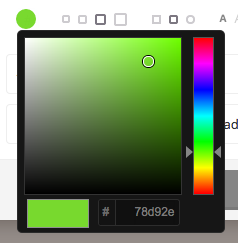
Fine-Tune button colors to either match your brand or stand in on your pages & posts
FAQ
Installation Instructions
This section describes how to install the plugin and create your first button.
- Upload all files in
mango-buttons.zipto/wp-content/plugins/mango-buttonsdirectory - Activate the plugin through the ‘Plugins’ menu in WordPress
- Create a new Post or Page (or edit an existing one) and click the Mango Button button in the post editor (it will be a purple button next to all the others)
- Select your button style, text, and specify where users should go when they click your button
- Click “Insert” to insert the button into your post. Self-Five for creating a beautiful button in seconds.
X Feature is not working. What should I do?
Open a ticket here. Describe what isn’t working, what should be happening, and provide the name of the theme you are using.
When I deactivate or uninstall the plugin, will my buttons still work?
Yes…well…sorta. The will be completely functional, but they probably won’t look too pretty. If you deactivate mangobuttons but want to keep all your buttons, you can add this code to your theme’s css file to cause every mango button to appear like a normal link on your site: .mb-button{ background-color:transparent !important; }.
When I deactivate or uninstall the plugin, is all my data deleted?
Currently Mango Buttons does not store any data on your site.
What information (if any) is sent to third-party sites (such as mangobuttons.com)?
By default, no information is sent to mangobuttons.com. You can opt in to receive infrequent product updates, in which case only your email address and website URL are saved to our mailchimp newsletter list.
Changelog
1.2.9 | Sep 20, 2016
- Fix: Fixed permissions error of readfile() function caused by a small amount of hosting providers
1.2.8 | Jan 15, 2015
- Tweak: Added support for “call”, “skype”, and “sms” button link prefixes
1.2.7 | June 30, 2015
- Fix: Fixed dependency errors caused when MB is loaded in an iframe
1.2.6 | June 14, 2015
- Fix: Plugin Compatibility fix for color picker in visual editor
1.2.4 | June 9, 2015
- Tweak: Added support for relative links
1.2.3 | Jun 1, 2015
- Tweak: Added support for mailto: and tel: link text
- Fix: Improved link text validation
1.2.2 | May 29, 2015
- Fix: Updated links for “Get Started With..” and “Settings” plugin links to detect location of settings page
- Fix: Updated modal options elements with more specific tooltip class – resolving some theme/plugin conflicts
1.2.1 | May 26, 2015
- Tweak: Added extended language support for including languages supported by Google Font’s latin-ext character set
1.2.0 | May 18, 2015
- Feature: Button Text now supports HTML – feel free to go crazy with custom text styling
- Tweak: Pressing the return key while editing button text or url will insert the button into the editor
- Tweak: Performance improvements to load time of page/post editing and Mango Buttons Editing Modal
- Tweak: Added error checking for text & link fields checking when inserting button into page
1.1.0 | Apr 16, 2015
- Feature: The Mango Buttons icon in the visual editor can now be switched to a Grayscale icon
- Feature: You can now subscribe for Mango Buttons email updates & get a 10% OFF discount on the settings page
- Feature: Added welcome message for first-time installs directing users to the settings page / getting started videos
- Tweak: Added Getting Started w/ Visual Editor video to the ReadMe
- Tweak: Removed deprecated setup page functionality
- Fix: “Destroying” plugin data should now successfully remove existing plugin data & uninstall the plugin
1.0.4 | Apr 6, 2015
- Tweak: Relaunched plugin with new name, updated styling, videos, etc.
1.0.3 | Mar 24, 2015
- Tweak: Added support for adding buttons to TinyMCE editors besides the default post/page editor
1.0.2 | Mar 18, 2015
- Fix: Fixed font loading issue on https connections
1.0.1 | Mar 18, 2015
- Feature: Added intro videos to settings page
- Tweak: Improved UX with regards to closing color picker causing involuntary actions
- Tweak: Improved logic for placing icon in text when selected
- Fix: Fixed bug where sometimes clicking on overlay didn’t close modal
- Fix: Fixed font smoothing issues so WYSIWYG is true from editor to screen
- Tweak: Added link on plugins page so users can jump straight to settings & upgrade pages
- Tweak: Added upgrade opportunities to main modal and settings page
1.0.0 | Mar 3, 2015
- Initial public release of Mango Buttons