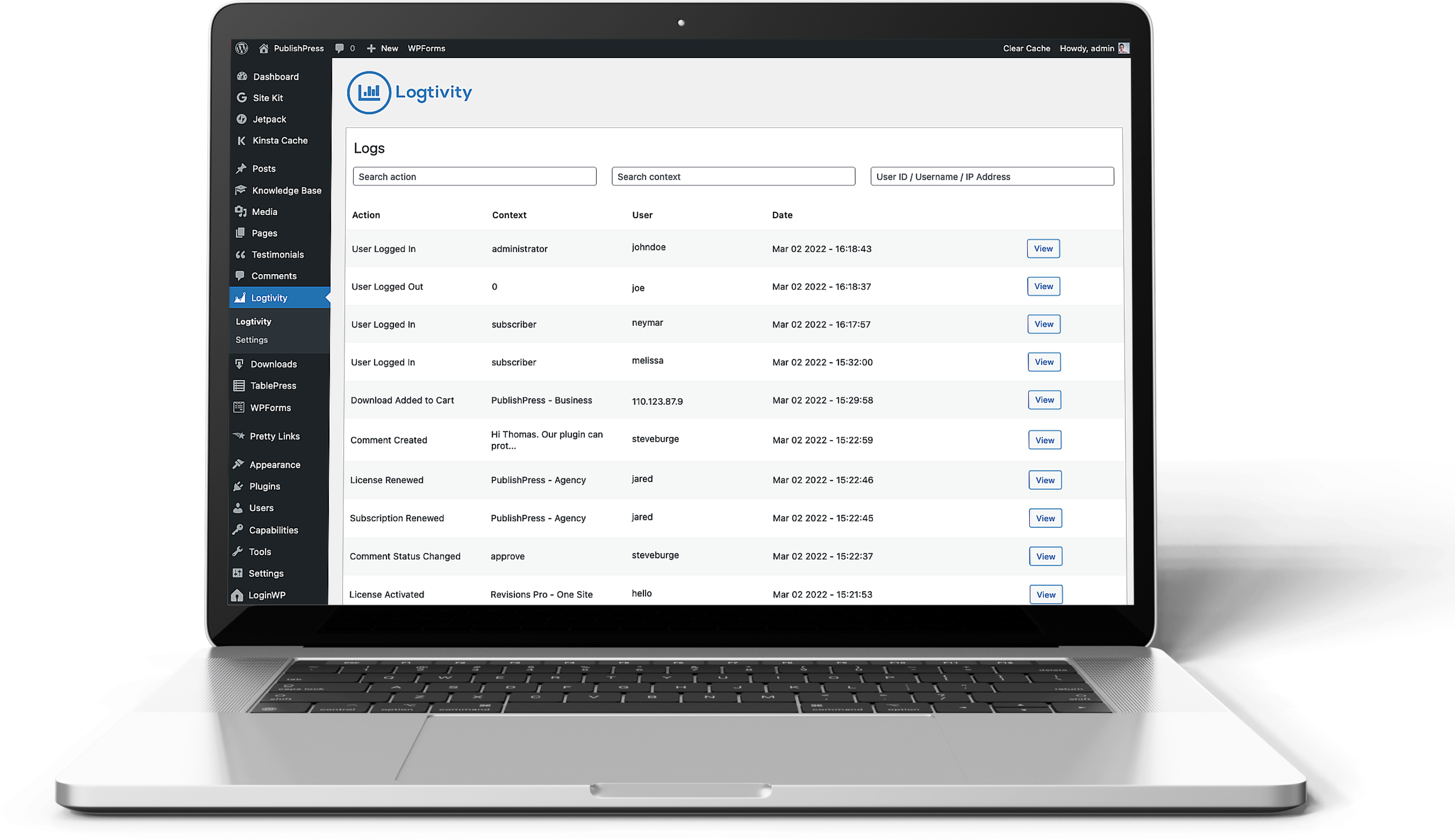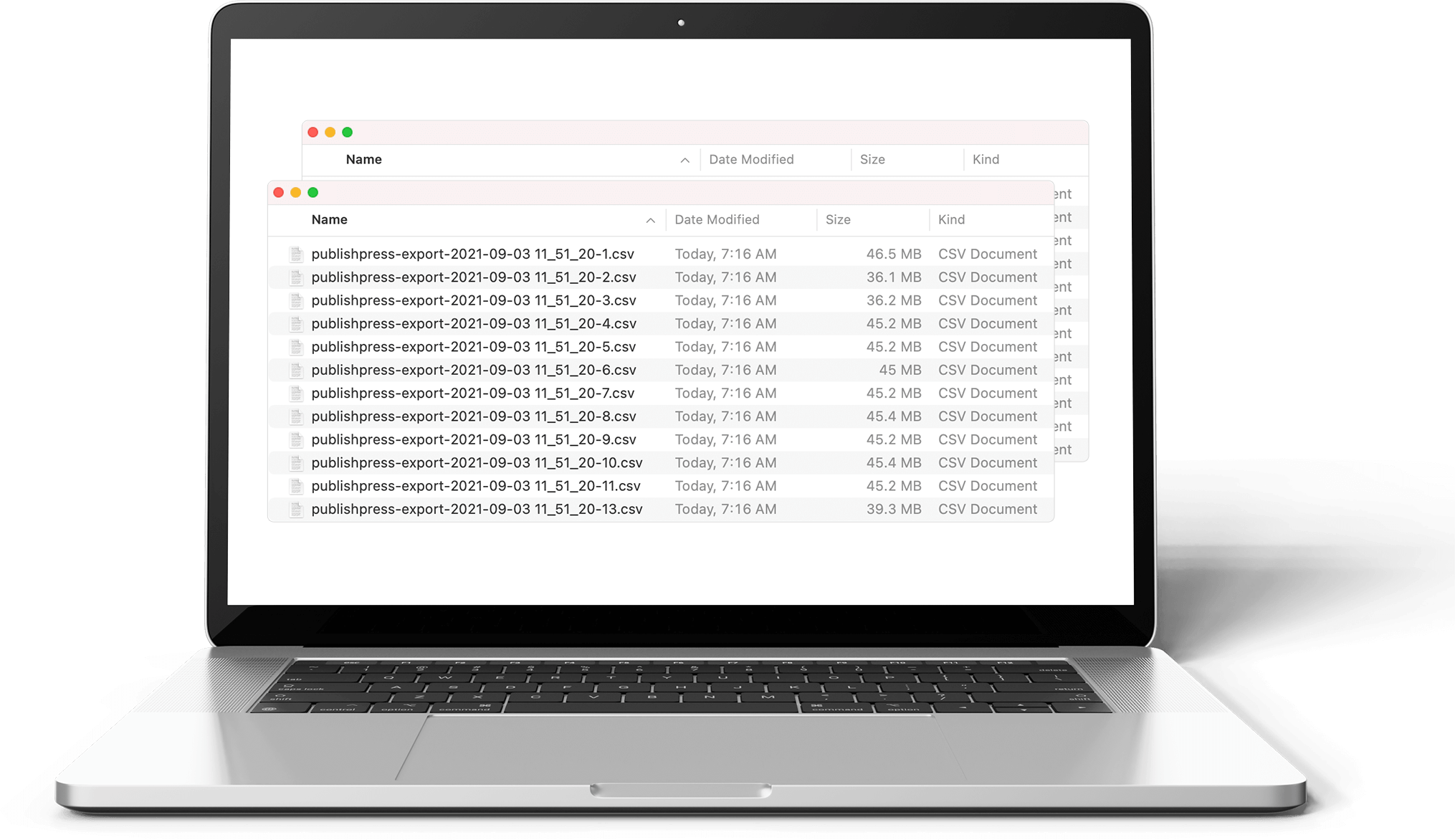Activity Log, User Activity Stream from Logtivity WordPress Activity Logs Plugin
Activity logs made simple! You get one activity log dashboard for all your sites. Easily search your activity log and manage your activity log.
Logtivity makes WordPress activity logs simple! You get one activity log dashboard for all your sites. From the Logtivity app, you can see a live stream of everything happening on your sites. You easily search the activity logs on any of your sites. This is the most convenient user tracking in WordPress.
Logtivity is a unified platform that with activity logs and errors logs across all your WordPress sites. We record everything that happens, and then send you alerts for important events! You can install Logtivity’s plugin and then use our service to keep a close eye on everything that happens on your sites.
When you use Logtivity to monitor your WordPress sites, you can relax. We track everything that happens on the sites you maintain, and Logtivity also sends you alerts for important events!
WordPress Activity Logs
Logtivity provides the best activity logs for WordPress agencies. You can record all the user activity on your clients’ sites. Then you can use the activity log data to send notifications to email or Slack. Plus, you can easily search and export the information. And you can turn the activity log data into beautiful, useful charts.
If you have customers on your clients’ WordPress site, you’ll find Logtivity to be invaluable. Because Logtivity records all the important activity, you can see a stream of real customer journeys across the WordPress sites. This can be incredibly helpful for customer support: the activity log will show exactly what a user has done on your site.
To get started, simply install the Logtivity plugin and then connect your site to Logtivity. You’ll immediately start to see the results.
Click here to see more about activity logs.
WordPress Error Logs
Logtivity records all PHP errors on your sites, including Errors, Warnings, and Notices.
You can see the errors, how often they occur, and when they last occurred. It doesn’t matter where your site is hosted. Our logs will record the errors and point you to the file that’s causing problems.
We’ll notify you as soon as an error occurs, allowing you to jump on it as soon as possible rather than waiting for a user to report it.
Click here to see more about error logs.
Instant Alert Notifications for WordPress Sites
With Logtivity alerts, you can keep an eye on all your clients’ sites. You can set up flexible alerts for single sites or all your clients’ sites.
These notifications can go directly to your email inbox or to Slack channels.
If you have many sites, you can set up global alerts. For example, even if you have 100 sites, you only need to configure the alert once.
One Logtivity customer chooses to receive an email every time a plugin or theme is updated. Another WordPress agency has a Slack alert for every time an administrator logs in.
Click here to see more about alerts.
Charts from Your Activity Logs
Logtivity is a WordPress activity log with a big difference. You can track all the activity on your clients’ sites, and you can also turn that information into beautiful and useful charts.
Displaying data in charts gives you a helpful and organized overview of your clients’ key metrics. You can use these charts to show logins, purchases, subscriptions, cancellations, downloads, or any other key events. If it happens in WordPress site, Logtivity can turn it into a bar chart or a line chart.
You can also customize the date range for charts. Your charts have advanced date ranges, so you can zoom in to view any time period.
Click here to see more about charts.
Large Activity Log Exports
Normal WordPress activity plugins can not handle large amounts of data.
Logtivity is able to handle exports for even the biggest WordPress sites! If your clients’ site uses Logtivity, you can export millions and millions of logs.
In the image next to this text, you can see over a dozen CSV files. Each of these files is a Logtivity export that contains 100,000 logs. This export has 13 files, so it’s over 1,300,000 million logs in total.
Logtivity is the activity log solution for large WordPress sites!
Click here to see more about log exports.
View Activity Logs Inside WordPress
Logtivity has a central dashboard where you can see the logs for all your clients’ WordPress sites.
Plus, you and your clients can also view and search the logs from inside each WordPress site.
The image on this screen shows what you’ll see inside WordPress after installing the Logtivity plugin.
All of the activity log data is visible and searchable in the WordPress admin area. And if you want more information on any specific log entry, you can click the “View” button next to each log.
Click here to see more about the WordPress integration.
Logtivity has a White Label Mode for Agencies
The most frequent users of Logtivity are WordPress agencies and maintenance services who want to keep an eye on lots of websites.
Agencies and maintenance services often white label the services they use, and so we’ve made this possible for Logtivity also.
There’s a “White Label Mode” in Logtivity, so you can provide the smoothest experience possible for clients. You can remove all the references to Logtivity from the WordPress admin area.
Click here to see more about the White Label mode.
WooCommerce Activity Log
If you run an eCommerce store, it’s crucial to know who is making changes to your site.
This is equally important if you are a web agency assisting clients with their eCommerce stores.
Mistakes are inevitable, and sometimes clients might inadvertently damage their own sites. The issue is that these errors can take your agency many hours to rectify. Without evidence that the mistake was made by the client, the agency often has to bear the cost of fixing it.
Logtivity is the solution.
With Logtivity, you can record detailed changes to WooCommerce products, sales, refunds and more. Our activity log can also record changes to WooCommerce fields, such as the SKU, sales price, inventory count, and more.
With this level of tracking, agencies can show clients who messed up, and potentially save themselves a lot of time and money.
Click here to see more about the WooCommerce activity log.
Join Logtivity and Start Your Monitoring
Logtivity is a SaaS service
You will need to create a Logtivity account to store your activity logs and create alerts. Click here to get started with Logtivity!
Installation
From your WordPress dashboard
Visit ‘Plugins > Add New’
Search for ‘logtivity’
Activate Logtivity from your Plugins page.
From WordPress.org
Download logtivity.
Upload the ‘logtivity’ directory to your ‘/wp-content/plugins/’ directory, either through the UI (Plugins > Add new) or via SFTP or example.
Activate Logtivity from your Plugins page.
Once Activated
Visit ‘Tools > Logtivity’ to view the settings page.
Enter your Logtivity API key, configure your options and your event monitoring will start!
Screenshots
FAQ
Logtivity has some support for most WordPress plugins. If the plugin uses post types, we record when most post types are updated, created or deleted.
We currently have integrations with Easy Digital Downloads, Memberpress and Download Monitor. These integrations allow you to track things like Memberpress subscription creations, changes, or cancellations and also track when files are downloaded through Download Monitor.
We are working on more detailed event monitor support for some key plugins, including eCommerce plugins such as WooCommerce and Easy Digital Downloads.
Please contact us for specific details on any plugin that you are using.
Yes, our user activity tracking plugin provides a flexible API to log and store custom events with Logtivity. An example of logging a custom event is below. This example is recording information from Stripe.com for a customer:
Logtivity::log() ->setAction('My Custom Action') ->addMeta('Meta Label', $meta) ->addMeta('Another Meta label', $someOtherMeta) ->addUserMeta('Stripe Customer ID', $stripeCustomerId) ->send(); Click here to see more about custom activity logs.
Logtivity records all core WordPress actions. In addition to support for the WordPress core, Logtivity records events for many plugins and themes.
Click here to see more about what Logtivity records.
It’s important to have an activity log on your WordPress site. You need user tracking because you need to know many people are visiting, making purchases, and logging in to your site. Yes, you can track visitors with Google Analytics, and you can track purchases with your payment gateway, but it’s harder to track WordPress-specific information such as log ins. Using Logtivity, you can get an overview of who is logging in to your site, and how many people are logging in every day.
If Logtivity is active on your site, you can go to the “Logs” screen and search for all the “User Logged in” events. You can use the search boxes to drill down for more specific user tracking information. For example, you can use the “Context” box to search for a particular user role. You can use this to search for all “Administrator” logins or all “Editor” logins.
You can also use the search option as a security log and look for nefarious patterns in the audit logs. For example, you can search by IP address to see if one person is using multiple logins. Or you can search by username to see if one account is being shared by different people.
Click here to see more about activity logs for user logins.
Yes, Logtivity gives you complete control over the user tracking information recorded in the audit logs. You can choose your GDPR settings. You can decide to only log a profile link, user ID, username, IP address, or nothing at all.
- Inside your WordPress site, go to “Tools” and then “Logtivity”.
- You can uncheck the boxes on this screen to stop Logtivity from recording personal user trackking data.
Here’s an overview of the key GDPR-compliant settings:
- Store User ID: If you check this box, when logging an action, we will include the users User ID in the logged action.
- Store Users Profile Link: If you check this box, when logging an action, we will include the users profile link in the logged action.
- Store Users Username: If you check this box, when logging an action, we will include the users username in the logged action.
- Store Users IP Address: If you check this box, when logging an action, we will include the users IP address in the logged action.
Click here for more about the GDPR and activity logs.
Yes! You can easily disable all event monitoring that this plugin provides so that you can only store the user tracking audit logs that matter to you manually. You can also disable built in logs on an individual basis via the filter example below:
add_action('wp_logtivity_instance', function($Logtivity_Logger) { if (strpos($Logtivity_Logger->action, 'Page was updated') !== false) { $Logtivity_Logger->stop(); } }); Click here for more about disabling activity logs.
Yes, it is possible to rename the events that are stored in Logtivity’s audit logs. For example, you can add this code to your site’s functions.php file. This code will result in an event “File Downloaded” being logged as “Resource Downloaded”.
add_action('wp_logtivity_instance', function($Logtivity_Logger) { if (strpos($Logtivity_Logger->action, 'File Downloaded') !== false) { $Logtivity_Logger->setAction('Resource Downloaded'); } }); Click here for more about renaming activity logs.
Yes, Logtivity makes it easy to export your user activity data into a CSV file. Follow these steps for your audit log export:
- To get started, visit the “Logs” area inside https://app.logtivity.io.
- You can either search for a specific result, or you can use export all your event monitoring logs.
- When you see the logs you want to export, click “Actions” and then “Export to CSV”.
- Logtivity will show you the following message: “Export scheduled”.
- When the export file is ready, Logtivity will send you an email with a download link to the CSV file.
Click here to see more about exporting activity logs.
Yes, You can use Logtivity to send alerts to your Slack account. Follow these steps to connect Logtivity to a channel in your Slack account:
- In the Logtivity app, click on the name of your team.
- Click “Alert Channels”.
- Check the “Slack” box.
- Enter the name of your Slack channel.
- Click the “Add Channel” button.
- You will now see a screen where Slack asks you to allow Logtivity access. Click the “Allow” button.
- You will be redirected back to the Logtivity app.
- Any alert for this Logtivity team will now be sent to your Slack account.
Click here to see more about activity logs and Slack notifications.
There are some good WordPress activity log plugins including WP Activity Log, WP User Activity, User Activity Log, Activity Log, WP Cerber, Jetpack activity log, User Activity Tracking and Log, WP Stream, Simple History, Aryo Activity Log and more.
Logtivity is different from those plugins in several important ways:
- It is a hosted service, so you don’t have to store all the data in your site’s database. This can really slow down your site! Logtivity allows you to store much more data, and export it more easily.
- Deeper integration with key plugins such as Easy Digital Downloads and MemberPress.
- Visualize your data with Logtivity’s charts.
There are some hosted solutions such as ManageWP, MainWP, WPMU Dev, Jetpack, WP Umbrella, WP Remote, InfiniteWP, CMS Commander, iControlWP and more. Logtivity is different because it is focused on more advanced tools for agencies. With Logtivity you have very detailed activity logs and incredibly detailed error logs. We’re committed to building expert levels tools to help WordPress professionals.
Logtivity is the official brandname. When writing about this activity plugin, please make sure to uppercase the L:
- Logtivity (correct)
- logtivity (incorrect)
- Logtivity.io (incorrect)
- Log tivity, loggtivity, logg tivity (all incorrect)
Changelog
3.0.2
Release Date – Wednesday, June 19th 2024
- Fix incompatibility with Code Snippets plugin
- Design changes
3.0.1
Release Date – Saturday 6th January 2024
- Change Logtivity settings URL in white label mode.
- Fix User Logged In event firing when external system logs in for backups etc.
3.0.0
Release Date – Saturday 11th November 2023
- Add site health features.
2.3.0
Release Date – Thursday 2nd March 2023
- Add ability to set a custom name for the plugin when listed in /wp-admin/plugins.php
- Reduce timeout when checking in the with API for settings updates to ensure to not affect performance.
2.2.1
Release Date – Thursday 16th February 2023
- Fix error on PHP7.0 on activation.
- Rename ‘Profile Updated’ log to User Updated.
2.2.0
Release Date – Tuesday 7th February 2023
- Add support for globally disabling default logs and enabling/disabling Options table and Post Meta changes.
2.1.1
Release Date – Wednesday 18th January 2023
- Fix undefined variable $meta in _logs-loop.php admin page when not connected to Logtivity.
2.1.0
Release Date – Tuesday 6th December 2022
- Add ability to hide Logtvity from the WP UI using global settings.
- Check for new global settings every 10 minutes.
- When registering a site dynamically, pull in the site name.
2.0.1
Release Date – Monday 7th November 2022
- Wrap better messaging on logs page when there are no results.
- Refine Option Updated meta sent.
- Add wrap error logging in try catch just incase of issue during logging.
2.0
Release Date – Wednesday 26th October 2022
- Add error logging.
- Refine Option meta update logging by only logging updates done via a POST request. This avoids logging of less useful updates such as plugins setting last_check/synced timestamps that don’t need to be logged.
1.20.1
Release Date – Friday 17th June 2022
- Fix minor layout issue in log modal.
- Disable some unuseful Option Updated logs.
1.20.0
Release Date – Friday 17th June 2022
- Add integration with Code Snippets plugin.
1.19.0
Release Date – Thursday 16th June 2022
- Start logging after plugins_loaded hook to ensure everything has loaded first.
1.18.0
Release Date – Monday 13th June 2022
- Add logging of Option Updates.
- Allow wildcards when disabling specific logs.
1.17.1
Release Date – Saturday 4th June 2022
- Fix occasional User Logged Out logging unnecessarily.
- Hide latest response info when debug mode is off.
1.17.0
Release Date – Friday 13th May 2022
- Added ability to globally disable logs across all sites from the Logtivity dashboard.
- Added ability to white label the Logtivity plugin across all sites from the Logtivity dashboard.
1.16.0
Release Date – Monday 2nd May 2022
- Add support for WP All Import
1.15.0
Release Date – Tuesday 19th April 2022
- Add ability for admins to disable individual actions from being logged.
1.14.0
Release Date – Sunday 10th April 2022
- Add logging of post meta changes.
1.13.0
Release Date – Saturday 26th March 2022
- Add logging of Term Created and Deleted.
1.12.0
Release Date – Thursday 24th March 2022
- Fix unexpected ) error on old vesions of php.
- Add logging of Term Updated.
1.11.1
Release Date – Sunday 20th February 2022
- Fix md5 hash of site_url relative to previous release of detecting url change.
1.11.0
Release Date – Sunday 20th February 2022
- Disable logging if site_url changes and show notice to admin to stop accidental logs coming from dev/staging environments.
1.10.0
Release Date – Monday 14th February 2022
- Add ability to register site with Logtivity from within the plugin by running a code snippet.
1.9.2
Release Date – Sunday 23rd January 2022
- Allow the Logtivity config to be set via filters.
1.9.1
Release Date – Wednesday 22nd December 2021
- Fix bug where logs weren’t displaying when Logtivity debug mode was set to false.
1.9.0
Release Date – Wednesday 22nd December 2021
- Moved settings page to top level menu item to allow for sub menu.
- Added new logs page in wp-admin to allow viewing logs inside WordPress.
1.8.2
Release Date – Thursday 10th December 2021
- Fix unnecessary encoding of hyphens being passed to the context field in the API.
1.8.1
Release Date – Thursday 9th December 2021
- Fix conflict between Logtivity and Jetpack Widget Visibility where updating widget visibility in the customiser would fail.
1.8.0
Release Date – Wednesday 8th December 2021
- Added Formidable Pro integration.
- Added CSS tweaks to Logtivity Settings page.
1.7.1
Release Date – Sunday 7th November 2021
- Change action that Logout log hooks into to ensure user_id is attached to log.
1.7.0
Release Date – Wednesday 17th August 2021
- Improvements to Settings page.
- Log EDD License Renewed
- Log EDD License Renewal Notification Unsubscribed
- Log EDD License Status Changed to [new_status]
- Log EDD License Upgraded
- Log EDD Site Deactivated
- Log EDD Site Added
- Log EDD Subscription Renewed
- Log EDD Subscription Created
- Log EDD Subscription Updated
- Log EDD Subscription [status] eg. Expired, Cancelled etc.
- Log EDD Subscription Deleted
- Log EDD Payment Method Updated
1.6.1
Release Date – Wednesday 4th August 2021
- Begin adding support for the Easy Digital Downloads Software Licensing Addon.
- Log License Created events.
- Log License Activated events.
- Log License Activation Failed events.
- Log License Deactivated events.
- Don’t log new comments when they are marked as spam.
1.6.0
- Added initial Easy Digital Downloads core integration.
- Track when Core Settings are updated.
- Track when Permalinks are updated.
- Track when Memberpress Transactions are Created/Updated.
- Track when Memberpress Emails are sent.
- Track when a Memberpress User Profile is updated.
- Track when Memberpress Settings are Updated.
- Track WordPress comments CRUD.
1.5.0
- Renamed Download Monitor Action name to File Downloaded.
- Added Request URL as log meta.
- Added Request Type as log meta.
1.4.0
- Removed deprecated async method from Logtivity_Logger class.
- Added API key verification when updating Logtivity settings.
1.3.1
- Fix user info not always being picked up on User login action.
- Fix 0 being logged for username when not logged in.
- Fixed duplicate logs being recorded when Updating a post in Gutenberg.
1.3.0
- Added revision link to Post Updated logs.
- Added Role to Content parameter for User Logged In and User Logged Out.
1.2.0
- Added context parameter to API calls to separate out Actions from Titles.
1.1.0
- Add logging when updating menus.
- Add logging when updating widgets.
- Fix spelling mistake in postPermanentlyDeleted method.
1.0
- Fix php warning when tracking a logout event.