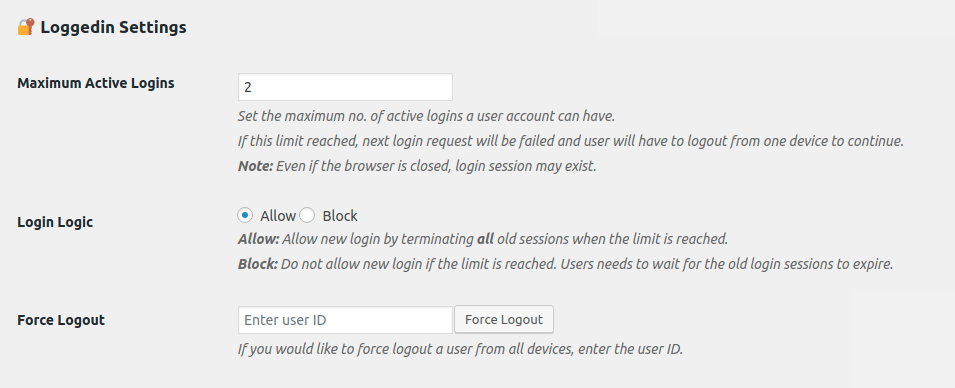Loggedin – Limit Active Logins Plugin
Light weight plugin to limit number of active logins from an account. Set maximum number of concurrent logins a user can have from multiple places.
By default in WordPress users can login using one account from unlimited devices/browsers at a time. This is not good for everyone, seriously! With this plugin you can easily set a limit for no. of active logins a user can have.
Loggedin 🔒 Features and Advantages
- Set maximum no. of active logins for a user.
- Block new logins when the login limit is reached.
- Allow new logins while logging out from other devices when the limit is reached.
- Force logout users from admin.
- Prevent users from sharing their account.
- Useful for membership sites (for others too).
- No complex settings. Just one optional field to set the limit.
- Super Light weight.
- Filter to bypass login limit for certain users or roles.
- Completely free to use with lifetime updates.
- Follows best WordPress coding standards.
Please contribute to the plugin development in GitHub.
🔐 Important Notice
Even if the user is closing the browser without logging out, their login session exists for period of time. So this will also considered as an active login.
🐛 Bug Reports
Bug reports are always welcome – report here.
Installation
Installing the plugin – Simple
- In your WordPress admin panel, go to Plugins > New Plugin, search for LoggedIn and click “Install now“
- Alternatively, download the plugin and upload the contents of
loggedin.zipto your plugins directory, which usually is/wp-content/plugins/. - Activate the plugin
- Go to General tab under WordPress Settings menu.
- Find the “Maximum Active Logins” option and select the maximum number of active logins for a user account.
Missing something?
If you would like to have an additional feature for this plugin, let me know
Screenshots
FAQ
This plugin does not have a seperate settings page. But we have one configural settings to let you set the login limit.
- Go to
Settingspage in admin dashboard. - Scroll down to see the section
🔐 Loggedin. - Set the maximum number of active logins a user can have in
Maximum Active Loginsoption.
You can forcefully logout the user from other devices and allow new login.
- Go to
Settingspage in admin dashboard. - Scroll down to see the section
🔐 Loggedin. - Select the
Login LogicasAllow.
You block the new logins when the user is logged in from maximum no. of devices according to the limit you set.
- Go to
Settingspage in admin dashboard. - Scroll down to see the section
🔐 Loggedin. - Select the
Login LogicasBlock. - Now user will have to wait for the other login sessions to expire before login from new device.
That depends. If the “Remember Me” box is checked while login, WordPress will keep the user logged in for 14 days by default. If “Remember Me” is not checked, 2 days will be the active login session time.
You can change that period using, auth_cookie_expiration filter.
function loggedin_auth_cookie_expiration( $expire ) { // Allow for a month. return MONTH_IN_SECONDS; } add_filter( 'auth_cookie_expiration', 'loggedin_auth_cookie_expiration' ); You can forcefully logout a user from all the devices he has logged into. Get his WordPress user ID and,
- Go to
Settingspage in admin dashboard. - Scroll down to see the section
🔐 Loggedin. - Enter user ID of the user you would like to logout.
- Click
Force Logout.
Yes, of course. But this time you are going to add few lines of code. Don’t worry. Just copy+paste this code in your theme’s functions.php file or in custom plugin:
function loggedin_bypass_users( $bypass, $user_id ) { // Enter the user IDs to bypass. $allowed_users = array( 1, 2, 3, 4, 5 ); return in_array( $user_id, $allowed_users ); } add_filter( 'loggedin_bypass', 'loggedin_bypass_users', 10, 2 ); Or if you want to bypass this for certain roles:
function loggedin_bypass_roles( $prevent, $user_id ) { // Array of roles to bypass. $allowed_roles = array( 'administrator', 'editor' ); $user = get_user_by( 'id', $user_id ); $roles = ! empty( $user->roles ) ? $user->roles : array(); $bypassed = array_intersect( $roles, $allowed_roles ); return ! empty( $bypassed ); } add_filter( 'loggedin_bypass', 'loggedin_bypass_roles', 10, 2 ); Changelog
1.3.1 (19/09/2020)
👌 Improvements
- Support ajax logins – Thanks Carlos Faria.
1.3.0 (28/08/2020)
👌 Improvements
- Improved “Allow” logic to check only after password check.
1.2.0 (07/06/2019)
📦 New
- Added ability to choose login logic.
1.1.0 (06/06/2019)
📦 New
- Added ability to force logout users.
- Added cleanup on plugin uninstall.
- Added review notice.
👌 Improvements
- Code improvement
1.0.1 (02/07/2016)
🐛 Bug Fixes
- Fixing misspelled variable.
1.0.0 (16/06/2016)
📦 New
- Initial version release.