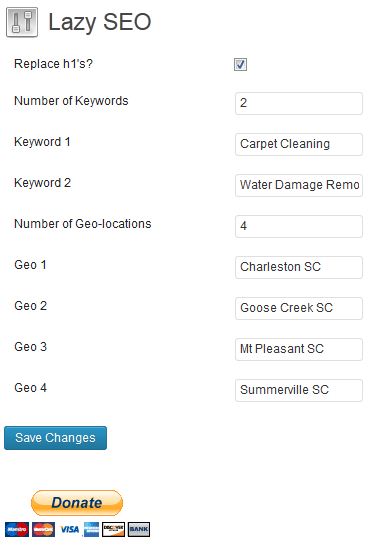Lazy SEO Plugin
The Lazy SEO plugin will help automatically optimize a site for SEO best practices using a specific set of SEO keywords and locations.
The Lazy SEO plugin will automatically create exact match SEO keyword/location combinations for SEO title tags and meta descriptions that randomly rotate with each refresh using SEO best practices. In addition, if you check the box to replace h1’s, it will add an exact match h1 to the content, or replace the first one if it exists, with the same SEO keyword/location combo. Perfect for Small Business SEO. Have WooCommerce? Check out my Small Business eCommerce SEO extension!
How to use:
1) Go to the Lazy SEO Settings page to change the default SEO keywords and locations!!!
2) Select whether you want to use the replace h1 Lazy SEO feature. This will replace the first h1 tag within the content of your page/post with the selected priority SEO keyword/location combo for that post for SEO purposes. If there is no SEO keyword priority, it will select a random keyword from your keyword list in the settings. Locations will only be used if selected as priority. If there is not an h1 tag to replace, a new one will be added at the top of the content.
3) Enter an integer for the number SEO keywords you want to use for the site. These SEO keywords will be used throughout the entire site to generate title tags, meta descriptions, and h1 tags (if selected). This is where the list of SEO keywords to focus on will be pulled from.
4) Enter in the SEO keywords.
5) Enter an integer for number geographic locations. These are used the same way as the SEO keywords but for many functions, if they are not set, no location will be assigned (e.g. meta descriptions and new h1 tags).
6) Enter in the geographic locations.
7) Focus pages/posts to SEO keyword and geographic locations through the drop down menu. If an SEO keyword is set, then it will always appear first in the title tag and appear in both the meta description and new h1 (if applicable). If a location is set, it will always be the geographic location used in all three modifications. If there is no geo graphic location used, the first section of the title tag will have a random geographic location, but there will be no geographic location used in either the meta description or new h1 (if applicable).
7a) If no SEO keyword is selected, then one will be assigned for you based on SEO keyword usage. Furthermore, if no location is selected AND no SEO keyword is selected, both will be assigned. However, if an SEO keyword has been selected, a location will NOT be selected and instead be random. To attempt to assign a new focus, select the empty (default) priority.
8) Never worry about fresh SEO content again.
Installation
Upload
lazyseo.phpto the/wp-content/plugins/lazy-seodirectoryActivate the plugin through the ‘Plugins’ menu in WordPress
Screenshots
FAQ
Why does my site show “key# in geo#?”
You need to go into the Lazy SEO Settings Page. In the dashboard, Lazy SEO Settings is a submenu of the Settings: Settings -> Lazy SEO. Once there, you can select several SEO options:
1) Replace h1’s will either add a new h1 at the top of your content or replace the first currently existing one with your SEO priority keyword/location combo. This will not replace 1’s that are generated by the theme. In addition, Lazy SEO will put the SEO phrase inside a blank h1 tag, deleting any id’s, classes, or in-line styles you might have put in.
2) You can select how many SEO keywords/phrases you want to target. You will need to hit enter to see the new number of SEO keywords.
3) You need to replace the default SEO keywords with your own.
4) You can select how many SEO locations you want to target. You will need to hit enter to see the new number of SEO locations.
5) You need to replace the default SEO locations with your own.
There is new text on my page. I don’t want it there. How do I get rid of it?
That would be the new or replaced h1. You can select whether you want them to appear in the Lazy SEO settings menus. If you would prefer that they not appear, just deselect the check box and save the SEO settings.
Why would you want to randomly assign anything, isn’t it all very important to SEO?
Yes, everything is important to SEO, even freshness. That is the point of this SEO plugin though, to keep your content fresh through random SEO assignments. The priority SEO keyword is still selectable, meaning you can still target your on-page SEO efforts.
Why is it called Lazy SEO?
Marketing, brand, and proof of need. Lazy SEO is an MVP to see if there is a need for software that will automate some of the more simple SEO elements like title tags, meta descriptions, and h1 tags. Each of these are exact match for SEO completeness. Expect to see more features and better UX as Lazy SEO gets developed.
I want to contact you. How do I do that?
Contact me through my Linkedin profile or click the donate button!
Changelog
2.0
- Added compatibility for my Small Business eCommerce SEO extension.
- VERSIONS PRIOR TO 2.0 ARE NOT COMPATIBLE WITH LAZY SEO WOOCOMMERCE EXTENSION
1.7.1
- Added first step to new extension.
1.7.0
- Added ability to write custom meta descriptions for each page.
1.6.0
- Added ability to replace H1 tags for only selected pages.
1.5.10
- Changed default settings
- Added plugin homepage url
1.5.7
- Sanitized add h1 SEO output
1.5.8
- Sanitized SEO options
1.5.6
- Added Lazy SEO Settings link in plugin action menu
1.4.0
- Major Overhaul
- DO NOT USE ANY VERSION OF LAZY SEO BEFORE 1.4.0! There was a major security issue that was fixed with this release!