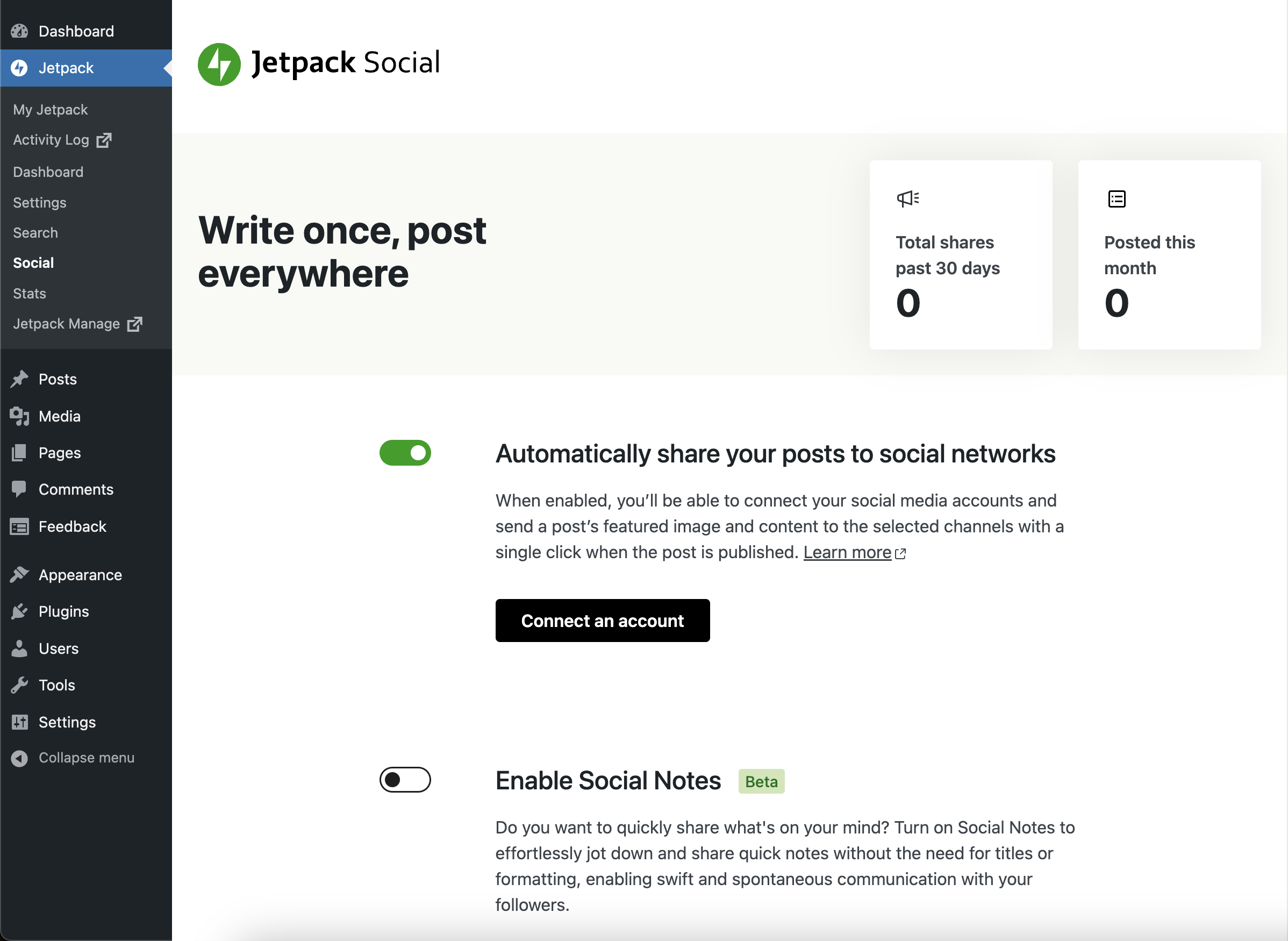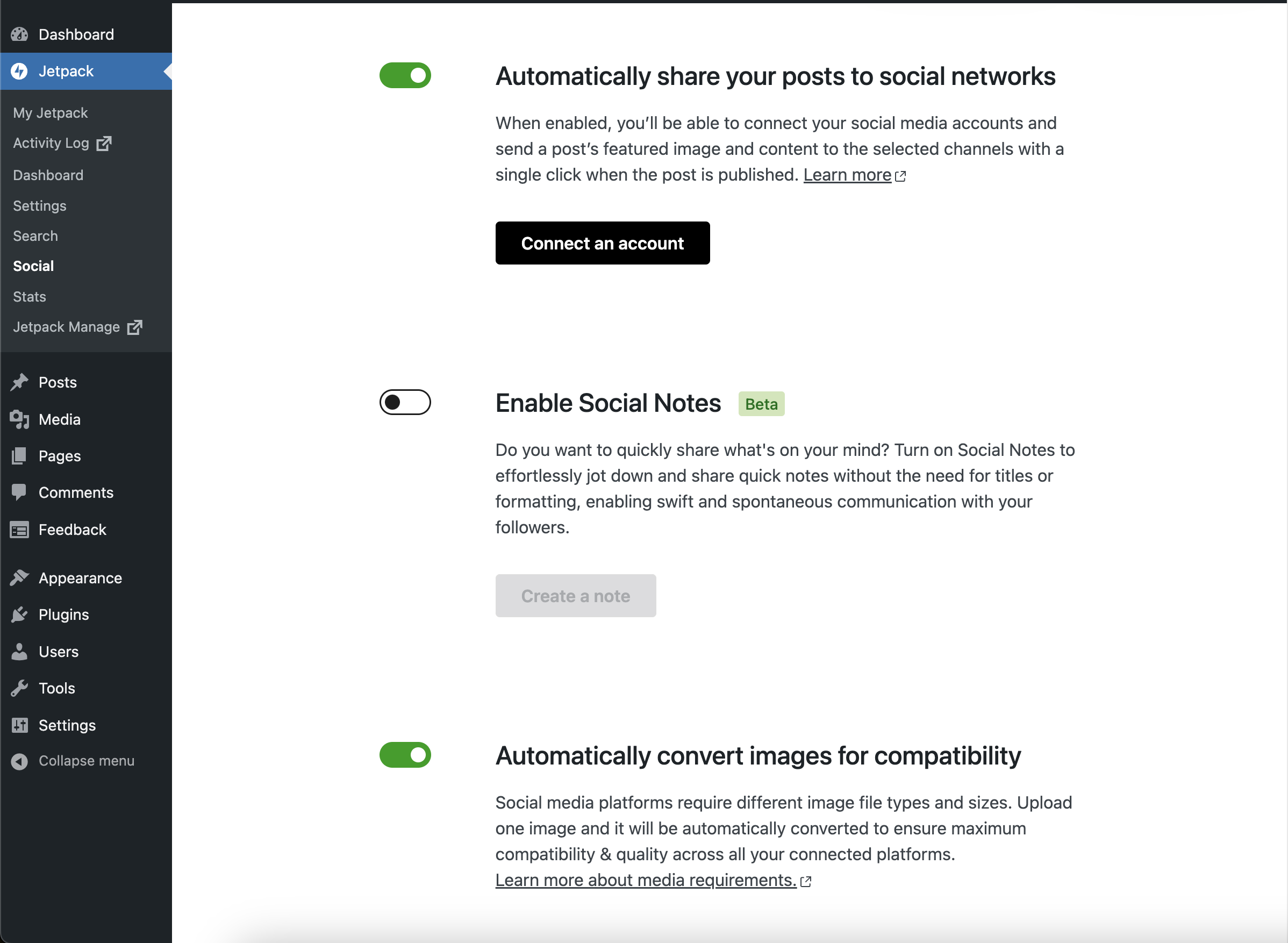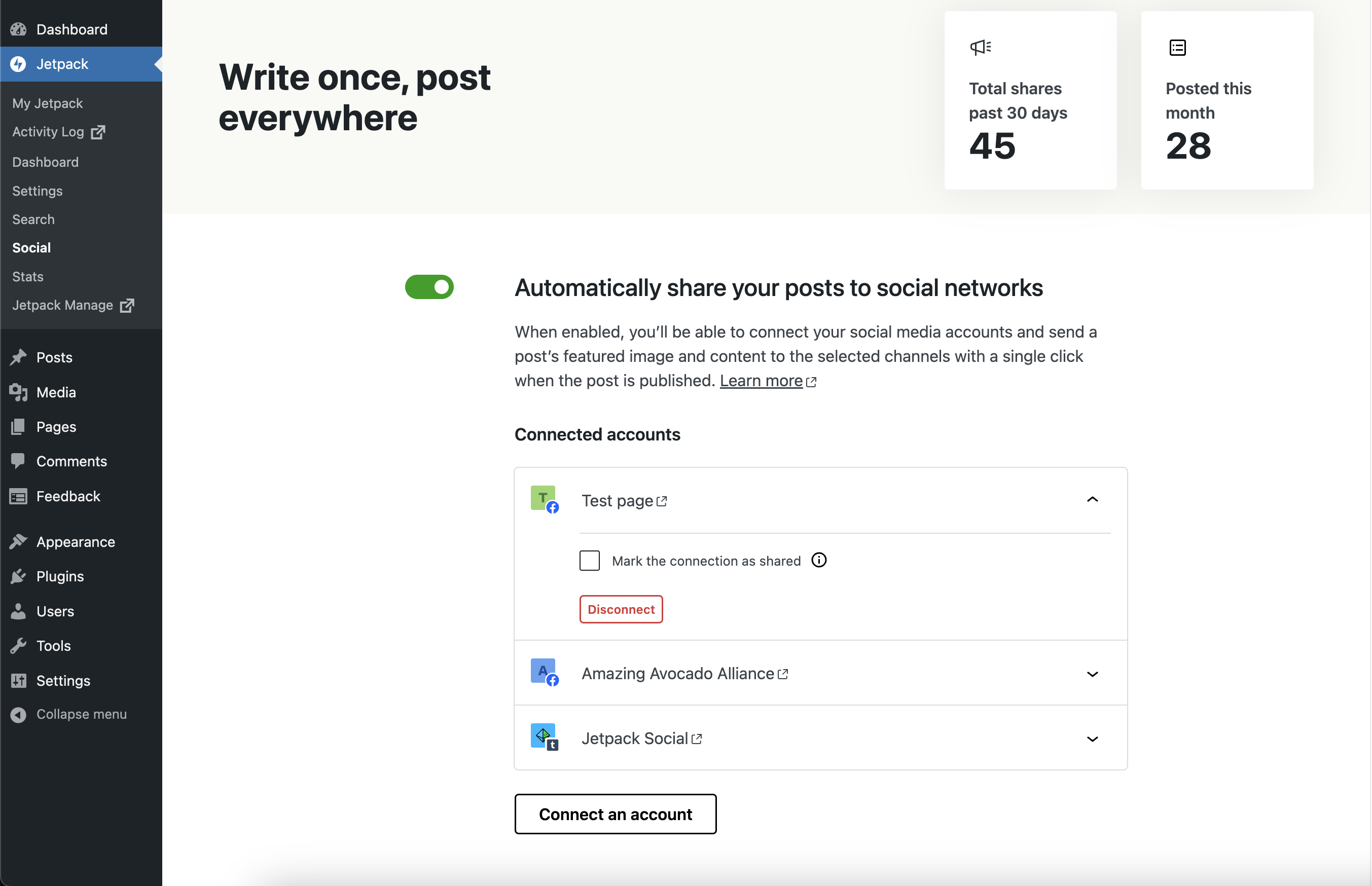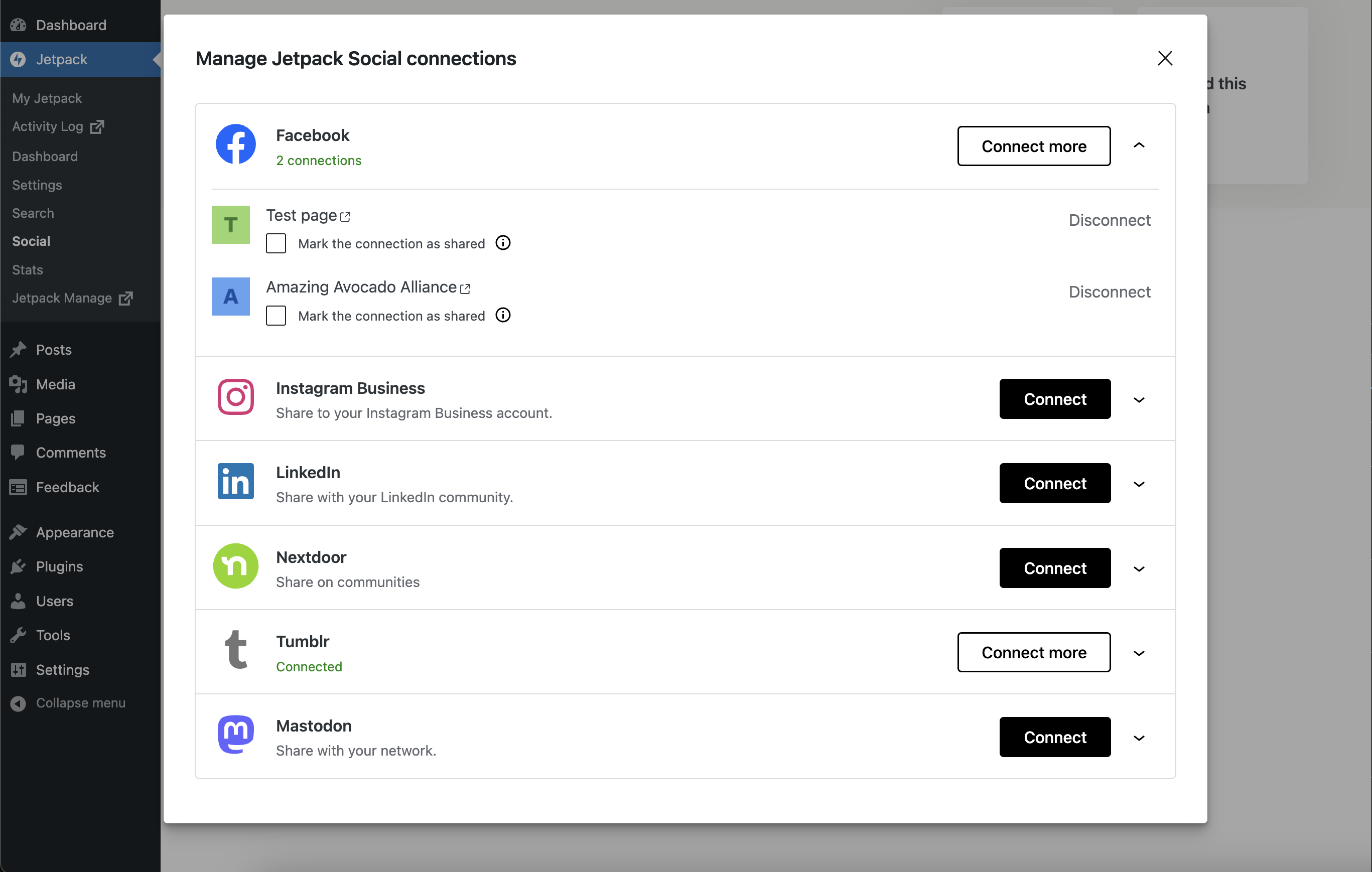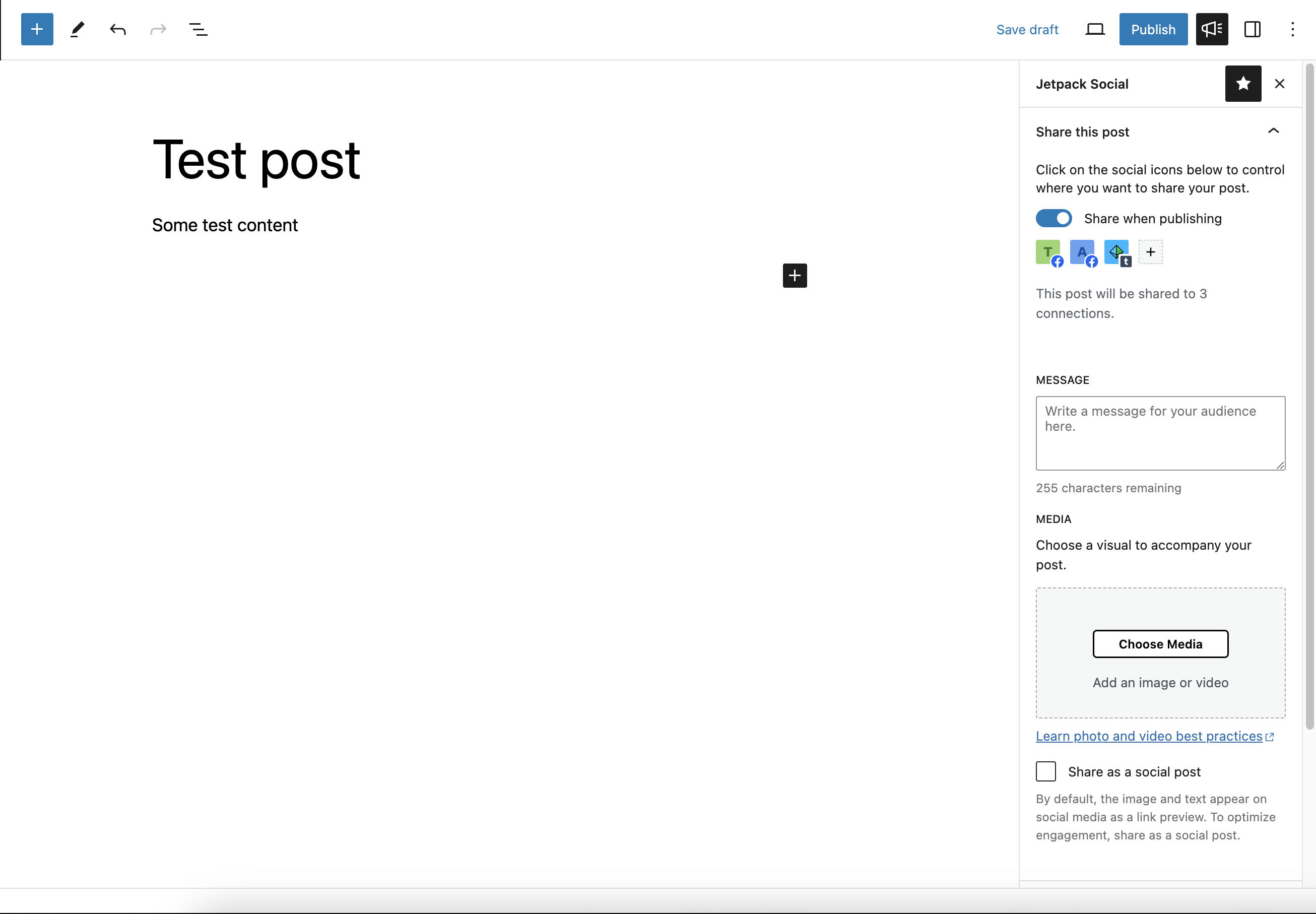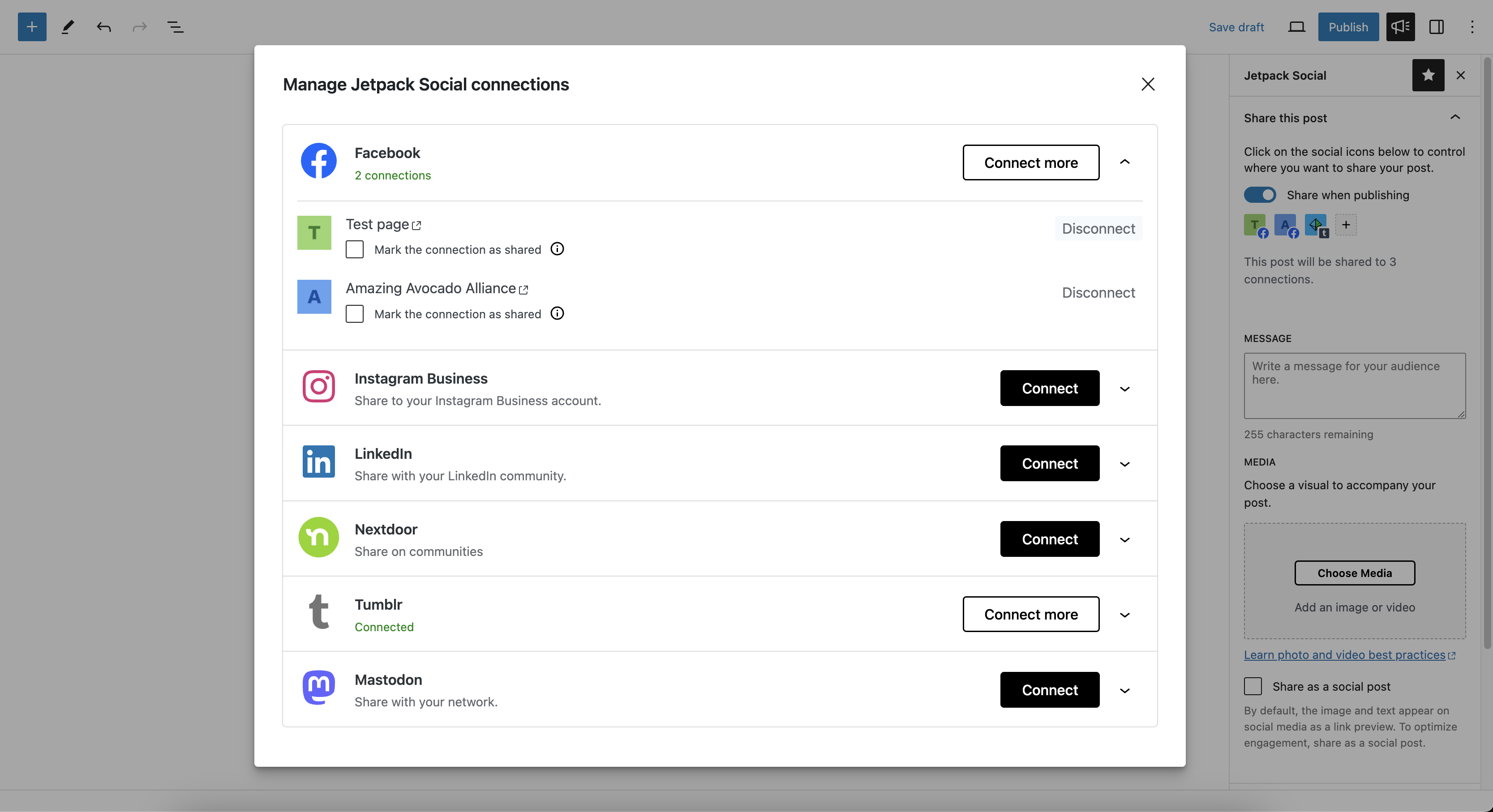Jetpack Social Plugin
Write once, publish everywhere. Reach your target audience by sharing your content with Jetpack Social!
Write once, publish everywhere.
Grow your following by sharing your content with Jetpack Social!
It’s important to publish on both your website & social media in order to reach your whole audience. If you only publish on social media, you’re missing up to 60% of adults on a daily basis. Jetpack Social makes it easy to automatically share your site’s posts on popular social media channels such as Facebook and Tumblr. Increase your audience by engaging your site’s viewers & your social followers.
Manage all channels from a single hub to save time
Don’t have the time to keep up with social media? Jetpack Social pushes your site’s posts and products to all your social media channels in one place, with just a few clicks.
Set it and forget it!
Jetpack Social has scheduling tools that allow you to set your posts to publish at the time and day that works for your plan. Schedule your posts in advance so you’re not chained to your desk and publish at the time of day your fans are most engaged on social media.
Social Image Generator
With the Jetpack Social plan, you can have engaging imagery created automatically using the Social Image Generator feature. You can overlay custom text onto your images and choose from a variety of styles to increase engagement on your social posts. Most importantly, you’ll save time by doing it all within the WordPress editor.
Organic Content Sharing
Boost your social media engagement with Jetpack Social’s Organic Content Sharing feature. Research indicates that manually published posts receive 50% more interaction compared to shared links. Our feature allows you to select custom images, videos, and text to share your blog posts as native social media content, enhancing engagement and saving you time. This feature is available with the Jetpack Social plan.
Installation
Installation
The first option is to install Jetpack Social from within your WP Admin.
- To begin, click on the Plugins link in the left hand sidebar, then click Add New.
- Search for Jetpack Social. The latest version will be in the search results. Click the Install Now button.
- Next, click the Activate button. After activating, you can navigate to “Jetpack Social” in your admin area.
Manual Alternatives
Alternatively, install Jetpack Social via the plugin directory, or upload the files manually to your server and follow the on-screen instructions.
With 💚 by Jetpack
This is just the start!
We are working hard to bring more features and improvements to Jetpack Social. Let us know your thoughts and ideas!
Screenshots
FAQ
From your site’s WP Admin:
- Navigate to Jetpack Social.
- Click on the “Connect an account” button.
- Click Connect next to the social network you want to connect to.
- Log in to that social network site and authorize the connection.
You can connect to any of the following networks:
- Facebook Pages
- Tumblr
- Mastodon
- Instagram Business
- Nextdoor
- Mastodon
After you add a new connection, you have the option to mark the connection as shared, meaning it can also be used by any other users on your site who have the ability to publish posts.
To make the connection available to all users, check the box labeled “Mark the connection as shared”.
You can post to Facebook, Instagram Business, Tumblr, Mastodon, Linkedin and Nextdoor. We are working hard to increase our social share integrations.
To configure the Social options when writing a new post, click the Jetpack/Social icon at top right of the edit sidebar.
You’ll then see the Social options under the Share this post section, where you can toggle social media connections, connect new services, and write a custom message to be used when your post is shared.
The easiest way is to use the Custom Message option in the publishing options box prior to publishing your post.
Changelog
4.5.2 – 2024-07-03
Changed
- General: indicate compatibility with the upcoming version of WordPress – 6.6.
- Updated package dependencies.
Fixed
- Fixed E2E tests navigating to block editor
- Fixed the admin page pricing table not shown
- Social: Fixed broken connections reconnect link to point it to new connections UI