
Solid Central – Site Management, Backups, Security, and Reporting Plugin
Manage multiple WordPress sites from one dashboard.
🏢 Your Headquarters for Multi-site Management
What do you get when you use Solid Central to manage and maintain all your WordPress websites from one dashboard? Real-time visibility. Improved time management. Increased productivity. Enhanced performance for the websites you manage. And, you raise the bar on what you can deliver for your clients.
📊 One Central Dashboard to Save You Loads of Time
No more logging into each individual website to view important website data or perform remote WordPress admin actions. Solid Central lets you manage multiple WordPress websites from one dashboard while also allowing you to easily switch to individual view to perform site-specific admin functions when necessary.
What can you do quickly and easily with Solid Central?
- Stay on Top of WordPress Updates – WordPress updates are important for the security and efficiency of WordPress websites. Solid Central completely changes the way you update your WordPress sites—update dozens of sites with one click.
- Bulk Install Themes and Plugins From WordPress.org or Zip Upload – Search and install from WordPress.org and view your WordPress.org profile favorites. Upload theme or plugin zip files or install themes and plugins directly from your Solid Central membership.
- WordPress Uptime Monitoring – Monitor WordPress uptime, downtime & overall performance for all your WordPress websites. Get notification emails when sites go down and view a history of your overall WordPress performance. View uptime stats such as total uptime percentage, total downtime, and number of downtimes for WordPress performance monitoring.
- WordPress Post & Page Manager – View a list of current posts and pages on your site, including the title, author, date last modified, focus keyword, SEO score and SEO readability.
- Duplicate Pages & Posts Remotely – Once clicked, you’ll be taken to a new, duplicate post or page on your website.
Remotely Login to WordPress & Switch Between User Accounts – Quickly jump to the WordPress Admin dashboard of your WordPress site where you’ll be instantly logged in from Solid Central. You can also switch between any WordPress user account registered on the site without sharing password info. - WordPress Comment Manager – View all comments (all, approved, pending, spam, trash) and unapprove, mark as spam, or move comments to trash.
- WordPress Database Optimizations – Make sure your WordPress sites are running efficiently with WordPress optimizations. Central handles actions like cleaning out post revisions, spam comments and more.
- SEO Checker + Google Analytics & Google Search Console Reports – Track key SEO metrics with Central’s SEO Checker and Google Analytics & Google Search Console integration. Central integrates with the Yoast SEO plugin to give you an overview of the health of your SEO efforts.
- Remote WordPress Backups – Run remote backups and restore with Central’s integration with Solid Backups, our WordPress backup plugin.
🔐 Enhancing WordPress Site Security with Solid Central
Improve security for all your WordPress websites by integrating Solid Security with Solid Central.
- WordPress User Manager – WordPress user management in Solid Central allows you to view all users on a website, edit user profiles and delete users remotely. With Central’s Client Dashboard, you can customize how certain users see the WordPress dashboard.
- Two-factor Authentication – Add an extra layer of protection to your Central dashboard login with two-factor authentication. Once enabled, Central will require both a password AND an SMS code sent to your mobile device to log in to the Central Dashboard.
- Whitelist Your IP Address (Solid Security integration) – Temporarily whitelist your IP Address remotely so you don’t get locked out of your website by the Solid Security plugin’s Bad Users feature.
- Release Solid Security Lockouts (Solid Security integration) – View and release any current Solid Security lockouts.
💻 Features Designed for Freelancers and Agencies
Central Pro was made for anyone managing multiple WordPress sites. If you’re building sites for clients, you’ll love how Central makes caring for client sites easier and more profitable.
- WordPress Maintenance Reports – Central Pro includes in-depth WordPress maintenance reporting to show the work involved in maintaining WordPress websites. Email clients beautiful HTML email reports with a summary of update actions you took to keep their site running smoothly.
- Customize the WordPress dashboard for clients/users – With Central Pro, you get Client Dashboard, a WordPress role manager that controls which menu items your clients see in their WordPress dashboard. Don’t want them to have access to plugins, themes or settings? Simplify their dashboard so they only see what they need — like posts and pages.
- Show/Hide Central From the WP Dashboard – To keep your clients or other site users from messing with your Central authentication or removing the plugin, you can choose to hide or show the plugin in the WordPress dashboard of each site you manage with Central.
- Share Your Central Dashboard with Another User – If you have other people on your team that you’d like to task with helping you maintain sites, this feature is a great way to help you easily delegate your workload to other team members.
- Site Notes and Tags – Central’s Notes feature is a handy way to keep notations about your Centraled sites. For example, if you added customizations to theme or plugin files that could be lost with an update, add a reminder. Tag business sites, personal sites, client sites, live, non-live or however you want to be able identify your sites.
📈 WordPress Maintenance Reports for Clients
Make steady, reliable income for WordPress maintenance with Solid Central Pro’s WordPress Maintenance Reports.
- Show Clients the Value of What You Do – Detailed website reports are one of the best ways to show clients the value of a monthly WordPress maintenance plan. Central Pro’s WordPress Maintenance Reports handle the hard work of compiling all the update actions you took, so you can justify the value of what you do.
- White-label Report Emails – Upload your own logo and set custom colors for the header, footer and button color of report emails to better match your company’s branding.
- Summarize Update Actions to WordPress Core, Themes & Plugins + More Website Stats – Reports include all update actions taken within a certain timeframe, both from the Central dashboard and the WordPress dashboard. See a full list of all of the stats included in Central’s WordPress reports.
- Schedule Reports to Automatically Run & Deliver Report Emails – Reports can run on a daily, weekly or monthly basis, and then automatically email reports to clients.
- Email Beautiful, Interactive HTML Reports to Clients – Reports are delivered as beautiful, interactive HTML reports so clients can get a visual summary of the WordPress maintenance you provide. Central handles compiling and organizing update actions and key website stats. See a WordPress maintenance report demo.
- SEO Reporting – Summarize key SEO Stats stats in an easy-to-digest format — showing how your client’s sites are doing in Google and where they can improve. See a WordPress SEO report demo.
☑️ WordPress Updates
- Daily Notification Emails – Get a daily summary of available WordPress updates as a helpful reminder to log in and run updates. Customize the delivery time of your daily notification emails to fit your schedule.
- One-Click Update All – View a summary of all available updates for all your websites and then update them all with one click.
- View Plugin Changelogs – View update logs that include all updates made in Central, including the date of the update, previous version number and new version number.
- View Updates by Site – The in-depth individual site view gives you a detailed view of the available updates for that site, with more WordPress site management action options.
- Sort Updates By Theme or Plugin – View a listing of individual themes and plugins you have installed on your websites along with available update information.
- Ignore Update Option – If you’ve made customizations to your themes and plugins, an update could overwrite your work. Choose to ignore updates for specific themes and plugins.
🔗 Integrations
- WordPress.org – Search and install themes and plugins from WordPress.org remotely from Central. View your WordPress.org profile favorites to save time.
- Solid Backups – Run remote WordPress backups, download your latest backup file, view number of edits since your last Solid Backups backup.
- Solid Backups Stash – View, download and delete your Solid Backups Stash backups, and view a graph of the total amount of Stash space you’ve used.
- Solid Security – Temporarily Whitelist your IP Address remotely so you don’t get locked out of the website. View and release any Solid Security lockouts.
- Google Analytics – Track Google Analytics for multiple WordPress sites. View key metrics from Google Analytics such as traffic, landing pages, keywords, sessions and referrer URLS.
- Google Search Console – Get a quick summary of Google Search Console data, view search analytics, crawl errors and sitemaps info.
- Yoast SEO – Central’s SEO Checker feature integrates with the Yoast SEO Plugin so you can quickly see the SEO status of the content on your WordPress website.
- Gravity Forms – From Central, you can view all the forms you’ve created in Gravity Forms for that site. You can also quickly see how many responses and views each form has received.
- WP101 Plugin – Easily add a complete series of WordPress onboarding tutorial videos to the WordPress dashboard of your client sites with Central’s WP101 plugin integration.
License
This file is part of Solid Central. This plugin is released under the terms of the GNU General Public License.
DISCLAIMER: Under no circumstances do we release this plugin with any warranty, implied or otherwise. We cannot be held responsible for any damage that might arise from the use of this plugin.
Installation
- Signup for Solid Central.
- Follow the normal WordPress plugin installation method to install the Solid Central plugin on your WordPress website.
- Follow the steps to add your first website to Solid Central.
For more detailed instructions, check out the Solid CEntral Quick Setup Guide.
Screenshots
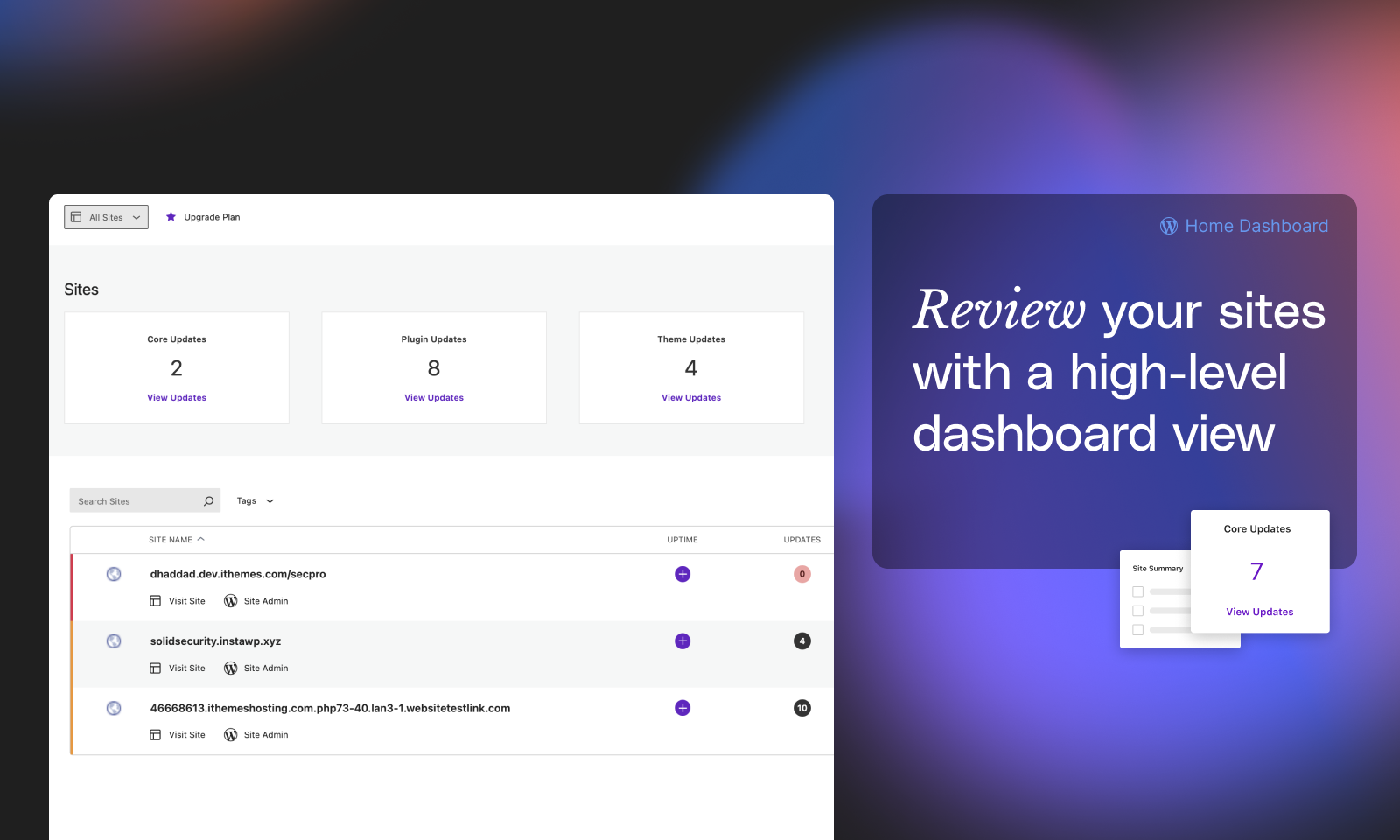
Solid Central dashboard home screen lsiting multiple WordPress websites and actionable data cards
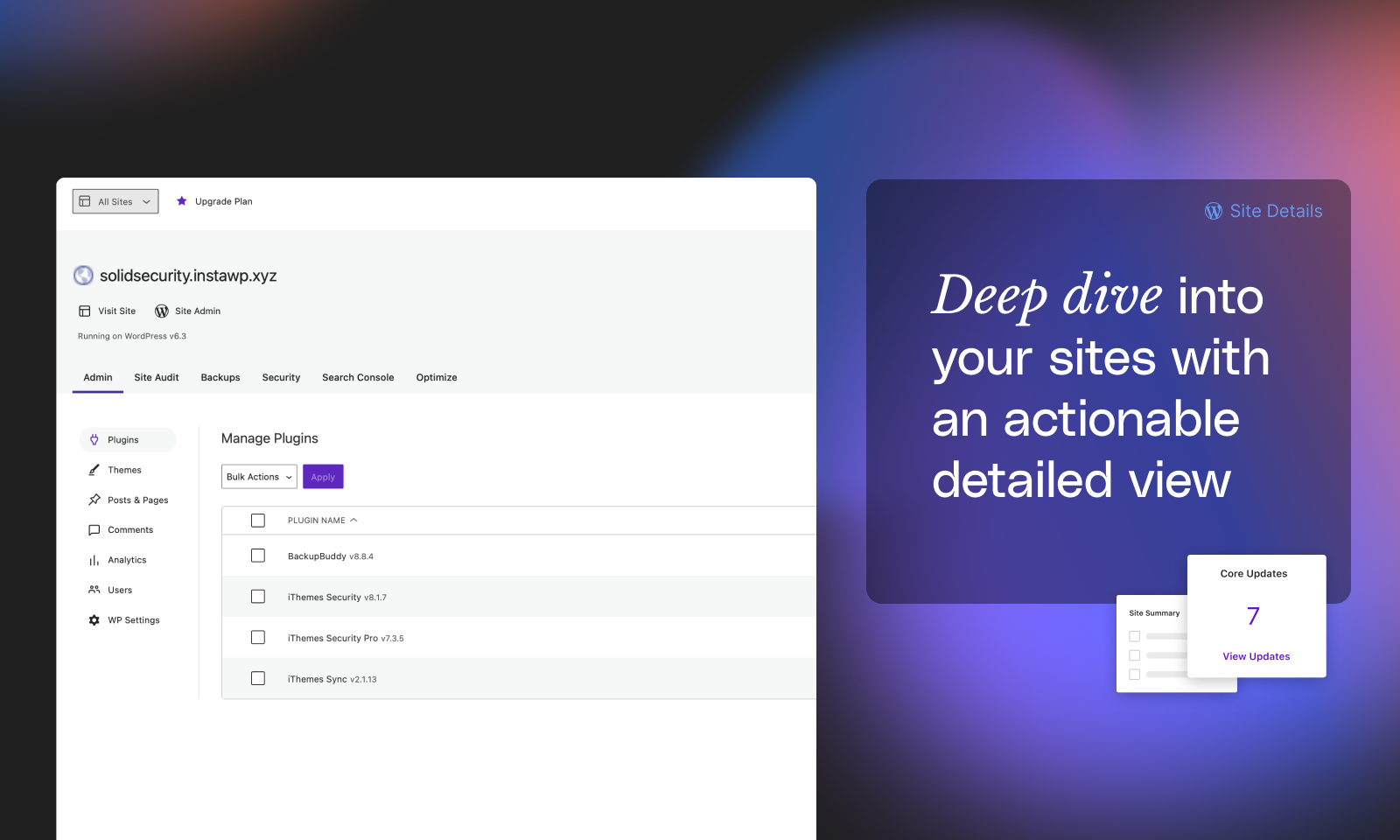
Individual site view with remote WordPress admin actions
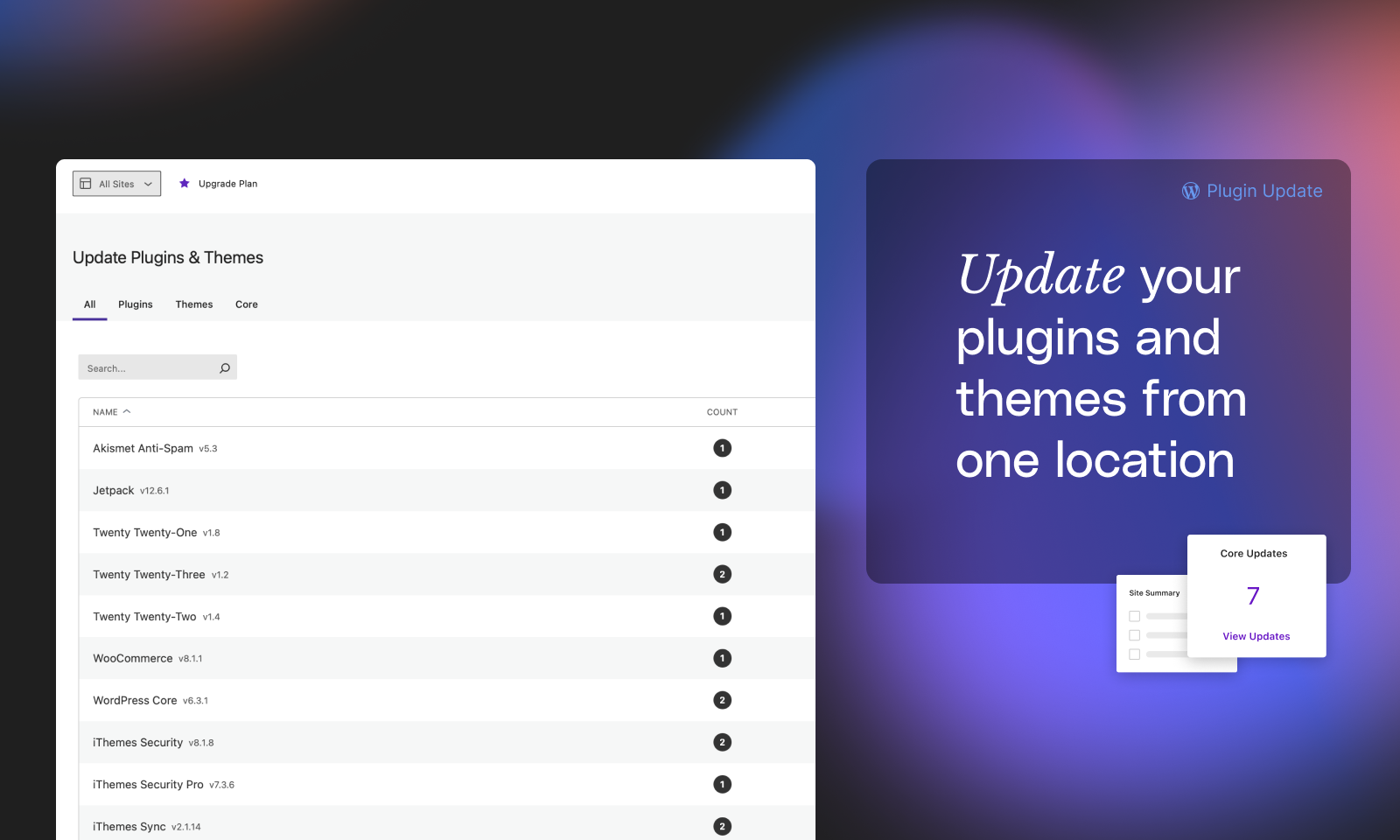
Updates view with listing of themes/plugins and available WordPress core updates
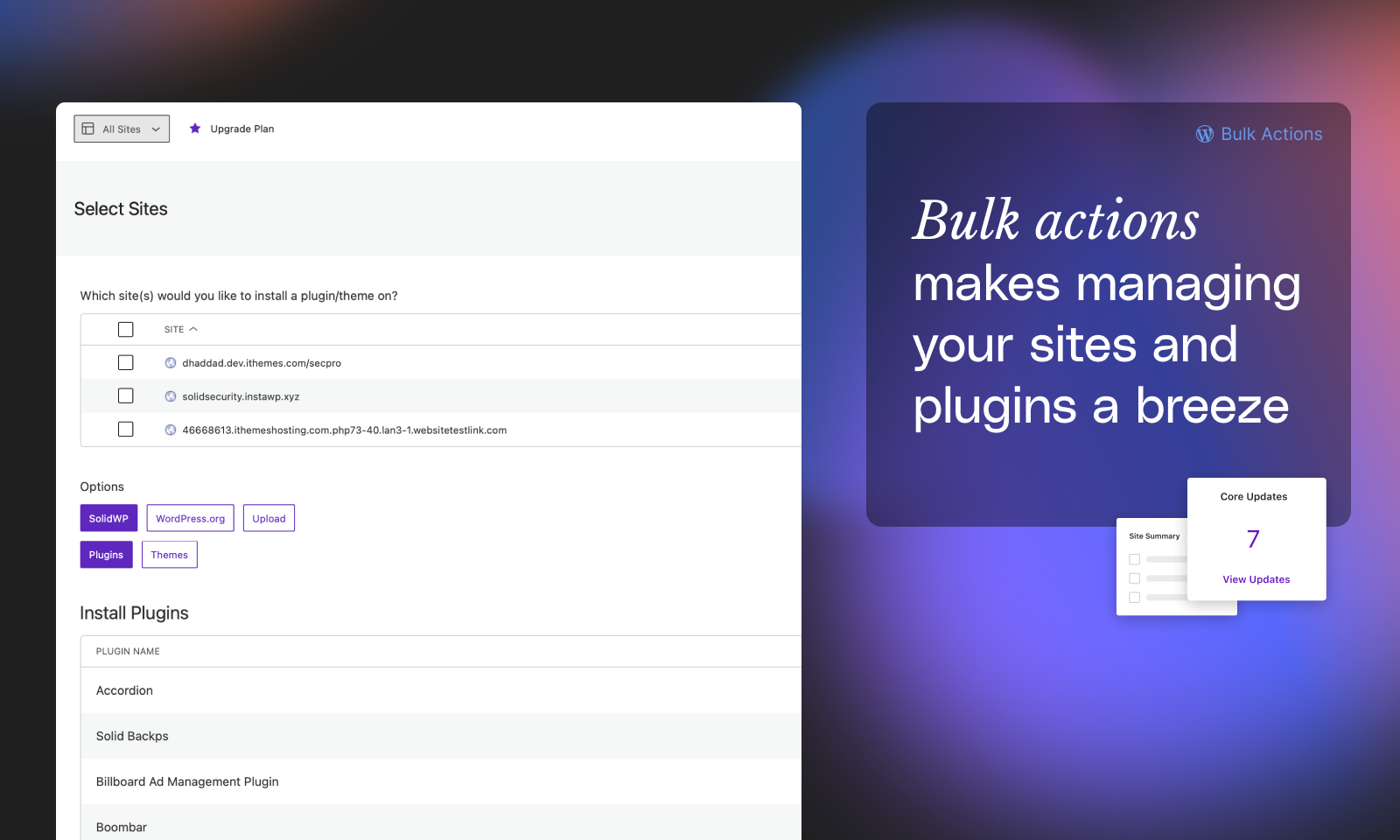
Bulk install themes and plugins across multiple sites via zip upload and WordPress.org search
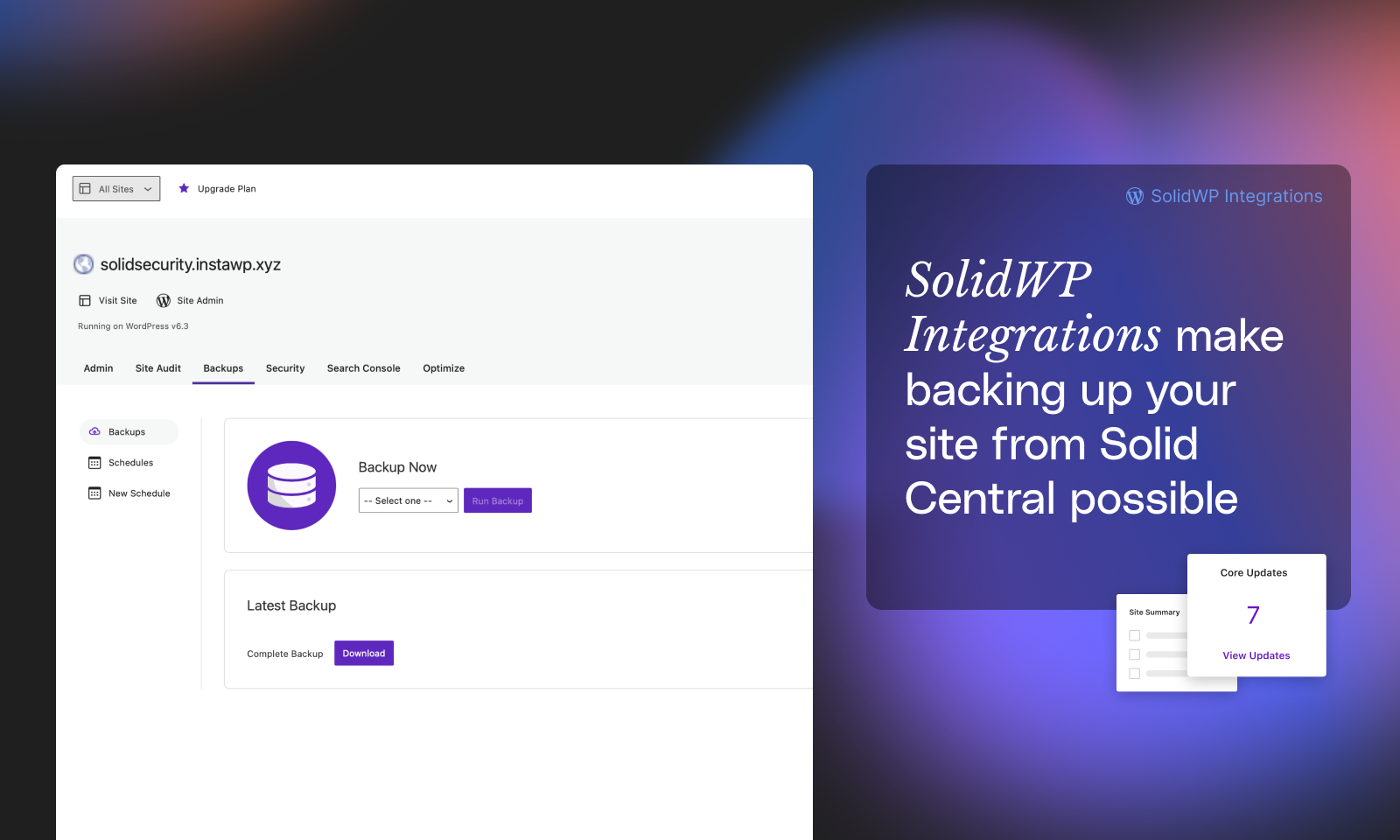
Run remote backups and download backup files remotely with Solid Backups integration
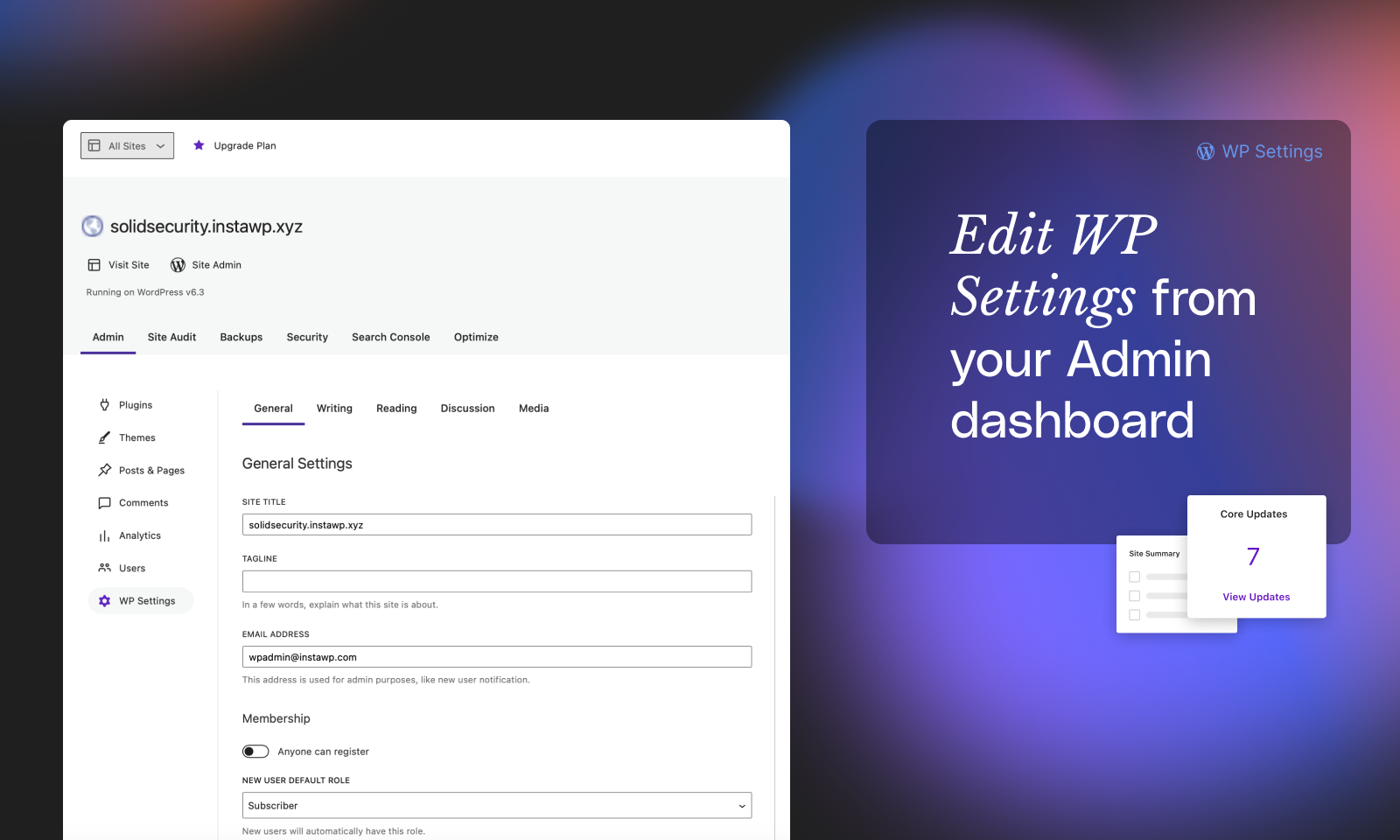
Update sites on the go with mobile-optimized dashboard
FAQ
Solid Central requires an active subscription (monthly or annual) in order for it to work. You can signup today, test it out, and if you are unsatisfied reach out to our team to ask about our 30-day refund policy. Our plans start with the ability to manage 5 sites for $6.99/month. If you need additional sites, you can.
Yes. We handle support for Solid Central users both from the WordPress.org forum and from the SolidWP Help Desk. The SolidWP Help Desk offers private, ticketed support to protect your privacy.
Yes. Solid Central uses industry-standard SSL technology to encrypt all communication between your Central dashboard and the client sites you connect to it. Only Central account holders and the users they add can access the Central dashboard once they log in. You can require two-factor authentication to be used to access the Central dashboard.
WordPress.com offers free website and paid website. Free websites on WordPress.com do not have the ability to install plugins. Paid WordPress.com plans do. Solid Central requires the use of this free plugin and therefore Solid Central only works on paid WordPress.com websites, not free ones.
Solid Central includes an automatic “Add Site” prompt when you first login to the Central dashboard. If this authentication method fails, try manually installing the Solid Central plugin on your WordPress site. Make sure to login to Solid Central and then follow the prompt from the Solid Central plugin to add your credentials. If you still need help, please open a ticket at the Solid Help Desk.
Got more questions? Contact us!
Changelog
3.0.1
- Security: Harden SolidWP Updater against XSS attacks. Thanks to Robin Wood (digi.ninja) for disclosing this issue.
3.0.0
- New: iThemes Sync is now Solid Central! Learn More: https://go.solidwp.com/central-welcome-to-solidwp
- New: Solid Central gets a restyled interface focused on improving responsiveness. It works great across mobile, tablet, and desktop devices.
- Tweak: Update the styling of the Scheduled Reports, providing a better experience to customers. The new design is clean, and improves contrast for better visibility.
- Tweak: Update the White Label email template to match the updated styling of Solid Central.
- Tweak: The Daily Report and Uptime emails have also been restyled.
- Tweak: All forms, inputs, and buttons have improvements in: functionality, responsiveness, and accessibility.
2.1.14
- Fix: Add nonce to dismiss notice request
2.1.13
- Bug Fix: Fix issue with Client Dashboard
- Enhancement: Updater improvements
- Enhancement: Add filter to disable “duplicate post” feature
- Enhancement: Add filter to exclude post types from “duplicate post” feature
2.1.12
- Bug Fix: Improve support for WordPress 6.1
2.1.11
- Bug Fix: Compatibility with WordPress 6.1
2.1.10
- Bug Fix: Fix compatibility issue with fallback UTF-8 encoder on PHP 7.4+
2.1.9
- Enhancement: PHP 8 compatibility
2.1.8
- Bug Fix: Improved support for plugins using their own updater
2.1.7
- Enhancement: Added support for auto-updates in wordpress 5.5
- Enhancement: Return environment type for display in Sync dashboard
2.1.6
- Bug Fix: Fixed an issue where a user couldn’t be unsynced if already removed from the dashboard
2.1.5
- Bug Fix: Limit the total number of unsent notices that can be queued
2.1.4.1
- Bug Fix: Roll back public-key signed request support
2.1.4
- Enhancement: Added support for public-key signed requests to the plugin
2.1.3.1
- Updating stable tag
2.1.3
- Bug Fix: Add nonce to authentication request
2.1.2
- Bug Fix: Fix PHP warning when updating plugins & themes on WP 5.3+
2.1.1
- Bug Fix: Remove use of function that was deprecated in PHP 7.4
2.1.0
- Enhancement: Update server URL for sync API
- Enhancement: Updated Readme FAQs
2.0.18
- Bug Fix: Adding validation to manage-site verb
2.0.17
- Bug Fix: Fixing missing updater files from 2.0.16
2.0.16
- Enhancement: 2FA Authorization from Sync Dashbaord
2.0.15
- Bug Fix: PHP7.1/7.2’s implemention of serialize precision causes json_encode to float version numbers like 5.1 as 5.0999999999996, which disrupts our hashing algorithm.
2.0.14
- Enhancemet: Added silent mode hooks
2.0.13
- Enhancement: Updater improvements
2.0.12
- Enhancement: Add check for Yoast SEO Premium plugin for Yoast SEO functionality
2.0.11
- Enhancement: Updating Sync’s Whitelist IP
2.0.10
- Enhancement: Updating ITSEC Notifications
2.0.9
- Enhancement: Adding GDPR Policy Content Suggestions
2.0.8
- Enhancement: Updating ITSEC Notifications to handle ITSEC’s new notification logger
2.0.7
- Bug Fix: Fix redirect bug effecting Remote Login from Sync on some hosting providers.
2.0.6
- Enhancement: Add ability to filter Edit Page/Post Link in frontend Admin Bar
2.0.5
- Bug Fix: Fixing Multiple issues with Client Dashboard
2.0.4
- Ignored Language Pack Updates when updating Core/Plugins/Themes, for now
2.0.3
- Refactored verbs to improve add-site function from Sync Dashboard
2.0.2
- Turning of PHP Errors when doing AJAX, like WP does
2.0.1
- Adding code to get-authentication-token verb to set the scheme to https by default if it should be
2.0.0
- Initial Release to wordpress.org