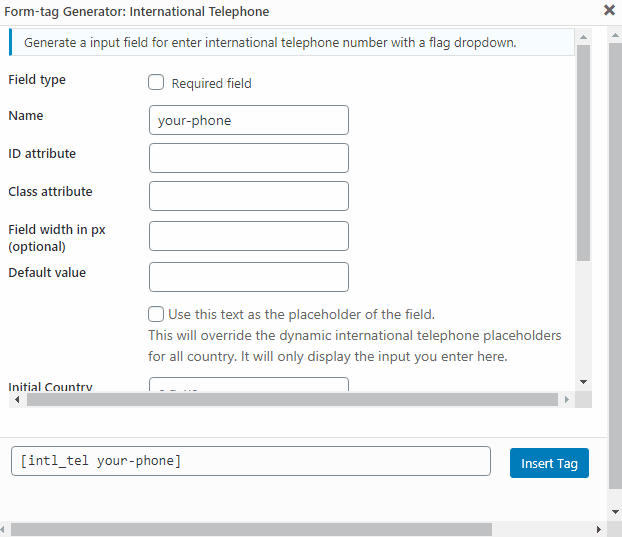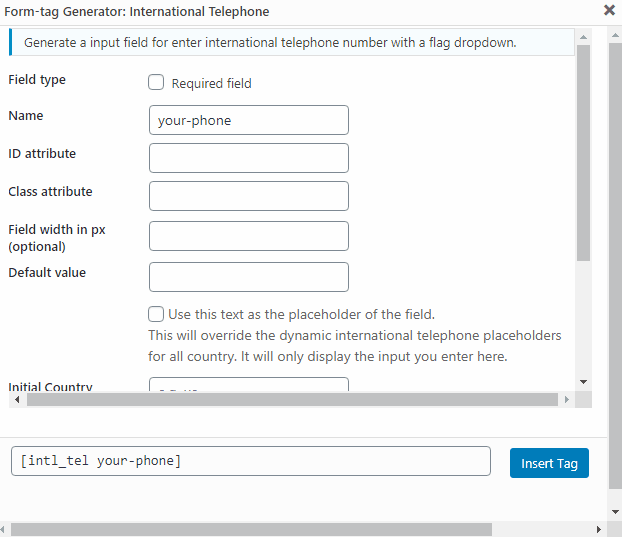International Telephone Input for Contact Form 7 Plugin
Addon for Contact Form 7 that creates a new type of input for entering and validating international telephone numbers. It adds a flag dropdown, detect …
Addon for Contact Form 7 that creates a new type of input for entering and validating international telephone numbers. It adds a flag dropdown with prefix of the telephone number, detects the user’s country, displays a relevant placeholder and provides formatting/validation methods.
How to use
Once you have installed and activated your plugin, a new type of input field will be available in your Contact Form 7 forms. In order to add it to your form, you can either click on the “International Telephone” button above your form editor, or add the shortcode like: [intl_tel* {your-phone}]. Replace {your-phone} by the name do you want to give the field. Optionally, you can use the asterisk (*) to makes the field required.
To display the field’s info on your email, use this tag: [{your-phone}]. It will display something like +12025550109
Aditional info in your email
You can also recover specific parts of the telephone number: the name of the country it refers to, the country code, the number without the country code. Use this tags:
[{your-phone}-cf7it-country-name]: It prints the name of the country. For the example above: United States[{your-phone}-cf7it-country-code]: It prints the country code of the phone number. For the example above: 1[{your-phone}-cf7it-country-iso2]: It prints the country iso code. For the example above: us[{your-phone}-cf7it-national]: It prints the phone number without international prefix. For the example above: 2025550109
Third-party software
This plugin uses the International Telephone Input JavaScript library and the eXTReMe-IP-LOOKUP.com API.
Installation
Automatic installation
- Go to your Dashboard » Plugins » Add new
- In the search form write “International Telephone Input for Contact Form 7”
- When the search return the result, click on the “Install Now” button
- Finally, click on the “Activate” button
- Enjoy the plugin!
Manual Installation
- Download the plugin from this page clicking on the “Download” button
- Go to your Dashboard » Plugins » Add new
- Now select “Upload Plugin” button
- Click on “Select file” button and select the file you just download
- Click on “Install Now” button and the “Activate Plugin”
- Enjoy the plugin!
FTP Installation
- Download the plugin from this page clicking on the “Download” button
- Decompress the file in your desktop
- Run your FTP client software and conect to your WordPress installation
- Copy to [root folder]/wp-content/plugins/ the plugin directory you just descompress
- Go to your Dashboard » Plugins » Find the plugin and click on “Activate” option
- Enjoy the plugin!
Screenshots
Changelog
1.5.7 — Sep 15, 2020
- Added new options: Default or placeholder value. Now you can set a default or placeholder value for the telephone input.
- Added new option: Initial Country. Now you can set a initial country by default. When this option is set, the IP lookup feature will be disabled.
1.5.6 — May 11, 2020
- Fixed the flags alignment in Retina screens.
- Improvement: now the file size of flags images are 69% smaller. Thanks to @marcusasiabc.
1.5.5 — April 25, 2020
- Switch API service from freegeoip.app (it no longer works) to extreme-ip-lookup.com, which offer free usage until 20 requests per minute and 50,000 requests per month.
1.5.4 — April 06, 2020
- Added a check to verify if Contact Form 7 is activated.
- Added support for Retina screens. Thanks to Aboobacker P Ummer (@abooze) for reporting.
- Fixed some typos in README.md. Thanks to @sylvain68 for reporting.
1.5.3 — April 03, 2020
- Code refactored.
- Updated the API service to freegeoip.app (up to 15,000 queries per hour).
- Now the plugin includes the “International Telephone Input” library built-in.
- Added new info tags in header comment.
- Fixed text domain in plugin header comment.
- Fixed some typos and strings without translation functions.
1.5.2
- We change ipinfo.io IP API by freegeoip.net IP API because it has a higher requests limit. As suggested at https://wordpress.org/support/topic/ipinfo-io-limits/
1.5.1
- We add the possibility to define de preferrec countries by adding the option preferredCountries. For example preferredCountries:es-fr (They have to be 2-letter country codes separated by hyphens ‘-‘)
- We add teh preferredCountries and size option to the GUI form tag creator form.
1.5.0
- We use upgrade JS version to 12.1.3. It fixes iPhone issues of old version
- We add mail tag that recovers iso code of the selected country
1.4.6
- We change to new CF7 functions naming (shortcode->form-tag) to avoid deprecated message with debug active (completed). No new features added
1.4.5
- We change to new CF7 functions naming (shortcode->form-tag) to avoid deprecated message with debug active (partial). No new features added
1.4.4
- We add the size attribute if it is sent as an option. For example: size:40
1.4.3
- We avoid the placeholder text to be copied into the value of the input field. This, sometimes caused the flags to desappear
1.4.2
- We repare special mail tags
1.4.1
- We make it https compatible
1.4.0
- We add new mail tags in order to be able to recover the country name of a telephone, the contry code and the telephone number without the country code
- In order to get the country name use [{your-phone}-cf7it-country-name] where {your-phone} has to be replaced by the name of your tag
- In order to get the country code use [{your-phone}-cf7it-country-code] where {your-phone} has to be replaced by the name of your tag
- In order to get the phone number without the country code use [{your-phone}-cf7it-national] where {your-phone} has to be replaced by the name of your tag
1.3.0
- We force the dependecies between the JS files
1.2.0
- We load the minified JS by default. If SCRIPT_DEBUG is set to true, we use the non-minified.
1.1.0
- CDN is used for all JS and CSS files and script is loaded at the bottom
1.0.0
- First release