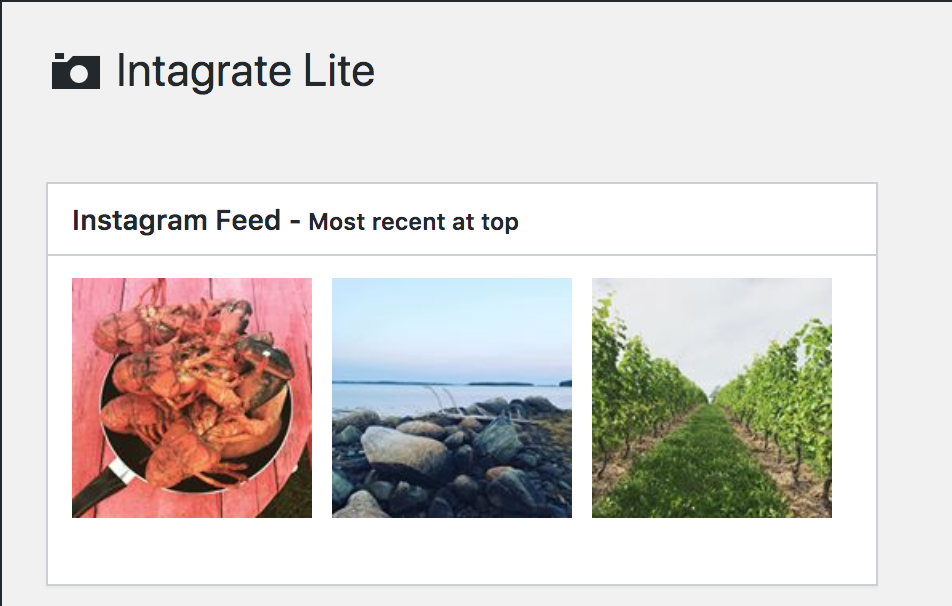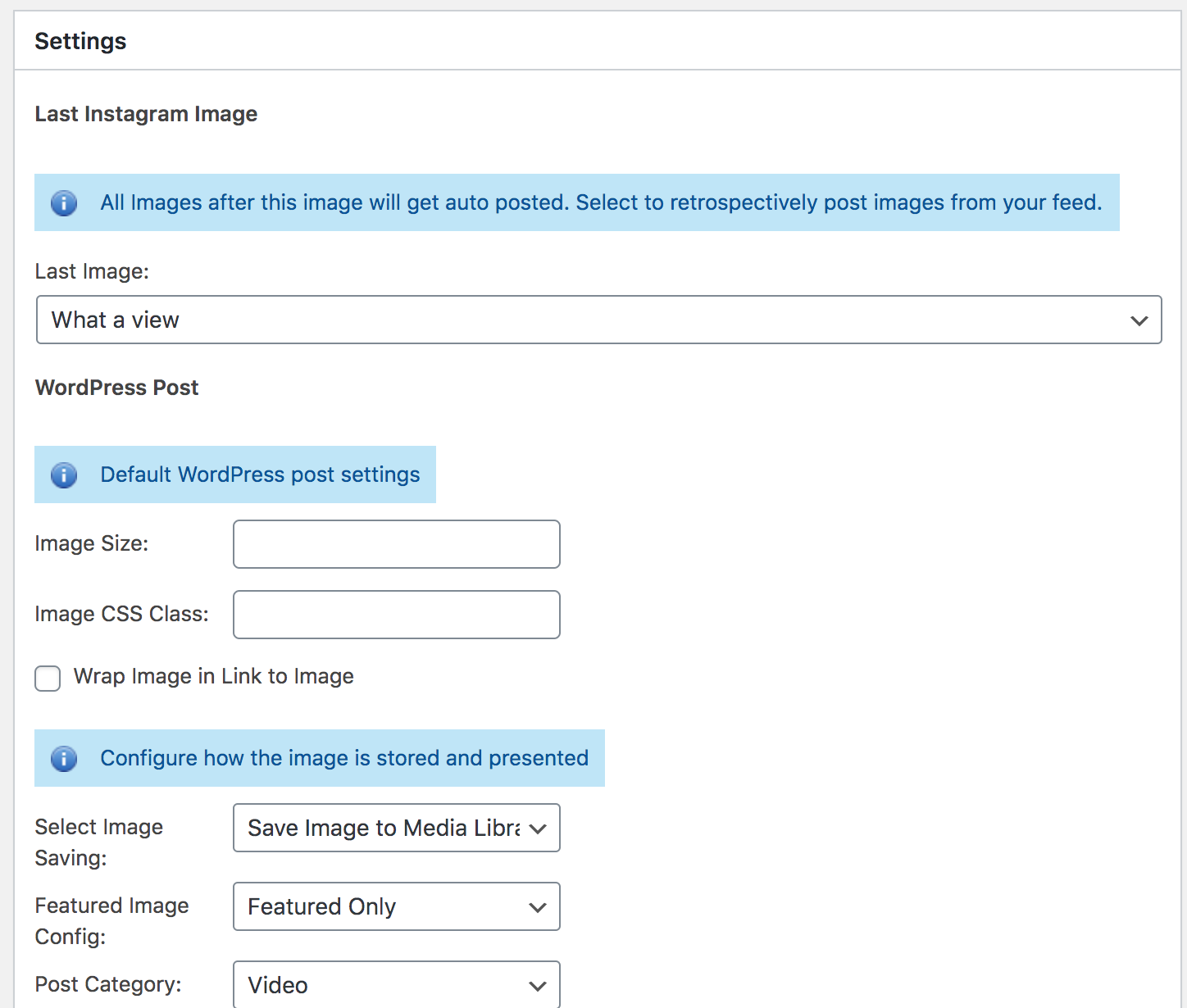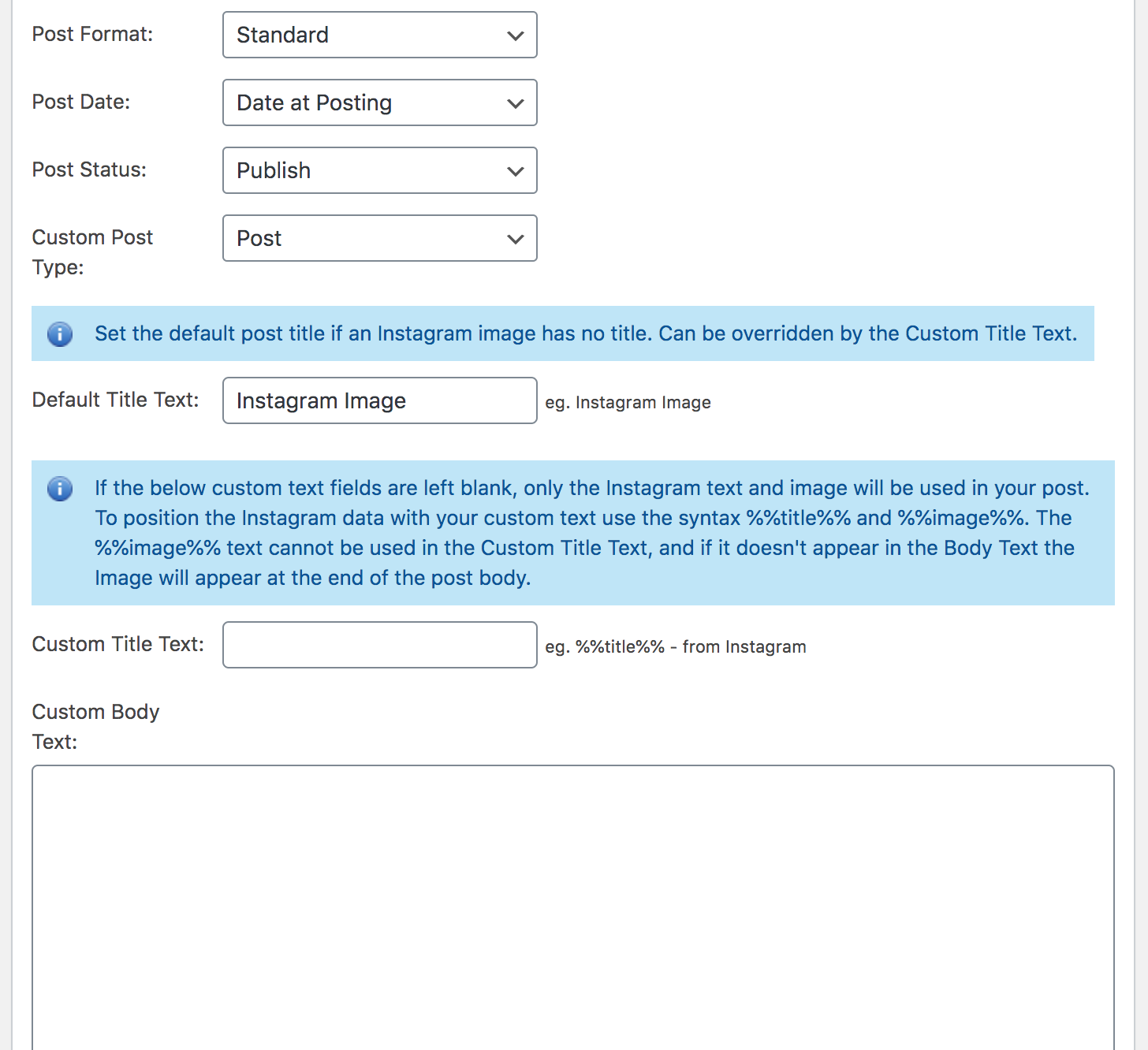Intagrate Lite Plugin
Automatically post your Instagram images to your WordPress site. Create new WordPress posts from your Instagram images, save the Instagram image to th …
Automatically post your Instagram images to your WordPress site. When ever you post a new photo on Instagram, the plugin will create a post with the Instagram image caption as the title, and the Instagram image in the post content. Choose to save the Instagram image to the media library and set it as the featured image of the post.
No more manual embedding Instagram images into your posts, let this plugin take care of it all.
- Install the plugin
- Log in to Instagram from the plugin’s settings page
- Take a photo or lots on Instagram!
A new post will be created with each of the photos from Instagram. Simple, right?
I believe it should be easy to post your Instagram images to WordPress, without any manual effort. This plugin allows you to automatically integrate your Instagram images with your WordPress blog. What does this mean for you? A great way to republish your content on your site, or just create an awesome feed of photos in your site.
Testimonials – WordPress Site Owners Love it
Intagrate Lite provides a simple and effective approach to solving the problem of getting your Instagram images posted to WordPress sites. We’ve helped over 5,000 sites do this and is the best WordPress plugin to create posts from your Instagram images. Don’t just take our word for it though:
A great way to make a daily-photo feature – Parakoos.
Awesome Plugin! Works perfectly without any errors. I used it to have a copy of my instagram photos in my blog – Matthias Pabst.
Lots of options, worked perfectly – hawbsl.
Tell me more
Even though the plugin is simple to set up and get started with, there are some great features that allow you to customize how the plugin posts the images.
What about saving the Instagram images to the WordPress Media Library?
Yes it can do that! You can also choose to set the Instagram image as the post’s featured image.
Do I need to create an Instagram API app thingy?
Nope, Intagrate is 100% compatible with the new Facebook Instagram API and Instagram’s API terms. You do not have to create your own API client.
Can I customize the title of the post?
Yes, you can. It defaults to the Instagram image title, but you can add custom text and embed the Instagram title using the %%title%% tag.
The Pro version allows you to restrict the length of the caption.
Can I customize the content of the post?
Yep, It defaults to the Instagram image, but you can add custom text and embed the Instagram image using the %%image%% tag. You can also embed the %%title%%.
You can also select the post category, format, and author.
The Pro version gives your lots more template tags to use.
What’s this about Pro?
Glad you asked! Intagrate is the pro version of the plugin, which offers so much more. Here’s what you get over free:
- Priority email support
- Connect your Instagram account and access your complete Instagram media history. Post your Instagram images and videos and save them to the media library – own your images forever.
- Post Instagram Videos
- Instagram videos can be posted to your WordPress site and displayed with a fully responsive HTML5 video player.
- Full support for Instagram’s new multi images and videos in one post feature.
- Connect as many Instagram accounts as you want, with the same or different posting configuration. The possibilities are endless.
- Complete control over which images are posted with a dedicated moderation page.
- Powerful hashtag filtering of your image and video stream allowing you to filter on multiple hashtags as well as excluding images with certain hashtags.
- Custom Post Type support. Post images as posts, pages and custom post types
- Multisite support
- Tagging your Instagram images? Turn these hashtags into WordPress tags or another custom taxonomy.
And that’s just the tip of the iceberg, I’m always working on adding value to Intagrate.
Disclaimer
This plugin uses the Instagram(tm) API and is not endorsed or certified by Instagram or Facebook. All Instagram(tm) logos and trademarks displayed on this website are property of Facebook.
Installation
This plugin requires the cURL PHP extension to be installed.
This section describes how to install the plugin and get it working.
You can use the built in installer and upgrader, or you can install the plugin manually.
- Delete any existing
instagrate-to-wordpressfolder from the/wp-content/plugins/directory - Upload
instagrate-to-wordpressfolder to the/wp-content/plugins/directory - Activate the plugin through the ‘Plugins’ menu in WordPress
- Go to the options panel under the ‘Settings’ menu and connect to your Instagram account details and set the rest of configuration you want.
If you have to upgrade manually simply repeat the installation steps and re-enable the plugin.
Screenshots
FAQ
Limited free support is provided, and I offer dedicated priority email support for Intagrate customers.
No, currently the plugin does not support Multisite. The Pro version does.
No, not at the moment. The plugin only allows one Instagram account at a time. The Pro version allows you to connect multiple accounts.
You can report security bugs through the Patchstack Vulnerability Disclosure Program. The Patchstack team help validate, triage and handle any security vulnerabilities. Report a security vulnerability.
Changelog
1.3.9
Release Date: June 25th, 2024
- Fix: Fatal error after Instagram login
1.3.8
Release Date: Mar 18th, 2024
- Security Fix: XSS issue with custom and default title setting
1.3.7
Release Date: Dec 12th, 2023
- Fix: Instagram login “Insufficient developer role” error
1.3.6
Release Date: Dec 12th, 2023
- Security: Fixes after Patchstack’s Security audit
1.3.5
Release Date: Aug 7th, 2020
- Bug Fix: Upgrade email subscribe form not working
1.3.4
Release Date: July 13th, 2020
- Bug Fix: Warning: Cannot modify header information – headers already sent notices
1.3.3
Release Date: May 26th, 2020
- Bug Fix: PHP Fatal error: Uncaught InstagramApiError: Unsupported get request affecting users on a 32bit system
1.3.2
Release Date: May 21st, 2020
- Bug Fix: Instagram connection being lost for some users
1.3.1
Release Date: April 15th, 2020
- Bug Fix: Checkbox settings not correctly saved
1.3
Release Date: March 19th, 2020
- Updated to be compatible with the Facebook Instagram API (the legacy API is being shutdown). Read more.
1.2.9
Release Date: March 7th, 2019
- Bug Fix: Connecting to Instagram broken
- PHP 5.3 minimum requirement
1.2.8
Release Date: December 13th, 2018
- Bug Fix: Images not being saved to the media library due to URL format change
- Compatibility with WordPress 5.0
1.2.7
- Upgrade sidebar with 20% coupon
1.2.6
- Rebranded to Intagrate Lite
1.2.5
- Removes all HTML comment credit links from created posts
1.2.4
- Remove HTML comment credit link
1.2.3
- WordPress 4.0 compatible
- Fix – Session notice fix
- Fix – Other notices
1.2.2
- WordPress 3.5 compatible
- Fix – Media attaching images handled better
- Improvement – Plugin posts on a category page so is_home() override isn’t needed.
1.2.1
- Further Fix – Post is only published once image is set. This is a fix for users with auto social posting plugins who weren’t seeing images in their social posts. Thanks Dutch Doscher!
1.2
- New – Option to override is_home() check setting on automatic posting if themes do not have a set blog page.
- Fix – Post is only published once image is set. This is a fix for users with auto social posting plugins who weren’t seeing images in their social posts.
1.1.8
- Improvement – Check for the cURL PHP extension. This is a prerequisite of the plugin.
1.1.7
- Improvement – Custom body text now allows HTML content.
1.1.6
- Bug fix – The plugin’s settings are now only visible to administrators.
1.1.5
- Bug fix – The plugin now correctly strips emojis from the Image title so they don’t break the WordPress post title, but leaves alone foreign characters.
1.1.4
- New feature – Every post with an image stores the Instagram image id in the post meta. This will help stop duplicate posts. if you want to repost an image the original post needs to be deleted and removed from trash.
- Improvement – Default post title for images that have no title. Can be overridden by custom post title.
- Improvement – New method of handling Instagram authorisation to fix those users in the infinite login loop.
- Bug fix – Strips emoticons and other special characters from the Instagram image title so it won’t break the post title.
- Bug fix – Better handling of Instagram API downtime.
- Bug fix – PHP notices removed.
1.1.3
- New feature – You can now set the post type, eg. post, page or custom post types, where the image will be created in. Default is Post.
- Instagrate Pro released.
1.1.2
- New feature – You can set the default post status for posts created, eg. set to ‘publish’ or ‘draft’. Default set to ‘publish’.
- New feature – Alert if blog has a static page for the homepage but doesn’t have a page selected to display posts. This is needed for the plugin to work.
- Bug fix – Warning: array_multisort() [function.array-multisort] error fixed.
- Bug fix – Images that are added to media library are now automatically attached to the post in the media library.
- Bug fix – Images posted with date at time of posting now use the timezone defined in the blog’s general settings.
- Bug fix – HTTPS fix – thanks @alexbilbie.
- Bug fix – Authenticating when using localhost:8888.
1.1.1
- Small release to fix readme.txt issues and links.
1.1.0
- Bug fix – resolved multiple posting issues. The plugin will only post an image from Instagram 2 minutes after creation to stop any duplicates coming through on the API. Many thanks to testers @onlineheld, @travelhappy, Tyler Conlon
- Bug fix – issues with logging in for some users.
- You can now set how the Instagram image is used by the plugin. New settings for saving to the media library and making featured image.
- You can now set Post Format.
- Post date can now be selected to be the Instagram image’s created date or the date at posting on WordPress.
- Can now control if the image is wrapped in a link to the image. On by default for blogs using plugins such as Lightbox and Fancybox.
- Debug mode added for troubleshooting issues with the plugin.
- Donate Link added.
1.0.4
- Bug fix – resolved WordPress forcing a re-login after trying to authenticate plugin, and never fully activating Instagrate
1.0.3
- Bug fix – resolved multiple posts for one image.
- Bug fix – resolved issues for authenticating plugin with Instagram for blogs not in root directory, eg. /blog/
- Bug fix – resolved issues where users were receiving unhandled exceptions for the plugin on their blog
- Log out button to allow you to change which Instagram account the plugin uses.
- When a custom post title is added without the %%title%% text, it no longer adds the Instagram image title as well.
- You can now use the %%title%% text within the post body.
1.0.2
- Category dropdown in WordPress post settings now shows all categories even if no posts exist for the category. Also order by name.
1.0.1
- Change to ensure on enable all images aren’t posted.
1.0
- First release, bugs expected.