
IMS Countdown Plugin
IMS Countdown timer allows you to display a countdown on your post or page.
IMS Countdown Timer enhances your website by allowing you to effortlessly showcase a visually appealing countdown on your post or page. This engaging feature not only captivates your audience but also contributes to retaining users on your site. Elevate the user experience and create a sense of anticipation with the IMS Countdown Timer, making your content more dynamic and interactive.
* Check out the [ Demo )
⚡️ FEATURES
- Easy implementation with shortcodes
- Set customized text for date and time
- Personalize box colors
- Customize text and background colors
- Stylish countdown with Google Fonts
- HTML5 compatibility: No flash, only jQuery
- Create an unlimited number of styles
- Redirect to URL option after expiry
- Hide option after expiry
- Show link after expiry
- Timezone customization
- Fully responsive design
- Ability to use Multiple countdown Timers on the same Post/Page
Installation
- Navigate to the “Plugins” Menu in WordPress.
- Search for “IMS Countdown.”
- Click “Install.”
- After installation, click “Activate.”
- You will now find the IMS Countdown menu in the sidebar, where you can add a countdown to your page or post.
Screenshots
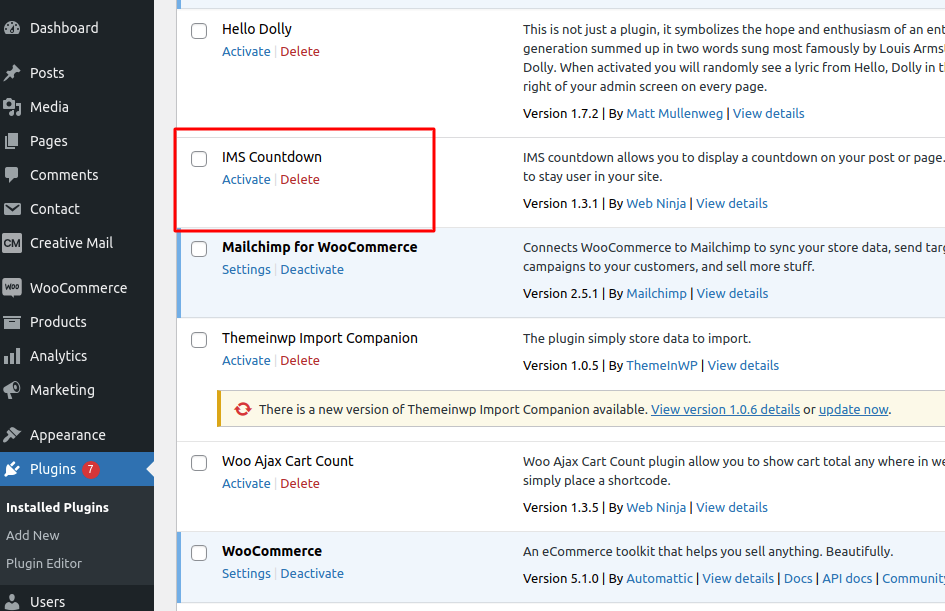
Installation - Search IMS Countdown & Install IMS Countdown Plugin.
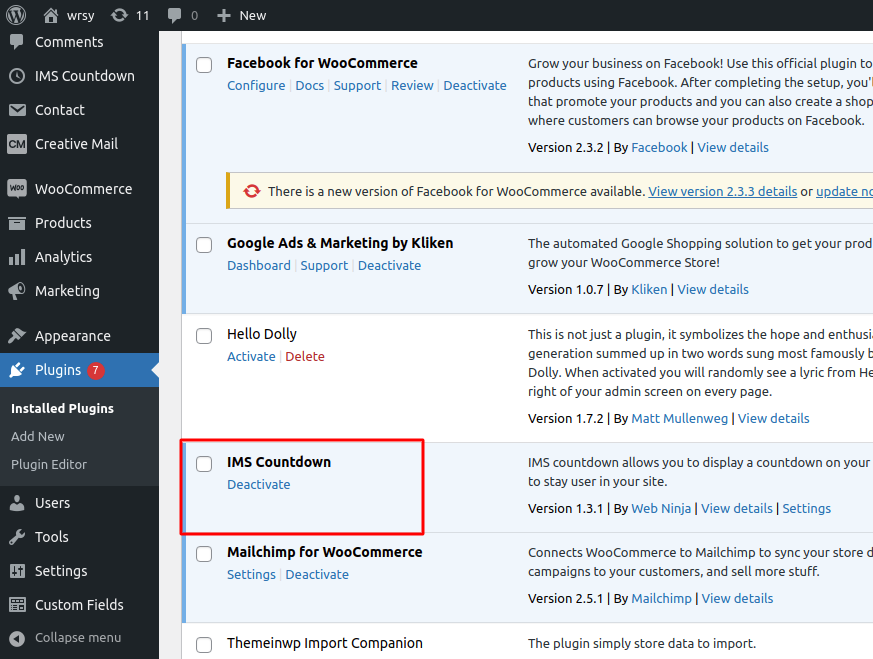
Activation - Activate IMS Countdown Plugin.

Settings - Set Date and Time in Select Date option.

Shortcodes - Also get shoctcodes of added Countdown, that can applied where you want to display countdown.

Apply - Place shortcode according to your requirement.

** Countdown Display On Page ** - Check Your Website Page where you add your shortcode and it Display.
FAQ
Yes, you can choose the ‘Countdown Expire Action’ radio button options to make the countdown invisible.
You can report bugs, suggest ideas, and participate in development by emailing us at [email protected].