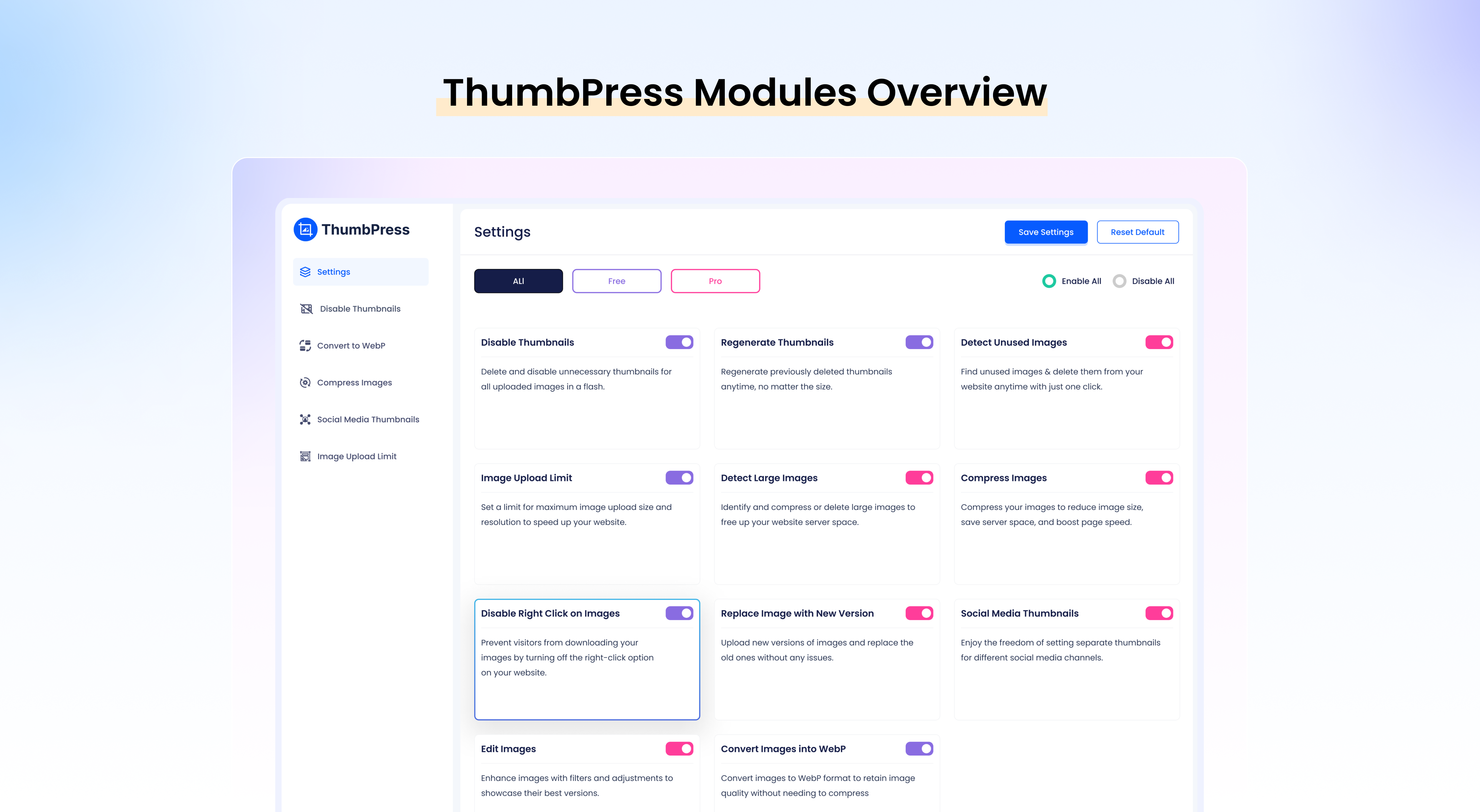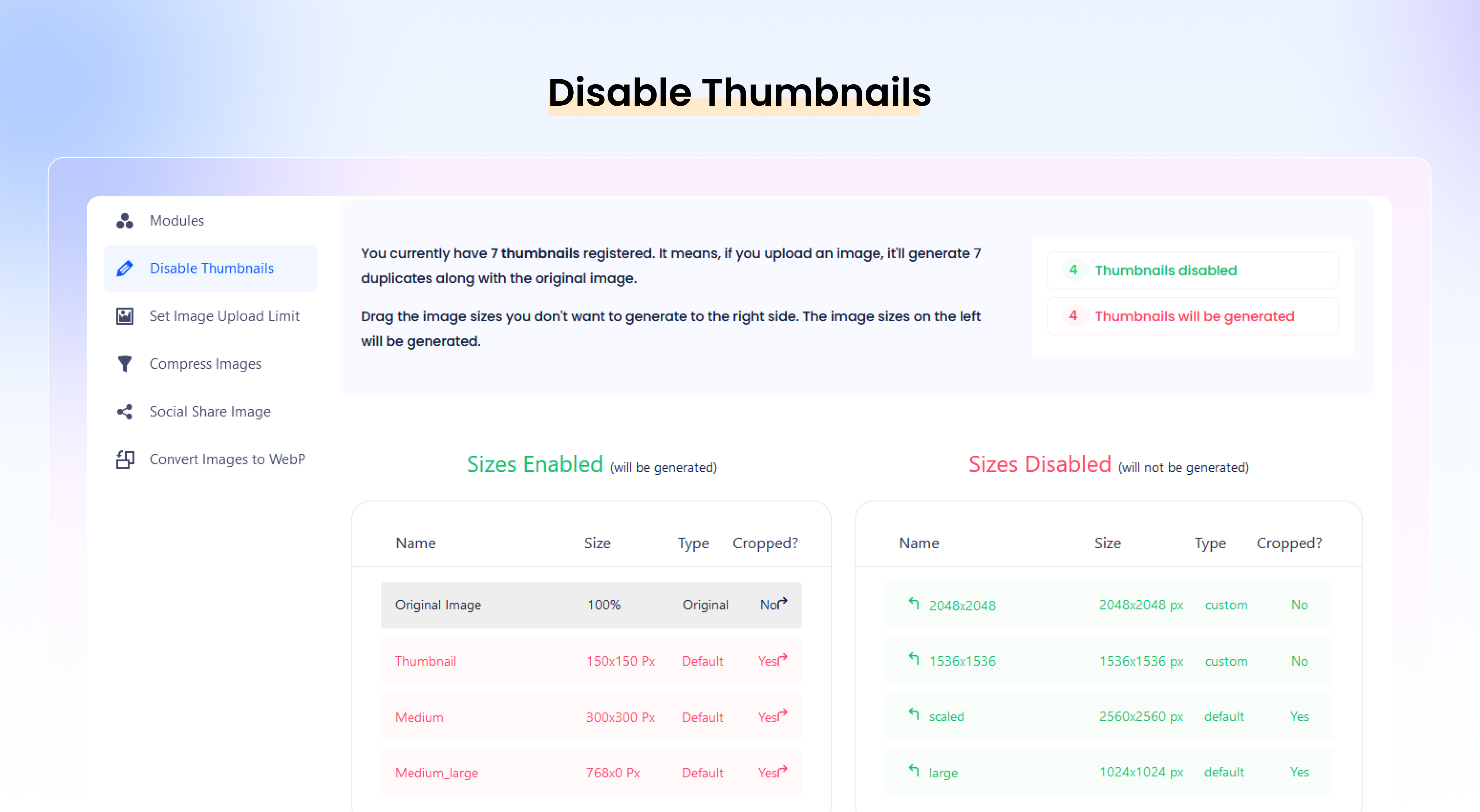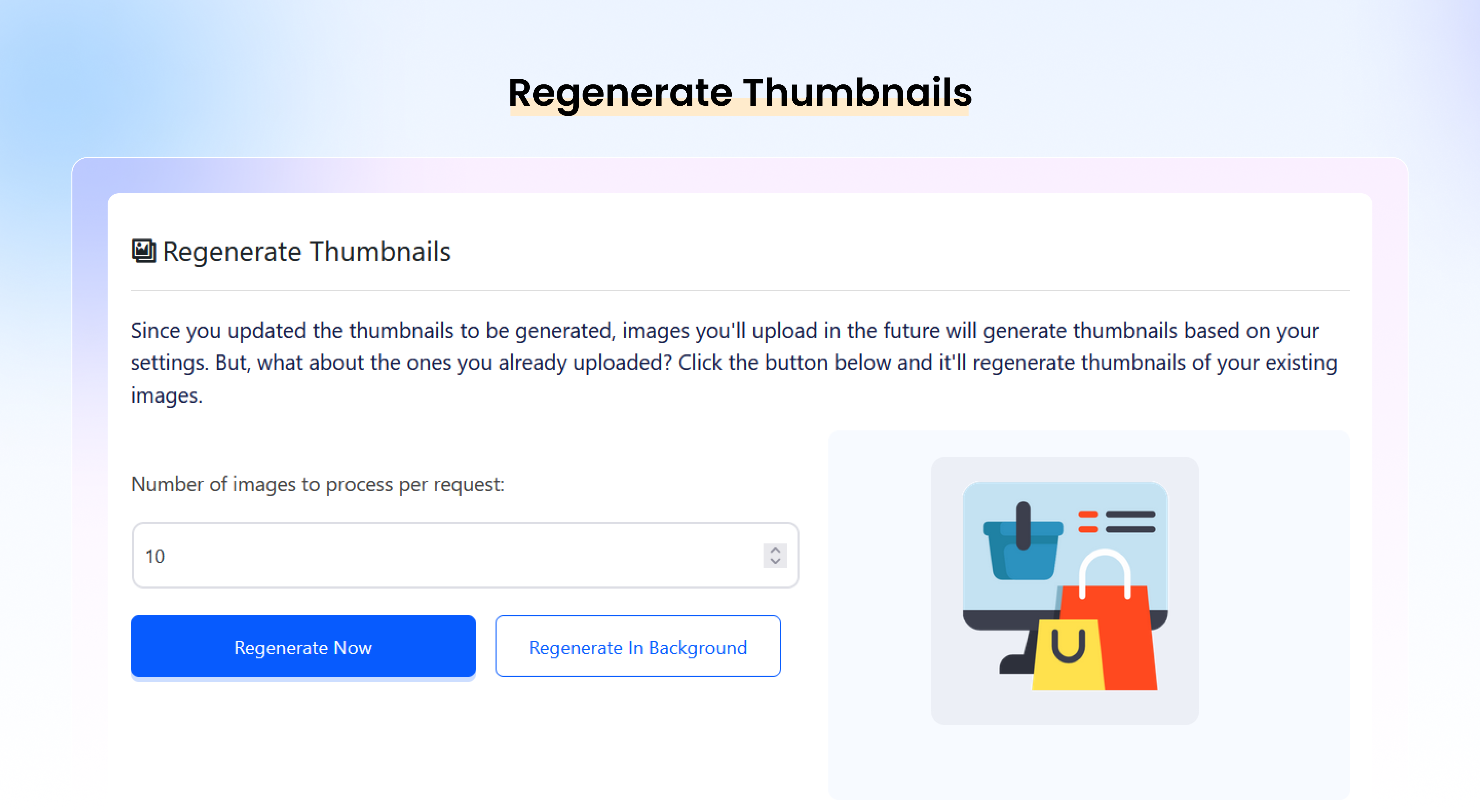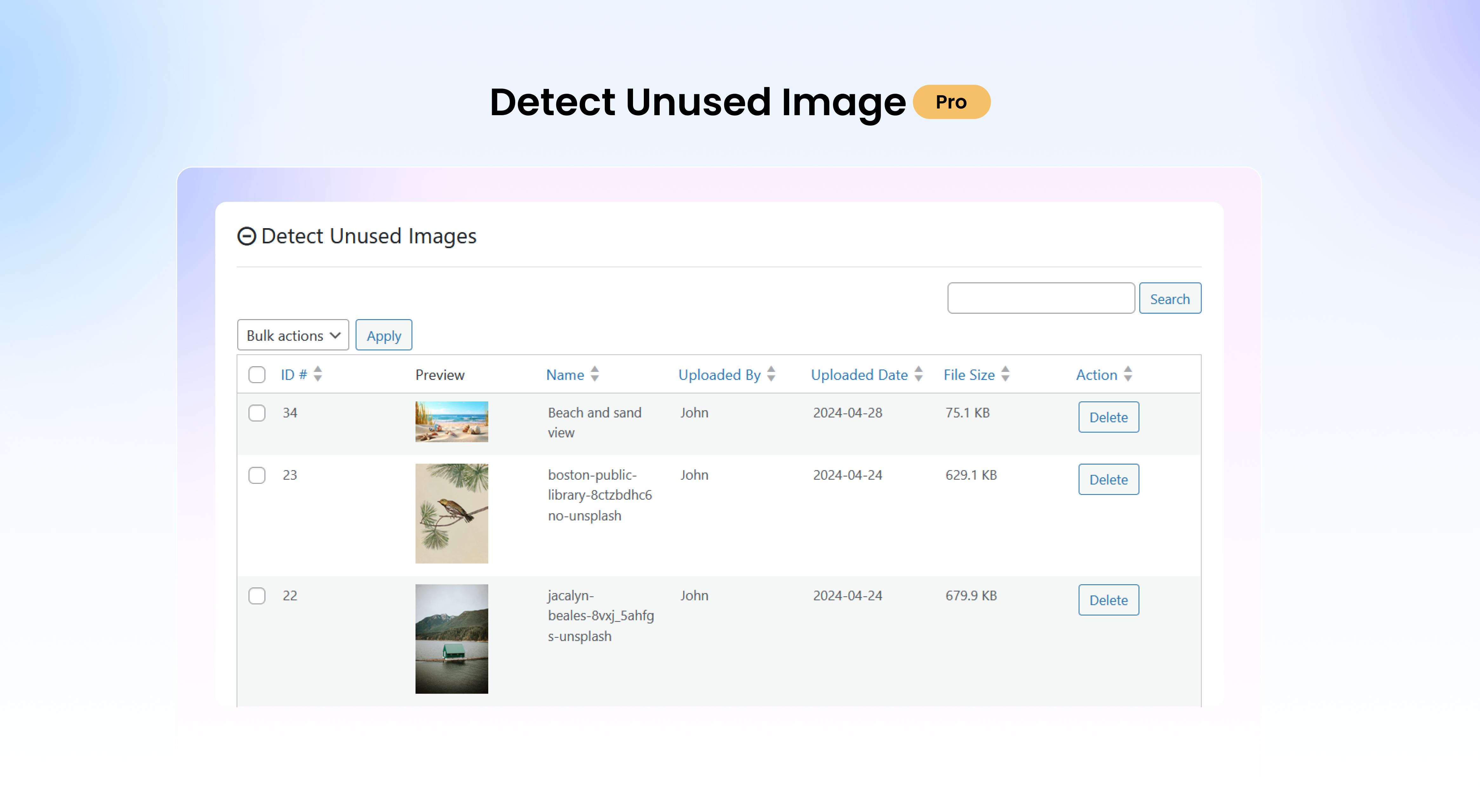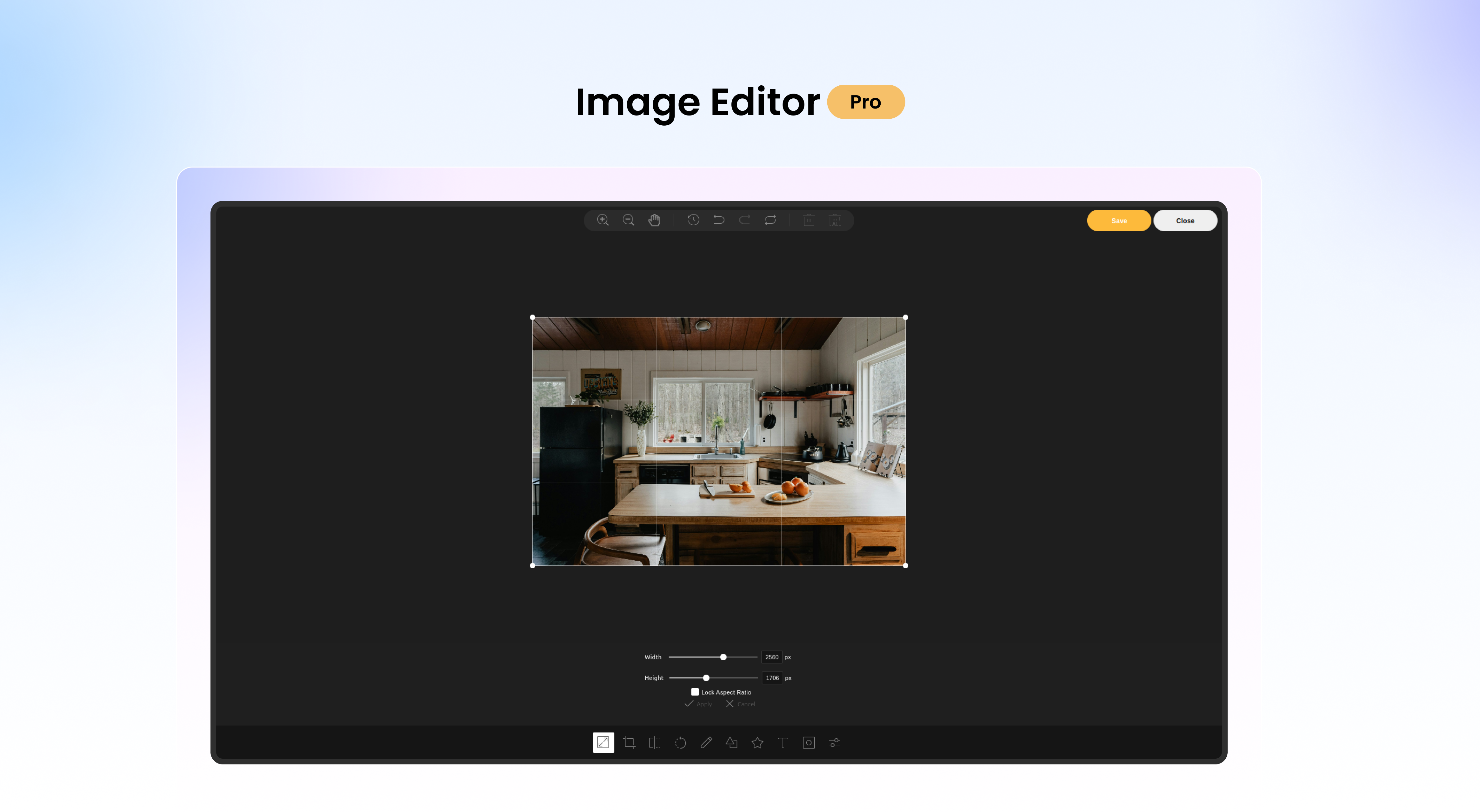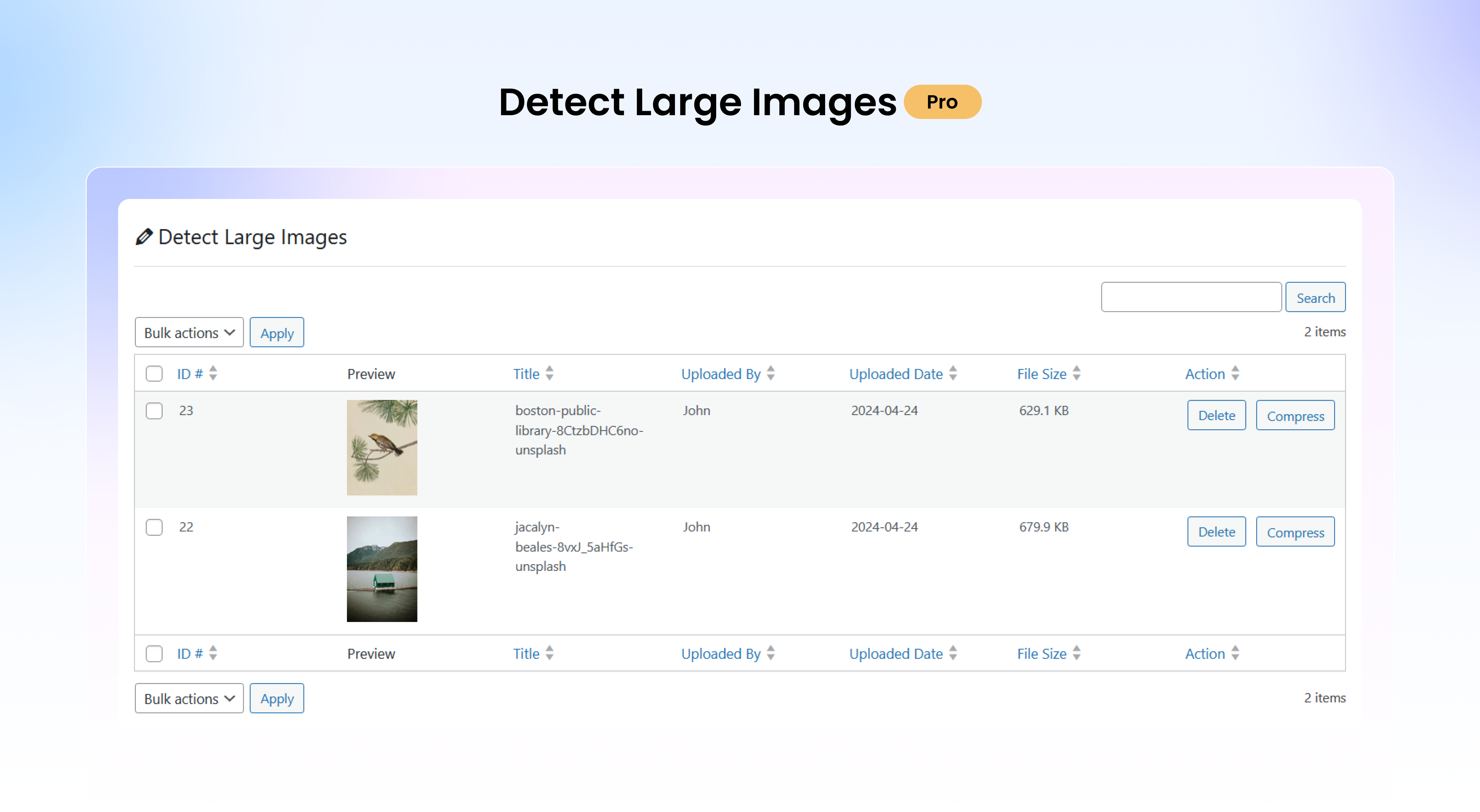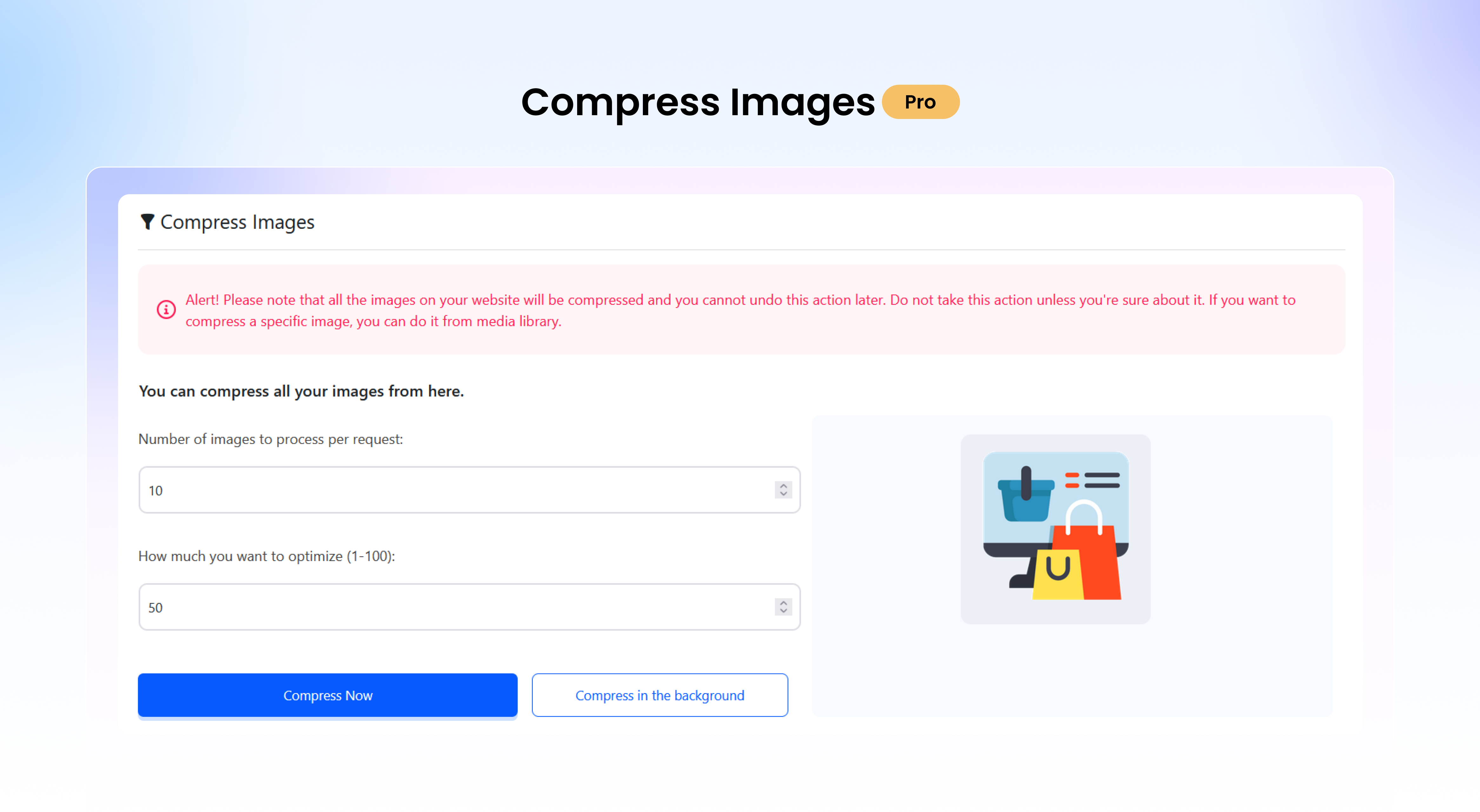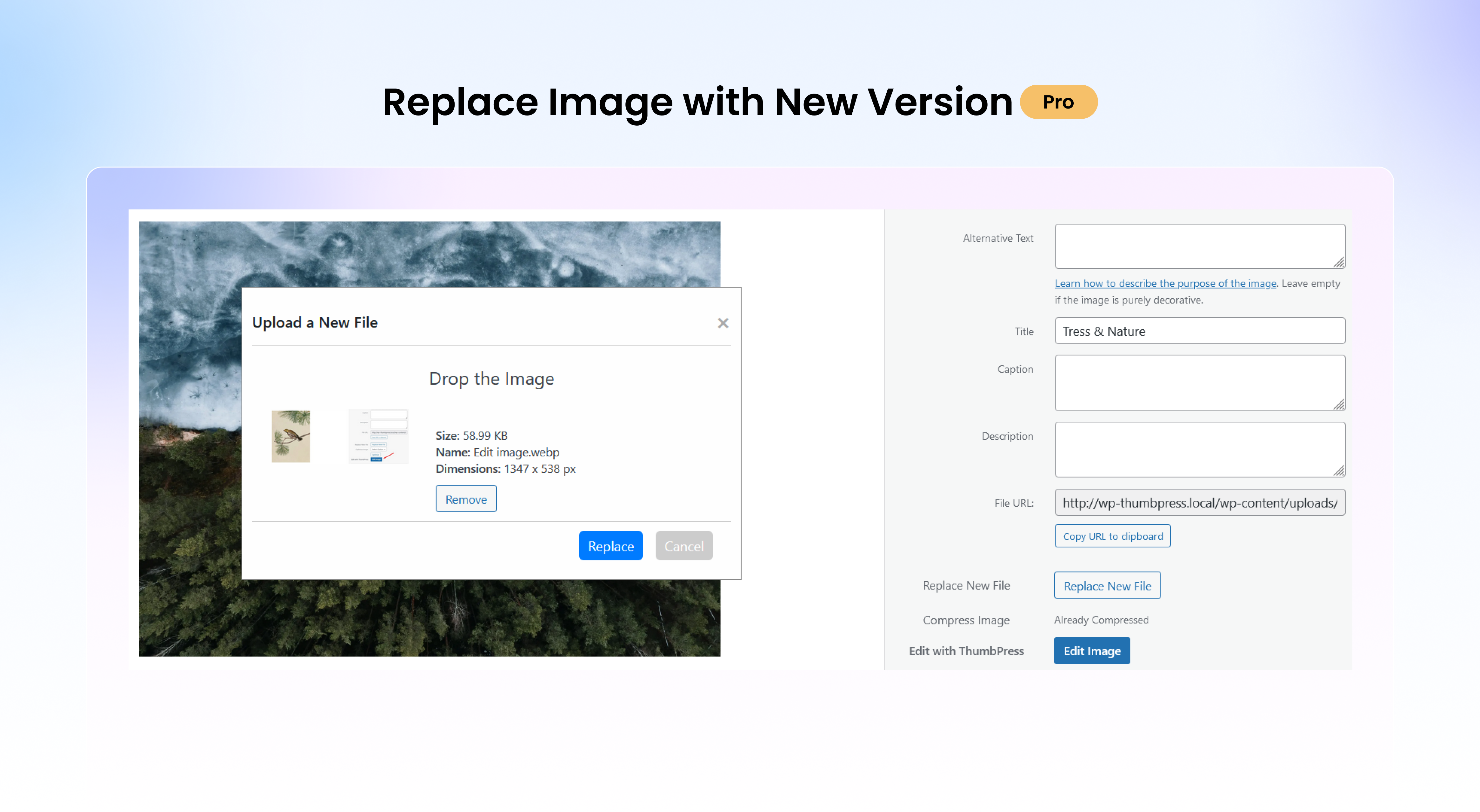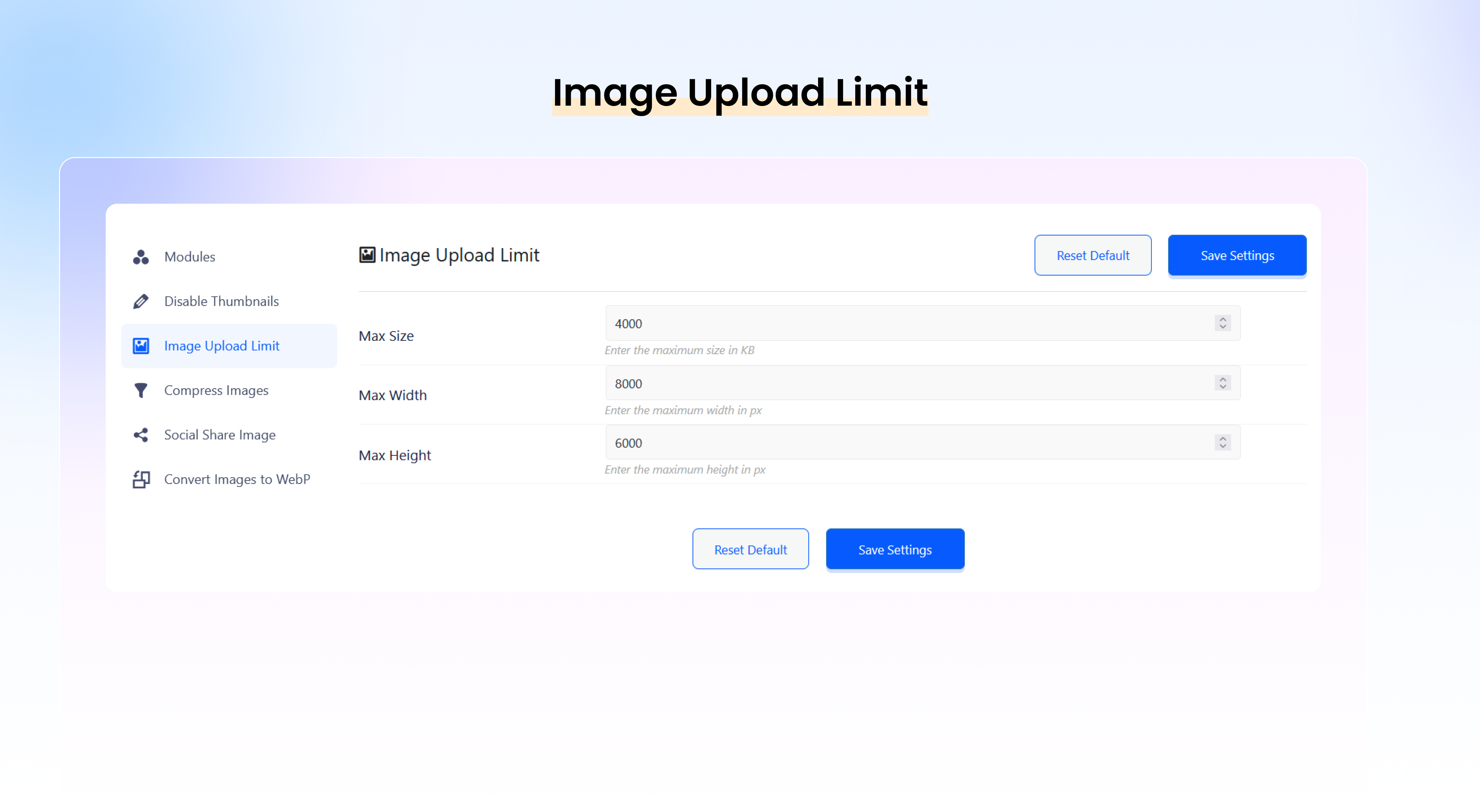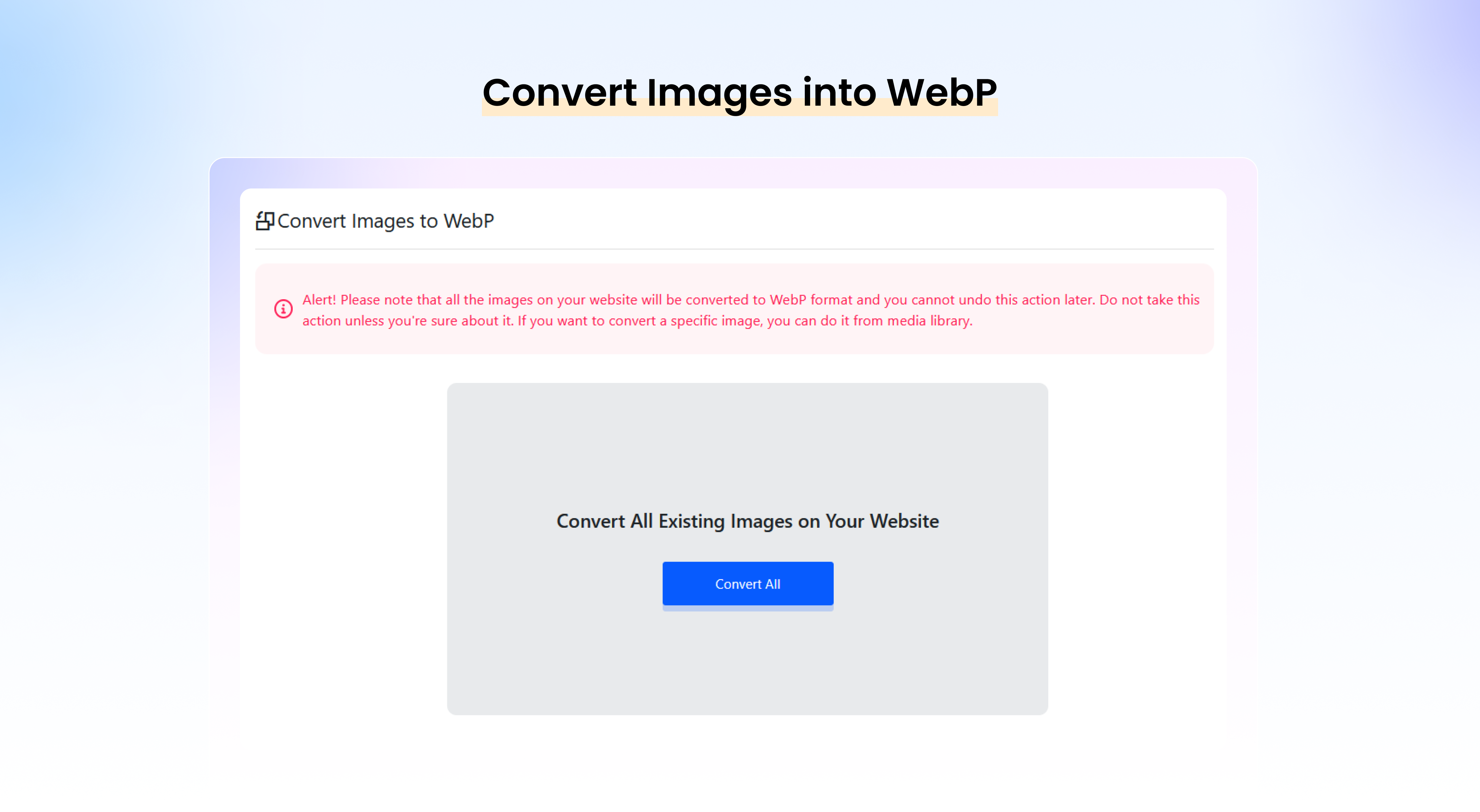ThumbPress – Disable Thumbnails, Regenerate Thumbnails, Optimize Images, Convert to WebP, Disable Right Click, Compress Images, Image Editor & More Plugin
Disable Thumbnails, Regenerate Thumbnails, Compress Images, Convert to WebP, Find Unused and Large Images, Edit Images, and more with ThumbPress.
🚀 Pro Version | 🔵 Facebook | 🐦 Twitter | 👥 LinkedIn
How many images and thumbnails do you have on your WordPress site? Can’t count, right?
Managing those images and thumbnails is harder than counting them. ThumbPress, the one-stop WordPress image management plugin makes this easier than ever.
Check out the exciting features below:
👉 All ThumbPress Features to Supercharge Your WordPress Image Management
💥 Disable Thumbnails
💥 Regenerate Thumbnails
💥 Find Unused Images [Pro]
💥 Set Image Upload Limit
💥 Detect Large Images [Pro]
💥 Image Compression [Pro]
💥 Replace Images [Pro]
💥 Set Social Media Thumbnails
💥 Image Editor [Pro]
💥 Convert to WebP
💥 Disable Right Click on Image
Here are some of the key features of the ThumbPress plugin for WordPress Image Management –
🚀 Disable Thumbnails
When you upload an image using Media Uploader, WordPress generates multiple copies/thumbnails of that image. By default, WordPress generates 5 thumbnails:
– Thumbnail
– Medium
– Medium-large
– Large
– Scaled
Along with this, your themes and plugins add more thumbnails and most of these thumbnails remain unused.
The result? Unnecessary additional images eat up your server space and slow down your site!
This is where the Disable feature comes into the picture. Just install the plugin and choose which of the image sizes you want to prevent from generating.
🚀 Regenerate Thumbnails
Regenerate thumbnails on your WordPress site at any moment, regardless of their sizes. No more worrying about lost thumbnails — our WordPress plugin guarantees swift restoration, keeping your site’s visual appeal flawless and consistent. Start now and rebuild thumbnails on your WordPress site.
🚀 Social Media Thumbnails
ThumbPress enables you to assign unique thumbnails for various social media platforms, ensuring that an image intended for Facebook remains uncropped when shared on Twitter or LinkedIn. You can upload distinct thumbnails for each social media site.
🚀 Image Upload Limit
Set a maximum limit for image upload size and resolution to ensure faster loading times. Our feature allows you to customize these parameters according to your website requirements and prevent oversized images from slowing down your site.
🚀 Convert Images to WebP
In WordPress convert images to WebP in bulk or one by one without any effort. Convert JPG or PNG to WebP from the comfort of your favorite WordPress dashboard and upgrade your website’s performance without sacrificing image quality. This advanced function ensures your images remain crisp and clear while reducing file size compared to traditional formats. The image conversion to WebP format helps you in SEO and gets you better rankings as Google recommends this format.
🚀 Disable Right Click on Image
Disable the right-click function on your website, a simple yet effective way to deter visitors from downloading or copying your images and thumbnails. It’s a preventive measure that adds an extra layer of protection to your digital assets and keeps your visuals exclusive to your site.
👉 ThumbPress Pro Features
🔥 Detect Large Images [Pro]
🔥 Detect Unused Images [Pro]
🔥 Compress Images [Pro]
🔥 Replace Image with New Version [Pro]
🔥 Image Editor [Pro]
Check out our Pro Features and Pricing Plans
🌟 Detect Large Images
Find and compress oversized images, or delete them entirely to get back valuable server space. It’s a great way to improve user experience by speeding up your site’s loading time and streamlining media files directly on the WordPress dashboard.
🌟 Find & Delete Unused Images on WordPress
Find unused images on WordPress and delete them by simply using ThumbPress. Unused images eat up your server space without adding any value to your website audiences. ThumbPress makes it easy for you to find all unused images and remove them from a very user-friendly interface with ThumbPress image optimizer.
🌟 Compress Images (The Easiest Image Compression Plugin on WordPress)
Optimize and have a blazing-fast website by using the WordPress image compression plugin ThumbPress. Our built-in WordPress image compression feature optimizes images to improve your site’s performance without losing visual quality. The plugin’s simple interface helps you compress WordPress effortlessly.
🌟 Replace Image with New Version
Replace images with newer versions without changing their existing links. It ensures that the same image will show up properly if used elsewhere. It’s the perfect solution for maintaining visual relevance.
🌟 Image Editor
We always try to upload the finest image to the site after all the editing stuff is done. But, sometimes, the previously uploaded images may require some brush-ups. In such cases, one option is to upload quite new images. The WordPress image editor feature of ThumbPress enables you to edit them right on your WordPress Dashboard. Try our simple and compact image editor tool today and bring perfection to your WordPress images.
Notes
- ThumbPress uses Intercom and its API to provide live chat support right from the dashboard.
- Some third-party libraries are used to enable some features of the plugin. Kudos to the corresponding authors.
Installation
- Upload the plugin to the
/wp-content/plugins/directory - Activate the plugin through the Plugins menu in WordPress
- Go to the ThumbPress menu from the left and choose which of the sizes you want to prevent from generating.
Screenshots
FAQ
ThumbPress is a comprehensive WordPress image management solution. It offers a wide range of features to optimize, manage, and protect images on a WordPress site.
Yes, absolutely! All features of ThumbPress are fully compatible with WooCommerce.
Yes, ThumbPress is fully compatible with any WordPress Multisite installations.
You will find your images displayed on the dashboard. Simply use our drag-and-drop interface to select the images you want to disable or delete from your media library.
Yes, but you can only convert JPG and PNG images into WebP format.
Of course! From version 3.0 and higher, you can regenerate thumbnails of your existing images. Just go to the Regenerate Thumbnails tab, select the images you want to regenerate, and click on the ‘Regenerate Button’.
Yes, you can. ThumbPress lets you replace images and thumbnails with new versions without updating existing links anytime!
Please post on our support forum here https://wordpress.org/support/plugin/image-sizes/
Changelog
2024-07-15 – v5.4
- [imp] integrated Action Scheduler into convert to WebP module
- [imp] integrated Action Scheduler into some other modules
- [imp] improved background process of regenerate thumbnails module
- [imp] improved design issues of some modules
2024-06-09 – v5.3
- [fix] fixed disable thumbnails drag-n-drop not working issue
- [fix] fixed module interconnecting links not working issue
- [imp] moved overview page contents to advanced features page
2024-05-31 – v5.2.4
- [imp] Removed unnecessary
wporg-assetsfolder
2024-05-29 – v5.2.3
- [imp] optimized code and reduced plugin file size
- [imp] improved style of disable thumbnails module
- [imp] added links for interconnecting two modules
2024-05-21 – v5.2.2
- [fix] Fixed the issue of stopping generating thumbnails
2024-05-21 – v5.2.1
- [imp] removed pointer notice
2024-05-21 – v5.2
- [fix] solved regenerate thumbnails issue
- [imp] optimized javascript code
2024-05-20 – v5.1.2
- [imp] removed admin notice from dashboard
- [mod] changed leave a review button url
2024-05-15 – v5.1.1
- [fix]
Add New Pluginpage refersh button onclick issue fixed
2024-05-09 – v5.1.0.2
- [imp] code structure improved
- [fix] sub-menu text changed
- [fix] replace images issue fixed
- [fix] convert all images issue fixed
- [fix] convert images scaled issue fixed
- [fix] delete original image after conversion issue fixed
- [add] get image from attached file with scaled name function added
- [imp] code cleaned and image mime type updated
- [fix] action scheduler table issue fixed
- [imp] check action scheduler table function updated
- [add] create action scheduler tables if missing
- [imp] check action table before activation and delete option table data
- [imp] plugin settings slug changed
- [fix] dashboard pointer issue solved
- [imp] dashboard banner logic updated
- [add] social share image single post check added
- [add] social share image extra check added to avoid warning
- [fix] scaled image regenerate issue fixed
- [fix] scaled image thumbnail regenerate in background issue fixed
2024-05-01 – v5.0.2
- [fix] fixed pinterest thumbnail in social share images module
- [fix] fixed typographic issues in sereral modules
- [fix] fixed Setup Wizard skip button URL
- [fix] fixed some minor issues in Setup Wizard
- [add] Pinterest pin support added for woocommerce product in social share images module
- [add] fallback image meta tag added for Twitter card in social share images module
- [imp] Pinterest pin meta tag updated in social share images module
- [imp] improved some styles
2024-04-29 – v5.0.1
- [fix] JS and CSS minified
- [fix] Compat tested with WordPress 6.5.2
2024-04-29 – v5.0
- [new] #### 🚀 Introduced modules-
- Detect Unused Images
- Set Image Upload Limit
- Detect Large Images
- Compress Images
- Replace Image with New Version
- Set Social Media Thumbnails
- Image Editor
- Convert Images into WebP
- Disable Right Click on Image
View detailed Changelog from 👉 here.