
WordPress Pinterest Plugin – Make a Popup, User Profile, Masonry and Gallery Layout Plugin
The Best Pinterest Plugin for WordPress that Showcases Pinterest profiles boards and pins on your website.
The GS Pinterest Portfolio Plugin is a versatile WordPress plugin designed to showcase your Pinterest pins. Whether you want to display your creative work, inspirations, or favorite collections, this plugin makes it quick and easy. Featuring your Pinterest pins on your website allows visitors to see your visual content and builds a stronger connection with your audience.
The plugin is user-friendly, offering a convenient Shortcode generator for embedding. Its responsive design ensures that your Pinterest portfolio looks great on all devices, while the lightweight build keeps your site running efficiently. Focus on what matters with the GS Pinterest Portfolio Plugin, and improve your website’s visual appeal effortlessly.
🎬 Live Demo ⬆️ Upgrade to PRO 📚 Documentation 🙋♂️ Support
Benefits of Using the GS Pinterest Portfolio Plugin
The GS Pinterest Portfolio Plugin helps you easily integrate and display Pinterest pins on your WordPress site, enriching your content with visual elements. It attracts and engages visitors by showcasing your work, interests, or inspirations. User-friendly features, like a Shortcode generator, makes it simple to use, and its responsive design ensures your pins look great on any device.
What Sets GS Pinterest Plugin Apart?
- Fully Responsive Design: This Pinterest plugin adapts seamlessly to any screen size, ensuring a polished appearance on desktops, tablets, and smartphones. By maintaining visual appeal across all devices, it helps maximize your Pinterest-based marketing reach, ensuring your pins look great no matter how your audience accesses your site.
- Extensive User Guide: The plugin comes with extensive documentation that guides users through installation, configuration, and advanced customization options. This allows you to quickly set up and tailor your Pinterest displays to align with your marketing goals, even if you have limited technical skills.
- Frequent Enhancements: GS Pinterest Portfolio Plugin is regularly updated to include the latest features and security enhancements. Frequent updates ensure your Pinterest marketing strategy remains effective and secure, keeping your plugin compatible with the newest WordPress versions and industry trends.
- Optimized Performance: Built for speed and efficiency, GS Pinterest Portfolio Plugin ensures fast loading times and smooth functionality. Its high performance enhances user experience, keeping visitors engaged with your Pinterest content and reducing bounce rates, which is crucial for successful Pinterest-based marketing.
Plugin’s Key Features
- Gutenberg Block: Integrate Pinterest pins easily with Gutenberg blocks.
- Responsive Design: Ensures your Pinterest portfolio looks great on all devices.
- Latest Pins: Automatically fetch the newest pins from any Pinterest user.
- Specific Boards: Display pins from specific boards of your choice.
- Pin Quantity: Choose the number of pins to display.
- Caption Control: Show or hide pin captions as needed.
- Column Options: Arrange pins in 3, 4, 5, or 6 columns.
- Shortcodes & Widgets: Display Pinterest pins anywhere using shortcodes like [gs_pinterest id=1].
- Multiple Widgets: Includes 4 widgets for profile, boards, single pins, and follow button.
- Theme Compatibility: Works seamlessly with any standard WordPress theme.
- Developer-Friendly: Easy to customize and tweak for developers.
- Browser Support: Compatible with all modern browsers.
- W3C Valid: Ensures valid, standards-compliant HTML.
- Easy Setup: Quick and straightforward installation.
- Five Themes: Enhance your display with 5 different themes:
- Pins
- Pin with Links
- Hover
- Popup
- Grayscale
- User Profile
- Custom CSS: Add your own custom CSS to GS Pinterest Portfolio.
- Priority Support: Receive faster responses to your inquiries via email.
- Free Installation: Get installation assistance if needed.
- Regular Updates: Receive consistent updates.
- Update Notifications: Get notified about new updates.
- Dashboard Updates: Update directly from your WordPress dashboard.
- Comprehensive Support: Access well-documented guides and support.
- 🎬 View live Demos »
- ⬆️ Upgrade to PRO »
General Settings
Go to GS Pinterest > GS Pinterest. Here, you can either create a new Shortcode or edit the existing ones. Once inside, you’ll see the General Settings tab.
- Username: Write Pinterest username here.
- Board Name: Enter Pinterest board name to show pins of a specific board. (optional)
- Total Pins to Display: set the number of pins to display. You can choose up to 25 pins to show. By default it shows 10 pins.
- Theme: Select a theme for showing your Pinterest Pins.
- Pins Link Target: Set the target for links to open in a new tab or in the same window.
Style Settings
Go to GS Pinterest > GS Pinterest. Here, you can either create a new Shortcode or edit the existing ones. Once inside, beside the General Settings tab, you’ll see the tab for adjusting Style Settings.
- Desktop Columns: Set the number of columns to show on desktop screens.
- Tablet Columns: Configure the number of columns for optimal tablet viewing.
- Portrait Mobile Columns: Adjust the column count for portrait mobile viewing.
- Mobile Columns: Tailor the column count to suit mobile screen sizes.
- Gutter: Adjust the space between pins.
Preferences
Go to GS Pinterest > GS Pinterest. On the top right navigation bar, click on Preferences. You’ll see the following fields:
- Sync Interval: Adjust Pinterest data synchronization interval. However, this can also be manually done by clicking on Tools (beside preferences, in the same navigation bar) and then clicking the SYNC DATA NOW button.
- Disable Lazy Load: Toggle lazy loading for the Pins.
- Lazy Load Class: Assign a class to disable lazy loading, each class should be separated by a space.
- Custom CSS: Include your custom CSS into the Shortcode to get full control over the look and feel of your Pin presentations.
Page Builder Support
- Gutenberg
- Elementor
- WPBakery
- Divi Builder
- Beaver Builder
- Oxygen Builder
- UX Builder – Flatsome
GS Pinterest Portfolio’s shortcode usage
Basic Usage –
Select theme & other parameters. Shortcode will generate with id like [gs_pinterest id=1]
[gs_pinterest id=1] Shortcode PHP Usage
<?php echo do_shortcode( '[gs_pinterest id=2]' ); ?> Documentation
If you have any questions regarding the WordPress Pinterest plugin and how to work with it, We recommend referring to our comprehensive online documentation. It provides detailed information and instructions to assist you in navigating and utilizing the plugin effectively. You can find the Documentation here.
Quick Support & Bug Reporting
If you encounter any problems or discover bugs, please post them in our Support channel. We aim to respond as soon as possible (excluding holidays).
Pro users are requested to contact our support channel for dedicated assistance.
🙋♂️ Alternatively, you can reach out to us through our Support or WordPress.org support forum.
Development Team
Crafted and Developed with Passion by GS Plugins
Confused?
🔥 You may like other plugins from GS Plugins
Testimonial Slider – Testimonials slider displays rotating customer endorsements and recommendations, helping to build trust and credibility for a business or product.
Logo Slider – Logo slider displays rotating logos of partners, clients, or sponsors, showcasing a business’s relationships and endorsements.
Portfolio – Filterable Portfolio plugin for WordPress allows you to easily display and showcase your projects, highlighting your skills and abilities.
Team Members – Build a Stunning Team Page or Section and Show off Your Team’s Talents!
Projects – Projects showcase displays detailed information including client reviews, ratings, galleries, and videos for a business’s work.
Books Showcase – Books showcase displays detailed information including author, published date, reviews, ratings, and gallery, allowing users to easily find and explore books.
Coaches – Coaches plugin displays coaches’ experience, skills, reviews, ratings, and certifications, helping users find the right coach for their needs.
Posts Grid – WordPress Posts Grid plugin displays the latest posts in an elegant grid format, allowing for easy navigation and quick access to new content on a website.
Posts Widget – WordPress Posts Widget plugin displays the latest posts in an elegant format on the sidebar or any widget area, allowing for easy navigation and quick access to new content on a website.
🎯 WooCommerce Plugins
WooCommerce Products Slider – WooCommerce Product Slider plugin displays products in a visually pleasing, sliding manner, making it easy for customers to browse and find the products they want on an online store.
WooCommerce Variation Swatches – WooCommerce Variation Swatches plugin replaces the default dropdown fields for variable products with visually appealing swatches, making it easier for customers to select product options and improve the overall shopping experience.
WooCommerce Brands – WooCommerce Brands taxonomy plugin allows for easy cataloging of products by adding a brand taxonomy, making it simple to organize and filter products on an online store.
📣 Social Plugins
Dribbble Portfolio – Dribbble Portfolio WP plugin enables you to display your Dribbble shots on your website in a portfolio layout, allowing you to showcase your design work to a wider audience.
Behance Portfolio – Behance Portfolio WordPress plugin allows you to display your Behance projects on your website in a visually appealing layout, making it easy for your audience to view and appreciate your work.
Instagram Portfolio – Instagram plugin for WordPress allows you to display your Instagram posts on your website, making it easy for visitors to view and interact with your content and also to increase engagement on your website.
Portfolio – Envato – Envato Portfolio Plugin allows you to display your Themeforest and Codecanyon items on your website, showcasing your digital products and making them easily accessible for potential customers.
Youtube Gallery – YouTube Gallery plugin allows you to display videos from a YouTube channel or playlist on your website, creating a visually appealing gallery and making it easy for visitors to access and watch your videos.
Twitter Feeds – Twitter Feeds plugin displays Twitter feeds, hashtags, user cards, and collections on a website, making it easy for visitors to view and interact with your Twitter content.
🏆 Branding Plugin
Custom Login – GS Custom Login allows you to customize the WordPress login screen, providing an easy way to create a unique and visually appealing login experience for your website users.
PowerUp – Enhance Your WordPress Experience with the Ultimate Security & Convenience Solution – Hide Admin Bar, Login & Logout Redirection, Disable Comments & Restrict WP-Admin Module.
Installation
Install the Plugin with Ease: Step-by-Step Guide:
- Get visual assistance and a detailed usage guide by clicking on the Visual Installation & Usage Guide »
Install using the Search Plugin option:
- In your Admin, go to menu Plugins > Add New
- Search GS Pinterest Portfolio
- Click to install
- Activate the plugin
- GS Pinterest Portfolio menu will be available.
Install by Upload Plugin:
- Download the latest version of GS Pinterest Portfolio (.zip file)
- In your Admin, go to menu Plugins > Add New
- Select Upload Plugin
- Click on Choose File
- Select downloaded gs-pinterest-portfolio.zip & click on Install Now button
- Activate the plugin
- GS Pinterest Portfolio menu will be available.
Install Plugin using FTP:
- Upload gs-pinterest-portfolio folder inside the /wp-content/plugins/ directory
- Go to WordPress dashboard > Plugins & Activate the plugin
- GS Pinterest Portfolio menu will be available.
Display on the website:
- Use the
[gs_pinterest id=1]shortcode where you want to display Pins. - or Go to Appearance > Widgets to add available GS Pinterest Widgets to your site.
Screenshots
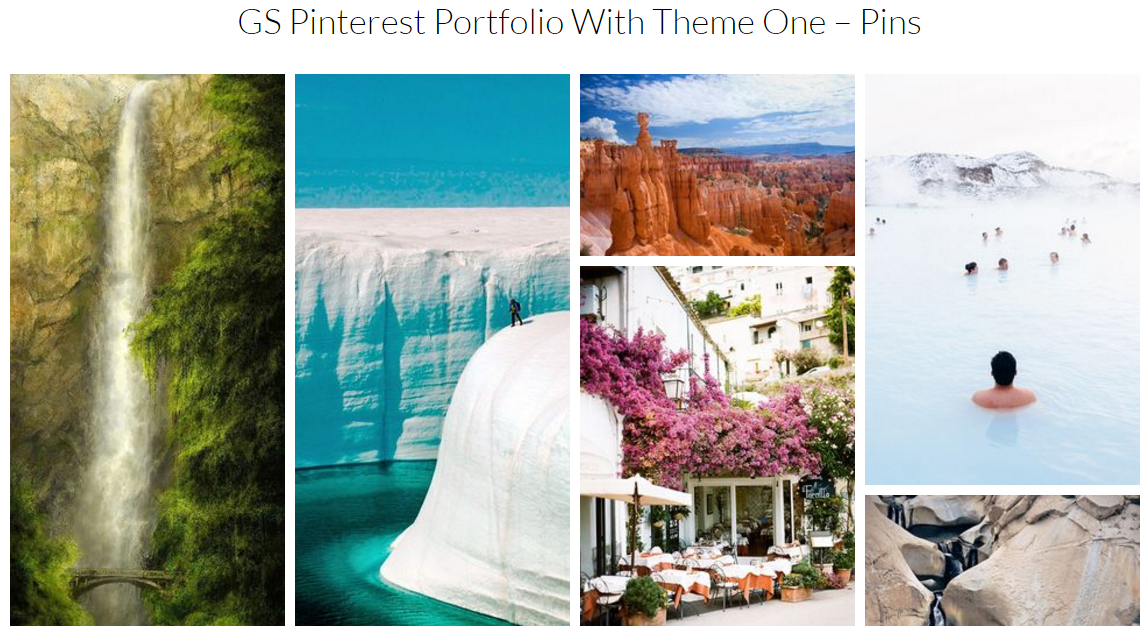
GS Pinterest Portfolio With Theme One – Pins
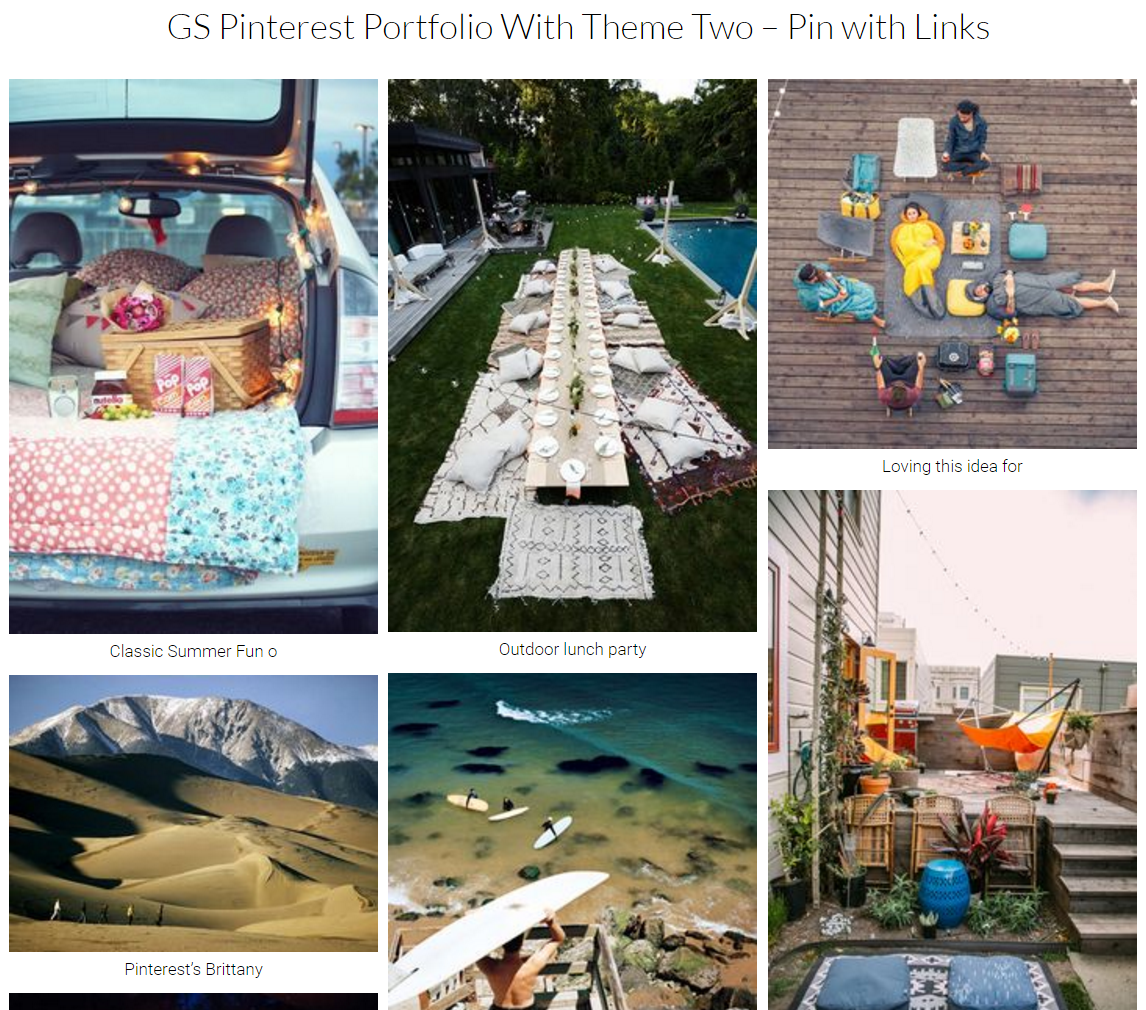
GS Pinterest Portfolio With Theme Two – Pin with Links
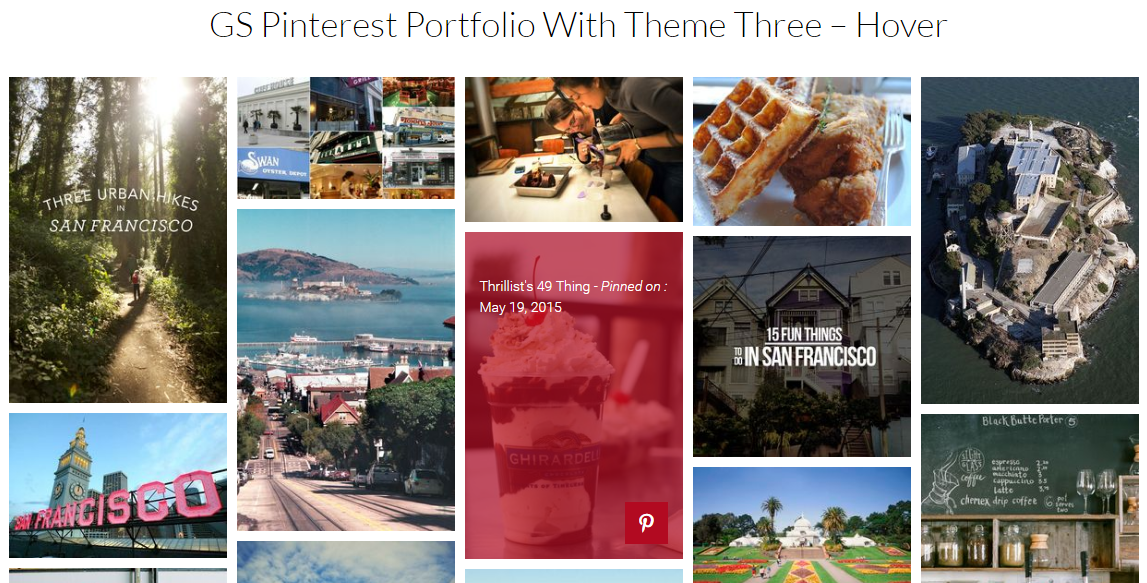
GS Pinterest Portfolio With Theme Three – Hover
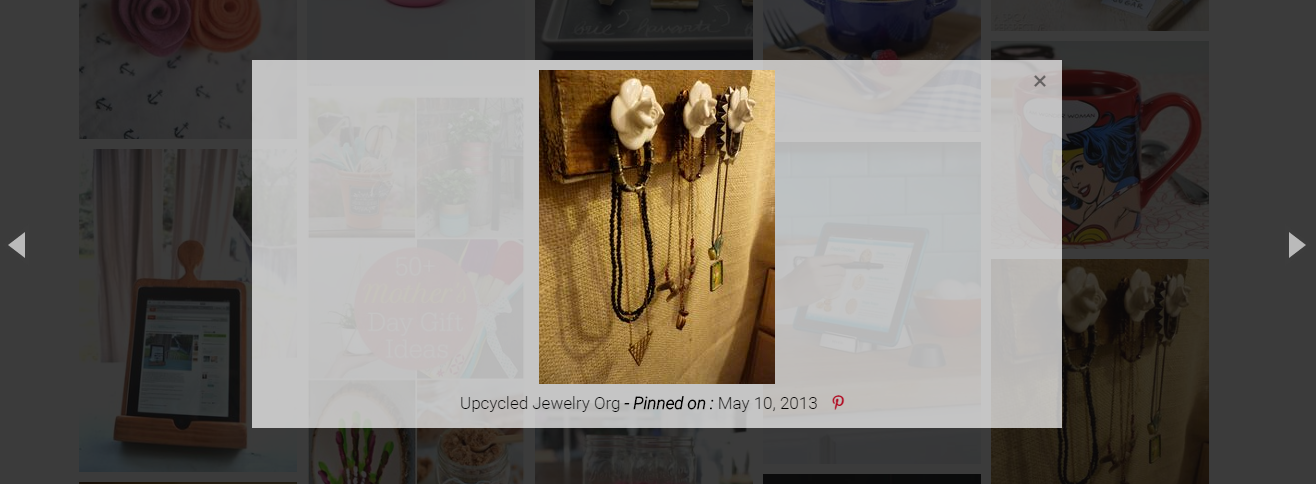
GS Pinterest Portfolio With Theme Four – Popup
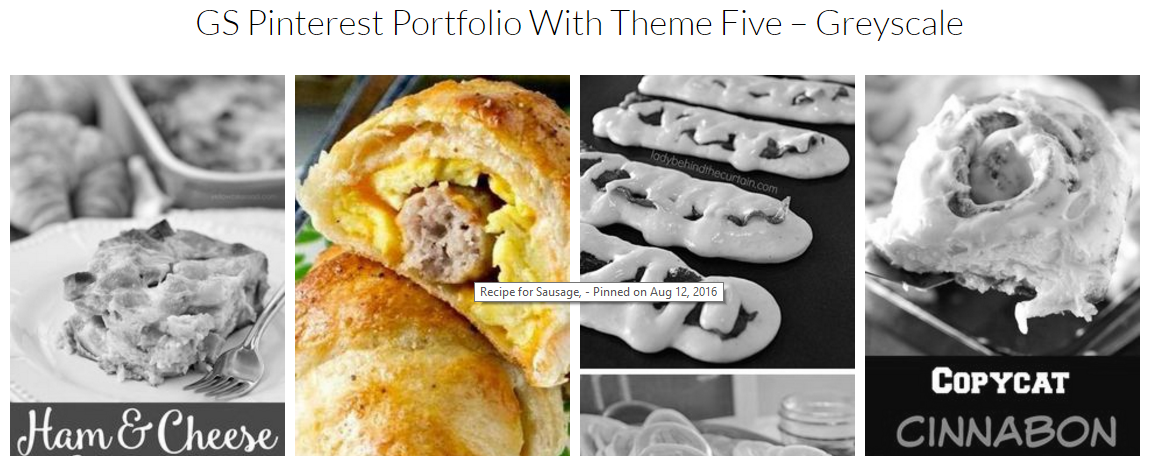
GS Pinterest Portfolio With Theme Five – Greyscale
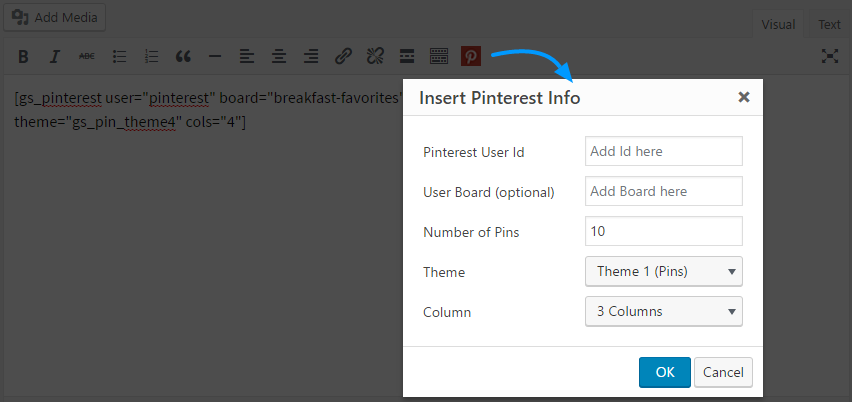
GS Pinterest Shortcode Generator
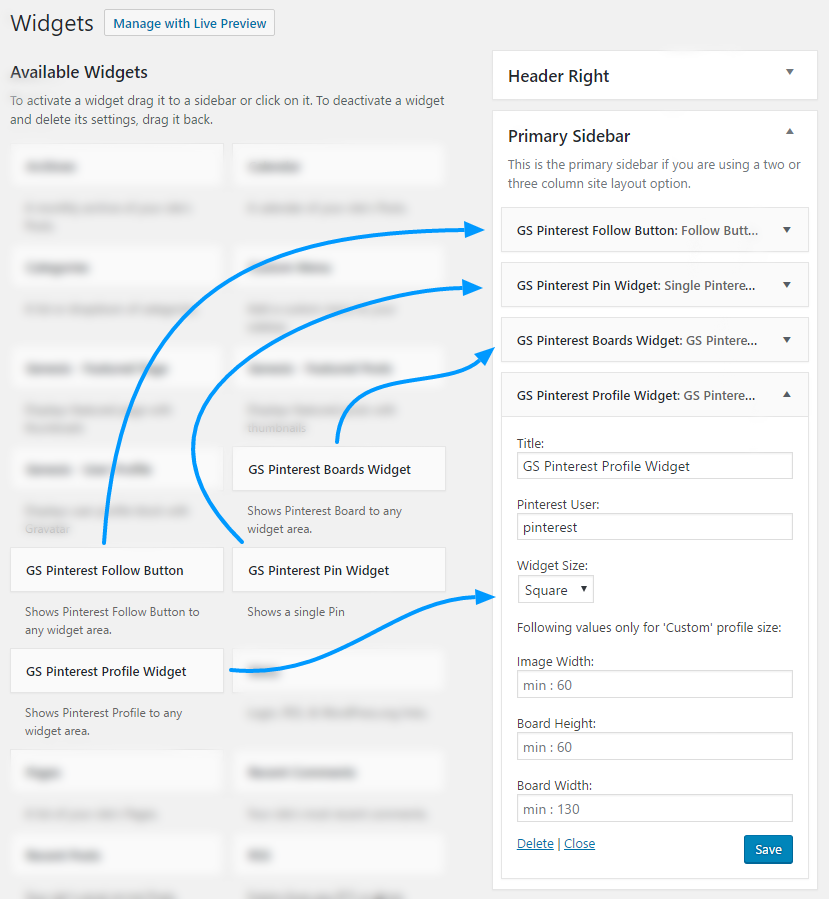
GS Pinterest Portfolio Widget - Four Different Widgets available
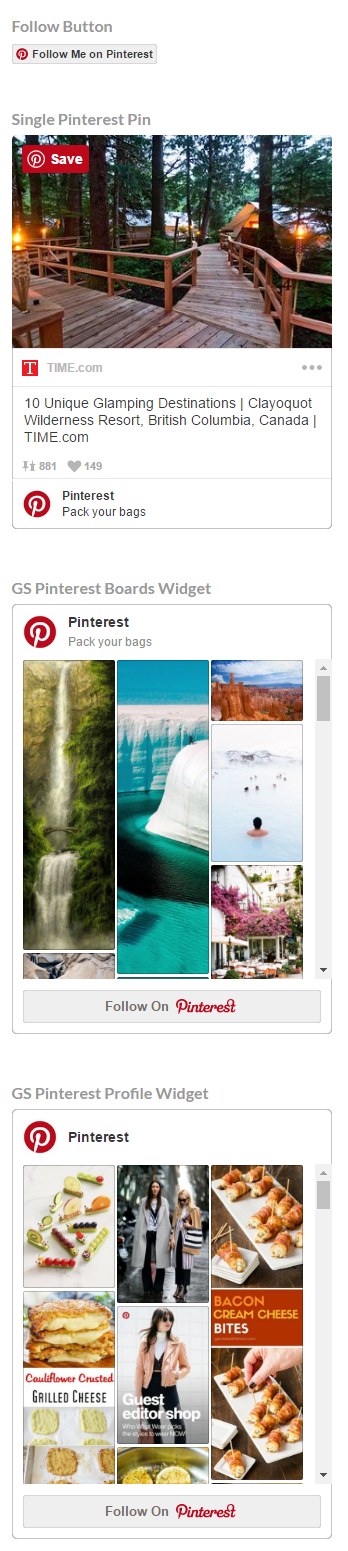
Frontend view of 4 different - GS Pinterest Portfolio Widgets
FAQ
To install the GS Pinterest Portfolio plugin, follow these steps:
- Download the Plugin: Obtain the latest version of the GS Pinterest Portfolio plugin (.zip file) from your Purchase History. You can access your Purchase History when logged in.
- Upload the Plugin:
- In your WordPress Admin dashboard, navigate to Plugins > Add New.
- Click on Upload Plugin.
- Click Choose File, select the downloaded gs-pinterest-portfolio.zip file, and then click Install Now.
- Activate the Plugin: Once the installation is complete, click Activate Plugin.
- Set Up the Plugin: The GS Pinterest Portfolio menu will now appear in your dashboard. From here, you can activate your license and generate shortcodes.
To create a new Shortcode follow these steps:
- Go to Dashboard: Navigate to WordPress dashboard > GS Pinterest > Create New Shortcode.
- Add Details: Enter your Pinterest Username and Board Name (optional for specific boards).
- Set Display Options:
- Total Pins to Display
- Style/Theme
- Link target (to open a Pin)
- Toggle Pin title (General Settings)
- Check Style Settings
- Preview: Based on your selections, a preview will display on the right.
- Save: Input Shortcode Name & Save the shortcode.
Learn How to Create a New Shortcode.
WordPress’s extensive functionality makes it an excellent choice for website development. One of its most useful features is the do_shortcode() function, which allows you to use shortcodes within your theme files. For example, you can use this function to display Portfolios directly in a theme file. Here’s how to do it.
<?php echo do_shortcode('[gs_pinterest id=1]'); ?> To customize templates in the GS Pinterest Portfolio plugin:
- Locate Templates: Find them in gs-pinterest-portfolio-pro/templates.
- Create a Custom Folder: In your active theme’s directory, create gs-pinterest.
- Override Templates: Copy the template file you want to modify (e.g., gs_pinterest_user_profile.php) from the plugin folder to the gs-pinterest folder in your theme: /wp-content/themes/yourtheme/gs-pinterest/gs_pinterest_user_profile.php.
- Make Changes: Edit the copied file in your theme’s directory.
This allows you to customize the plugin without changing the core files, ensuring your changes persist through updates.
For a detailed guide, check out Pinterest Plugin’s template override documentation.
Yes, the plugin offers four distinct widgets for various functionalities. Here are their names:
- GS Pinterest Follow Button
- GS Pinterest Pin Widget (for a single pin)
- GS Pinterest Boards Widget
- GS Pinterest Profile Widget
To use these widgets, simply drag and drop them into your desired widget area. Follow the provided instructions to configure each Pinterest widget accordingly.
The Pinterest Pinboard Widget updates its cache every 15 minutes to boost loading speeds. New pins might not appear instantly due to this update delay, so please be patient as the feed refreshes.
Showing pins from specific boards is easy. To display pins from a particular board, simply enter the board name in the plugin’s designated input field. For the correct format, check the URL following the username.
For example, if your board URL is https://www.pinterest.com/jonathan/fathers-day/, enter jonathan in the username box and fathers-day in the board name field. This will ensure only pins from that board are shown.
The sub-board feature is currently unavailable, but we have plans to add it in the future. We are in the process of applying for Pinterest’s API to enable the sub-board functionality and are awaiting approval. At present, we have limited control over pins displayed through the RSS feed.
After installing the plugin, navigate to its settings and enter your Pinterest username. Then, generate a shortcode to display pins in your desired locations on your site.
There are 6 themes you can choose for displaying Pinterest Pins.
- Pins
- Pins with Links
- Hover
- Popup
- Grayscale
- User Profile
Yes, it’s responsive and works across viewports of various sizes.
At present, you can display up to 50 pins from a single Pinterest board using Pinterest API v3. We are working on upgrading to API v5, which may increase the pin display limit. Stay tuned for upcoming updates.
Changelog
Version 1.8.3 [5th Mar 2024]
- [Fixed]: Security Issue.
Version 1.8.2 [28th Nov 2023]
- [Fixed]: Admin Notice Function Name.
- [Updated]: Pinterest Dash Icon Style.
Version 1.8.1 [21st Nov 2023]
- [Fixed]: Woocommerce Conflict.
- [Fixed]: Shortcode Security Issue.
- [Fixed]: Plugin Dashboard Menu CSS Issue.
- [Fixed]: Template Loader Issue.
- [Fixed]: Notice CSS Issue.
Version 1.8.0 [18th Nov 2023]
- [Added]: Sync Interval. 1 Day / 7 Days (Default) / 15 Days / Never.
- [Added]: Load Text Domain.
- [Added]: POT File.
- [Added]: Gutter For the User Profile Pro Theme.
- [Added]: Divi Builder Integration.
- [Fixed]: Builder Preview.
- [Fixed]: File And Folder Cases.
- [Fixed]: Theme Not Found Issue When Pro Deactivated.
- [Fixed]: Custom CSS Disappear Issue.
- [Fixed]: Oxygen Builder CSS Issue.
- [Fixed]: Prefs CSS Loading Issue On Editor.
- [Fixed]: Database Error.
- [Fixed]: Grid Issue.
- [Fixed]: And Split Beaver Builder File.
- [Fixed]: Database Migration.
- [Updated]: Oxygen Builder Integration.
- [Updated]: Pinterest Asset Generator.
- [Updated]: Gutenberg Edit Link.
- [Updated]: Scripts.
- [Updated]: Class Names.
- [Updated]: Purge Preference.
- [Updated]: Shortcode Builder Settings.
- [Updated]: Codes for Improvement.
- [Removed]: Notifications.
- [Removed]: Duplicate Queries.
- [Removed]: Grid Extra Padding.
Version 1.7.0 [10th Sept 2023]
- [Added]: Gutenberg Block.
- [Added]: Elementor Widget.
- [Added]: WPBakery Builder Integration.
- [Added]: Oxygen Builder Integration.
- [Fixed]: Pins sync Issue.
- [Fixed]: Masonry Loading Issue.
- [Fixed]: Pins Disappear Issue.
Version 1.6.8 [10th May 2023]
- [Updated]: Removed Tracking while Installed the Pro Version.
Version 1.6.7 [7th May 2023]
- [Fixed]: Guttter Width.
Version 1.6.6 [29th Apr 2023]
- [Removed]: Error Logs.
Version 1.6.5 [15th Apr 2023]
- [Fixed]: Double Pins Issue.
- [Added]: Style Settings field for the Theme (Board).
- [Updated]: Few Settings from the Theme (Board).
Version 1.6.4 [8th Apr 2023]
- [Updated]: Echo to Return.
Version 1.6.3 [6th Apr 2023]
- [Added]: Board Theme for the free version.
- [Updated]: Appsero SDK.
- [Fixed]: Ajax Error.
Version 1.6.2 [22nd Mar 2023]
- [Fixed]: Security Issue.
Version 1.6.1 [28th Feb 2023]
- [Updated]: Appsero SDK.
Version 1.6.0 [4th Feb 2023]
- [Fixed]: Page Redirection on the Plugin Activation.
- [Updated]: Free, Pro Plugins Pages & Help Page.
- [Removed]: All Admin Notices From the Pinterest Plugin Pages.
- [Removed]: Pretty Log.
Version 1.5.7 [18th Jan 2023]
- [Updated]: isProActive Function.
Version 1.5.6 [18th Jan 2023]
- [Fixed]: Fatal Error: isProActive Function.
Version 1.5.5 [2nd Nov 2022]
- [Removed]: CSS for mobile layout.
Version 1.5.4 [18th Aug 2022]
- [Fixed]: Old shortcode Parameters support.
Version 1.5.3 [14th Aug 2022]
- [Updated]: Assets.
- [Removed]: Old Settings Panel.
Version 1.5.2 [7th Aug 2022]
- [Added]: Asset Generator.
- [Fixed]: getExcerpt Function.
Version 1.5.1 [15th May 2022]
- [Added]: Template Override Feature.
- [Fixed]: Pins Not Showing Issue When Board Is Empty.
- [Fixed]: Profile Theme Image Issue.
Version 1.5.0 [20th Feb 2022]
- [Added]: Default skip-lazy Function.
Version 1.4.5 [15th Feb 2022]
- [Added]: User Profile Theme – Pro.
- [Added]: Version Upgradation Notice Rule.
- [Fixed]: Greyscale Images Issue.
- [Fixed]: Boards and Personal Profile Class Conflict.
- [Fixed]: Showing Error If No Pins Found.
- [Fixed]: Addons Preview.
- [Updated]: All Template Feeds are updated with API
- [Updated]: Optimized API Consumer, Theme Templates and Shortcode.
Version 1.4.4 [26th Jan 2022]
- [Added]: Fallback if unable to create a table for the shortcode builder.
- [Added]: Option (on/off) to disable Lazy Load.
- [Added]: Class field option to exclude Lazy Loading.
- [Added]: Latest WP version Compatibility.
Version 1.4.3 [18th Oct 2021]
- [Fixed]: Headers Already Sent Issue.
- [Fixed]: Dashboard Text Issue.
- [Fixed]: Yoast SEO metaboxes loading issue.
Version 1.4.2 [6th Oct 2021]
- [Removed]: Trailing Comma.
Version 1.4.1 [5th Oct 2021]
- [Updated]: Rewritten the plugin.
- [Added]: Edit, Clone / Duplicate, Delete Shortcode.
- [Added]: New Shortcode Builder.
- [Added]: Old Shortcode support.
- [Updated]: Cleanup & Optimize assets.
- [Updated]: Organize files in the folder.
- [Fixed]: Admin old CSS & JS files loading in every page.
version 1.3.0 [23rd May 2021]
- [Fixed]: PHP 7.3 Compatibility.
- [Fixed]: Deprecated Function Warning.
version 1.2.9 [29th Apr 2021]
- [Fixed]: jQuery issue with performance plugins.
- [Updated]: With WordPress version 5.7
version 1.2.8 [19th Dec 2020]
- [Updated]: AppSero Client.
- [Removed]: Affiliate Admin Notice.
- [Updated]: With WordPress version 5.6
version 1.2.7 [14th Sep 2020]
- [Updated]: link with UTM.
version 1.2.6 [13th Sep 2020]
- [Added]: Admin Notice.
version 1.2.5 [13th Aug 2020]
- [Updated]: With WordPress latest version.
version 1.2.4 [24th Jun 2020]
- [Updated]: Appsero Client.
Version 1.2.3 [28th Dec 19]
- [Fixed]: gs_pin_setting_styles function added on wp_head hook
Version 1.2.2 [19th Nov 19]
- [Fixed]: Domain name with www,fixed all urls & updated with WordPress latest version.
- [Fixed]: Gutenberg block assets loading issue.
Version 1.2.1 [21st Oct 19]
- [Fixed]: Domain name changed & fixed all urls.
- [Fixed]: Admin CSS.
- [Added]: New Contributors.
version 1.2
- Fixed Coupon Code dismiss link
- Fixed Responsive issue
- Added GS Pin Gutenberg Block
version 1.1
- Added Review system
- Activation redirects added
- Coupon Code added
version 1.0
- Initial release