
Easy Google Maps Plugin
Google Maps with markers, locations and clusterization, KML layers and filters. Custom Google map markers with text, images, videos, links.
WordPress Easy Google Maps
Create Easy Google Maps in a minute with Easy Google Maps WordPress plugin. Google Map markers with any media: video, images, links, text descriptions. Add google map with shortcode, open it in a popup or use google map widget. An ultimate solution to display google map on the contact page, routes, real estates, delivery areas and more.
Easy Google Maps Plugin Features
- Unlimited number of map markers and locations
- Map Markers with media description. Text, images, video, email, phone
- Fully responsive
- 100% customizable. All google map and markers options can be modified
- Add map with shortcode or PHP code
- Google Maps and Markers Import and Export
- Map with Social Share Buttons
- Alternate routes and route steps
- Map with Exposition slider and Table view of markers
- Map with Horizontal and Vertical slider
- Map with Horizontal and Vertical Description Slidertable-view
- KML layers, import and filters
- Traffic, Transit and Bicycling Layers
- Heatmap Layer
- Front-end map and markers editing
- Map Markers and Locations groups (clusterization)
- Draw figures and paths on the map
- Map style custom themes
More Google Maps Examples
Easy Google Maps plugin is an excellent way to make a beautiful map on your website and to help your clients in discovering your location on the google map. For example, if you are an owner of a restaurant, you will have much more possibilities of attracting visitors by using this plugin. The Google map allows you not only to mark the place of your business location but also to show people its coloured pictures. You can attach photos and videos to the google map marker description and make your potential visitors to feel the atmosphere inside your restaurant, shop or another place of interest.
Google Maps for WordPress are very useful these days usually in contact forms which showcase the correct location of the business or a place of interest. Google Map by Supsystic plugin require only location input to mark the point accurately as it will auto-fetch the live map details from Google map. Marking different locations on the Google map can be done easily with the google map marker options the plugin provides and that too with colourful icons for interaction on the google map.
Easy Google Maps Plugin Support
If you have any problem or feature request for the Easy Google Maps by Supsystic, please let us know!
Ultimate Maps Plugin by Supsystic
If you are looking for Google Maps alternative, here is a solution – try our Ultimate Maps Plugin. Supsystic Ultimate Maps plugin was developed after the changes in Google maps pricing policy.
Plugin includes:
* Bing maps
* OpenStreetMap or OSM
* Leaflet maps
* Mapbox
* Thunderforest
Ultimate Maps by Supsystic provides all the nessesary functions and features such as:
- Unlimited markers with description, links, images, videos and more
- Markers categories
- Fully responsive
- 100% customizable
- Maps and Markers Import and Export
- Map with Exposition slider
- KML layers Import and
- Map Markers Clustering
- Maps Themes and Styles
- Ultimate Maps markers with slider mode
- Shapes
- Maps Static API
- Linked markers and other
- More Ultimate Maps Exampes
Translations in your language
You have an incredible opportunity to get PRO version for free. Just Make Translation of the Easy Google Maps by Supsystic plugin! It will be amazing if you take advantage of this offer! Available Translations:
- English
- Albanian
- Bulgarian
- Chinese (Taiwan)
- Danish
- Dutch
- French
- German
- Italiano
- Norwegian (Bokmål)
- Persian
- Polish
- Portuguese (Portugal)
- Russian
- Spanish
Our plugins
Installation
First time Easy Google Maps user
Thank you for choosing Easy Google Maps by Supsystic! Open a page of our plug-in admin panel in WordPress and you will see three menu items: “Add maps”, “All Maps” “Settings”.
Under “Settings” you can import and export maps, markers and locations.
In order to create your Google Map, simply click on “Add Maps” in your left menu. When Google Maps page loads, set the height, width and google map name (map width can set in percentage and in pixels). To add a marker to your Google Map click on a button “Add Marker”. Here you can set the map marker configuration.
It is already easy to add the name of the google map marker, the map marker icon, set the address marker, and a description of the map marker. Also in the description of the google map marker can be attached images, text, links. Google Map Description token support HTML-code. Important! One google map marker may be used on a single map. You can not use 1 marker on two different maps.
Don’t forget to press the “Save map” button. After all these points you can see the result in the right top corner. Under the google map will show a shortcode. Copy and paste the shortcode into your post or page and Easy Google Maps will automatically create the google map on your page using the settings you chose above.
Important! Shortcode must be inserted in a text editor page, and not in the visual.
To install a Easy Google Maps Plugin via FTP, you must
- Download the Easy Google Maps Plugin
- Unarchive plugin google-maps-easy.zip
- Copy the folder with Easy Google Maps Plugin
- Open the ftp \wp-content\plugins\
- Paste the plug-ins folder in the folder
- Go to admin panel => open item “Plugins” => activate Easy Google Maps Plugin you need
More Info: Create Your First Google Maps for WordPress
Screenshots
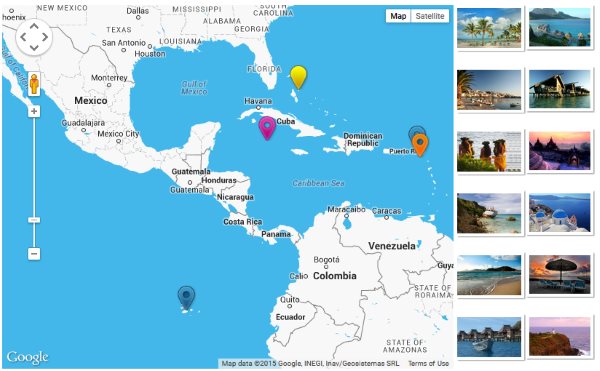
Easy Google Maps demo
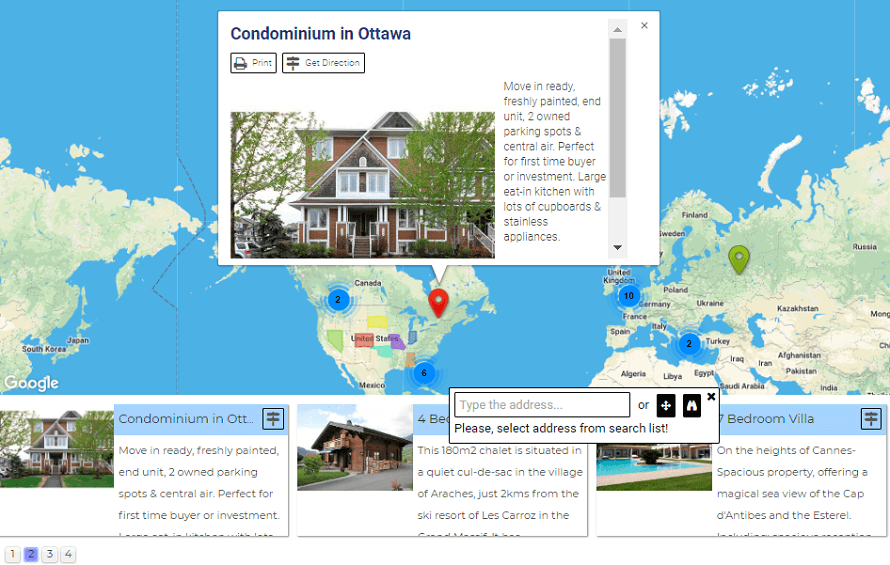
Google Map with Image Slider for markers. Choose the slider type for markers list and enjoy your map!
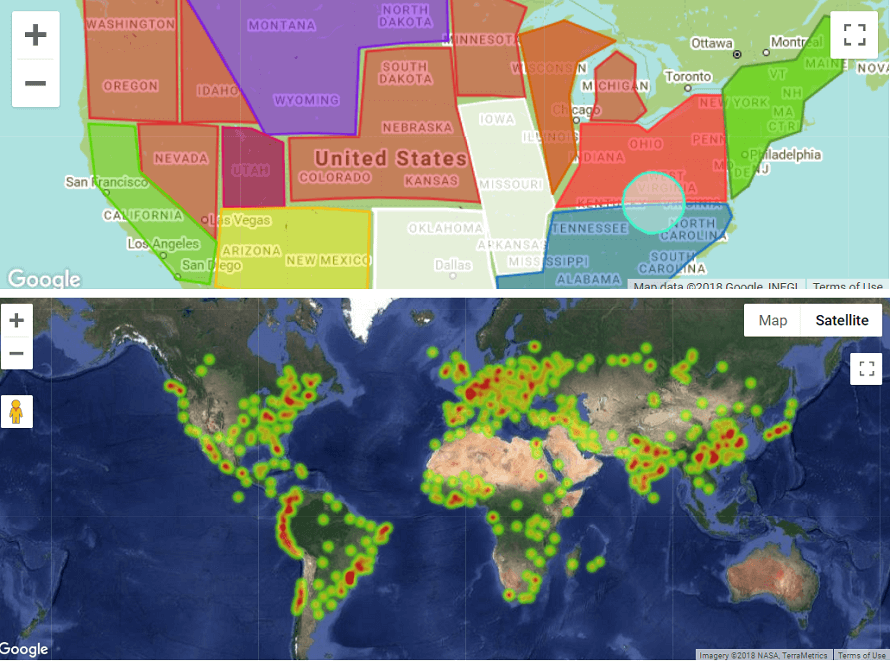
Maps with figures and heatmap layer.
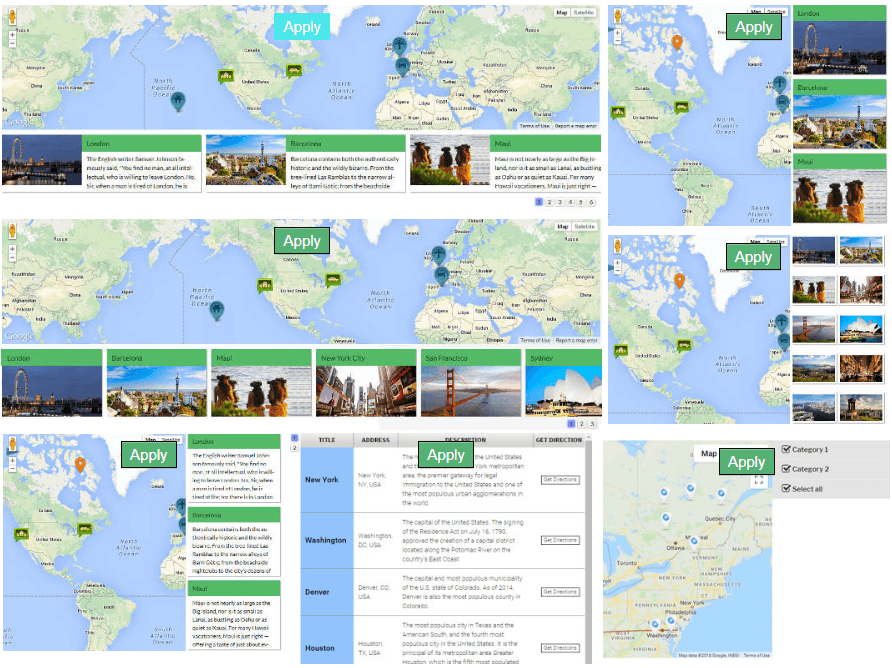
Markers lists. This will help your users get more info about your markers and find the required marker faster.
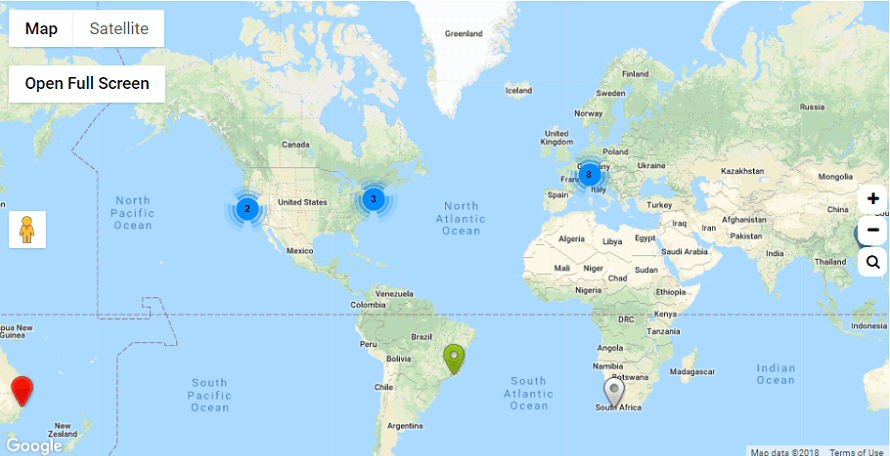
Map Markers Clusterization. Grid-based clustering works by dividing the google map into squares of a certain size (the size changes at each zoom) and then grouping the map markers into each grid.
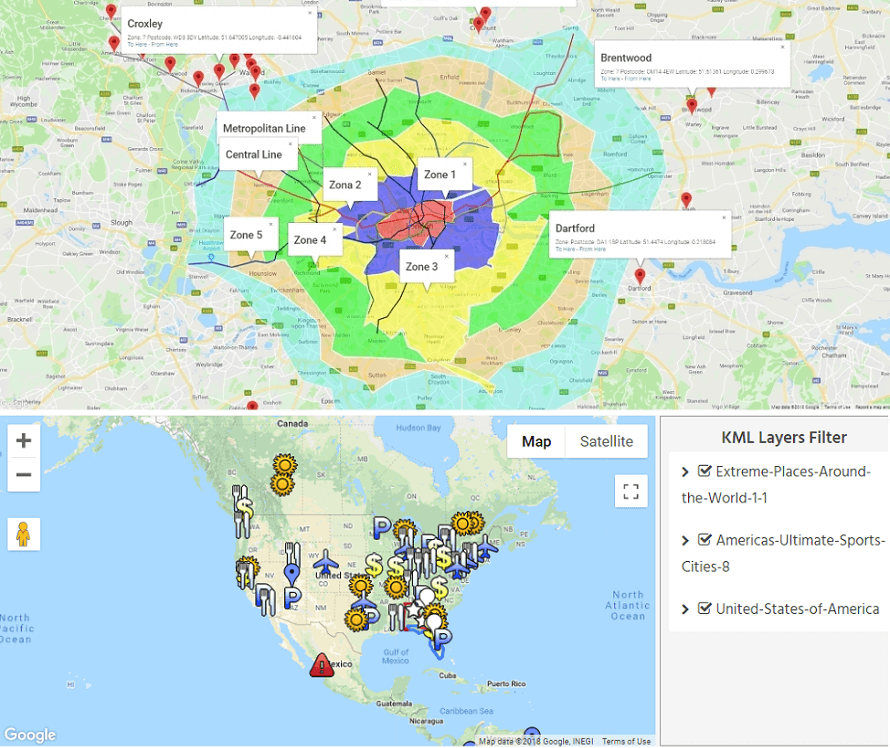
KML layers and KML filter
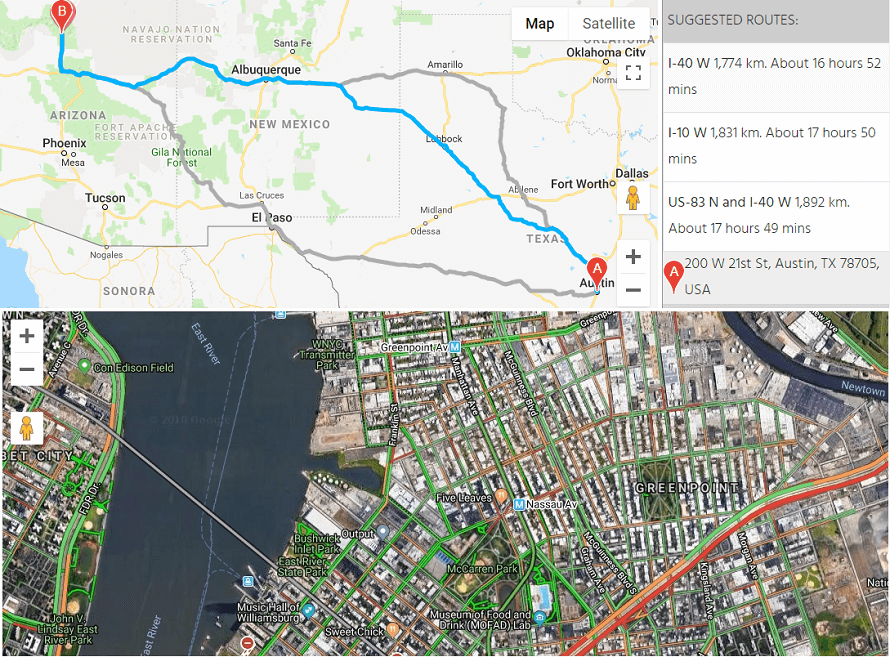
Traffic layers and Alternate routes with detailed steps.
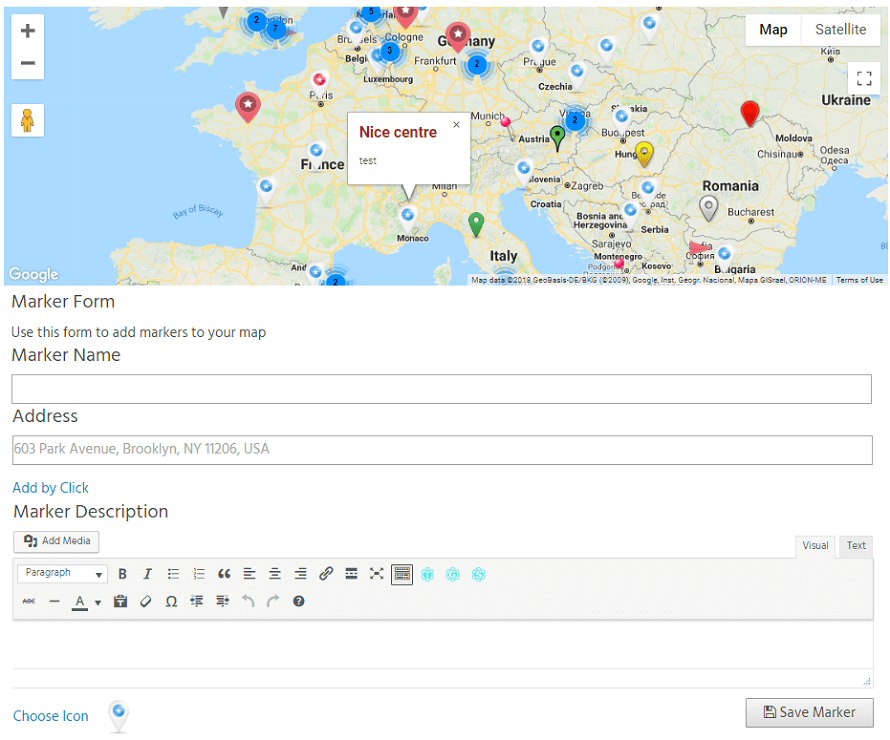
Add markers on the frontend. Complete the Marker’s Form and add a marker to this map
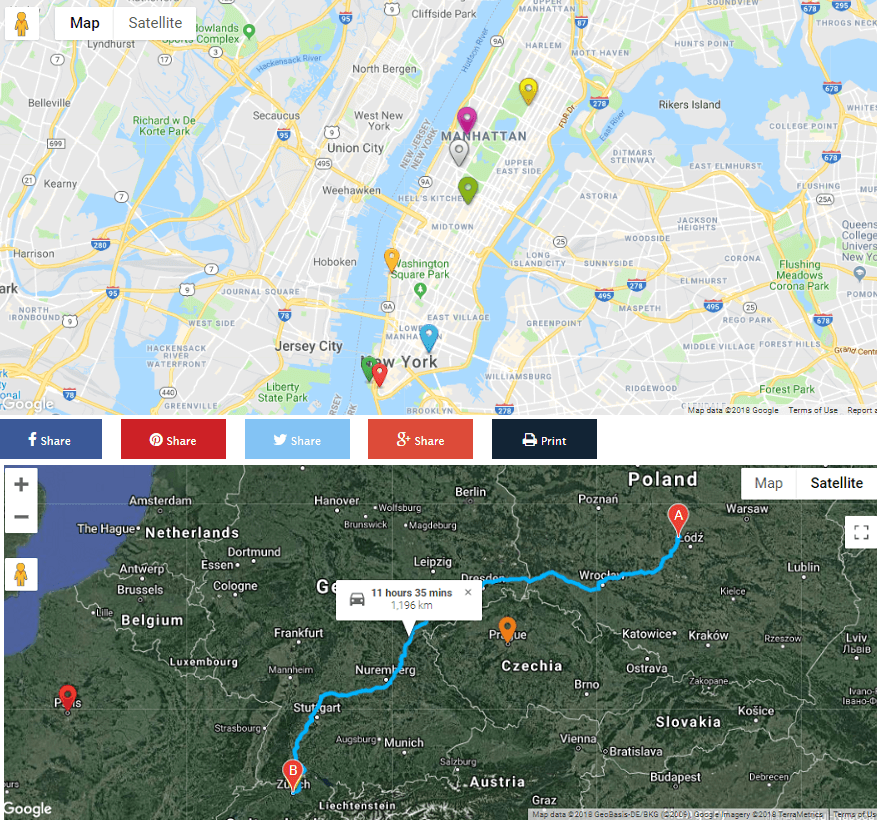
Maps with Social Share Buttons and Get direction feature.
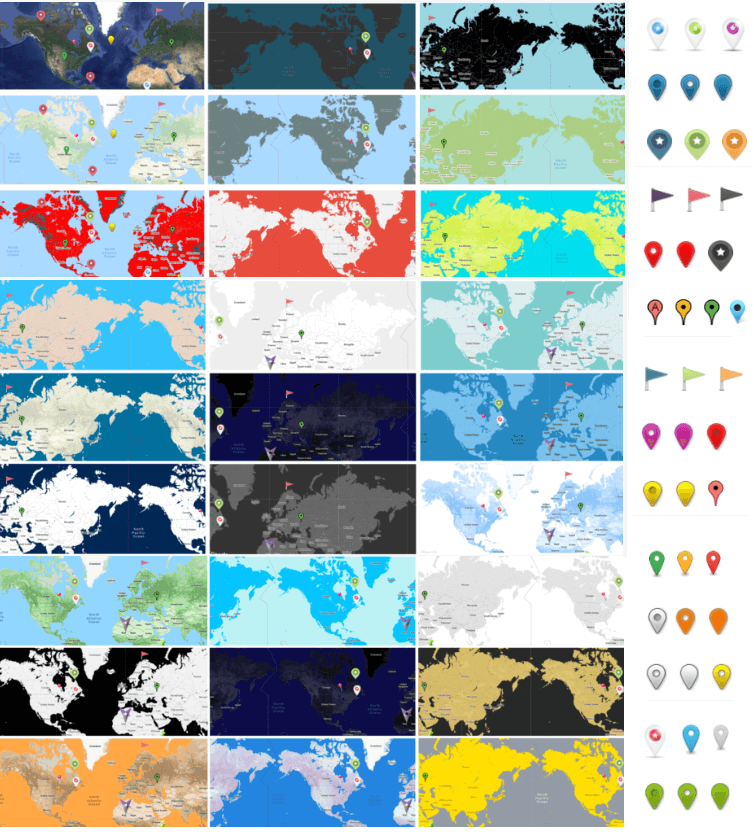
Google Map Stylizations. Make your map unique with our Map Themes!

Easy Google Maps WordPress plugin admin area. Provides directions, interactive maps, and satellite/aerial imagery.
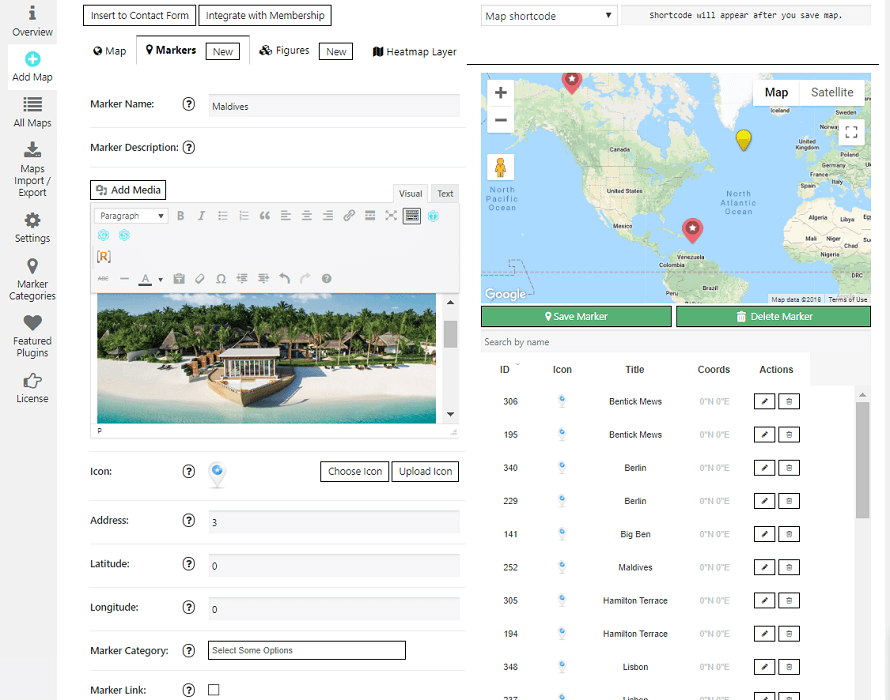
Easy Google Maps WordPress plugin admin area. Create markers with a description, links, images and galleries, videos and more.
FAQ
Step 1: Creating/Editing Google Map with Easy Google Maps WordPress plugin
1. On the left navigation menu click “Add Map”.
2. Enter the name of google map.
3. Click “Save Map” button.
Here you can change the default options of google map:
* set the google map width in pixels or percentage;
* set the map height in pixels;
* choose the google map stylization (PRO feature) – click “Choose style” button and select your google map style, click “Apply” button on a style that you like;
* set the google map zoom – simply using the mouse wheel or zoom buttons on the Google map;
and other.
Step 2: Creating/Editing Map Markers for Easy Google Maps by Supsystic
1. Move to the Marker tab settings
2. Click “Add New Marker” button – in the centre of the google map will appear a map marker.
3. Set the name of google map marker.
4. Set the address of the marker by using the address field or fields with marker coordinates. Or you can just click on a point on the map.
5. Click “Save map marker” button.
After every your action – with Easy Google Maps WordPress plugin, you can immediately see the result in a live preview in the right top corner.
Step 3: Displaying Google Map on the website
Under the google map, you can see shortcode of the map.
Copy and paste the shortcode into your post or page and Easy Google Maps will automatically create the google map on your page using the settings you chose above. Important! Google Map Shortcode must be inserted in a text editor page, and not in the visual.
For more detailed information follow our tutorial Getting Started with Easy Google Maps.
After you have created a new map you have a huge variety of map options, which is available to be customized. All these features of the Easy Google Maps Plugin are located on the Map Tab and can be divided into a few conditional units:
- Main Settings
- Control Bars Settings
- Additional Navigation Options
- Stylization
- Info Window
In Map Properties settings tutorial you will find all detailed info about each point.
After you have created and customized your map, you can add markers on it. Go to Markers Tab and click “New” button – in the centre of the map will appear a marker. Easy Easy Google Maps by Supsystic offers you a range of markers configuration: Marker Name, Description, Icon, Address, Marker coordinates, Marker Category, Marker Link and other settings.
For more detailed information follow our tutorial Markers Customization.
In order to specify and perform markers categories, firstly, move to Marker Categories Tab of the plugin. Here is possible to –
- Add Category
- Edit Category
- Delete Category
- Search and Sort by Title and ID
- Turn pages with categories
- View – select the number of categories on one page
To create a new one, click Add Category button. In the new window you can establish:
- Category Title – type your category name inside the field
- Background Color – tick needed colour for marker icon background
- Cluster Icon – Upload Icon you like or back to Default Icon variant for your markers category
When you have created the marker on the Marker Tab, scroll down till you find Markers Category, set the one you’ve created for a current marker and click Save Marker button.
You can add a map in the site content via shortcode or PHP code.
You can find the shortcode above map preview. Copy and paste the shortcode into your post or page and Easy Google Maps Plugin will automatically create the map on your page using the settings you choose above.
Learn more in tutorial How to add Google Map into website content**
After you’ve got your plugin installed, it’s highly recommended to add your own Google Maps API key to settings in order to prevent errors, when the page can’t load Google Maps correctly. To avoid this, you should go Easy Google Maps Plugin settings and find there “User API key” point. To create your own API key – check this article and follow the instruction.
In order to use a slider, follow some simple steps:
- Add text, images, links, etc. to markers description.
- On the Map, Properties tab find Markers List option and click Select Markers List type button.
- Select the type of markers list for displayed near the map and don’t forget to save changes.
We have added a new type of listing to display marker categories. Now you can filter the categories by filter button and using the sidebar filter:
1. Add the Marker Categories.
2. When you have created the marker on the Marker Tab, scroll down till you find Markers Category, set the one you created for a current marker and click Save Marker button.
3. In Map Tab Settings you can select a Filter background colour for a sidebar.
4. Enable Filter “select all” button if you want to select and display all category by 1 click.
5. Move to the Markers List and select the 7th template.
6. Save Map and add to the site content via shortcode.
Look for more info in our tutorial How to create Google Map with a Filter Sidebar
- To use the custom icon, firstly move to “Markers” tab.
- Then scroll down and click “Upload icon” button.
- Choose “Upload files” and press the “Select Files” button.
- Enter the path to your icon image (Recommended Icon Size 30-35px width; 45-50px height), select it and click “Open”
- Upload the image, select your file and press “Choose Image”.
- Then you can see your icon at the end of “Choose Icon” list.
There are a few different ways to zoom and centralize map.
The easiest one is to drag your map using a mouse – “Draggable” option must be enabled, or with pan controller help in a live preview. More Info in How to zoom and centre Google Map tutorial.
- Open “Marker” tab in the map settings.
- Add the number of markers you want.
- Enable “Marker Link” option in the marker’s settings.
- Paste link in the field under the option.
- Enable the option “Open in new window”, if you want to link was opened in a new window.
Read more about linked markers creation in our tutorial.
Changelog
Easy Google Map Plugin v1.11.16 / 22.06.2024 =
* Add XSS security fix for SVG uploads
Easy Google Map Plugin v1.11.15 / 06.05.2024 =
* Fix for csv export/import
Easy Google Map Plugin v1.11.14 / 22.04.2024 =
* Fixed map import/export option
Easy Google Map Plugin v1.11.13 / 20.03.2024 =
* AAdd expertise level for AC form
Easy Google Map Plugin v1.11.12 / 23.01.2024
- Add security fixes
- Add nonce fixes
- Minor fixes
Easy Google Map Plugin v1.11.11 / 13.12.2023
- Fixes for lovelink
Easy Google Map Plugin v1.11.10 / 14.09.2023
- Remove promo banner
- Enable love link
Easy Google Map Plugin v1.11.9 / 06.07.2023
- Add fix for PathRouter
- Add fix for Marker visual and text editor
- Add fix for Marker List visual and text editor
- Add fix for multiple map load on same page.
Easy Google Map Plugin v1.11.8 / 23.05.2023
- Add support WP 6.2
- Fixes for nonce.
- Add support 8.2
Easy Google Map Plugin v1.11.7 / 08.11.2022
- Add support WP 6.1
- Add ac renew scenario
Easy Google Map Plugin v1.11.6 / 30.08.2022
- Add support WP 6.0
- Add support PHP 8.1
Easy Google Map Plugin v1.11.4 / 28.01.2021
- Add fix for google maps
- Fixes for export/import
Easy Google Map Plugin v1.11.3 / 13.12.2021
- Minor fixes
Easy Google Map Plugin v1.11.2 / 22.11.2021
- Add fix for wp_kses
Easy Google Map Plugin v1.11.1 / 17.11.2021
- Add fix for installer
- Added wp_kses for render class
- changed tooltip lib
- Add fix tooltip for license tab
Easy Google Map Plugin v1.11.0 / 05.11.2021
- Add fix for wp_kses_post()
- Add fixes for markers
- Add fixes for custom icons
- Any fixes for stability
Easy Google Map Plugin v1.10.1 / 27.10.2021
- Add wp_kses()
- Security fixes
- Remove bootstrap
- Add esc_attribute
Easy Google Map Plugin v1.9.33 / 22.96.2021
- Add fix for notice
- Add minor fixes
Easy Google Map Plugin v1.9.32 / 24.05.2021
- Add support for PHP 8
- add fix for tab xss
Easy Google Map Plugin v1.9.31 / 26.03.2021
- Add fix for WP 5.7
- Add security fixes
- Add fix for OVH gateway
Easy Google Map Plugin v1.9.30 / 29.09.2020
- Add fix for WP 5.5
- Fix for zoom issue
- Add fix for ajaxupload
Easy Google Map Plugin v1.9.29 / 23.06.2020
- Issue with marker category
- Add fix for PHP 7.4
- Add fix for encoding issue
Easy Google Map Plugin v1.9.28 / 23.01.2020
- Remove phpmailer code
- Remove footer map title
Easy Google Map Plugin v1.9.27 / 20.11.2019
- Minor fixes
Easy Google Map Plugin v1.9.26 / 13.11.2019
- Minor fixes
Easy Google Map Plugin v1.9.25 / 29.10.2019
- Minor fixes
Easy Google Map Plugin v1.9.24 / 15.10.2019
- small code fix for custom
- Minor fixes
Easy Google Map Plugin v1.9.23 / 02.10.2019
- Fix CSS
- Fix markers list styles
- small code fixes
Easy Google Map Plugin v1.9.22 / 18.09.2019
- Added Slide InfoWindow and Description for Marker List
- Fixed markers background
- Added get markers by user id
- Fixed user_id shortcode option
Easy Google Map Plugin v1.9.21 / 28.08.2019
- Language switch notice fix
- Small code fixes
Easy Google Map Plugin v1.9.20 / 30.07.2019
- Fixed direction form positions issue
- Fixed custom controls category height issue
- Fixed group list in custom controls issue
- Add marker list loop option, link from marker list thumbnails, change custom controls style issue
- Fix for custom filter
- Hotfix in connectLang function
- Remove promo img’s
- small code fixes
Easy Google Map Plugin v1.9.19 / 11.06.2019
- Fix custom controls find btn issue
- Fixes for new wp translations
- Rewrite text domain and naming languages for WP
Easy Google Map Plugin v1.9.18 / 22.05.2019
- Add KML support and change CDN path
- Fix for collapse markers list on mobile
- Add new marker list type: vertical slider with images. Small fix for slider responsive
- Fix of applying option on mobile: Adapt map to screen height, Markers List – Collapse on mobile. Fix of responsivity of markers list on mobile
- Fixes for design of Improve Search Form
- Hide tooltip bug
- Change padding in infowindow
- Edit pagination and scrolling marker list
- Modify sort_order and user_id columns
- Replace native js methods to jquery
- Add feature miles for Custom Controls
- Fix of TinyMCE editor height in map admin area
- Fix of positioning of Search custom control if “Center Search Button” option is enabled. Fix of displaying of markers after click on reset button if some of markers is out of date
- Fix sort order for custom controls
- Fix activating marker by click on the list
- Check kml upload file notice
- Minor issues fix
Easy Google Map Plugin v1.9.17 / 25.03.2019
- Version fix
- Minor issues fix
Easy Google Map Plugin v1.9.16 / 20.03.2019
- Fix search with Hide Tooltips of Markers enabled
- Add additional options for Adapt map to screen height
- Update design of Custom Controls Improve Markers Search Form
- Add options for markers list: Hide empty, Autoplay, Steps, Idle, Duration
- Add option: Collapse markers list on mobile
- Add Marker Groups Options: Categories Levels – Font Size. Add Filter option: Show all parent categories in Filter++
- Fix for Appearance Info Window
- Minor issues fix
Easy Google Map Plugin v1.9.15 / 09.01.2019
- Update readme.txt
- Update screenshots
- Fix position of the direction window for mobile
- Minor issues fix
Easy Google Map Plugin v1.9.14 / 11.12.2018
- Fixed marker category behaviour
- Small fix for Checkbox Marker List for Frontend
Easy Google Map Plugin v1.9.13 / 04.12.2018
- Small fix for Checkbox Marker List for Frontend
- Minor issues fix
Easy Google Map Plugin v1.9.12 / 15.11.2018
- Added possibility to display kml layers fast but without filters
- Add tooltip for KML faster load feature
- Minor issues fix
Easy Google Map Plugin v1.9.11 / 30.10.2018
- Fix issue with a responsivity of Google Maps and whole sies
Easy Google Map Plugin v1.9.10 / 29.10.2018
- Free maps for all!
Easy Google Map Plugin v1.9.9 / 24.10.2018
- Possibility to load Google Maps scripts – from frontend
- Added possibility to show map as Static Image
- Fixed tables views, added responsive mode
- Fixed bugs with not loaded google libraries in the admin panel
- Revert “Fixed bugs with not loaded google libraries in the admin panel.”
- Fixed display direction with filter
- Added possibility to export and import figure and heatmap
- Fixed compatibility with jquery ver > 3
- Fixed marker import from kml
- Fixed import figures and heatmaps
- Fixed menu height
- Fix of displaying of Directions Form after the opening of a map on full screen via default full-screen button
- Disabled loading kml scripts without KML file
- Fixed markers import from kml
- Fixed bug with closed markers list
- Fixed map width params
- Prevented create maps with width > 100 %. Changed width, height input`s type to number
- Fixed tab positions. Removed heatmaps points from preview after delete
- Minor issues fix
Easy Google Map Plugin v1.9.8 / 04.09.2018
- Fix for gm control buttons
- Added select all buttons to a category list
- Added possibility add few groups to marker
- Fixed heatmap issue with default colours
- Fixed install bugs
- Fixed bugs with markers
- Fixed not correct displaying groups. Fixed bug with filtration
- Fixed custom filter issue with multi groups
Easy Google Map Plugin v1.9.7 / 08.08.2018
- Added new possibility to display marker category
- Minor issues fix
Easy Google Map Plugin v1.9.6 / 25.07.2018
- Fix of updating info window content during changing it at the description field in an admin area
- Fix of displaying of description for non saved shapes
- Minor issues fix
Easy Google Map Plugin v1.9.5 / 10.07.2018
- Update of displaying of marker categories as a tree structure in the admin area and at select lists
- Fix of updating info window content during changing it at the description field in an admin area
- Minor issues fix
Easy Google Map Plugin v1.9.4 / 26.06.2018
- Core code improvements
- Fix China Google Maps location
Easy Google Map Plugin v1.9.3 / 20.06.2018
- Increased the height of the preview pane and the marker’s list block
- Fix Line Weight for empty value
- Increase the size of the map preview
- Fixed the error that appears with incorrect data in marker_groups
- Add Hide Close Button for marker info window custom types
- Add parameters for editing titles for the Marker Form on the frontend
- Fix of displaying of KML layers
- Minor issues fix
Easy Google Map Plugin v1.9.2 / 31.05.2018
- Added Period behaviour to Markers
- Fixed DB fields update
- Resized InfoWindow for mobile devices
- Added closing the marker window when you open the shape window and vice versa
- Added Import markers from KML layer
- Fix Min Zoom Level
- Added Czech, Swedish, Vietnamese translations. Updated French and Portuguese (Brazilian) translations
- Added description for the width of the marker’s Info Window
- Fixed initialization “Gallery by Supsystic” plugin into marker tooltip
- Fixed plugin activating for multisite
- Fixed style for Jssor slider, for much markers count
- Fixed bugs for Search by date and Jssor slider result when resizing
- Fixed marker search by empty date for “Improved search”
- Added “All Time” option on the frontend for “custom controls”
- Fix of loading KML files for sites, which using HTTPS protocol
- Fixed multisite plugin activate
- Fixed console error, when custom controls disabled
- Small templates fix
Easy Google Map Plugin v1.9.1 / 11.04.2018
- Core code improvements
- Minor issues fix
Easy Google Map Plugin v1.9.0 / 28.03.2018
- Fix China Google Maps Lib location
- Add ability to make additional search requests for Places Toolbar
- Add of option “Search Step” for search slider
- Update preset options for search slider
- Add ability to open info window of a selected marker by opening map page by a link with hash #gmpInfoWnd=marker_id
Easy Google Map Plugin v1.8.9 / 20.03.2018
- Update of shortcode position in the admin area for “Add markers on frontend” option
- Add Places Toolbar
- Update the appearance of search form of custom map controls
- Fix of an appearance of marker groups filter for custom map controls
- Fix of displaying the category name in the marker Categories list
- Fix of an appearance of marker groups filter for custom map controls
- Small code fix
Easy Google Map Plugin v1.8.8 / 01.03.2018
- Add ability to translate markers data via the Translate by Supsystic plugin
- Fix for filtering of marker categories on frontend via custom map controls
- Add a gmp_gRewriteApiKey filter to rewrite Google Map API key
- Fix for opening/hiding info window for mobile devices if Show description by mouse hover option is enabled
- Fix for importing of maps/markers. Fix for cloning maps
- Fix of correction of link’s scheme for markers’ description
- Fixed Get direction option on full screen for custom Full-Screen button.
Easy Google Map Plugin v1.8.7 / 14.02.2018
- Fix of opening marker’s description by click on marker title in the markers’ list
- Fix for markers’ export
- Fix for displaying of map preview
- Add new marker’s option: Exclude from Cluster
- Add new option for Marker Info Window: Appearance
- Fix of displaying the images in markers description for Markers List Table
- Small code fix
Easy Google Map Plugin v1.8.6 / 31.01.2018
- Add ability to show marker categories like a tree on frontend use the custom map controls or markers’ list table
- Improve migration by adding replace for a current domain in markers description before database save
- Fix of ability to open several info windows on map
Easy Google Map Plugin v1.8.5 / 15.01.2018
- Minor issues fix
- Fix for ways to set map zoom and center
- Improved shortcode work in frontend
- Added posibility to remove uploaded icons
Easy Google Map Plugin v1.8.4 / 19.12.2017
- Add ability to choose the gradient colours for Heatmap Layer
- Add the instruction for the Google Map API key, if you get Google map API error
- Add ability to choose marker category and place marker on a map by click, using the Frontend Marker form
- Add ability to choose the delimiter for export/import maps and markers
- Add ability to use Chinese API domain for loading Google Maps API scripts
- Add ability to open several info windows on map
- Update of ways to set map zoom and centre
- Fix of displaying map admin tabs
- Fix of markers’ search through a custom buttons search form
- Fix for displaying of all language translations
- Core code improvement
Easy Google Map Plugin v1.8.3 / 08.11.2017
- Added ability to set a parent for marker groups
- Fixed autocomplete function
- Small styles fix
Easy Google Map Plugin v1.8.2 / 11.10.2017
- Small styles fix
- Minor issues fix and improvements
Easy Google Map Plugin v1.8.1 / 20.09.2017
- Minor issues fix and improvements
Easy Google Map Plugin v1.8.0 / 29.08.2017
- Updated German language
- Added Bulgarian language
- Minor issues fix
Easy Google Map Plugin v1.7.9 / 03.08.2017
- Fixed bugs with Membership integration – https://supsystic.com/plugins/membership-plugin
- Fixed Membership integration for Marker List link
- Updated Polish language
- Updated Persian language
Easy Google Map Plugin v1.7.8 / 27.07.2017
- Updated German language
- Updated Polish language
- Minor issues fix
Easy Google Map Plugin v1.7.7 / 12.07.2017
- Added membership integration – https://supsystic.com/plugins/membership-plugin
- Updated English language
- Updated Deutsch language
- Minor issues fix
Easy Google Map Plugin v1.7.6 / 20.06.2017
- Fix of displaying the slider’s scale for custom map controls
- Fix of displaying of autocomplete list for search in the custom map controls
- Small code fix
Easy Google Map Plugin v1.7.5 / 18.05.2017
- Integration with Contact Form by Supsystic plugin
- Update options: Adapt map to screen height
- Minor issues fix
Easy Google Map Plugin v1.7.4 / 11.05.2017
- Integration with Social Share Buttons by Supsystic plugin
- Integration with Slider by Supsystic plugin
- Added the Albanian language
- Minor issues fix
Easy Google Map Plugin v1.7.3 / 26.04.2017
- Fix for displaying of KML layers
- Fix for displaying of KML layers’ preloader
- Improved interactions with our users
Easy Google Map Plugin v1.7.2 / 19.04.2017
- Added KML preloader on a map.
- Added option: Hide Sublayers at KML filter.
- Fixed order of KML layers in the filter.
- Fix for KML filter’s rebuild
- Small styles fix
Easy Google Map Plugin v1.7.1 / 06.04.2017
- Add KML layers’ filter on a frontend
- Add new figure type: Circle
- Add option “Hide countries”
- Add ability to choose the search country for custom controls functionality
- Add option: Center on a currently opened marker
- Add ability to clone maps
- Add the shortcode’s parameter “marker_category” for filter markers on a map by marker group
- Fix the displaying of heatmap params on heatmap tab
- Fix the displaying of main plugin tabs for a right to left languages
- Fix styles of the map’s markers list slider
- Update the English language
Easy Google Map Plugin v1.7.0 / 14.03.2017
- Add ability to delete markers on frontend trough Marker Form
- Add message if Add Marker Form is placed on the page without a map
- Fix of Autocomplete List styles on frontend (Custom controls and Directions)
- Fix of set info window content
Easy Google Map Plugin v1.6.9 / 23.02.2017
- Add fix of scrolling of figures’ description in Firefox browser
- Fix of visibility of search list for Custom Controls
- Fix for a position of Direction Panel on small screens
- Fix for info window’s max width for mobile devices
- Fix of an auto pan of a map after the opening of marker description if “Show description by mouse hover” option is enabled
- Rename the option “Open marker description by mouse leave” to “Hide description on mouse leave”
- Update the English language
Easy Google Map Plugin v1.6.8 / 19.01.2017
- Update styles for Full-Screen Button
- Added options for the Directions’ feature: Show alternate routes, Show route steps
- Small styles fix
- Minor issues fix and improvements
Easy Google Map Plugin v1.6.7 / 12.01.2017
- Fixed compatibility with PHP 7
- Added corrections for labels of clusterization feature.
- Fixed the positioning of PRO labels.
- Minor issues fix and improvements
Easy Google Map Plugin v1.6.6 / 08.12.2016
- Add the shortcode’s parameter “marker_show_description” for opening marker description by default
- Add the search by marker title for markers’ list in the admin area
- Add the description of distance units for custom map controls functionality
- Fix of getting the info window position for figures
- Fix of applying of marker’s clusterization on the map
- Fix of applying of KML layers on the map
- Minor issues fix and improvements
Easy Google Map Plugin v1.6.5 / 26.10.2016
- Added Close on mouse leave feature for markers
- Minor issues fix
Easy Google Map Plugin v1.6.4 / 21.09.2016
- Integration with Contact Form by Supsystic plugin https://wordpress.org/plugins/contact-form-by-supsystic/
- Added Featured plugins page for the admin area
- Admin area Maps listing design improvements
- Code review and improvements
- Fix of displaying the maps into the popups
Easy Google Map Plugin v1.6.3 / 21.09.2016
- Fix marker description bug
- Minor issues fix
Easy Google Map Plugin v1.6.2 / 07.09.2016
- Add ability to search markers by its title, description and category through Custom Map Controls search field
- Add the functionality of add markers on the map on a frontend
- Add the Map Center and the Map Zoom options to Map Widget
- Add ability to choose the cluster icon for each markers category
- Add Cluster Area Size option
- Add Adapt map to screen height option
- Add possibility to close license expire message in an admin area
- Move map styles in the head tag
- Fix for map/markers export files
Easy Google Map Plugin v1.6.1 / 02.08.2016
- Update google map API function
- Minor issues fix
Easy Google Map Plugin v1.6.0 / 28.07.2016
- Add the User API key option to use custom Google Maps API key
- Fix of Remove point button for Heatmap layer
- Fix of displaying the marker’s title for Markers’ List slider
- Fix of displaying the markers’ / shapes’ list in the map’s admin area
- Update the Spanish language
Easy Google Map Plugin v1.5.9 / 13.07.2016
- Fix google map stylization
- Fix map loading on mobile devices
- Minor issues
Easy Google Maps Plugin v1.5.8 / 21.04.2016
- Fix the adding of heatmap points on the new maps
- Fix of default cluster icon displaying for existing maps
- Fix conflicts with some plugins, that make links in WP – relative
- Fix of map stylization theme name to make the correct deserialization of map styles
- Add default cluster icons to the plugin
- Add error message for the geolocation failure
- Update the English Language
- Translation to the Danish Language
- Fix of drag and drop sorting of markers after alphabetical sorting
- Fix the scrolling of info window content in firefox browser
- Fix of info window position changing at admin area
- Add deactivating of other buttons for adding/removing points by activating one of them
- Add the hiding of directions form after direction route is displayed
- Small fix of directions form styles
- Fix of display the shapes info windows after typing the title or description
- One more fix of applying third-party styles to info windows
Easy Google Maps Plugin v1.5.7 / 21.04.2016
- Add Heatmap Layer functionality
- Add ability to draw figures in real time at map admin area
- Fix of applying third-party styles to info windows
- Fix of applying map styles to map
- Minor issues fix
Easy Google Maps Plugin v1.5.6 / 12.04.2016
- Add ability to upload SVG icons
- Add display of directions route time and distance by click on the route polyline
- Add tips to the all map widget options and update of widget options style
- Add the Norwegian Language
- Fix of displaying the Get Directions button in the markers lists
- Fix of displaying the marker’s info window if the Marker Link and the Show description by mouse hover options are enabled
- Fix of displaying the Directions button and Print button in the marker info window if Show description by default option is enabled
- Fix of HTML errors
Easy Google Maps Plugin v1.5.5 / 30.03.2016
- Add “Get direction” button for the “Center on current user location” marker
- Add shortcode support in markers description
- Add “User role can use the plugin” on the plugin Settings tab
- Minor issues fix
Easy Google Maps Plugin v1.5.4 / 22.03.2016
- Add the info windows for polygon figures
- Add “Marker List Default Image” option
- Fix of displaying the markers list table after the show/hide of marker groups on the map
- Fix of displaying the sub-options for the “Center on current user location” option
- Fix of duplicating the maps and markers during of import
- Regroup the options on the Map and Markers tabs
Easy Google Maps Plugin v1.5.3 / 06.03.2016
- Quick fix with javascript query hash parameters on map frontend
- Fix of create_date column type in DB
- Small code fixes
Easy Google Maps Plugin v1.5.2 / 02.03.2016
- Clear browser cached (if enabled in browser) plugin assets after a new version was released
- Additional compatibility with PopUp by Supsystic plugin https://wordpress.org/plugins/popup-by-supsystic/
- Add Print button to marker info window
- Add ability to show the map with a single chosen marker (added to page URL by hash tag “#gmpMarker=[marker_id]”)
- Fix the displaying of directions button and custom map controls
- Minor issues fix
Easy Google Maps Plugin v1.5.1 / 26.02.2016
- Fix compatibility of Shapes modules – with other modules in admin area – hot fix!
Easy Google Maps Plugin v1.5.0 / 22.02.2016
- Add ability to select marker for the “Center on current user location” option
- Add colour selection and sorting for the markers categories (it is displayed in custom map controls and table markers list)
- Fix the displaying of pagination and borders of slides for the markers’ lists slider
- Fix of drag and drop sorting for the markers table in a map admin area
- Fix the restriction for displaying markers in the table in a map admin area
- Add the Norwegian Language
- Minor issues fix
Easy Google Maps Plugin v1.4.9 / 12.02.2016
- Add more flexible Markers load (lazy-load for Markers content)
- Add “Hide Tooltips of Markers” option
- Add ability to sort markers alphabetically
- Add ability to see KML layers in an admin area
- Fix of marker title alignment
- Minor issues fix
Easy Google Maps Plugin v1.4.8 / 05.02.2016
- “Add Google Map” button – in admin top bar: create your Google Maps faster!
- Add map options: Marker Title font size, Marker Description font size
- Fix of conflict between Map Stylization and Hide POI options
- Fix of map widget option “Display as image”
- Cancel width calculation for the vertical slider of markers list
Easy Google Maps Plugin v1.4.7 / 19.01.2016
- Fix of google map error (connect map assets)
- Google Map API fix
- Map Marker issue fix
- Added Google Map Pointer with video
Easy Google Maps Plugin v1.4.6 / 21.12.2015
- Corrections of admin are view for WordPress 4.4
- Correct contact email for build-in plugin contact form
- New pretty loader
- Correct Overview page for case if mysql_get_server_info() function are missing
- Update English language files
Easy Google Maps Plugin v1.4.5 / 01.12.2015
- Update Min/Max Zoom Level options to work in a map admin area
- Fix of Max Zoom Level option name
- Fix of Markers Info Window Background option
- Fix of scroll functionality in the News container on the Overview tab
- Fix of Font Awesome script connecting for custom map controls
- Minor issues fix
Easy Google Maps Plugin v1.4.4 / 17.11.2015
- Add ability to change the background of the marker’s description window
- Fix for Font Awesome icons loading
- Fix for jssor slider images height
- Minor issues fix
Easy Google Maps Plugin v1.4.3 / 10.11.2015
- Fix of calculating the slide’s width and height for horizontal slider depending on the markers list type
- Update styles for Custom Map Controls, Get Direction button and Markers Lists
- Update icons for Custom Map Controls and Get Direction button
- Update English language files
Easy Google Maps Plugin v1.4.2 / 03.11.2015
- Updated German language files
- Update English language files
- Minor issues fix
Easy Google Maps Plugin v1.4.1 / 28.10.2015
- Add ability to load custom clustering map icons
- Add “Min Zoom Level” and “Max Zoom Level” google map options
- Minor issues fix
Easy Google Maps Plugin v1.4.0 / 20.10.2015
- Add “Center on current user location” option – PRO
- Add “Markers Info Window Width” and “Markers Info Window Height” options
- Remove deprecated functions (Pan, Overview controls, Zoom type) for the latest version of Google Maps API (3.22)
- Fix of default Zoom controls displaying on the map preview if Custom Map Controls is enabled – PRO
- Add an explanation why the map the default Zoom control is not displayed if enabled Custom Map Controls – PRO
- Fix of markers search and filter results in the Custom Map Controls forms, when clusterization is enabled – PRO
- Small fixes for the Markers Lists design – PRO
- Fix of plugin activation/deactivation “unexpected output” notices
- Update dialogue popup styles
- Small permutation of map admin options
- Update the English language strings
Easy Google Maps Plugin v1.3.9 / 13.10.2015
- Small spelling issues fix
- Fix issue for HTTPS connection and clusterization image source
- Fix small compatibility issue with our PopUp plugin https://wordpress.org/plugins/popup-by-supsystic
- More interactions with our users – just trying to improve software for your needs!
Easy Google Maps Plugin v1.3.8 / 06.10.2015
- Fix small issue for servers, that make auto translate “&” sign to “&” in http_build_query() function
- Minor issues fix
- Code review and it’s improvements
Easy Google Maps Plugin v1.3.7 / 24.09.2015
- Fix CDN location URL for HTTPS connections
- Add Hide POI functionality – PRO
- Fix of Custom Controls Forms position styles for admin area – PRO
- Fix of getting Directions button styles – PRO
- Small fix style for close popup btn in admin area when jquery dialog style is loaded
Easy Google Maps Plugin v1.3.6 / 22.09.2015
- Moved static info – to CDN servers: make plugin lighter
- Option for users, who want to help our plugin, check it in Settings tab -> Promo link
- Plugin functionality usage statistics added – to detect what our users need more and develop those things for You
- Minor issues fix
Easy Google Maps Plugin v1.3.5 / 08.09.2015
- Add displaying of custom controls in the google map admin area – PRO
- Change design of the Get Directions button
- Update CSS styles for map markers list module
- Update CSS styles for custom controls module
- Minor fix of file names of styles and scripts for custom controls and marker groups modules
- Improve integration with PopUp plugin – https://wordpress.org/plugins/popup-by-supsystic/
Easy Google Maps Plugin v1.3.4 / 01.09.2015
- Added the displaying of KML layers on the google map
- Added the “Add new category” button to the edit marker group page
- Change map marker group id to “0” after the removal of markers group from DB for all markers belonged to this group
- Change the container name for markers without a group in Slider Table Markers List
- Hide “Get Direction” column in Slider Table Markers List, if “Get Direction” button is disabled for map
- Fixed the displaying of the table of map markers without a group in Slider Table Markers List
- Fixed the layout of directions search form for “Get Directions” button
…