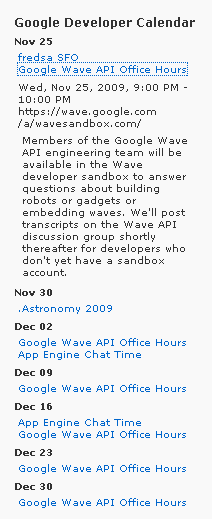Google Calendar Widget Plugin
This plugin installs a sidebar widget that can show the upcoming events from a Google Calendar feed.
This plugin installs a widget for showing a Google Calendar agenda on the sidebar.
Once installed it adds a sidebar widget called ‘Google Calendar’ that may be dragged into your sidebar.
Each widget can be configured with a ID of the calendar feed, a title, and the number of agenda items to show.
The calendar feed ID is the ID next to ‘Calendar ID:’ in the Google Calendar settings.
Multiple widgets can be used on the same page and each one can reference a different feed.
See also http://notions.okuda.ca/wordpress-plugins/google-calendar-widget/
Installation
- Upload all the files to the
/wp-content/plugins/google-calendar-widgetdirectory - Activate the plugin through the ‘Plugins’ menu in WordPress
- Get a Google API Key from the Developer Console and save it in the Google Calendar Widget Settings page.
- Drag the ‘Google Calendar’ widget to your sidebar
- Fill out the settings for each instance in your sidebar. You can ge the calendar ID from your Google calendar settings.
For example:
- Calendar Title : Google Developer Calendar
- Calendar ID 1: [email protected]
- Calendar ID 2: [email protected]
- Calendar ID 3:
- Event Title Format: [STARTTIME -][TITLE]
- Maximum Results: 6
Screenshots
FAQ
Installation Instructions
- Upload all the files to the
/wp-content/plugins/google-calendar-widgetdirectory - Activate the plugin through the ‘Plugins’ menu in WordPress
- Get a Google API Key from the Developer Console and save it in the Google Calendar Widget Settings page.
- Drag the ‘Google Calendar’ widget to your sidebar
- Fill out the settings for each instance in your sidebar. You can ge the calendar ID from your Google calendar settings.
For example:
- Calendar Title : Google Developer Calendar
- Calendar ID 1: [email protected]
- Calendar ID 2: [email protected]
- Calendar ID 3:
- Event Title Format: [STARTTIME -][TITLE]
- Maximum Results: 6
How do I get a Google API Key?
- Go to https://console.developers.google.com.
- Create or select a project for your web site
- In the left sidebar, expand APIs & auth then select APIs
- Change the status of the Calendar API to ON
- In the left sidebar, select Credentials
- Click on Create new Key and choose Browser key
- For testing purposes you can leave the referrers empty, but to prevent your key from being used on unauthorized sites, only allow referrals from domains you administer.
Where do I get the calendar id?
See the here for more information about how to find your calendar key (http://googleappstroubleshootinghelp.blogspot.ca/2012/09/how-to-find-calendar-id-of-google.html).
How do I change the language of the dates
You can download localized versions of date.js from here. Find the correct language version in the “build” folder of the zip file, and replace the date.js in the plugin folder.
How can I change the format of the dates and times
The date and time is formatted using the date.js library.
Look for code like the following two lines in ko-calendar.js and change the format argument to match the format you want.
startJSDate.toString("ddd, MMM d, yyyy h:mm tt") dateString = startJSDate.toString('MMM dd'); The formatting represents how the information will look on the page “MMM” translates to the abbreviated name of the month.
Take a look at the documentation for how you can change that formatting string to match what you want.
http://code.google.com/p/datejs/wiki/FormatSpecifiers
For example, you can change the following
dateString = startJSDate.toString('MMM dd'); to this
dateString = startJSDate.toString('dd.MM.yyyy'); to change the agenda item “Jan 2” to “02.01.2009”
Why is HTML in my calendar entry getting mangled
The plugin uses the wiky.js library that generates HTML from a wiki-like markup language.
It expects that the calendar item descriptions are marked up using that format. This is done to simplify the formatting for users who are already familiar with wiki markup and make the calendar entries easier to read when not interpreted.
If you wish to remove this transformation simply replace the following line in ko-calendar.js
bodyDiv.innerHTML = Wiky.toHtml(entry.description != null ? entry.description : ""); With
bodyDiv.innerHTML = entry.description != null ? entry.description : ""; How do I insert this in a theme without a sidebar
NOTE: After the V3 API upgrade this may not work correctly.
You can insert the widget into a template directly, without adding it to a sidebar, by inserting php code directly into your theme.
<?php the_widget("WP_Widget_KO_Calendar", array( 'title' => 'Calendar Title', 'url' => '[email protected]', ), array('before_widget' => '<div class="calendarwidget">', 'after_widget' => '</div>', 'before_title' => '<div class="calendartitle">', 'after_title' => '</div>' )); ?> You can configure it with the same options available in the widget, as the second parameter to the_widget.
- ‘title’ will appear at the top of the calendar.
- ‘url’ is the id of your Google Calendar (see the Installation instructions for more details)
- ‘url2’, and ‘url3’ allow you to specify multiple calendars to be shown in the one view.
- ‘maxresults’ restricts the number of events to show. The default is 5.
- ‘titleformat’ is the format of the event titles. The default is “STARTTIME – TITLE”.
- If ‘autoexpand’ is TRUE, the calendar will show the details of each event by default. The default is FALSE.
The third parameter lists the standard widget options. See the wordpress Widget documentation for more details.
They can each be blank (i.e. ‘before_widget’=>”) or contain whatever formatting you desire to be inserted in the flow.
How do I customize the event titles?
The “Event Title Format” option for each calendar allows you to format how you wish the calendar events to appear in the event list.
The default format is “[STARTTIME – ][TITLE]” so, for example, an event that starts at 6:00pm would called “Birthday Party” would appear as “6:00PM – Birthday Party”.
- [TITLE] will be substituted with the event title.
- [STARTTIME] will become the start time (or “All Day” if it is an all day event).
- [ENDTIME] will become the end time (or blank if it is an all day event).
Any extra characters included within the [] will be inserted if the value exists.
That is, [ENDTIME – ] will insert ” – ” after the end time, if and only if there is an end time.
If an event is an all-day event, then [STARTTIME] will be replaced with “All Day” and no [ENDTIME] will defined.
All html tags are stripped except <br> and <p> tags.
Examples
"[STARTTIME] - [TITLE]"becomes"6:00AM - Test Event" or "All Day - Test Event""[STARTTIME] - [ENDTIME - ][TITLE]"becomes"6:00AM - 9:00AM - Test Event" or "All Day - Test Event""[STARTTIME][ - ENDTIME] : [TITLE]"becomes"6:00AM - 9:00AM : Test Event" or "All Day : Test Event""[STARTTIME][ - ENDTIME]<br>[TITLE]"becomes"6:00AM - 9:00AM<br>Test Event" or "All Day<br>Test Event"
Can I use this code outside of WordPress in an HTML page?
Yes!
I have included an example with the plugin in “examples/stand_alone.html” that shows an example using the plugin code.
Each element is tagged so it should be flexible for styling; see the existing stylesheet for examples.
You must replace the text ‘YOUR API KEY HERE’ with your Google API Key
Changelog
1.4.6
- Added definition of ko_calendar_loc if it was not previously defined by the wordpress loc system to support stand alone pages.
1.4.5
- Made URL of apis.google.com protocol relative so it will work with secure sites
- Added initial support for localization and an en_US localization database. I will include user contributed localizations.
- Added support for
<br>and<p>tags inside of the title format to get more formatting options. For example “[STARTTIME][ - ENDTIME]<br/>[TITLE]“
1.4.4
- Clearer error message if using an invalid API key.
1.4.3
- Replaced WP_PLUGIN_URL with plugins_url for better compatibility
- Fixed typo in php which broke the Google Console URL in the settings screen
- Added error handling to batch query (it returns success even when parts of the batch fail, so we have to now check for individual errors).
- Entry will now expand with the time and location even if there is no description.
- Removed some unused code.
1.4.2
- Use Google client API batching to query multiple calendars
- Added support for comma delimited calendar ids. You can now add multiple calendars in one entry by separating them with commas.
- Maintained the 3 ID entries for compatibility, but the second and third fields will likely be deprecated in the future and replaced with a single comma delimited list.
1.4.1
- Fixed typo data->date
- Corrected the timezone for the all-day events
1.4.0
- Upgraded to Google Calendar API v3
- Replaced calendar “URL” with calendar “ID”
- Added Setting for Google API Key. Each site must use a unique key.
1.3.2
- Optimizations:
- Removed the version number from the Google jsapi so as to allow for more cache hits with other users.
- Removed the script includes from the admin interface.
1.3.1
- Fixed problem where spaces around the loading GIF caused it to not stop when the calendar loads.
1.3
- Remove duplicate events when showing multiple calendars that have been invited to the same event. If you create an event in calendar A and invite calendar B as a guest, then load them as “url” and “url2”, the event should only appear once.
- Added “Event Title Format” option to specify a format string to customize event titles (with or without the time).
- Added error checking for errors that can occur when used offline (for test servers).
- Changed the layout of the widget settings to increase the size of the text boxes.
1.2
- Added “Expand Entries by Default” checkbox to widget settings to auto expand all the calendar entries. If this is checked, the each calendar item will open as though they were clicked by default.
1.1
- Added ability to support multiple feeds (up to 3) from one widget.
1.0
- Initial release