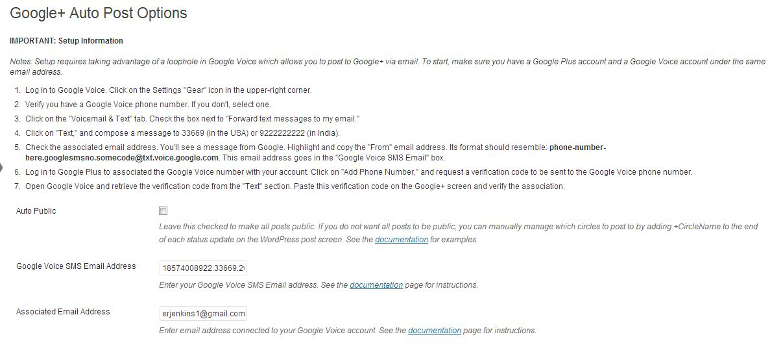Auto Post to Google+ Plugin
Update: Google has closed the loophole and this plugin no longer works. Please check out Automattic's JetPack, which includes a module for auto-p …
Update: Google has closed the loophole and this plugin no longer works. Please check out Automattic’s JetPack, which includes a module for auto-posting to Google Plus. This plugin works around the Google Plus block for auto-publishing by linking in through Google Voice. It gives you a way to automatically share your posts to Google Plus from the WordPress post-editing screen. It works by firing off an email to the Google Voice email address, which is then posted to Google Plus.
Installation
- Upload the plugin folder to the
/wp-content/plugins/directory - Activate the plugin through the “Plugins” menu in WordPress
- Alternatively, you can install and activate the plugin through the WordPress plugin manager.
- Follow the steps below to configure the plugin.
Screenshots
FAQ
Q. How do I set this up?
IMPORTANT: Setup Information
Notes: Setup requires taking advantage of a loophole in Google Voice which allows you to post to Google+ via email. To start, make sure you have a Google Plus account and a Google Voice account under the same email address.
Log in to Google Voice. Click on the Settings “Gear” icon in the upper-right corner.
Verify you have a Google Voice phone number. If you don’t, select one.
Click on the “Voicemail & Text” tab. Check the box next to “Forward text messages to my email.”
Click on “Text,” and compose a message to 33669 (in the USA) or 9222222222 (in India).
Check the associated email address. You’ll see a message from Google. Highlight and copy the “From” email address. Its format should resemble: [email protected]. This email address goes in the “Google Voice SMS Email” box.
Log in to Google Plus to associated the Google Voice number with your account. Click on “Add Phone Number,” and request a verification code to be sent to the Google Voice phone number.
Open Google Voice and retrieve the verification code from the “Text” section. Paste this verification code on the Google+ screen and verify the association.
Q. Why is it so hard to auto-publish to Google+?
Google’s Plus API is read-only, meaning it’s a one-way street. This plugin works around Google’s API by taking advantage of a “loophole” in the SMS-to-email feature.
Q. Can I use images in my shared posts?
No, sorry, it’s not possible (as far as I’m aware) with this method.
Q. Does updating a post share it twice?
Not by default. The original data is deleted and not stored in the meta box. If you want to share it again, add some text to the box, and the system will send it.
Q. Does this plugin store submissions in the database?
It does temporarily, but that data is deleted after the info is sent.
Q. How long does it take before the status update is published?
The post typically appears within 30 to 60 seconds. Sometimes it can take up to 45 minutes, but that seems to be rare. The speed at which it’s posted also seems to be in Google’s hands. If the post does not appear, there may be a problem with the setup between Google Voice and Google Plus.
Q. How can I main individual post Circle control?
If the “Auto Post” option is selected, all of your shared updates will be public. If you would prefer individual post circle control, uncheck the box and manually add the circle operator to the Google Plus Status Update box on the post-editing screen. For example, if you wanted to share the specific update with a circle called “Work,” add +Work to the end of the status update on the post-editing screen.
Changelog
1.0
Change variable handling and reduced meta box width for alignment.