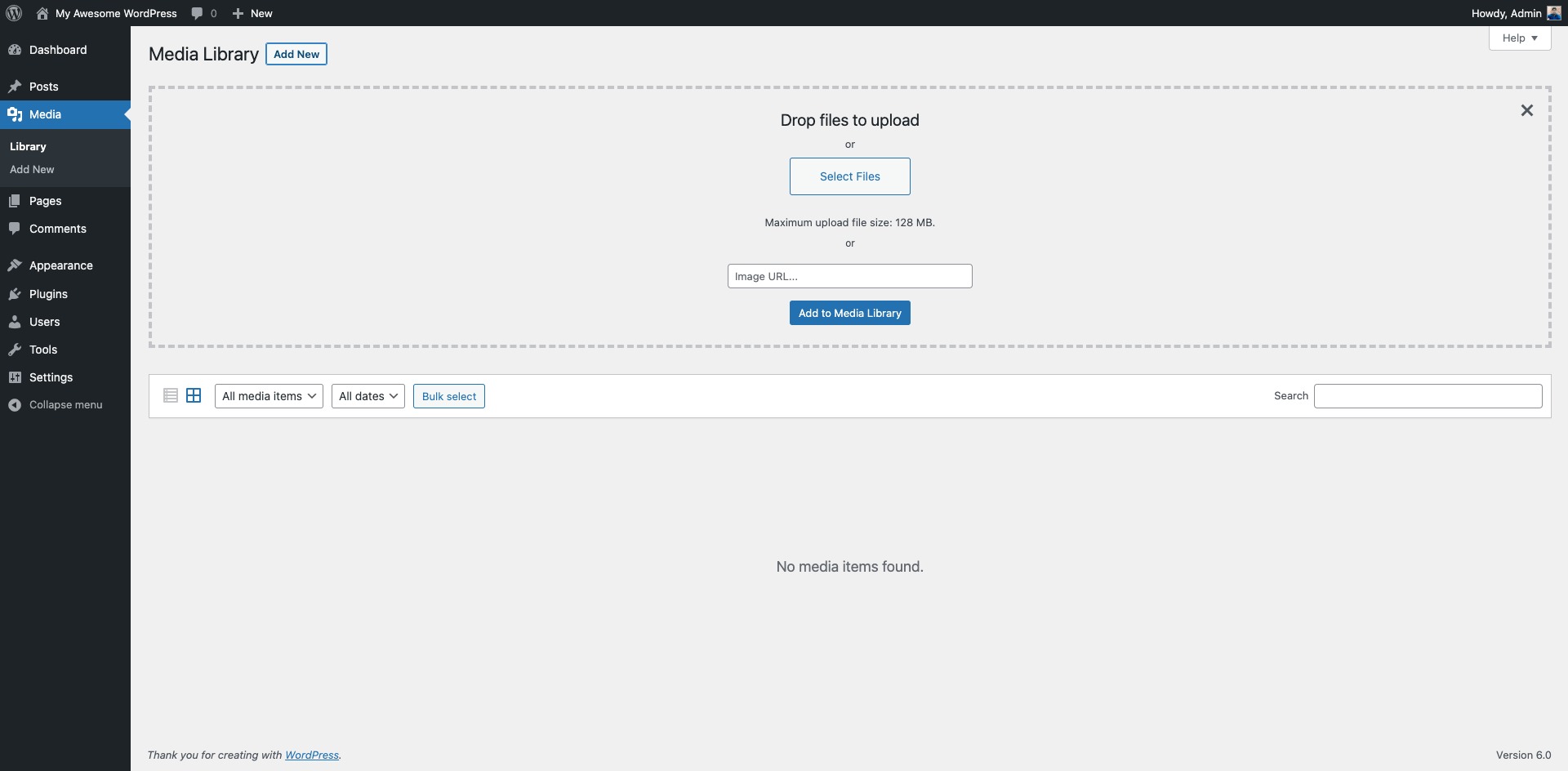GL Import External Images form URLs Plugin
Download and Insert images to WP Media Library from External URLs.
Download and Insert images to WP Media Library from External URLs.
Privacy Policy
GL Import External Images uses Appsero SDK to collect some telemetry data upon user’s confirmation. This helps us to troubleshoot problems faster & make product improvements.
Appsero SDK does not gather any data by default. The SDK only starts gathering basic telemetry data when a user allows it via the admin notice. We collect the data to ensure a great user experience for all our users.
Integrating Appsero SDK DOES NOT IMMEDIATELY start gathering data, without confirmation from users in any case.
Learn more about how Appsero collects and uses this data.
Installation
Install from wordpress.org:
- Go to Plugins > Add New.
- Search for “GL Import External Images”
- Install and Active it. No configuration need.
Install from ZIP file:
- Upload the plugin files to the
/wp-content/plugins/directory. - Activate the plugin through the ‘Plugins’ screen in WordPress.
Screenshots
FAQ
WordPress Default formats ( ‘jpg’, ‘jpeg’, ‘jpe’, ‘png’, ‘gif’, ‘webp’ ) are supported.
Image name will be the file name from your URL.
Your given URL must be publicly accessible.
Changelog
1.0
- Initial Release.
2.0
- Elementor conflict fix.
- Appsero Analytics added.