
Genesis Taxonomy Images Plugin
Create and manage taxonomy images for themes using the Genesis framework. Based on "Genesis Taxonomy Images" plugin Copyright 2013 Ade Walk …
Once activated, this plugin enables you to upload and display an image for your taxonomy terms. Think of it as featured images for terms. It works with categories, tags, and custom taxonomies.
The plugin uses the term meta functionality built into WordPress to store the taxonomy image ID.
Note: this plugin is designed for use with the Genesis theme framework version 2 or greater, and will not work without it.
Upgrading from a previous version
Use the upgrade link in the Dashboard (Dashboard > Updates) to upgrade this plugin.
License and Disclaimer
This program is free software; you can redistribute it and/or modify it under the terms of the GNU General Public License 2 as published by
the Free Software Foundation.
This program is distributed in the hope that it will be useful, but WITHOUT ANY WARRANTY; without even the implied warranty of MERCHANTABILITY or FITNESS FOR A PARTICULAR PURPOSE. See the GNU General Public License for more details.
The license for this software can be found here: http://www.gnu.org/licenses/gpl-2.0.html
Thanks!This plugin is designed for use with the Genesis theme framework version 2 or greater, and will not work without it.
Having said that, the actual image ID is saved using standard WordPress term taxonomy tools, so even if you eventually disable this plugin, your images will still be linked to your terms. See the User Guide for more on this.
THis plugin is based upon the work of
Installation
Either use the WordPress Plugin Installer (Dashboard > Plugins > Add New, then search for “genesis taxonomy images”), or manually as follows:
- Upload the entire
genesis-taxonomy-imagesfolder to the/wp-content/plugins/directory - DO NOT change the name of the
genesis-taxonomy-imagesfolder - Activate the plugin through the ‘Plugins’ menu in the WordPress Dashboard
You can now add images to any taxonomy by visiting the taxonomy admin page.
Note: You must be using a Genesis child theme with Genesis version 2 or greater or the plugin will not activate.
Note for WordPress Multisite users:
- Install the plugin in your /plugins/ directory (do not install in the /mu-plugins/ directory).
- In order for this plugin to be visible to Site Admins, the plugin has to be activated for each blog by the Network Admin.
Screenshots
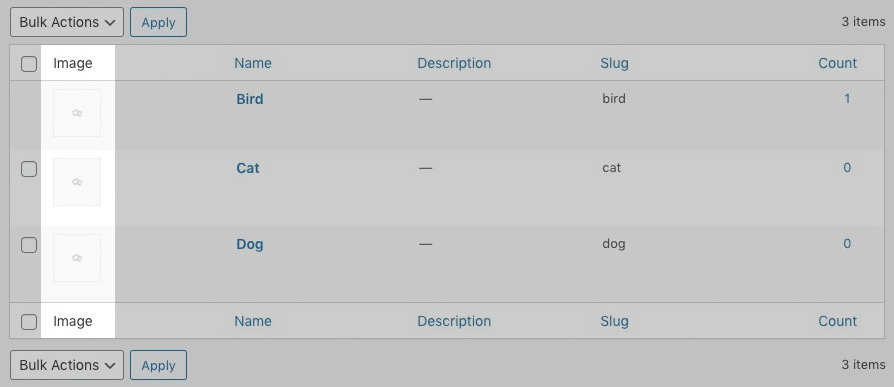
Taxonomy admin screen. A new column (highlighted) is added to show the assigned term image. At the start, the default image is shown.

Term edit screen, A new section (highlighted) is added to allow an image to be managed for the term.

Term edit screen, A new section (highlighted) as it appears after an image has been assigned.

Taxonomy admin screen. A new column (highlighted) as it appears after an image has been assigned.
FAQ
Guidance on using the plugin can be found in the plugin’s User Guide.
If you’re still stuck or you think you fod a bug, you can post a message on the plugin’s Support Forum.
Support is provided in my free time but every effort will be made to respond to support queries as quickly as possible.
Source code can be found in github.
There is no need for a Settings page. Images are uploaded/added via the Dashboard Edit screen for the taxonomy term in question.
You need to add some code to your Genesis Child Theme’s functions.php file. Code examples can be found in the plugin’s User Guide.
Yep.
This plugin supports any taxonomy that has ‘show_ui’ set to true in its declaration.
Yes, but it requires coding. There is a filter to manipulate the supported taxonomies. Look for the gtaxi_get_taxonomies filter for more.
Changelog
= 2.0.4
* update tests
* WP 6.4 tests
2.0.0
- Rewrite/refactor into OOP
- unit tests
- updated manual
1.1.2
- Force version update
1.1.1
- FIXED: another update to work with genesis 2.3.0
1.1.0
- FIXED: updated to work with genesis 2.3.0 Thanks @robincornett
1.0.0
- FIXED: On term edit screen, the image is now shown at its true aspect (no longer forced square)
- NEW: On term edit screen, the image is bigger now; it uses the ‘medium’ size for display
- NEW: Added
termto options accepted bygtaxi_get_taxonomy_image(). If set to a term object, it will get the image for that term - NEW: Plugin warns the user if the theme is switched from a Genesis-based theme to to a non-Genesis theme
- ENHANCEMENT: Modified UI to be consistent with WP syntax used elsewhere
- ENHANCEMENT: Re-written plugin initialization code to use wp-standard admin notices on fail
- ENHANCEMENT: Speedup of admin screens by using ‘medium’ images (not full-sized ones)
- ENHANCEMENT: Code clean-up & refactoring
- ENHANCEMENT: Added inline comments; added documentation for filters; improved function documentation
0.8.1
- Released 17 November 2013
- Enhance: Added gtaxi_get_taxonomies() function
- Bug fix: Added low priority of 999 to init hook to ensure that taxonomies are already registered
- Bug fix: Fixed issue of wp_enqueue_media script not loading on custom taxonomy term edit screens
0.8.0
- Initial Release 28 October 2013