
Genesis Columns Advanced Plugin
Adds shortcodes to easily create up to 42 different columned layouts.
Genesis Columns Advanced is nearing the end of its life. The plugin was built for the Classic Editor and is not needed in the block Editor (Gutenberg). Critical support will still be provided in the support forum, but the plugin is no longer being actively developed. Consider transitioning to the native WordPress Columns block.
This plugin was originally designed to generate shortcodes for every column configuration available with the column classes provided by the Genesis Framework, hence the name. We are pleased to announce that as of version 2.0, the plugin is completely standalone and does not require Genesis. The plugin now loads its own CSS styles, which can be disabled if you desire. See the FAQ for more details. By moving away from Genesis, we have been able to add new features, such as the inclusion of fifths, and it opens the door to more enhancements in the future!
Shortcodes are easily added using a custom button in your WordPress editor. They can also be added manually if you so choose. See the FAQ for more details. Check out the video below for a short demo on the plugin.
Plugin highlights
- Plugin is fully translatable, .pot file included
- Plugin loads its own CSS column classes and does not require Genesis
- Plugin includes fifths so you can finally add 5 even columns!
- 42 different responsive column configurations available
- Add custom CSS classes to any column
- Includes three utility shortcodes to assist with layout, see the FAQ for more info
- Only adds one button to your WordPress editor
- No plugin settings to configure
- Custom button and TinyMCE popup design integrates seamlessly with the core WordPress aesthetic
If you have questions or would like to request additional features, such as additional utility shortcodes, please let me know in the plugin support forum.
Installation
- You have a couple of options:
- Go to Plugins->Add New and search for “Genesis Columns Advanced”. Once found, click “Install”.
- Download the folder from WordPress.org and zip the folder. Then upload via Plugins->Add New->Upload.
- Activate the plugin through the ‘Plugins’ menu in WordPress.
- From the ‘Plugins’ page, head to a post/page and check out the new button in your editor.
- If you have any implementation questions, please post in the plugin support forum.
Screenshots
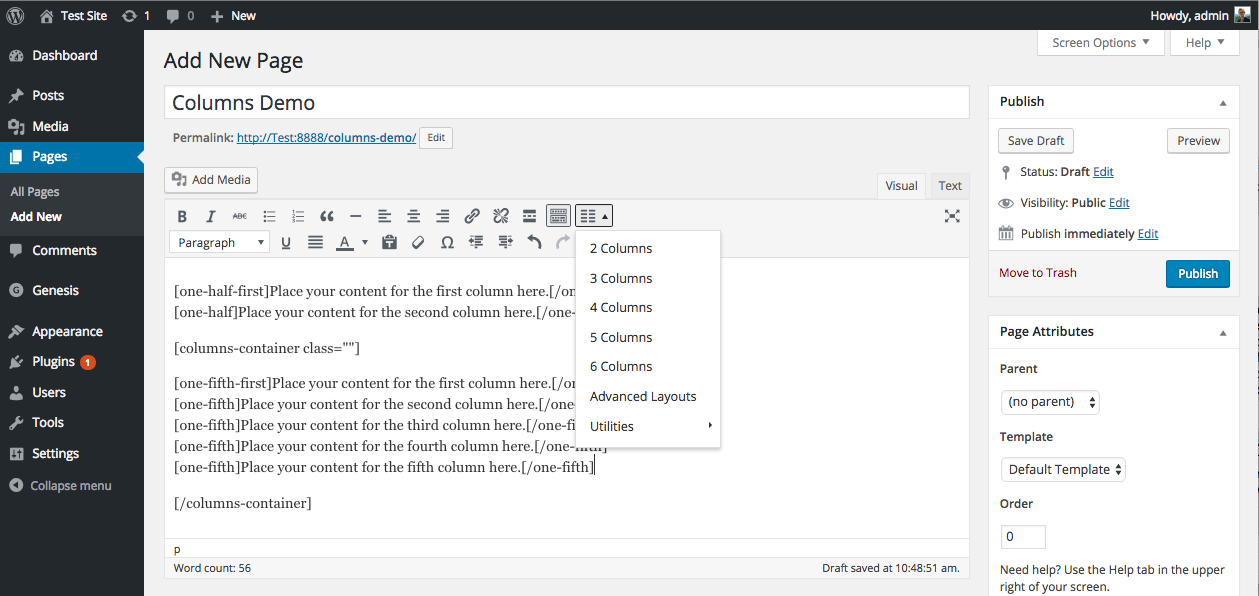
A screenshot of columns button in editor and available options.

A screenshot of Advanced Options popup where you can select from all 42 column configurations.

A screenshot of the frontend featuring a two column and six column layout with all columns evenly spaced.

A screenshot of the frontend featuring an advanced three column and an advanced two column layout.
FAQ
Standard Method – The easiest way is to click the “Insert Columns” icon that is added to the top bar of your WordPress editor. This will open a dropdown where you can quickly select a standard column layout. You can also choose “Advanced Layouts” to launch a popup window where you can then choose from any one of the 42 available layouts. Click insert, and the correct shortcodes will be added to your editor’s content field.
Manual Method – If you don’t want to bother with the popup interface, or want to use the shortcodes outside the editor, you can manually type out the shortcodes. Below is all the available shortcodes that this plugin supports. Note that the “first” shortcodes are used for the first column in a row of columns.
Main Column Shortcodes
[one-half-first] …Column Content… [/one-half-first] [one-half] …Column Content… [/one-half] [one-third-first] …Column Content… [/one-third-first] [one-third] …Column Content…[ /one-third] [two-thirds-first] …Column Content… [/two-thirds-first] [two-thirds] …Column Content…[ /two-thirds] [one-fourth-first] …Column Content… [/one-fourth-first] [one-fourth] …Column Content… [/one-fourth] [two-fourths-first] …Column Content… [/two-fourths-first] [two-fourths] …Column Content…[ /two-fourths] [three-fourths-first] …Column Content… [/three-fourths-first] [three-fourths] …Column Content…[ /three-fourths] [one-fifth-first] …Column Content… [/one-fifth-first] [one-fifth] …Column Content…[ /one-fifth] [two-fifths-first] …Column Content… [/two-fifths-first] [two-fifths] …Column Content…[ /two-fifths] [three-fifths-first] …Column Content… [/three-fifths-first] [three-fifths] …Column Content…[ /three-fifths] [four-fifths-first] …Column Content… [/four-fifths-first] [four-fifths] …Column Content…[ /four-fifths] [one-sixth-first] …Column Content… [/one-sixth-first] [one-sixth] …Column Content… [/one-sixth] [two-sixths-first] …Column Content… [/two-sixths-first] [two-sixths] …Column Content…[ /two-sixths] [three-sixths-first] …Column Content… [/three-sixths-first] [three-sixths] …Column Content…[ /three-sixths] [four-sixths-first] …Column Content… [/four-sixths-first] [four-sixths] …Column Content…[ /four-sixths] [five-sixths-first] …Column Content… [/five-sixths-first] [five-sixths] …Column Content…[ /five-sixths] Utility Shortcodes
[clearfix] - Adds a clearfix [vertical-spacer] – Adds a clear as well as some vertical separation [columns-container] …Column Content… [/columns-container] – Useful for wrapping column rows Yes! All column and utility shortcodes currently support three attributes: id, class, and style. Multiple classes can be specified, but they must be space separated and all style requires proper markup. See below for usage examples:
[one-half-first id="main_column" class="col1" style="color:red; border: 1px solid #333"] …Column Content… [/one-half-first] [clearfix class="class1 class2"] [columns-container class="wrapper-class" style="background-color: green"] …Column Content… [/columns-container] If you are already using a Genesis theme, it is likely that it includes column classes. In which case you might not want to use the built-in styles that come with this plugin. You can easily disable the stylesheet using the filter below. Just add it to your functions.php file. Note: Genesis themes do not support fifths, so if you disable this plugin’s built-in stylesheet, the fifths shortcodes won’t do anything.
add_filter( 'gca_load_column_styles', '__return_false' ); Let us know what you are looking for in the support forums, and we will do our best to make it happen, pending the request is reasonable of course!
Changelog
Update Notice (v2.0.4+)
Due to potential security concerns, style attributes that contain quotes and parenthesis are no longer supported. If you have added inline background images to column shortcodes, you will need to apply these styles via a custom CSS class instead.
2.0.5 (2023–01-13)
- Fixed PHP 8.0+ deprecation error (Thanks i4nd90)
2.0.4 (2022–12-28)
- Fixed potential security issues (Thanks WPScan)
2.0.3 (2017–1-12)
- Fixed bug with incorrect column widths (Thanks fourlightsweb)
2.0.2 (2016-8-14)
- Added default styling to columns-container shortcode to fix styling bug
2.0.1
- Fixed bug with missing styles for the vertical-spacer shortcode (Thanks DanaE23!)
2.0.0
- Complete plugin overhaul to comply with WP standards
- Plugin is now fully translatable
- Plugin is now completely standalone, does not require the Genesis Framework
- Added brand new UI for the TinyMCE popup
- Added fifths
- Added id and style attributes to all shortcodes
1.1.0
- Added class attributes to all shortcodes
- Added the columns container utility shortcode
1.0.4
- Updated readme
- Added new banner and icon
1.0.3
- Fixed bug associated with adding columns on HTTPS websites
1.0.2
- Fixed bug associated with columns with a width of two-fourths
1.0.1
- Fixed bug associated with wpautop
1.0.0
- Initial Release