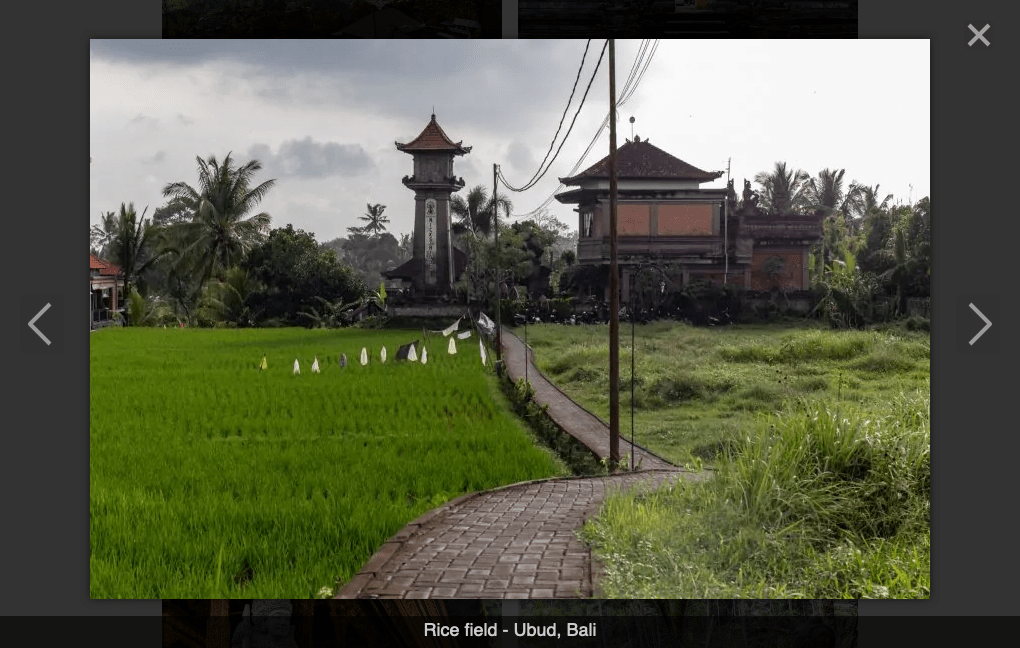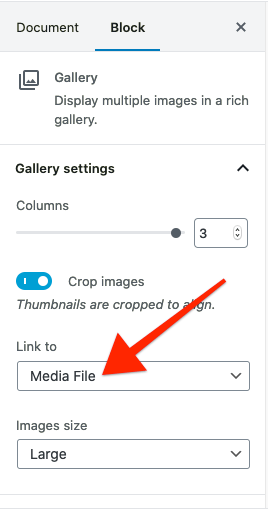Lightbox for Gallery & Image Block Plugin
Adds a simple & lightweight Lightbox to the standard WordPress Gallery & Image Block. No lock in and no dependencies.
This WordPress Plugin adds a simple & lightweight Lightbox to the standard WordPress Gallery & Image Block. It detects if a post contains a Gallery or Image Block and then loads & initialize baguetteBox.js, a pure JavaScript Lightbox script without any dependencies and a modern minimal look.
There is no lock in effect. It does not add a new Block Editor/Gutenberg Block and relies solo on the standard WordPress Gallery and Image Block. You can deactivate this plugin at any time and your Gallery and Image Blocks will work as they’ve done before. Just without the lightbox.
Just one important thing to remember: You always have to select Link toMedia File for all of your Galleries & Images to work properly. If you choose None or Attachment Page it will not work. But that’s fine if you don’t want the Lightbox for a specific Image or Gallery.
Features
Here are the features of baguetteBox.js:
- Written in pure JavaScript
- No dependencies (e.g. jQuery)
- Image captions support
- Responsive
- Supports swipe gestures
- Around 13 KB, 7 KB gzipped
Works with
- Gallery Block (Default Block)
- Image Block (Default Block)
- Media and Text Block (Default Block)
- Gallery (Default Classic Editor Gallery)
- CoBlocks Gallery Collage / Masonry / Offset / Stacked
- Meow Gallery (+ Gallery Block)
- GenerateBlocks Image (Set
Enable Dynamic DataLink sourcetoSingle image)
Don’t forget to select Link to Media File for all of your Galleries & Images to work properly.
Notice: At the moment, just Blocks inside a post are supported. Not Blocks in a Widget. You can make it work but have to enqueue the necessary style & script yourself. See FAQ –> How to enqueue the necessary assets (script & style) for blocks outside of posts or for block types that are not supported by default?
Installation
- Upload the folder
gallery-block-lightboxto the/wp-content/plugins/directory - Activate the plugin through the ‘Plugins’ menu in WordPress
- Add a Gallery or Image Block to your Post and set Link toMedia File
- Check your Gallery or Image with Lightbox on the front end by clicking on an image
Screenshots
FAQ
Check if you used the built in Gallery Block and if Link to is set to Media File in the Block sidebar. On an Image Block choose Add Link at the Toolbar.
Yes! Just set the Link at the Toolbar to Media File
Set Media File to None or remove the Link.
Since WordPress 5.6 you can now set the default behavior for Link to. Go to yourblog.com/wp-admin/options.php and search for image_default_link_type. Set the value to file and hit save. This will apply to all new Image & Gallery Blocks.
Or you can add the follow snipped (WordPress 5.7+ / PHP 7.4+) to your functions.php:add_filter( 'option_image_default_link_type', fn () => 'file' );
You can change the CSS selector to a gallery (or galleries) containing <a> tags used by baguetteBox.js with the baguettebox_selector filter:add_filter( 'baguettebox_selector', function( $selector ) { return $selector . ',.my-gallery'; } )
You can override the full selector by just returing your selector e.g. to show all images in your post in one lightbox (not per Gallery/Image Block):add_filter( 'baguettebox_selector', function() { return '.entry-content'; } )
If you use a Gallery or Image Block outside a post e.g. inside a Widget and want to apply the Lightbox, you need to ensure that the required baguettebox assets (script & style) are queued using the baguettebox_enqueue_assets filter.
If the Widget is on every page or the majority of pages, you can just enqueue the baguettebox assets everywhere. Just add the following snippet to functions.php:add_filter( 'baguettebox_enqueue_assets', '__return_true' );
If your Widget is just at the front page, use is_front_page():add_filter( 'baguettebox_enqueue_assets', function( $enqueue_assets ) { return is_front_page(); } );
If you want to use the Gallery & Image Block Lightbox plugin with a block type that is not supported by default, you can make use of the has_block() function. For instance, in the case of the Kadence Blocks Advanced Gallery, use:add_filter( 'baguettebox_enqueue_assets', function ( $enqueue_assets ) {
return $enqueue_assets || has_block( 'kadence/advancedgallery' );
} );
Of course, in the previous example you also have to add the appropriate baguettebox selector, i.e.add_filter( 'baguettebox_selector', function( $selector ) {
return $selector . ',.wp-block-kadence-advancedgallery';
} );
Changelog
1.13
- Support GenerateBlocks Image
1.12
- Support Meow Gallery (+ Gallery Block)
1.11
- Add filter baguettebox_enqueue_assets to control enqueing of baguettebox assets.
1.10.1
- Fix Image in Media & Text Block
1.10.0
- Add two Filter baguettebox_selector for the baguetteBox.js CSS selector and baguettebox_filter for the baguetteBox.js file type RegExp filter
1.9.0
- Support new Gallery Block format (will be released with WordPress 5.9 in December 2021) https://make.wordpress.org/core/2021/08/20/gallery-block-refactor-dev-note/
1.8.5
- Fix Caption for the single Image Block
1.8.4
- Add Caption Support for the Classic Editor Gallery
1.8.3
- Fix Regex Filter
1.8.2
- Add support for file links with query parameter at the end
1.8.1
- Fix image link filter
1.8.0
- Add support for .avif, .heif/.heic, .tif
1.7.0
- Add support for Media and Text Block
1.6.0
- Add support for CoBlocks Gallery Collage / Masonry / Offset / Stacked
1.5.0
- Add support for Classic Editor Gallery
1.4.0
- Add support for .svg images
1.3.1
- Remove trailing slash from register_script/style
1.3.0
- Support for the default Image Block
1.2.0
- Support HTML for the Caption
1.0.0
First release