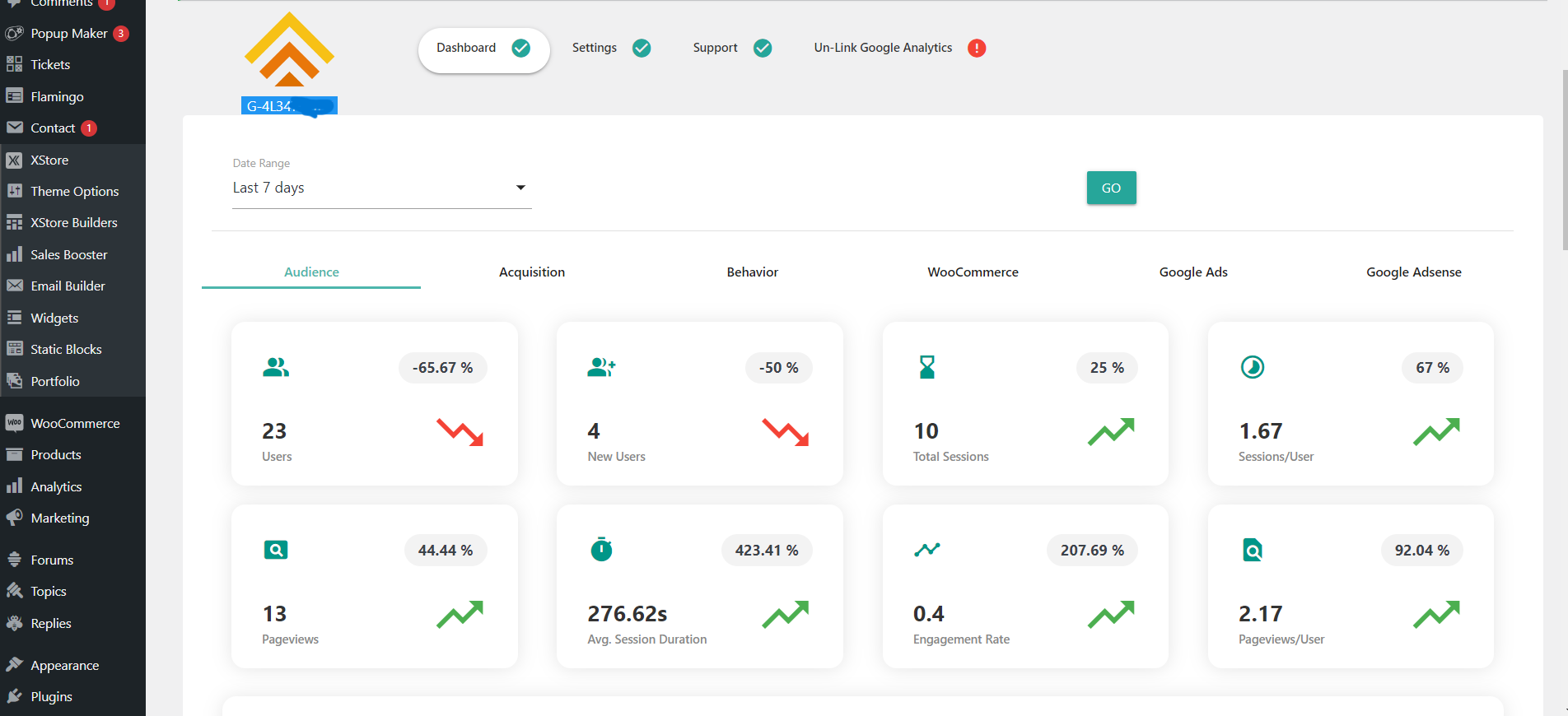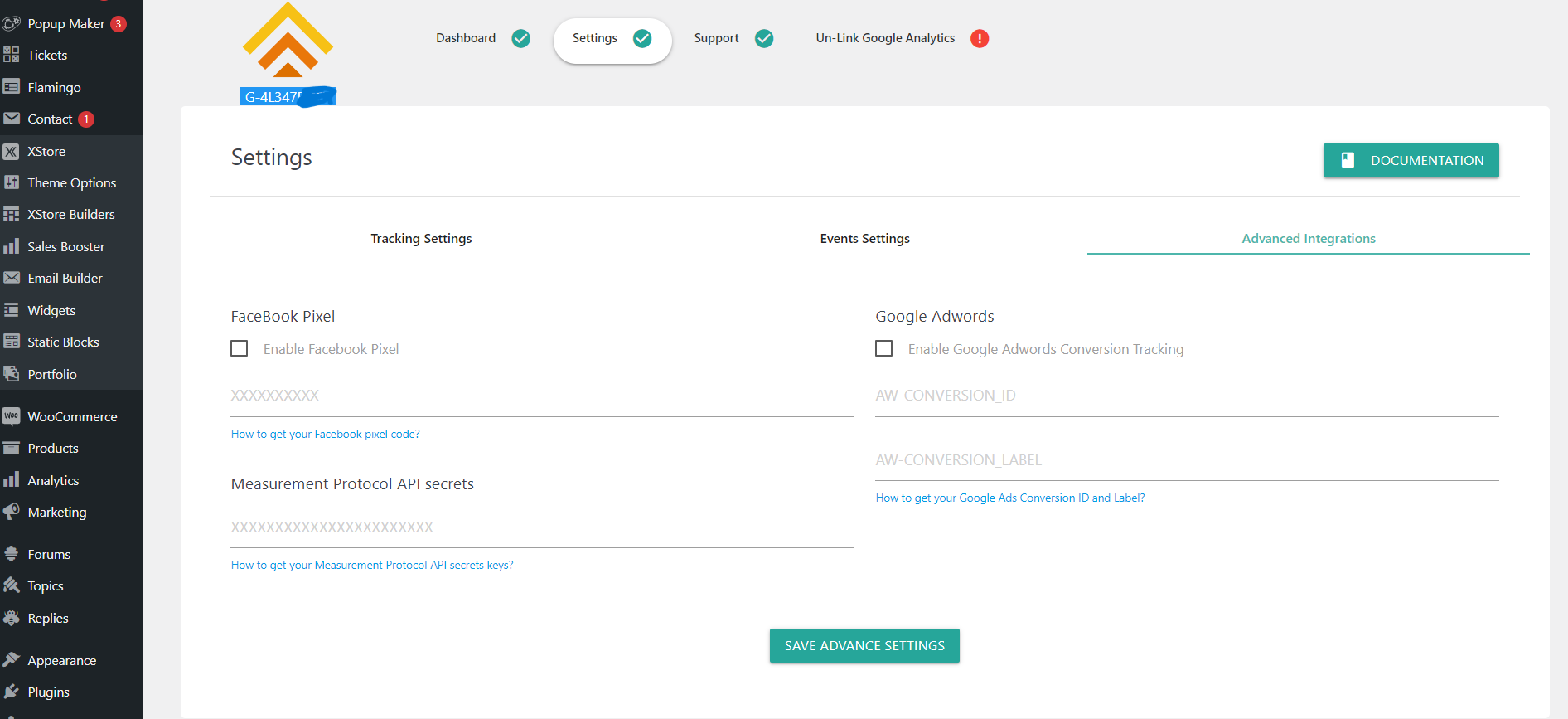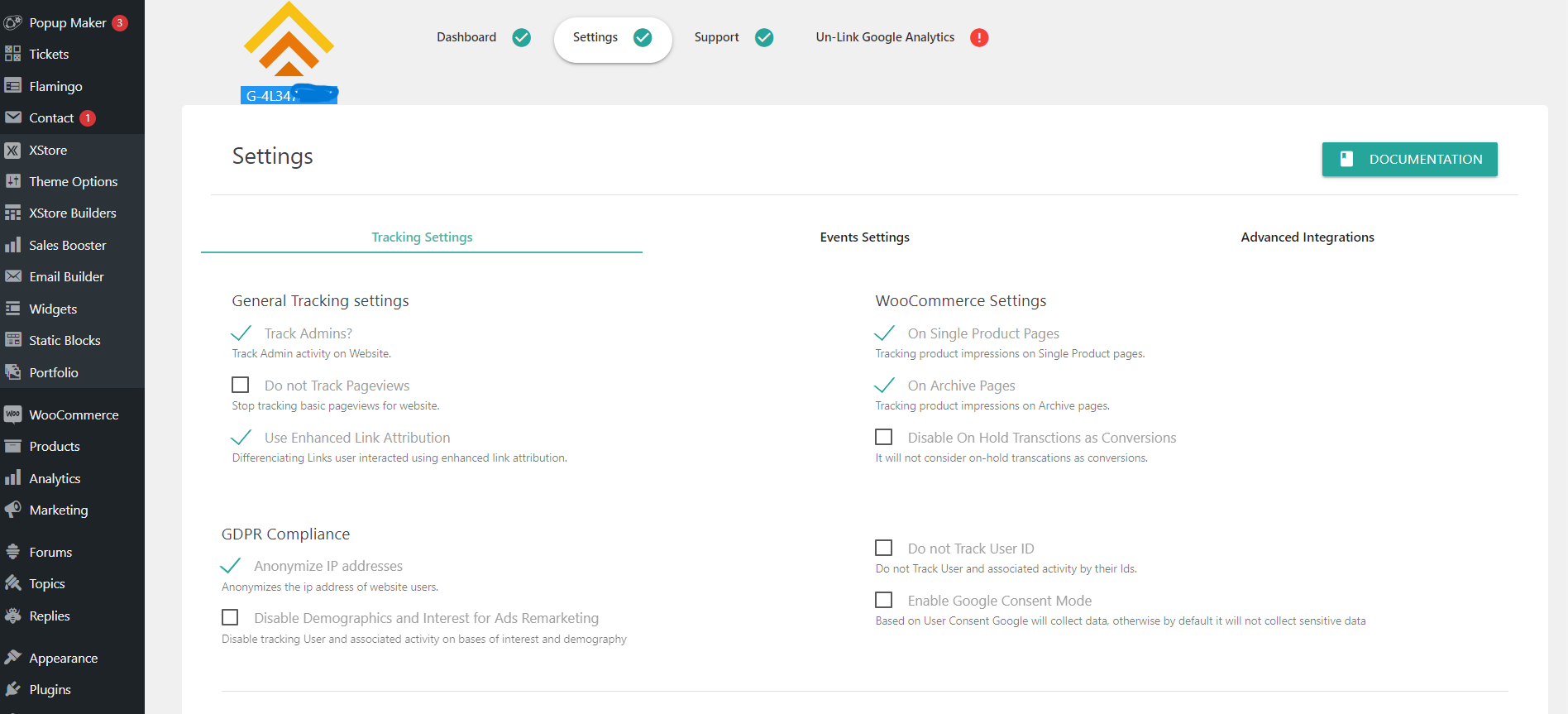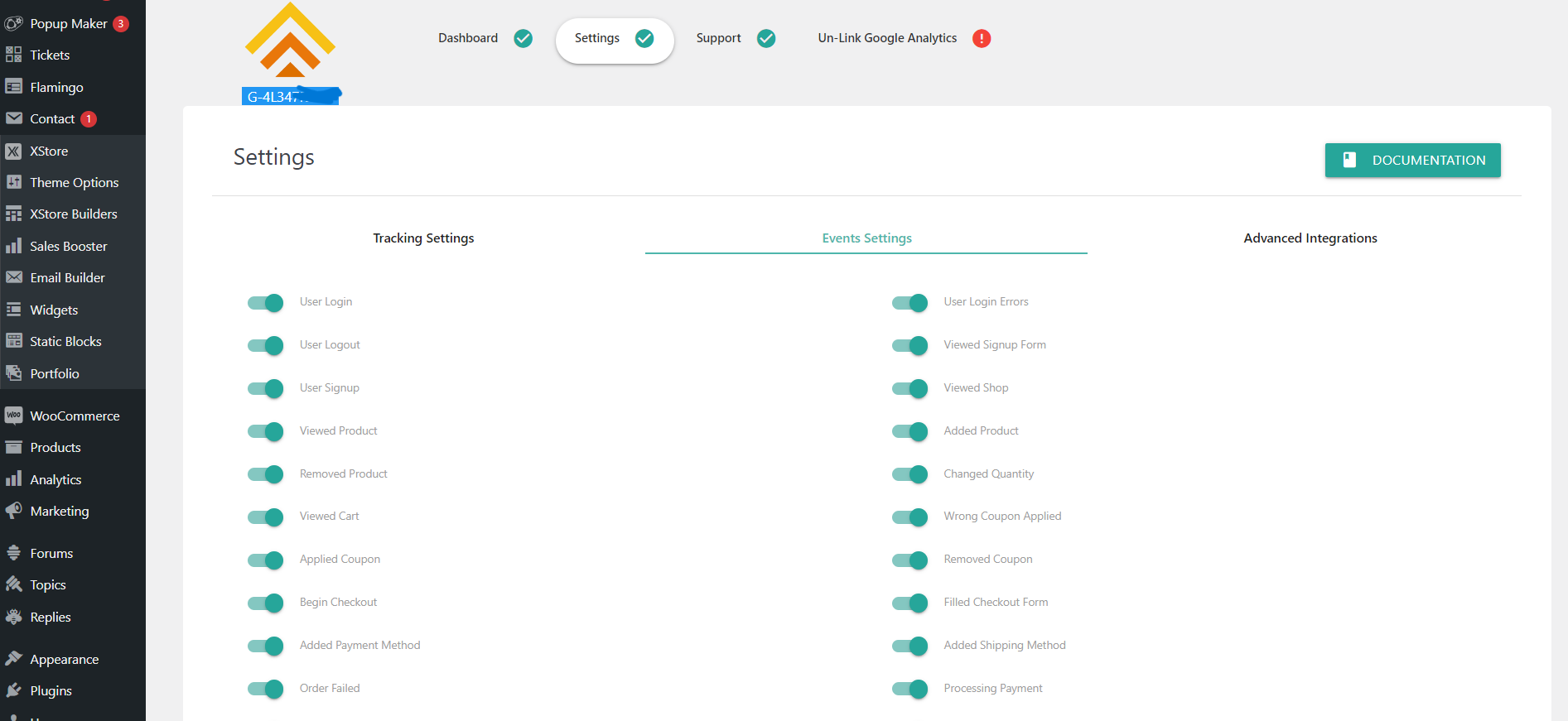Google Analytics plugin for WordPress by GA4WP Plugin
Google Analytics plugin for WordPress by GA4WP is Lightweight, Easy to connect and comes with plenty of great features.This plugin also adds Facebook …
simple Google Analytics plugin for WordPress (GA4 compatible)
With advanced ways and technology to track important data associated with your WordPress website, We can bring you most reliable data by connecting Google Analytics with your website.
Connects Google Analytics to WordPress
Supports Universal Analytics
Supports Google Analytics Version 4
Connect Facebook Pixel with WordPress
Connect Google Optimize with WordPress
Connect Google Ads with WordPress
This plugin adds Google Analytics, Facebook Pixel, Google Ads Conversion Tracking and Google Optimize code for your WordPress website. Lightweight, Easy to connect and plenty of great features.
Features
- Easy to connect
- Light weight plugin does effect performance of website
- Regular Updates for Future
- Avoid Tracking for Admin Users
- Supports User ID tracking
- Supports Enhanced Link Attribution
- In-built Analytics Dashboard
- Essential WooCommerce events tracking
- Supports IP Anonymization
- Built with latest gtag.js
Pro Features
- Audience reports
- Acquisition reports
- Behavior reports
- WooCommerce reports
- Google Ads reports
- Google Adsense reports
- In-detail WooCommerce associated data tracking
- Priority Support
- Regular future updates and new features
Unlock more advanced tracking for your WordPress website? Give a try to GA4WP: Google Analytics for WordPress pro version.
Installation
Login as an administrator to your WordPress Admin account. Using the “Add New” menu option under the “Plugins” section of the navigation, you can either search for: ” GA4WP : Google Analytics Plugin for WordPress” or if you’ve downloaded the plugin already, click the “Upload” link, find the .zip file you download and then click “Install Now”. Or you can unzip and FTP upload the plugin to your plugins directory (wp-content/plugins/).
Deactivate and uninstall any other google analytics plugin you may be using to avoid any conflicts.
Activate the plugin through the “Plugins” menu in the WordPress administration panel.
Click on “Link your Google Analytics” button to start linking process(recommended) or Manually put Measurement ID / Property ID for your Google Analytics Property in Tracking Id input box in settings page of plugin and hit submit to start tracking data.
Screenshots
FAQ
You can find plugin settings in main admin menu with name “GA4WP”.
No, this is very light weight plugin and it will have almost zero impact on Website performance.
We are using latest gtag.js script for Google Analytics Tracking.
Yes, Plugin have functionality for this but you need to enable it from “Settings=>Tracking Settings” of plugin settings. You also need create a User-ID view in Google Universal Analytics to see information.
After finishing plugin configuration login to your Google Analytics account and check your real-time reports if you configured perfectly in your Website then it will show data there. You can also check by adding google tag assistant extension in your browser.
Most probably you will see data in an hour to various reports once plugin is activated but in some reports and cases it can take maximum up to a day.
Presently yes, you can contact us from our website.
Please send you suggestion from Plugin website or write down in our plugin forum.
Changelog
2.3.2
Latest Freemius SDK Update
Minor UI update
2.3.1
Analytics Dashboard bug fix
Latest Freemius SDK Update
2.3.0
Added more dashboard features
Removed support for Universal Analytics
Removed support for Google Optimize
Tested with WordPress v6.5
2.2.2
Tested with WordPress v6.4.3
Tested with WC v8.6.1
Latest Freemius SDK Update
2.2.1
Tested with WordPress v6.4
Latest Freemius SDK Update
2.2.0
Removing support for connecting UA property in auto mode
Latest Freemius SDK 2.5.10
2.1.2
Latest Freemius SDK 2.5.5
2.1.1
Minor Security Update
2.1.0
Latest Freemius SDK 2.5.3
2.0.0
Added in-site dashboard
Added support for Facebook pixel, Google optimize and Google Ads
1.3
Updating Latest Stable Freemius SDK
1.2
Update in freemius api
Minor updates
1.1
Adding freemius sdk to plugin
1.0
Initial Version of Plugin
compatible with Google Analytics Latest Version (GA4)