
Customer Support Software, Live Chat, & Marketing Automation Plugin
Customer Support Software for WooCommerce with live chat, real-time cart information, email, and in-app messaging using Formilla Edge marketing automa …
Install Formilla’s Customer Support Software for WooCommerce and get started with FREE live chat (Premium Upgrades available). Provide online chat support to your visitors and view them navigate your website or store from page to page, along with the ability to view the contents of their shopping cart.
Formilla Platform Features:
Installs Instantly: You’ll be up and running within minutes once you install the plugin to your WooCommerce or WordPress site and sign-up for a Formilla account. The live chat widget will appear on your site upon installation/activation of this plugin and you can customize your chat in your Formilla.com cloud account.
Shopping Cart Details: When using WooCommerce (WordPress ecommerce plugin), Formilla will automatically display a visitor’s shopping cart contents in real time during a chat. If you’re using one of our premium packages, you can also view your most active visitors’ shopping cart contents using the visitor monitoring feature from the live chat dashboard. Know what products visitors have added to their shopping cart, the quantity of each item, sub-total, and grand total. Use proactive chat or request chat functionality to ensure customers purchase before they leave your website.
Real-time Visitor Monitoring: Formilla’s real-time visitor monitoring/tracking allows you to see the number of active visitors on your website, and initiate live chats with them. View visitor login email, where your visitor is located, their recently viewed web pages, what operating system (Windows, Mac, iOS, Android, etc.) or internet browser they are using, where the traffic came from (Google, Facebook, other linking sites, etc.), whether they are a new or returning visitor, and more. Formilla Live Chat visitor monitoring is a paid feature and comes with our Professional package or higher.
A.I. Chat Bots: Formilla Chat bots allow customers to dramatically reduce support time by setting up a Helper Bot that automatically responds to common visitor questions at any time — day or night — using the power of Artificial Intelligence (paid feature add-on). Check out our Helper Chat Bot tutorial to learn more.
Desktop Notifications: Make sure you don’t miss any chats by enabling Desktop Notifications to see an alert box displayed every time you receive a chat. This feature currently works with Chrome, Firefox, and Safari.
Mobile Apps for iPhone, iPad, and Android Devices: Live chat via your mobile device or tablet by using our iPhone/iPad or Android apps! Install our app and simply login to your Formilla Live Chat account to chat with customers from anywhere!
Language Support (International): All of our packages allow you to customize your live chat widget in any language, including Spanish, French, German, Dutch, Portuguese, Chinese, Hindi, Italian, and much more!
Require Email Address: Before visitors start a live chat, you can require them to supply their email address and include them in future marketing opportunities.
Smart Messages: Target visitors like never before! With Smart Messages, you can automatically display custom messages to your website visitors in many different scenarios (Premium packages).
Marketing Automation (Email Messaging): Keep customers coming back to your website with Formilla automatic email messaging. Use the “Personal” template so it looks like you’re contacting your customer directly, and not via a mass email marketing campaign. Use the “Professional” template when sending a company announcement, blog update, or similar, which includes your company logo, social links, and company address. Marketing automation features are a paid feature and come with our Growth package.
Marketing Automation (In-App Messaging): Display In-App/website popup messages to your Formilla contacts using multiple different display types on your website (popups, corner widgets, website bars). Announce a limited time offer or sale, offer a coupon code, direct users to your latest blog, communicate breaking news or a maintenance outage, or market virtually anything to your visitors. Marketing automation features are a paid feature and come with our Growth package.
Integrate with hundreds of apps using Zapier: Automatically post chat transcripts directly to your favorite apps using Zapier. Hundreds of apps are supported, including email marketing tools, CRMs, ticket systems, and a lot more (e.g. Mailchimp, Constant Contact, Pipedrive, Infusionsoft, Zendesk, etc.). This comes with any Premium plan.
Robust APIs: Push your data to Formilla to track advanced customer behavior with our Javascript and REST APIs. Track last order date, member signup date, total amount spent, or anything else.
Installation
- Install and Activate this plugin from the Plugins area of your WordPress admin backend. Alternatively, download and unzip formilla-chat-and-marketing.zip to your wordpress /wp-content/plugins/ directory
- Activate the plugin through the ‘Plugins’ menu in WordPress
- Choose the Get Started link from the plugins page or navigate to the ‘Formilla Tools’ menu item that appears on your WordPress Admin upon activating the plugin to complete registration by signing up. Paste the Plugin ID you receive and Save.
- That’s it! Once registered, your live chat widget is created instantly and is available on your site for customers to chat with you.
Screenshots
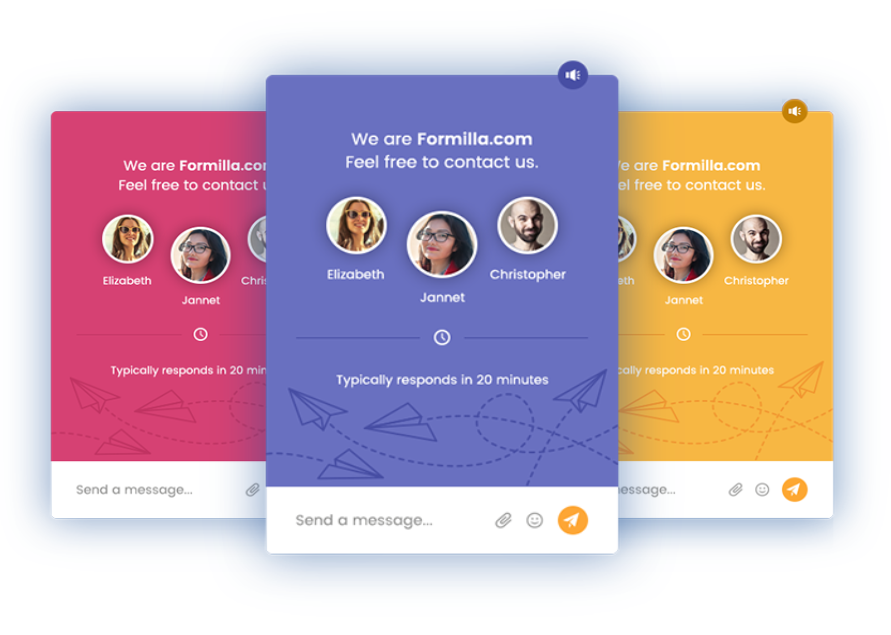
The Formilla live chat widget installed on your WordPress site upon activation of this plugin.

Live chat via your mobile device or tablet by using our iPhone/iPad or Android apps. Receive push notifications for every chat!

Formilla Dashboard where you can live chat with your visitors and view shopping cart information.

Real-time Visitor Monitoring Dashboard where you can monitor your website visitors and initiate live chats proactively.

The Formilla Customer Inbox. View live chat history, search and respond to offline email submissions, and more.

An example of the Formilla Edge email editor with the "Professional" template loaded. Include your company logo, social links, and company information.

An example of a Formilla Edge In-App lightbox popup offering a special sale. Customize the text, color, CTA button target, and more with HTML/CSS access.
FAQ
The fastest way to install is to use this plugin; simply activate the plugin and choose Formilla from the WordPress admin menu. You’ll see a link to Sign Up for a Formilla account and use the Plugin ID you receive to activate the plugin. You can alternatively copy and paste your unique Formilla code snippet to your webpage(s) instead. To get the code snippet, login to your Formilla.com account > click Settings in the left menu > then choose Installation from the sub-menu. On the following page, you’ll see simple instructions to copy/paste the code into each of your pages. Note: you only need to install this once to power your Formilla account.
Watch our video tutorial to learn how.
Yes, this plugin easily installs with any WordPress website. Install and activate the plugin from within your WordPress/WooCommerce admin panel.
Yes, any of our Premium plans support this feature. Simply login to your Formilla.com account and navigate to your live chat widget’s settings by selecting from the menu as follows: Mouse over Settings from the dashboard menu on the left, then select Widgets from the sub-menu that appears. Next, click the edit/pencil icon under Actions for your chat widget. You can modify the hours of operation from the Widget Details tab.
You must login to Formilla (the chat client) using the web dashboard, desktop app for Windows, or our mobile apps for iPhone or Android devices. Once you’ve logged in and navigate to the Live Chat dashboard (Dashboard from the main menu), you’re considered online and ready to accept chats. Ensure your live chat status indicator says Online in the header bar, of course. If you log off, your chat will then go to offline mode again.
Yes, we call these Smart Messages. Simply login to your Formilla account, mouse over Automation in the left menu, then choose Smart Messages from the sub-menu that appears. We normally create your first Smart Message when you sign up, however, you can delete (or edit) it and create your own by clicking the Create Smart Message button and choosing Chat Message to get started. This feature comes with any of our Premium plans and you get unlimited Smart Messages.
Yes, to download our mobile apps for live chat, you can do so from the Apple App store for iPhone and iPad devices, or the Google Play store if you’re using an Android smartphone or tablet. Just search “formilla” in either mobile app store.
The Formilla Lead Widgets app gives you the ability to collect email subscribers and boost your social following (paid feature with our Professional package or higher). You can enable it by simply logging in to your Formilla account, then mouse over Settings from the dashboard menu on the left and select My Apps from the sub-menu that appears. Next, click Add App for Formilla Lead Widgets if it isn’t added yet. Now that you’ve enabled Formilla Lead Widgets, mouse over Settings in the left menu, and choose Widgets from the submenu that appears. Next, click the Add Edge Widget button to configure your first Edge lead widget.
Changelog
1.1
Minor release to improve security.
1.0
- Stable release