
Footnotes for WordPress Plugin
Footnotes for WordPress enables easy-to-use fancy footnotes for WordPress posts.
Footnotes for WordPress is a simple plugin designed with a simple aim in mind: to make
it dead-easy to include decently-formatted footnotes in posts and pages on your
WordPress blog.
The syntax is roughly based on the common MediaWiki syntax for footnotes, but uses the
WordPress shortcode conventions. So, to include a footnote with the text “Text,” you use:
This is footnoted.[ref]Text[/ref] And that’s all you need to do. When you add a footnote, Footnotes for WordPress will
create a note marker at the point that the foonote appears in the text, and includes
the text of the footnote in a styled list of notes down the page. When a reader clicks
on the link in a JavaScript-enabled browser, a script included with the plugin will
create a small bubble inline in the text, which pops up over the footnote marker for
easy reading without losing their place. In non-JavaScript-enabled contexts, clicking
on the footnote marker jumps down the page to the text of the note.
The jump is based on an unique anchor which the plugin can automatically generate for
you. However, if you want to create a specific ID of your own for the footnote, you
can do so using the name="..." attribute:
This is footnoted.[ref name="my-unique-id-1"]Text[/ref] If you define an ID for a footnote, you can also refer back to the same footnote
later on in the document, using the [backref name="..."] shortcode.
This is footnoted.[ref name="source1"]Source 1[/ref] So is this.[ref name="source2"]Source[/ref] And this one comes from the same source as the first.[backref name="source1"] Footnotes are numbered, beginning at 1. However, you can change the numbering if you
so desire using the number="..." attribute. For example, I often use this when
quoting from a book that contains footnotes or endnotes, in order to represent the
notes used by the original text.
This is footnoted, but footnotes begin at number 42.[ref number="42"]...[/ref] You can change the text that is displayed in the note’s superscripted link from the
note’s number to any text or symbol that you choose using the superscript="..."
attribute. For example, to use an asterisk instead of the note number:
This is footnoted with a good old asterisk.[ref superscript="*"]...[/ref] By default, the list of footnotes appears at the bottom of the post. However, if you
wish them to appear somewhere above the bottom of the post, for formatting or other
reasons, you can do so using the [references/] shortcode:
This is footnoted.[ref]Text[/ref] As are some[ref]Text[/ref] other things. [references/] See also: Endnotes. Which will cause the two footnotes to appear beneath the second paragraph but above
the “See also:” text.
Usage
To create a footnote, use
[ref]...[/ref]to wrap the text of your note.Example:
This is footnoted.[ref]This is the text of the of the footnote.[/ref]Normally footnotes use numbered superscripts to indicate the footnote, beginning
with 1. You can choose to use symbols instead, like *, **, †, etc. To use custom
text for a footnote’s superscript, use[ref superscript="*"]...[/ref], and
replace the asterisk with whatever symbol or text you want to use.Normally footnotes begin at 1 and count up towards infinity. If you want to use
numbered subscripts but need to reset the number they count from, use thenumber
attribute. For example, if you want the current subscript to be numbered 128, and
for subsequent subscripts to be numbered 129, 130, etc., use:
[ref number=”128″]…[/ref].To create a footnote with a specific unique ID, instead of the one that the plugin
will automatically generate for you, use[ref name="..."]...[/ref]Example:
This is footnoted.[ref name="my-unique-id"]This is the note text.[/ref]If you define an ID for a footnote, you can also refer back to the same
footnote later on in the document, using the[backref name="..."]
shortcode.This is footnoted.[ref name=”source1″]Source 1[/ref]
So is this.[ref name=”source2″]Source[/ref]
And this one comes from the same source as the first.[backref name=”source1″]
To force the plugin to display notes at a different location instead of at the bottom
of the post, use[references/]Example:
This is footnoted.[ref]Text[/ref]
As are some[ref]Text[/ref] other things.
[references/]
See also: Endnotes.
If you wish to change how footnotes are styled, you can alter them in your
WordPress theme stylesheet, or using JavaScript. The default elements and
classes are<a class="footnoted">for superscript links to footnotes,
<
ol class=”footnotes”> for the list of references, and
display footnotes at the bottom in a simple list, rather than in individual
boxes with “Note” headers, add the following line to your Theme stylesheet:
ol.footnotes li { background: transparent !important; padding: 0px !important; border: none !important; margin: 0.5em 2em !important; } The use of `!important` will ensure that it overrides the default styles set up by the plugin. Alternatively, if you want to change the CSS class which is applied to to
the footnotes list, you can do so using theclassparameter on
[references/]:This is a test.[ref]Lewis (2000).[/ref] <h3>Notes</h3> [references class="compact" /]… which will produce the following HTML:
<p>This is a test.<sup>[<a href="#test-n-1" class="footnoted" id="to-test-n-1">1</a>]</sup></p> <h3>Notes</h3> <ol class="compact"> <li class="footnote" id="test-n-1"><strong><sup>[1]</sup></strong> Lewis (2000). <a class="note-return" href="#to-test-n-1">↩</a></li ></ol>Since the default styling is based on children of
ol.footnotes, those
styles will not apply, and you can apply whatever styles you wish to the
class that you’ve created.Changes from version 2010.0309 to version 2010.0822
Added
[backref name="..." /]shortcode allowing you to refer back to a note with an established nameEliminated a bug which caused duplicate IDs if you tried to set up multiple sections of footnotes in the same post using repeated
[references/]codes.Added
[references class="foo" /]syntax, allowing user to supply their own class for CSS re-styling purposes.Tested for and verified compatibility up to WordPress 3.0.1 and WordPress trunk.
Changes from version 2010.0306 to version 2010.0309
- Eliminates a harmless but potentially annoying source of “Missing argument” warnings from PHP
Installation
Upload the
wp-footnotesdirectory to the/wp-content/plugins/directory of
your WordPress installation.Activate the plugin through the ‘Plugins’ panel in the WordPress admin interface
Start writing posts with inline footnotes.
[ref]Using this shortcode![/ref]
Screenshots
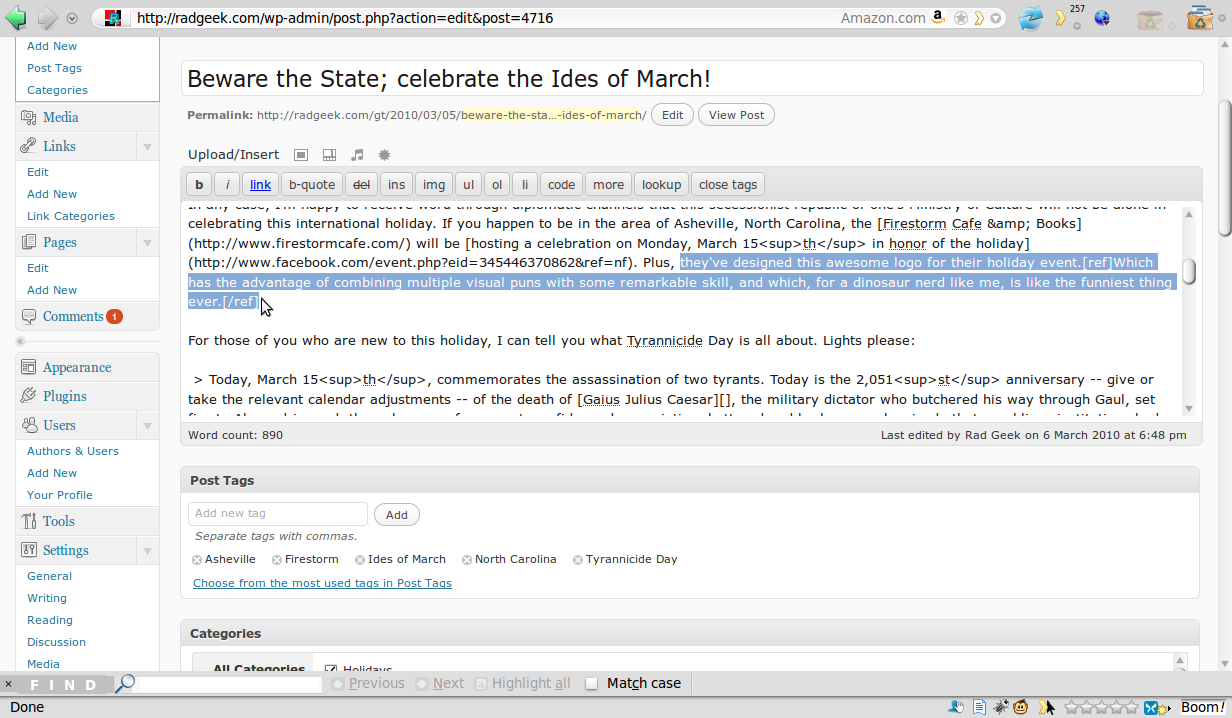
Add inline footnotes with dead-simple shortcode syntax.

A note marker with a link to the text of the note will appear next to the footnoted text.

The text of the note(s) will appear down the page.

For ease of reading, users with JavaScript-enabled browsers can read the text of notes inline, without needing to jump down the page or lose their place.