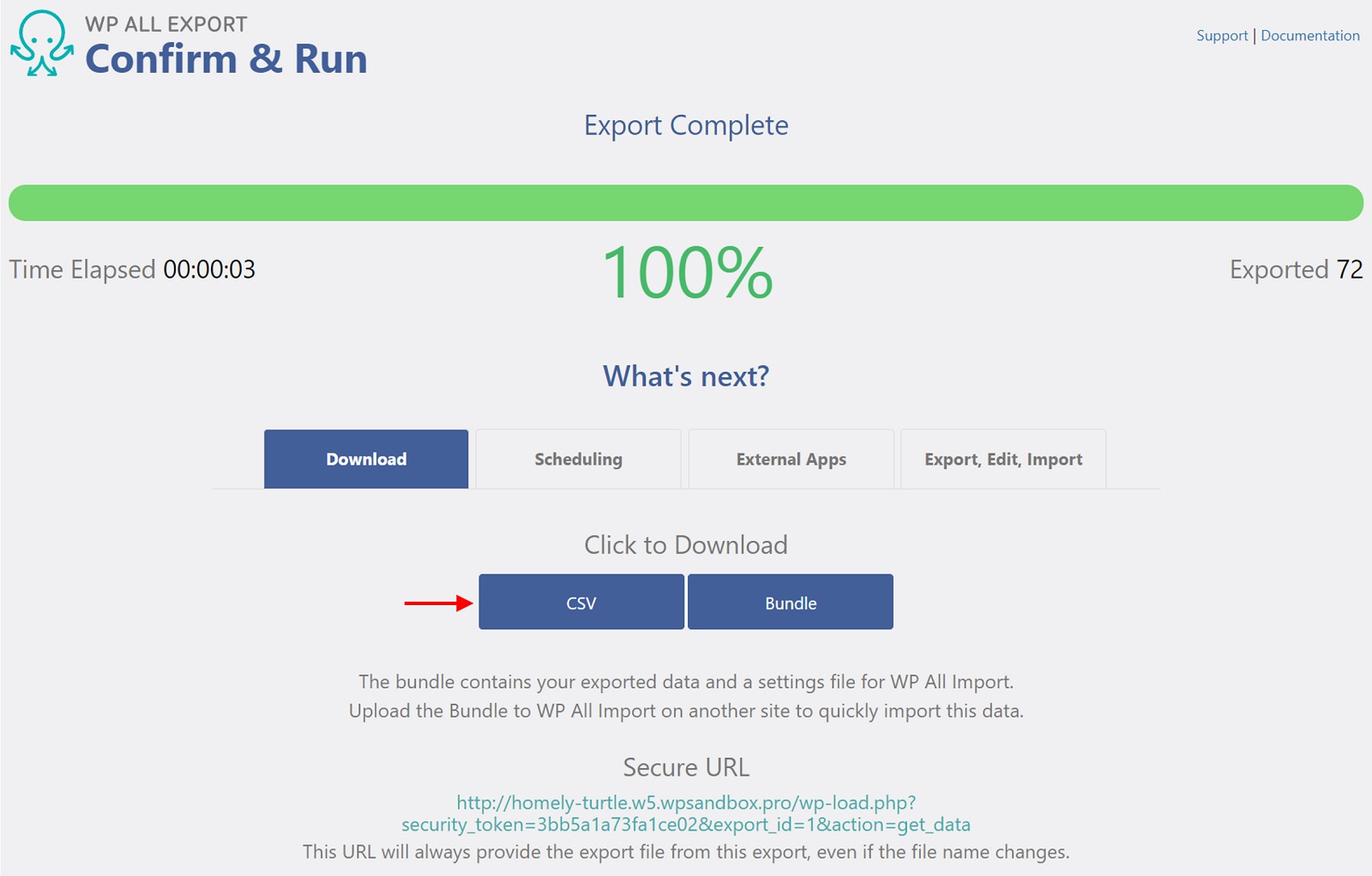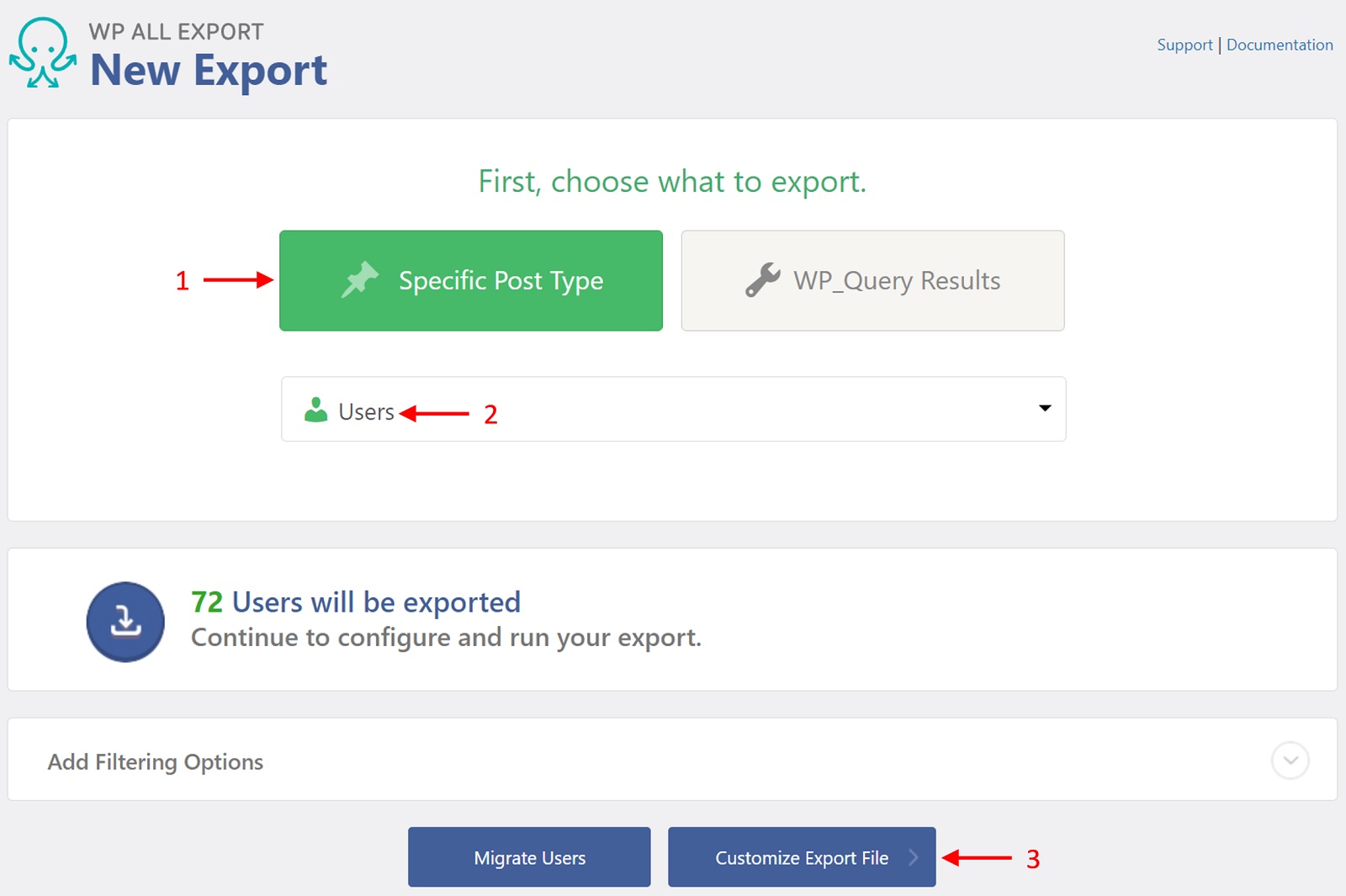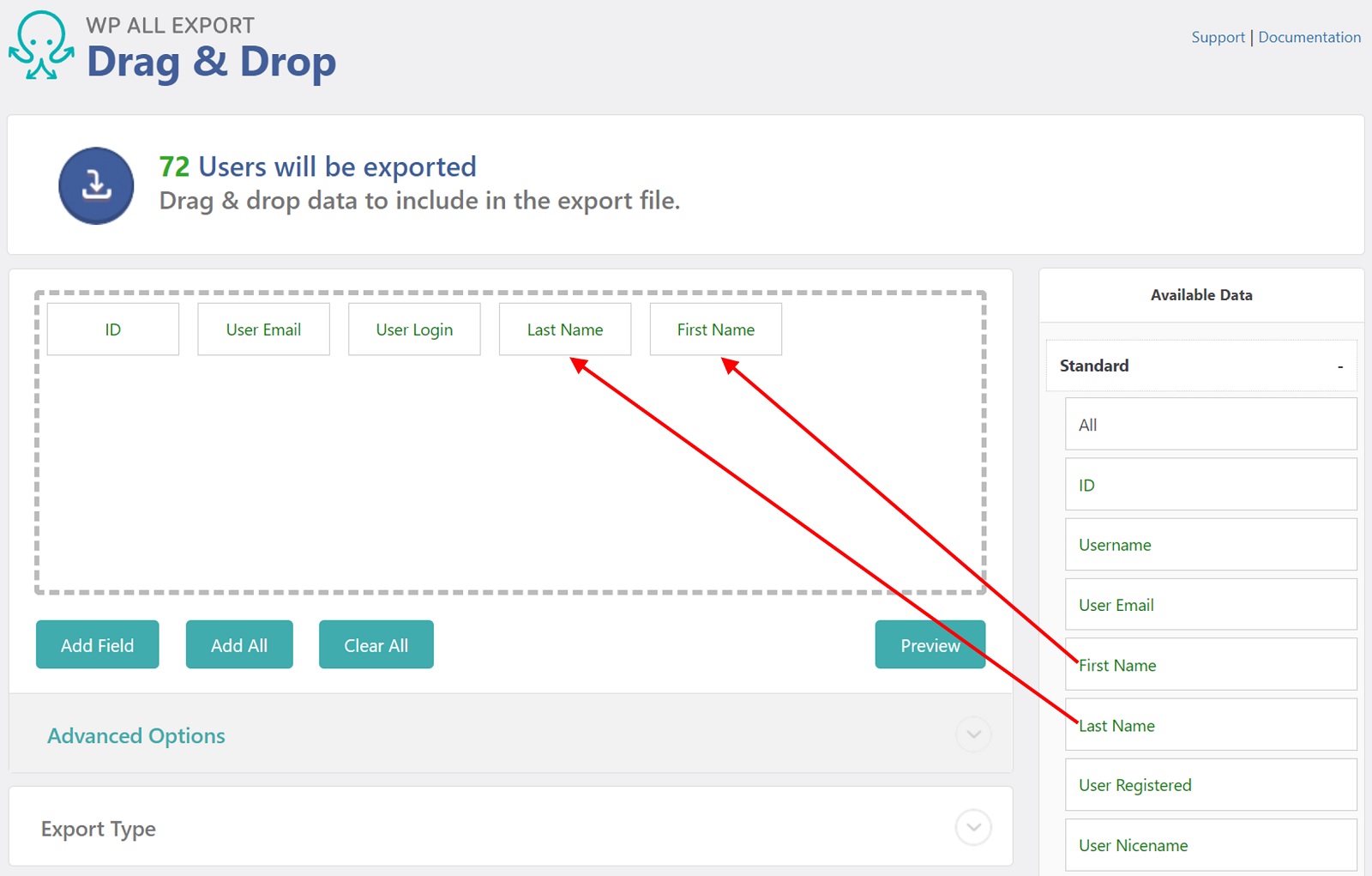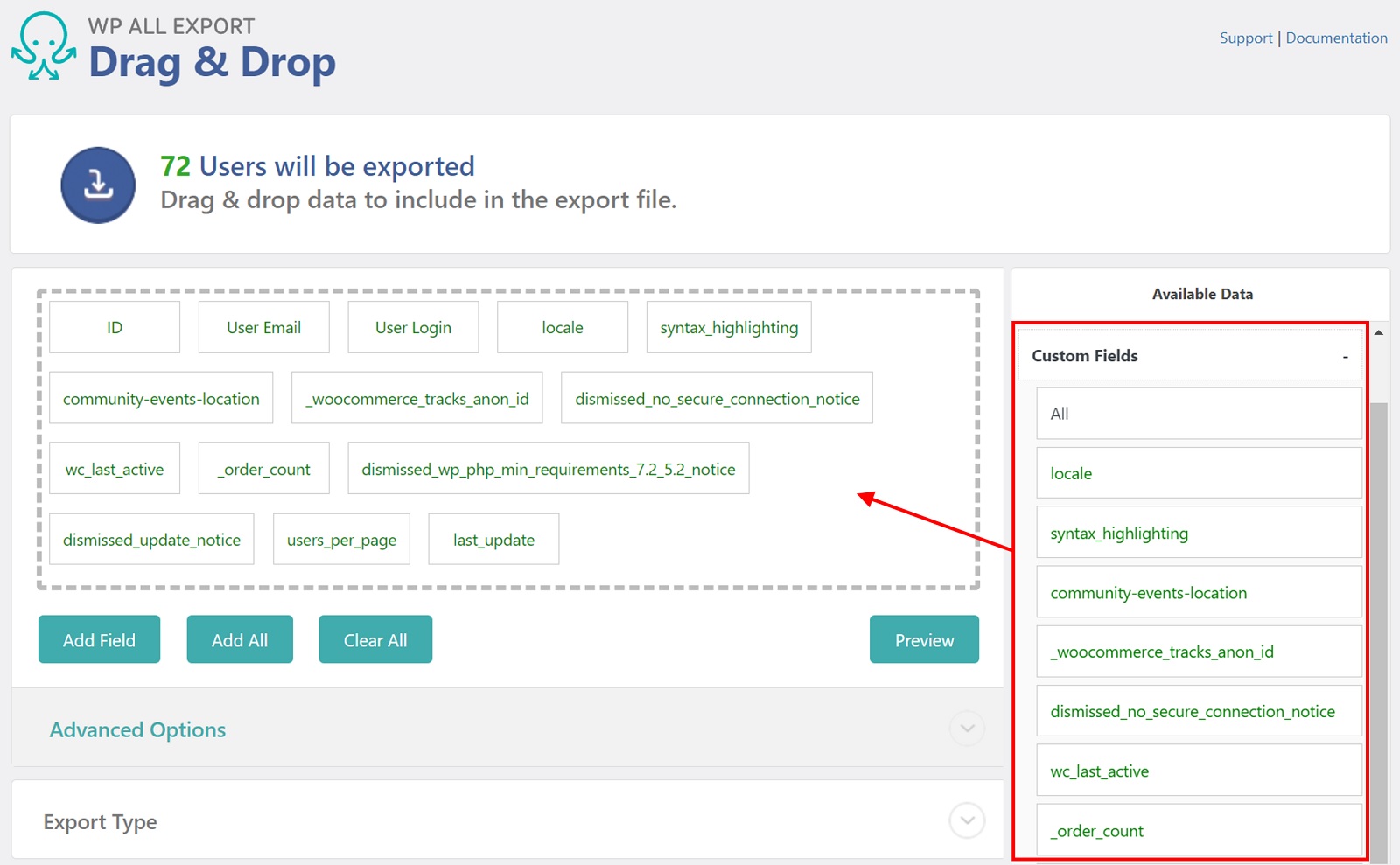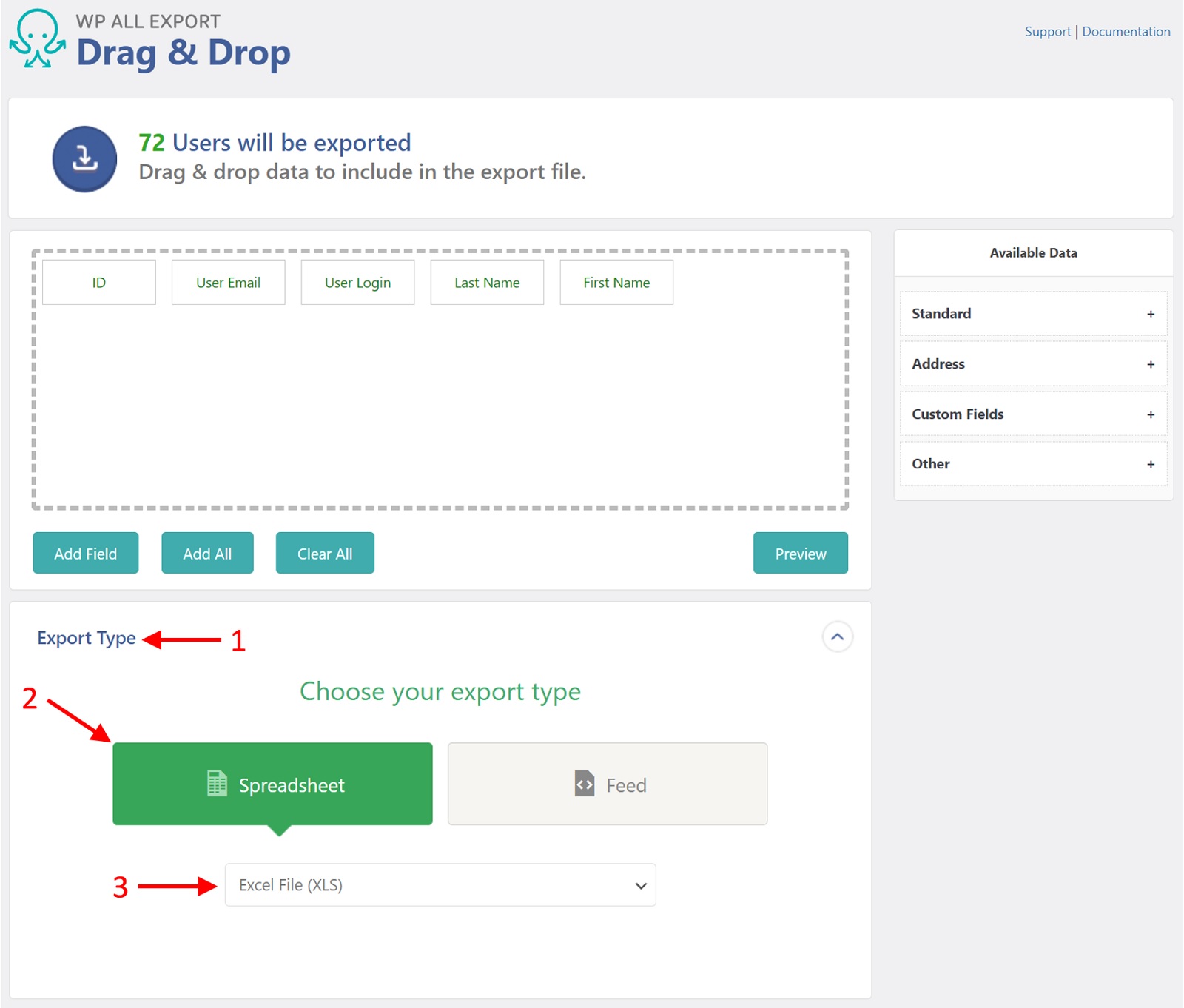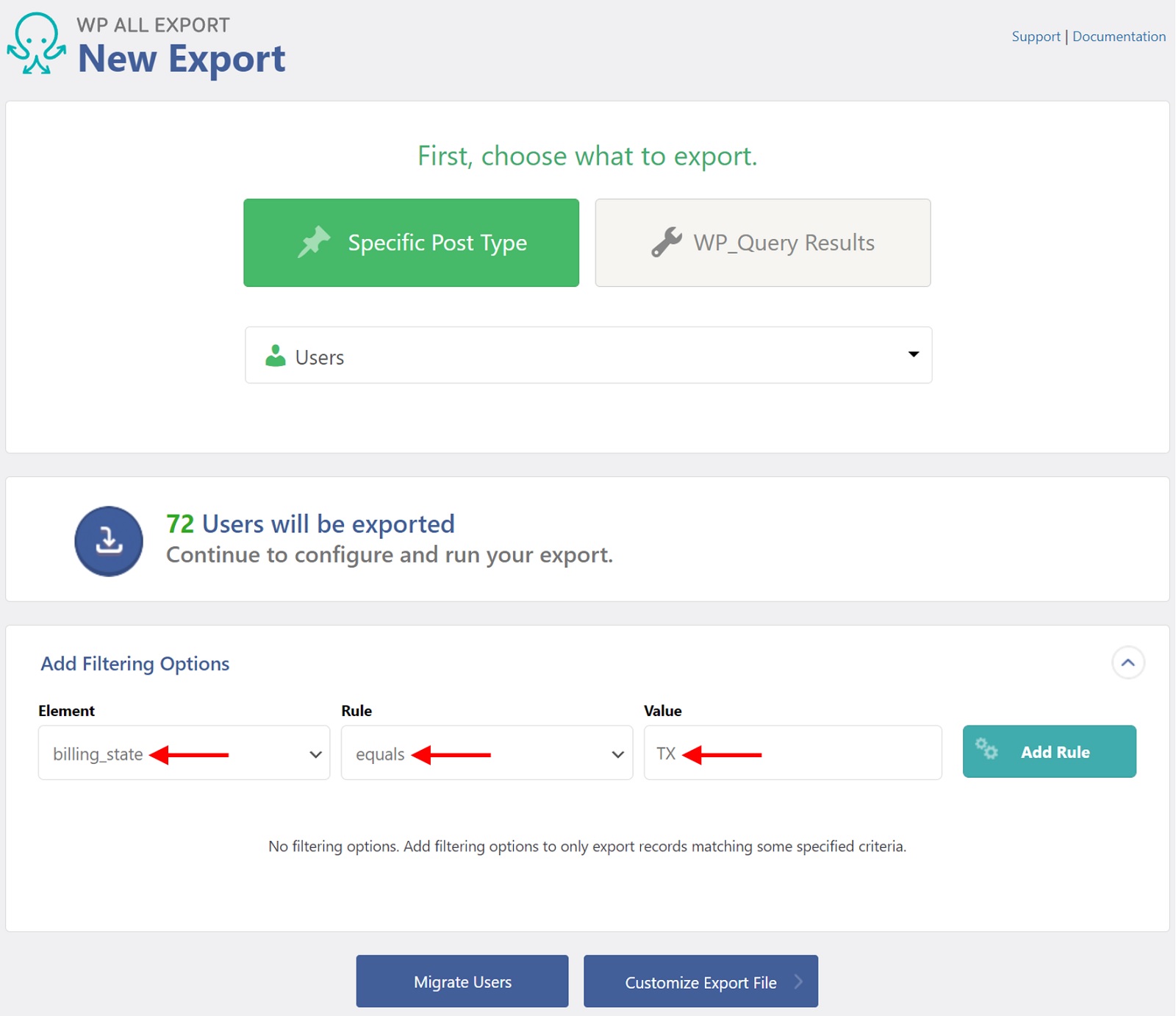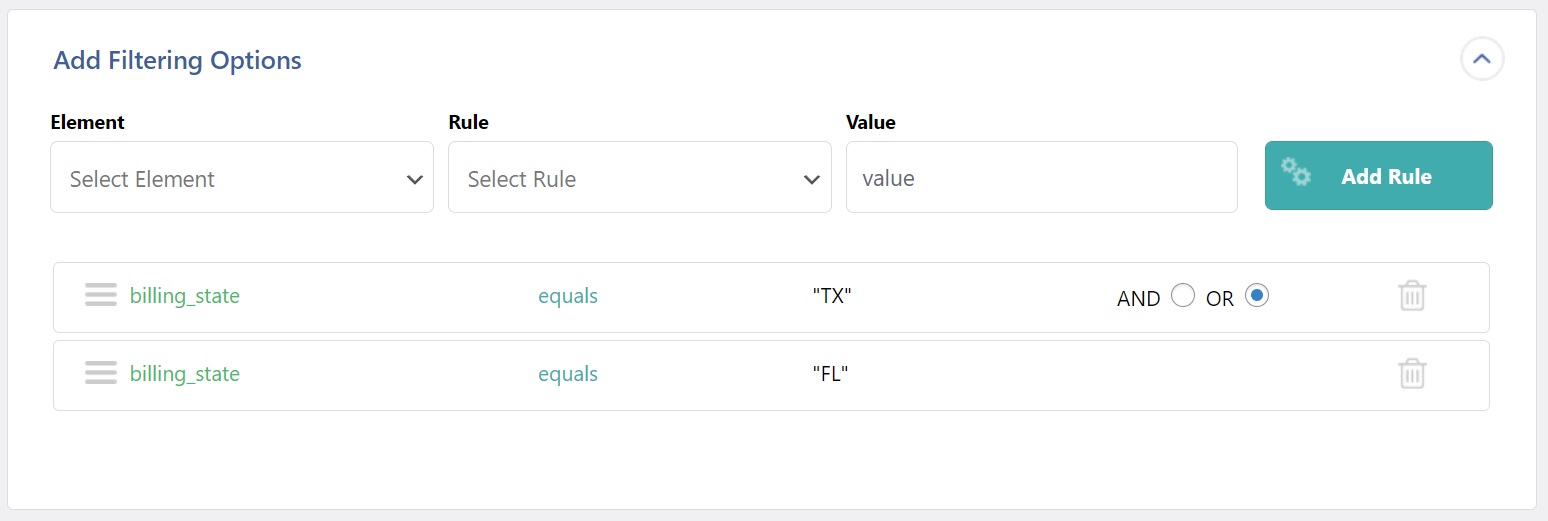Export Users for WordPress Plugin
Export users to CSV, Excel, and XML for WordPress. Export users on demand or automatically on a schedule.
Easily export users to CSV, Excel, or XML files with the User Export Add-On for WP All Export.
Select and customize your user export columns.
Use our powerful filters to export only the users that you need.
Run your user exports on-demand, or schedule them to run automatically and integrate them with 1000s of external applications using Zapier.
Export users to any spreadsheet software, bulk edit them, and then import your changes back into WordPress using WP All Import.
Export all user fields, including custom fields created by third-party plugins.
Need more power? Use our embedded functions to modify your user data on the fly.
Click here to try WP All Export right now.
Easily Customize Your User Export Columns
When you export user data from WordPress, you don’t want to have to manually edit it afterward. That’s how mistakes are made.
With our plugin, you can export user data exactly the way you want, no additional editing required.
Quickly select your export fields using our Drag & Drop interface. Rename fields, combine them, and rearrange their order. Create entirely new user fields using embedded functions that give you the power of custom programming, including the use of conditional logic, without the need to be an actual programmer.
A Powerful Filter for WordPress User Exports
Need to filter your user exports using any combination of more than 30 user fields?
No problem. Our plugin lets you apply filters to fields added by 3rd-party plugins.
But what really separates this plugin from others is that we allow you to create nested filters (equivalent to using parentheses). While our competitors limit you to simple AND/OR combinations, we let you build more advanced filters like “Condition-A OR (Condition-B AND Condition-C)”.
This means that you can export exactly the users that you need.
Export Users to CSV, Excel, and XML
Output your user exports in whatever file format you desire.
If you’re working with Excel, we support both the .xls and .xlsx formats.
If you want to export users to XML, you’re in for a treat. You can create simple XML feeds in seconds. But what if you need to export users to far more advanced XML feeds?
Fortunately, you can fully customize your XML feed the same way that you can customize any other type of user export.
Bulk Edit Your WordPress User Data
Need to make large-scale changes to your WordPress user data? Dreading an all-nighter making those changes through the WordPress interface?
Fear not. Just export the users that you want to change, then edit them in a spreadsheet application of your choice, where you can perform bulk actions like search-and-replace, copy-and-paste, etc., in seconds.
Finally, import your changes back into WordPress with just a few clicks using WP All Import.
How is this possible? Because our import and export plugins understand each other, meaning they take care of any necessary configurations between them, letting you do what’s natural at night: sleep.
Export Users on a Schedule
Are you routinely exporting users to feed an external system? If so, don’t burden yourself with repetitive manual tasks. Schedule your user exports to run exactly when you need them.
Create these schedules manually using cron jobs on your server or through our plugin interface using our automatic scheduling service.
Either way, just set up your user exports once and forget about them.
Integrate Your User Exports with External Applications
The challenge with feeding user data to external systems isn’t just running your user exports on a schedule. You also need a way to send the data where it’s needed.
Enter Zapier, a leading integration platform. Want to send your user data to Dropbox, Google Drive, or other file hosting services? No problem. Want to attach it to an email? Easy. Want to integrate with marketing platforms like MailChimp? That’s why Zapier exists.
The Power of Programming Without Being a Programmer
Sometimes you need a little added control when you export users, something you can’t implement through a simple point-and-click interface. Maybe it’s just a simple if/then rule, some filters, or you need to process or combine some data while it’s being exported.
WP All Export let’s you get as advanced as you need to be. You don’t need to be a PHP expert to work like one. With simple to use filters, easy drag and drop custom fields, and support for simple PHP snippets, you can do whatever you need and get back to work. And if you need help, our support team is ready and waiting.
Free Version of the Export Users Add-On
With the free version of the Export Users Add-On, you can:
Export users to CSV or simple XML file formats
Export all standard user fields
Customize user fields
Export user data, bulk edit it in a spreadsheet, then import those changes back into WordPress with WP All Import
Migrate user data from one WordPress site to another
Premium Version of WP All Export and the Export Users Add-On
With the premium version of these plugins, you can do everything that you can do with the free version, plus:
Export user data directly to Excel (.xls and .xlsx)
Export users to XML using advanced custom feeds
Export all user fields, including custom fields added by 3rd-party plugins
Filter your user exports
Export users automatically on a schedule
Integrate your user exports with external applications using Zapier
Pass your export data through PHP functions
Get guaranteed technical support via e-mail (see below)
Premium Support
Upgrade to the Pro edition of WP All Export for premium support provided by our team of import/export specialists.
We have been answering hundreds of support requests per week for years. Whatever it is you’re trying to do, chances are we’ve seen it before and know exactly how to handle it.
E-mail: [email protected]
Related Plugins
Export any WordPress data to XML/CSV
Import any XML or CSV File to WordPress
Import Products from any XML or CSV to WooCommerce
Export Products to CSV/XML for WooCommerce
Custom Product Tabs Add-on
Export Orders to CSV/XML for WooCommerce
Installation
Either: –
- Upload the plugin from the Plugins page in WordPress
- Unzip wp-all-export-user-export-add-on.zip and upload the contents to /wp-content/plugins/, and then activate the plugin from the Plugins page in WordPress
Screenshots
FAQ
- Navigate to All Export › New Export.
- Choose Users as the export post type.
- Select the export columns.
- Leave the Export Type as CSV File.
- Run the export and download the file.
- Go to All Export › New Export.
- Select Users as the export post type.
- Choose the export columns.
- Change the Export Type to Excel File.
- Run the export and download the file.
- Navigate to All Export › New Export.
- Select Users as the export post type.
- Select the export columns.
- Change the Export Type to Feed > Simple XML Feed.
- Run the export and download the file.
Run a standard export as described in this document. Select your export columns as usual but do not apply any filters. When you export WordPress users without filters, this will automatically export all users in the WordPress database.
- Export the users that you want to migrate.
- Download the Bundle file, which contains import instructions.
- On the destination site, upload the bundle file.
- Finish the import to complete the migration.
- Verify that the users were properly migrated.
- Export the users that you want to edit.
- Edit the export file in your favorite spreadsheet.
- Import the file back into WordPress.
- Verify that the edits were properly applied.
You can schedule your WordPress user imports to run automatically using our automatic scheduling service or by setting up cron jobs on your server. We provide comprehensive guidance and support in either case.
Yes, only the hashed version of user passwords is exported. When importing these hashed passwords into another WordPress website, users will be able to log in as expected.
Yes. With our WooCommerce Export Package, you can export WooCommerce customers, products, orders, coupons, and reviews. Better yet, every export process works exactly the same way.
Absolutely. You can export user fields added by any 3rd-party plugins or add-ons.
Premium users can just email their technical questions to our support staff, who will always go the extra mile to help you out.
Changelog
1.0.0
- Initial release on WordPress.org.