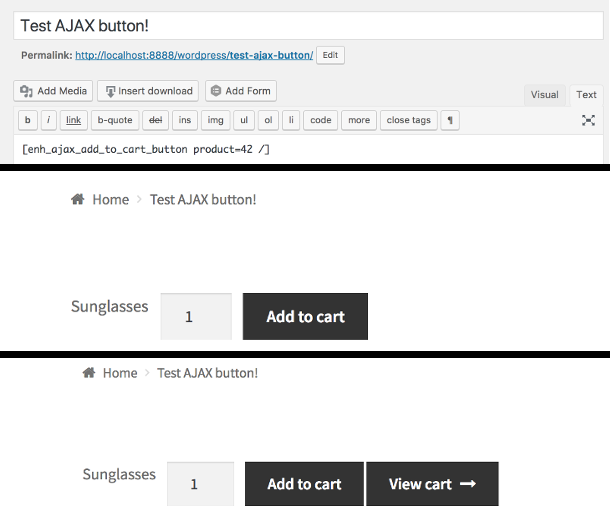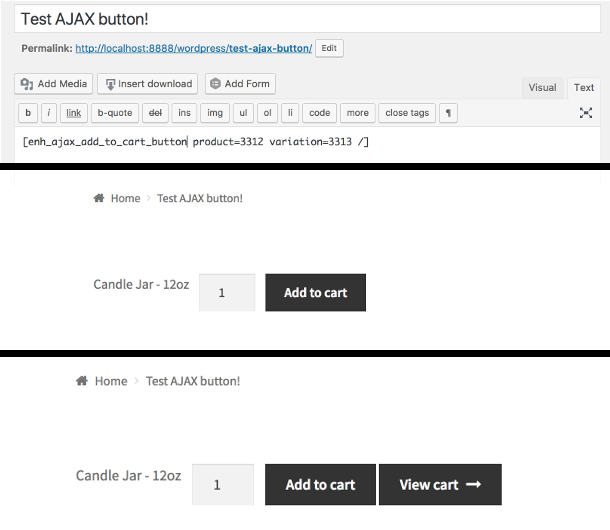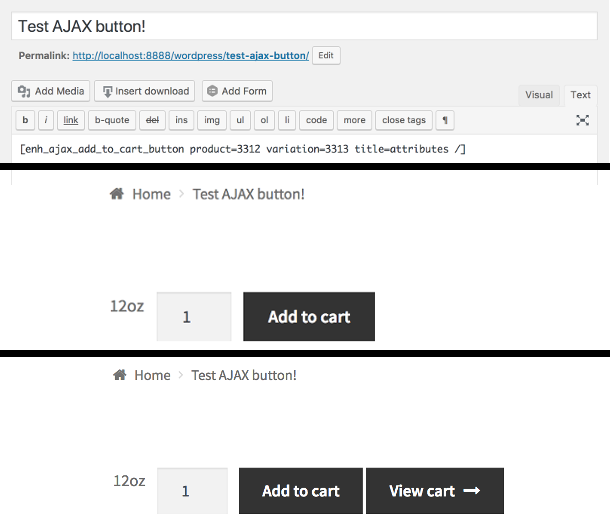Enhanced AJAX Add to Cart for WooCommerce Plugin
Add variable & other products to cart using a lightweight, smart, and flexible Add to Cart button inline with any content, on any page you desire.
Use the block or shortcode to display a lightweight, smart, and flexible Add to Cart button inline with any content, on any page you desire.
This extension for WooCommerce allows you to render a non-redirect button with an associated quantity field. Create effective and functional buttons to use for your or your customers convenience anywhere on your site you want!
Find the newly released Pro version here!
Premium now has a GROUP shortcode!
[a2c_group_buttons
product={1,2,3,4…}
order={“title,quantity,separator,price,description”} // any order you want, also accepts first letters as arguments “q,s,t,p,d” for example.
class={STRING}
button_text={STRING}
title={none|attribute}
quantity={INTEGER}…
/]
Breaking Changes in 2.0 found here
Lightweight
We consider our product and its displaying components to be lightweight. The Add to Cart interaction is one of the key moments prior to the decision of a customer finishing their checkout. Understanding that, we are trying to deliver the smallest payload possible when it comes to html and assets.
Keeping our html lightweight already, if objects are not displayed (e.g. title or price) then the html is never generated, rather than relying on css.
Smart
Keeping with the theme of lightweight and optimized, assets, which are separated by their uses, will only be loaded when they are used!
Not only that, but the button will become disabled (by default) if the associated product is now out of stock (toggled in the settings).
Flexible
Through the block interface, you can change entirely the order of all parts of the product info & button. Toggling fields on and off, you can make the area fit the way you dream it!
Many plugins we have used in the past feel overbearing when it comes to styling, sometimes making it hard to apply styles to help the plugin fit your theme.
We left the themeing to you, using some base classes on elements like the buttons and quantity fields that we found let most themes do base styling to the elements.
Block Documentation
New “AJAX Add to Cart Block”! and New “Group AJAX Add to Cart Block”!
New and improved interface to create flexible components on any page of your website that has the block editor enabled!
Easily toggle displays and drag-and-drop to move around objects to change the appearance of the add to cart component on the front end.
The major difference between the blocks is the Group AJAX add to cart block allows the selection of multiple products. The selected display settings and styling will be applied to all products the same in that block.
Not only does the block have all the features the shortcode does, but expands further upon that allowing you to change the display order of each individual component using a visual editor!
The block also has a product select tool so you no longer have to remember individual product or variation IDs
Block fields available:
– Title
– Separator
– Price
– Quantity
– Button
– Image (premium setting)
– Custom text field (premium setting)
– Short Description (premium setting)
Shortcode Documentation
New Shorter Shortcode: [a2c_button /] and [ajax_add_to_cart /] are now options for the original [enh_ajax_add_to_cart_button /]
The required field for every button is the product, with six optional fields:
– variation (used for variable products)
– title (to reflect the label before the button)
– quantity (sets the default quantity AND hides the quantity checkbox)
– show_quantity (if quantity is specified, re-enables the checkbox)
– show_price
– button_text
– class
– order (overrides show_quantity, show_price)
Original single button shortcode:
[a2c_button product={pid} variation={vid} class={STRING} order={"title,quantity,separator,price,description"} // any order you want, also accepts first letters as arguments "q,s,t,p,d" for example. show_price={beginning|b|after|a|rear|r} button_text={STRING} title={none|attributes|att|attribute} quantity={INTEGER} show_quantity={yes} /] Documentation notes:
– The curly brackets “{ }” denote a list of options separated by a pipe ” | ”
– With the exception of “pid” and “vid” options, the lower case “options” within the curly braces are to represent different settings available for the front end display order. These will soon be deprecated for a new property “order”
– “pid” represents a product id, INTEGER value.
– “vid” represents a variation id, INTEGER value.
– STRING and INTEGER are to represent types.
– INTEGER expects a whole number, and decimals are not fully supported yet.
– STRING can have spaces in it if enclosed in quotes (“This is a string.”) otherwise it will take 1 word.
Legacy shortcodes will remain working and will always take the options above:
[enh_ajax_add_to_cart_button product={pid} variation={vid} /] [ajax_add_to_cart product={pid} variation={vid} /] SIMPLE PRODUCT: Use only the required parameters to make a quantity box and add to cart button for a simple product with the title to the left:
[a2c_button product=42 ] Refer to screenshot 1 below to see the output
VARIABLE PRODUCT: Use the product and variation parameters to make a quantity box and add to cart button for a specific variation of a variable product, with the fully qualified name:
[a2c_button product=3312 variation=3313 ] Refer to screenshot 2 below to see the output
Use the product and variation parameters to make a quantity box and add to cart button for a specific variation of a variable product, with only the variation attributes listed separated with a space as the name:
[a2c_button product=3312 variation=3313 title=attributes ] Refer to screenshot 3 below to see the output
Use the product and variation parameters to make a quantity box and add to cart button for a specific variation of a variable product, with no name listed:
[a2c_button product=3312 variation=3313 title=none ] Refer to screenshot 4 below to see the output
Use the button_text parameter to change the text on the Add to Cart button! (Strips out HTML tags)
Use double quotes ( “like this” ) to get a phrase with spaces
[ajax_add_to_cart product=3312 variation=3313 button_text="Add this to cart!" ] Use the show_price parameter to make a price field appear, with the options being before the title, after the title but before the quantity/add to cart button, or at the very rear of the line!
Beginning
[ajax_add_to_cart product=3312 variation=3313 show_price=b ] After Title
[ajax_add_to_cart product=3312 variation=3313 show_price=a ] Rear (After Button)
[ajax_add_to_cart product=3312 variation=3313 show_price=r ] Installation
Minimum Requirements
- PHP version 5.6 or greater (PHP 7.2 or greater is recommended)
Automated Installation
- Download, install and activate through the WP Admin panels plugin directory
- Enjoy!
Or…
Manual Installation
- Upload the entire
/enhanced-ajax-add-to-cart-wcdirectory to the/wp-content/plugins/directory. - Activate Enhanced AJAX Add to Cart for WooCommerce through the ‘Plugins’ menu in WordPress.
- Enjoy the easy input of the flexible AJAX add to cart buttons on any page on your site!
Screenshots
FAQ
Yes!
Shortcode: By using the button_text parameter using double quotes around your phrase. button_text=”quickly add this product!”
Block: Just put your phrase in the input box!
There is a CSS selector available for changing the separator for the plugin as a whole. You can put this in your themes styles.css or “Additional CSS” section of theme customizer
The default is shown below. To change the character, change the content value from ” – ” to whatever you see fit. Leave blank quotes for removing it all together (e.g. content: “”;)
This is the same for blocks and shortcodes.
.ea-separator::before { content: " - "; } Currently, we rely on themes to display a loading icon on the loading class. WooCommerce also provides one.
Our premium version now loads 2 spinners you can choose from using additional css classes and a setting.
The free version will be getting access to those spinners in version 2.3 or later.
Of course! Currently, there are no standard options for styling.
We realize that many websites want their own styling or have already hired a designer. We let our elements be as broad and blank as possible while picking up theme standards.
We have plans to expand into more blocks that will have styling applied, but these blocks will remain with very few styles bundled.
If your theme styles are not being applied to the quantity input, you can use the following css selector to edit all of the quantity inputs:
.add-to-cart-pro .qty { } Yes!
Shortcode: To use variable products, you must specify both the product id and the variation id in the shortcode parameters.
Block: Select the product(s) you want to use in the product selector!
This can be a compatibility issue with how the store is set up. This plugin uses the variation ID to add the products to the cart. If the variable product with back end selected attributes is not a defined variation, then the product will not be able to be used correctly.
In short: all variable products to be used by this must be defined variations and have a unique id.
The title attributes are how you can define what is displayed on the frontend. Options are the standard product title (no product attributes), product title + product attributes, or just the product attributes.
Alternatively, in the premium version, there is a blank text input that can be used in the block editor. This can be used for any text and can be a unique identifier.
Yes! You can safely use multiple buttons on the same page with confirmed results.
At this point, no. This is designed to supplement your store to let the buttons be anywhere.
Changelog
2.4.0
- Updated to indicate compatibility with WooCommerce High Performance Order Storage!
- Major upgrade to Block to catch up with updates in core WordPress
- Minor bug fixes
2.3.0
- Added: New custom “View cart” text setting for the secondary button/link spawned after adding to cart.
- Added: New custom URL for the “View cart” (or custom text) button/link.
- Added: New setting to disable an internal “Refresh Fragments” for minicart implementations that may be unnecessary overhead for some implementations.
- Fixed: The “View cart” button/link would appear even if an item was not added to the cart due to an error.
2.2.0
- Added: New “order” prop on shortcode to determine display order and visibility of elements in a “button row”
- Added: New “class” prop on shortcode to add custom css classes to the “button row”
2.1.5
- Tweaked: Admin facing block generation was using old parent element class name
- Fixed: Removed debug statement leftover in asset
- Fixed: Asset enqueuing had a warning from filemtime
2.1.4
- Fixed: When title not displayed, would show lowest available price for variable products, even when variation specified.
2.1.3
- Fixed: Extra checks during Attribute Title generation had namespacing failure.
2.1.2
- Fixed: Added extra checks during Attribute Title generation.
- Tweak: Moved Attribute Title generation to its own function to call only when necessary.
2.1.1
- Fixed: Shortcode button text was defaulting to a blank string after the 2.1.0 update. This makes it default to the WooCommerce ‘Add to cart’ translation.
- Fixed: The attribute title option was displaying attribute slugs rather than values. This is now fixed with a comma separated string, reflective of WooCommerce style of displaying attribute titles.
- Fixed: Using the block path of code, attribute titles were not being appended correctly on the front end, only in the block editor.
2.1.0
- Added: Product type is now an added class to each Add to Cart Row.
- Tweak: Re-introduced product type to button as a class, which was a selective regression, but was reported to still has use.
- Tweak: Now checking if product is purchasable as well as in stock by default to match WooCommerce (and display consistent behavior).
Check the “stock check” setting to disable. - Fixed: Automatic translation of ‘Add to cart’ was lost from shortcode upgrade. Using woocommerce as string translator. Notice this is
still different behavior as blocks have difficulty with no default set, and there is no default product to query button text
at this point. Block editor vs front end behavior might show inconsistencies because of this. A work around is to either use
the “Default button text” in the settings, or overwrite the button text on each block.
2.0.0
- Added AJAX Add to Cart block.
- Added additional display order controls, only available in the block.
- Added “base” title option for variable products.
- Added extra class parameter “class” to add to the wrapper element for all button blocks/shortcodes.
- Added min/max fields for quantity to have basic controls.
- Added “custom”, “image”, and “short description” fields to be displayable.
- Added php filter ‘eaa2c_button_row_additional_fields’ to display additional content on a shortcode or block (filter is passed a blank string and the product id).
- Added php filter ‘eaa2c_button_row_custom_field’ to allow for the custom field to be flexible with the product (filter is passed default html and the product id).
- Added php filter ‘eaa2c_button_row_wrap_override’ to disable the new Group EAA2C display wrapping element.
- Added Namespacing to the project.
- Standardized printing of shortcodes and blocks, along with product types.
- Fixed bug when attribute title was selected but undefined, now printing parent product name rather than nothing.
1.5.0
- Added button blocking using the disabled html parameter. This prevents requests being skipped when many buttons pressed within short time.
- Tweaked how assets are enqueued to only enqueue on pages when the shortcode is on it. This prevents overriding the AJAX setting in WooCommerce settings page.
- Fixed bug where variation was showing with parent product default cost. Now shows correct variation price.
1.4.0
- Added feature where when product is out of stock the add to cart button displays as “out of stock” instead.
1.3.4
- Fixed bug when using shortcodes in blocks – blocks try to run shortcode earlier than classic editor.
1.3.3
- Fixed bug when quantity input was hidden the add to cart button was no longer working.
1.3.2
- Changed how javascript selector worked for grabbing quantity from input. Only a bug in custom implementations around this plugin.
1.3.1
- Added class names to spans around ajax button title lines to allow for better styling
- Added new span around separator to allow for customized styling
- Fixed minor bug in how javascript files are enqueued to support themes that selectively enqueue WooCommerce assets
- Fixed bug when same product is on the same page, only one quantity field was working
1.3.0
- Added way to display price alongside button or quantity box or at the beginning of the line
- Added shorter shortcode name
- Added a way to change the text on the add to cart button
1.2.2
- Fixed bug where non-logged in users were not able to add multiple products to cart, especially on mobile.
1.2.1
- Fixed bug where minimized javascript entry point was using the wrong location
1.2.0
- Added notices to show if and why a product could not be added to cart
- Added minimized JavaScript files and enqueued if file exists
- Added some debugging tools and constant
- Added security nonces
- Fixed bug where on some browsers the event of clicking a button would trigger a page reload
- Tweaked how AJAX is enqueued in the plugin
- Tweaked files to take out unnecessary lines and repeated words
- Tested for new versions of WooCommerce and WordPress
1.1.1
- Fixed bug that unnecessarily changed the global product on variable product pages
- Added action to allow ajax buttons for non-logged in users
- Changed styling of title slightly
1.1.0
- Added feature to be able to hide the quantity input box
- Added feature to be able to change the default quantity
1.0.1
- Updated readme.txt
1.0
- First release
- Creates shortcode to create AJAX add to cart button for simple and variable products
- Shortcode allows for title to be fully qualified product name (including variation attributes)
- Shortcode allows for title to be only the variation attributes
- Shortcode allows for title to be hidden
- Shortcode associates quantity with AJAX button