Encyclopedia / Glossary / Wiki Plugin
Supercharged tool to build your own awesome Encyclopedia / Lexicon / Glossary / Wiki / Dictionary / Knowledge base / Directory / Vocabulary in a breat …
Encyclopedia is the state of the art WordPress Encyclopedia / Lexicon / Glossary / Wiki / Dictionary / Knowledge base / Directory / Vocabulary plugin which enables you to create, manage and present a knowledge base, completely fused in your WordPress and fully compatible with all the cool publishing tools you like. Really!
Enjoy the easy way to manage your contents with WordPress in combination with a whole bunch of smart features like automatically cross linking in your websites contents. Additionally an own glossary gives search engines more content which results in better rankings for you!
Features
- Manage and organize your items as encyclopedia, lexicon, glossary, Wiki, dictionary or knowledge base or whatever you want
- Automatically generated index page with all items, sorted alphabetically, with prefix filter on top (optional)
- Every item has its own page with unique URL
- SEO conform URL structure for all kind of pages
- Tags and categories¹ to classify your items (both tags and categories are disjunct from your post tags and post categories)
- Prefix filter (A|B|C…X|Y|Z) above single view and archive index page which allows a letter-by-letter item filtering
- Works with Latin, Arabian, Russian, Chinese, Turkish, and all other UTF-8 compliant languages!
- Automatic association of related items (based on common tags)
- Automatic linking of all your items appearing in your post and page contents (cross linking)
- You can define the window target of the links of the automatically linked items¹
- Selectable content types (pages, posts, media, custom posts types) in which the items should be linked automatically¹
- Completely translatable – .pot file is included
- Supports WPML flawless and enables you to create a multilingual knowledge base
- Supports the WordPress theme template hierarchy and the parent-child-theme paradigm
- Supports user defined HTML templates
- Supports revisions for your items – perfect if you have multiple authors¹
- Supports item comments¹²
- Supports featured images as item thumbnails¹²
- Supports excerpts for your entered items (the same way you already know from regular posts)
- Supports WordPress user rights and capabilities¹
- Supports the WordPress menus and enables you to add all components of your encyclopedia to any menu
- Supports RSS feeds for the index page and for the comments
- Clean and intuitive user interface
- Flawless integration of audio, video, multimedia elements and shortcodes in the content of your items
- Search function for exclusive searching in encyclopedia items
- Widget to display the exclusive encyclopedia search in the sidebar
- Auto-complete and item suggestions for search phrases¹
- Automatic redirect of a user to the items page if the user searches for an exact item title
- Widget to display the items in your sidebar
- Widget to display the tag and categories of your encyclopedia in the sidebar
- Includes a bunch of filters to give you the control of the behavior of this piece of code
- Import and export directly via the official “WordPress Importer” by Automattic Inc.
- Works great with WordPress Multisite
- Personal one-on-one real-time support by the developer¹
- No ads or branding anywhere – perfect white label solution¹
¹ Available in Encyclopedia Pro.
² Your theme needs to support this too.
Use cases
- Dictionary – Create a dictionary of specifically used items on your site.
- Tooltip – Add tooltips with descriptions to your site.
- Knowledge base – Create a knowledge base of useful articles and definitions.
- Encyclopedia – Build an internal encyclopedia for your site.
- Synonyms – Keep and displays synonyms that you are using.
- Lexicon – Build a lexicon.
- Vocabulary – Build a vocabulary of custom words and expressions.
- Explanations – Explain the meanings of words in your posts or pages.
- Translate – Translate items and definitions into any defined language using Google Translate.
- Wikipedia – Add Wikipedia content to your site.
- Videos & Media – Show YouTube / Vimeo videos in your entries.
- Music – Include mp3 voice or music files.
Getting started / First aid
- View Installation guide on WordPress.org
- View Frequently Asked Questions on WordPress.org
- View the Encyclopedia Pro documentation
- Get exclusive personal one-on-one support
Settings
You can find the settings page in your Dashboard -> Settings -> Encyclopedia.
Template files
All plugin outputs can be changed via user defined HTML templates. Just put the templates you want to overwrite inside your theme folder (no matter if parent theme or child theme). You can find the default templates in the plugin folder in “templates/”. You can find a list of the available template files in documentation of the pro version. Please do not modify the original templates! You would lose all your modifications when updating the plugin!
Questions and support requests
Please use the support forum on WordPress.org only for this free lite version of the plugin. For the pro version there is a separate support package available. Please do not use the WordPress.org support forum for questions about the pro version or questions about my services! Of course you can hire me for consulting, support, programming and customizations at any time.
Languages
- This Plugin is available in English.
- Diese Erweiterung ist in Deutsch verfügbar. (Dennis Hoppe)
- 这个插件可用于简体中文。(Robin Pang)
Translate this plugin
This plugin is community translated. You can help translate it or improve existing translations on the official translation platform.
You can find the Translation.pot file in the languages/ folder in the plugin directory. The textdomain of this plugin is “encyclopedia-lexicon-glossary-wiki-dictionary”.
Real life examples
- Wissen und Informationen über Nationalparke in Deutschland
- Junior Ranger by NNL e.V.
- Papiliorama
- BetterHealthKare
- Gründer ABC
- Pflege-Deinen-Schwanz
- BWL Lexikon
- Koenen Bauanwälte – Enzyklopädie für Vergaberecht
- Your Little Professor
- Jagdhose.net
- Kfz.net
- Waldhelden
- Wartenberg & Co
- BitcoinNews.ch
- Puzzle Box Horror
Limitations of the lite version
The most features are available but you cannot select every option. You will find a small notice for each unavailable option on the settings page. The lite version contains advertisements for third-party services and products.
Installation
Minimum Requirements
- WordPress 5.5 or greater
- PHP version 7.1 or greater; PHP 8 is strongly recommended!
- MySQL version 5.6 or MariaDB 10 or greater
Automatic installation
Automatic installation is the easiest option as WordPress handles the file transfers itself and you do not need to leave your web browser. To do an automatic install of Encyclopedia, log in to your WordPress dashboard, navigate to the Plugins menu and click “Add New”.
In the search field type “Encyclopedia” and click “Search Plugins”. Once you have found this plugin you can view details about it such as the point release, rating and description. Most importantly of course, you can install it by simply clicking “Install now”.
Manual installation
The manual installation method involves downloading the plugin and uploading it to your web server via your favorite FTP application. The WordPress codex contains instructions on how to do this here.
Updating
Automatic updates should work like a charm; as always though, ensure you backup your site just in case.
Screenshots

Example archive index page in TwentySeventeen theme
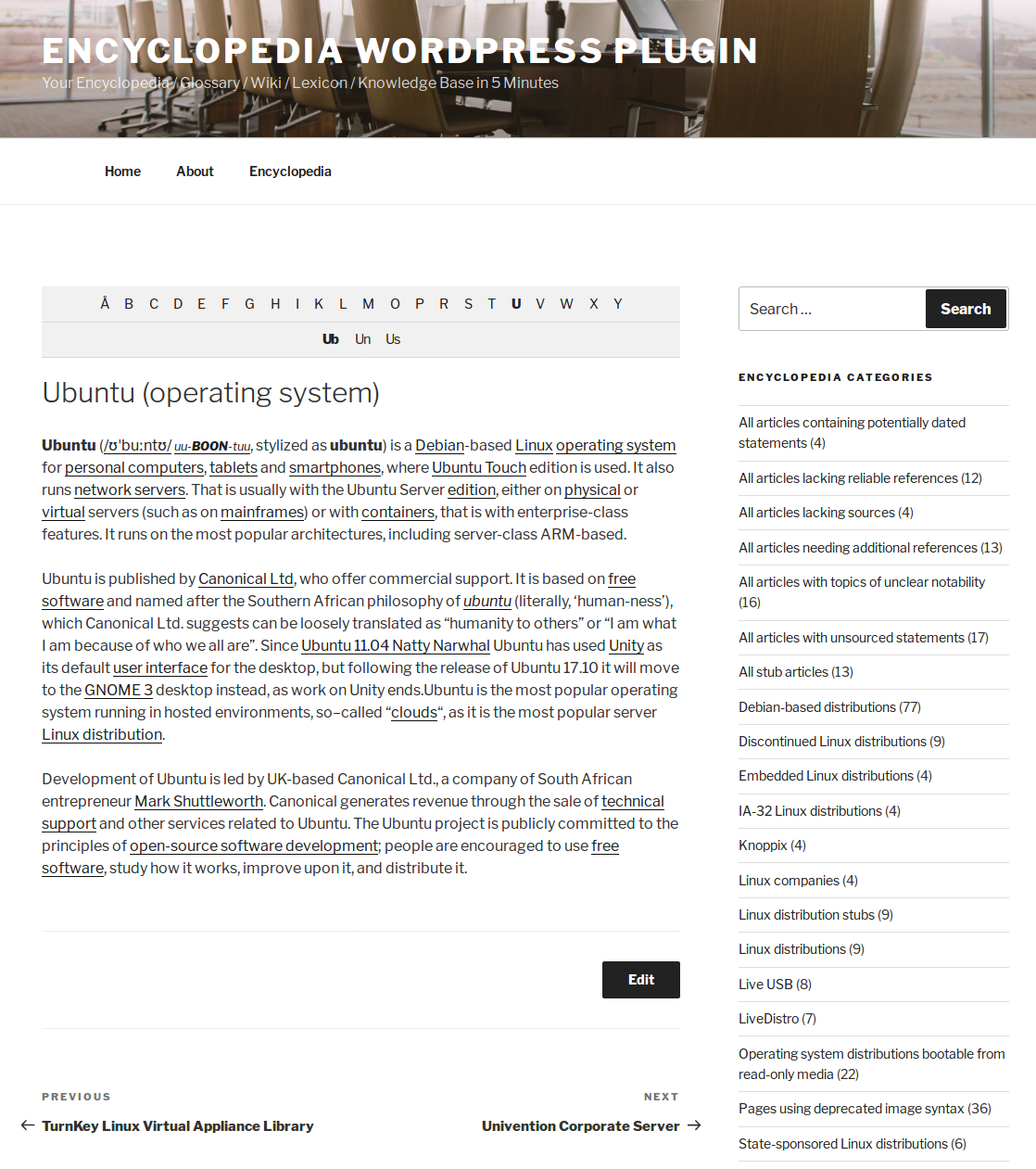
Example single item view in TwentySeventeen theme
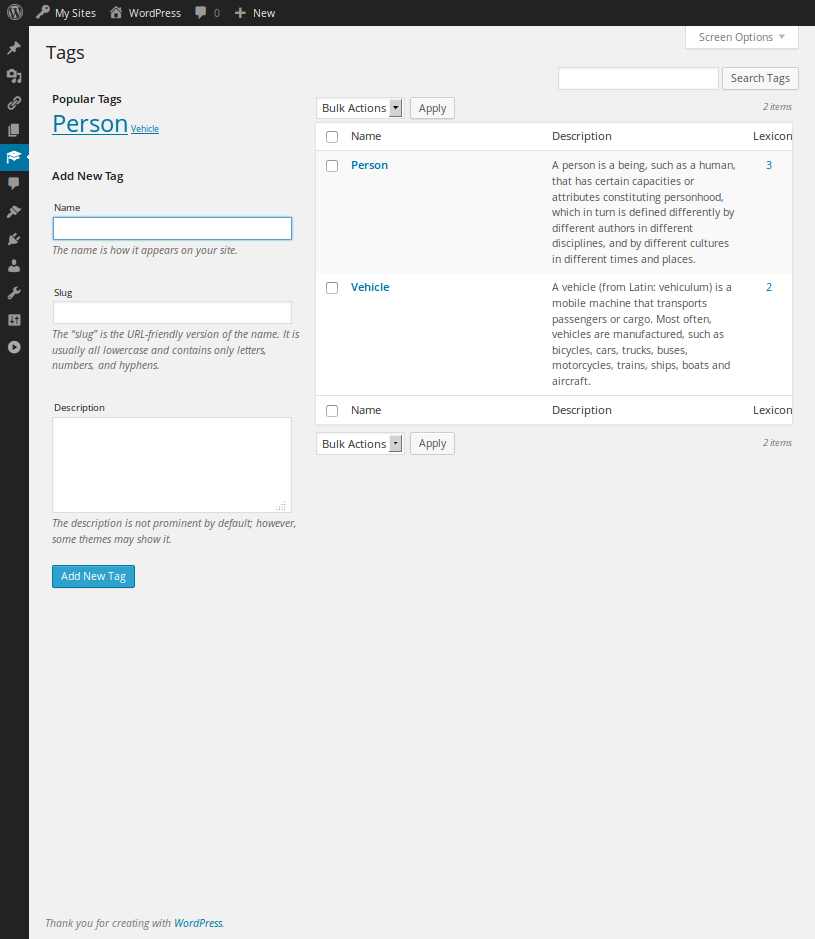
Encyclopedia tags
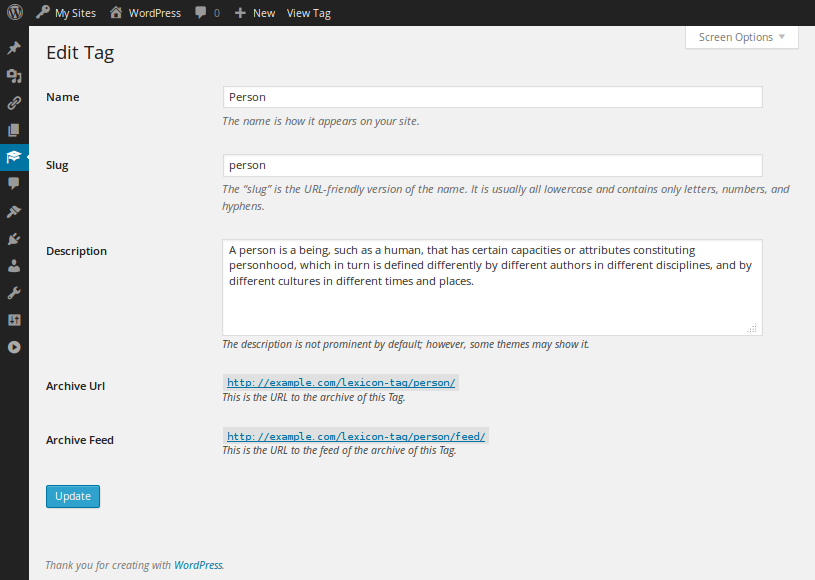
Edit screen of an encyclopedia tag
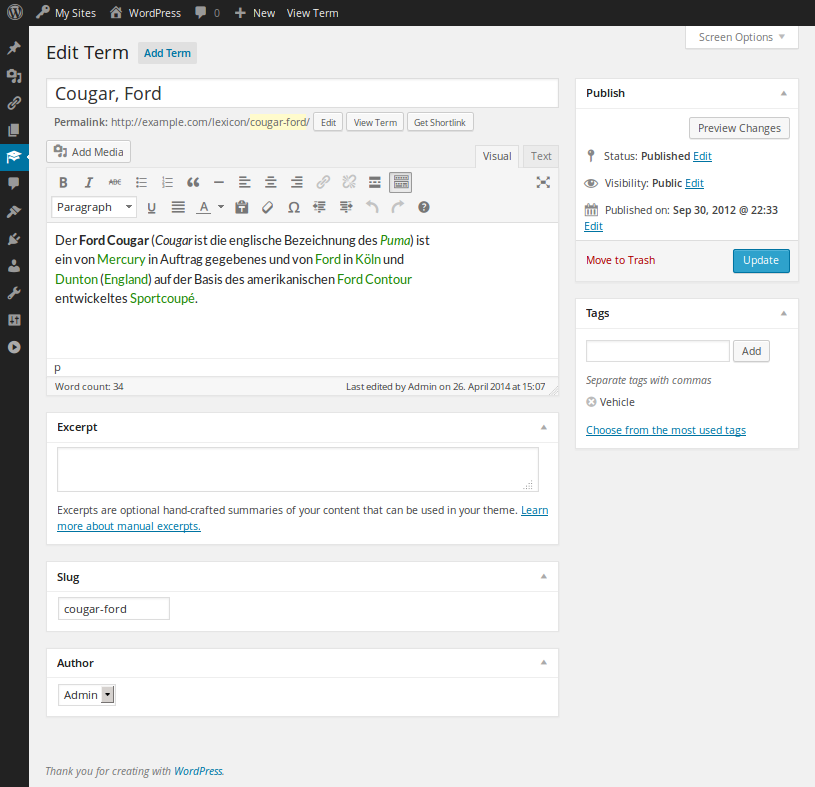
Edit screen of an encyclopedia item
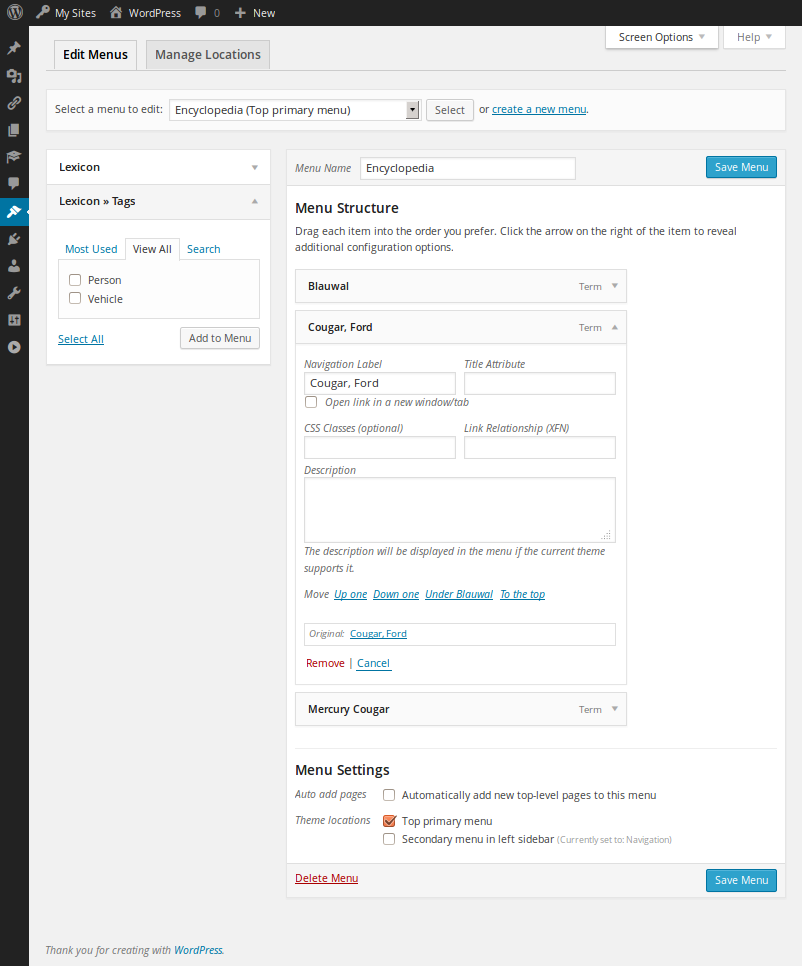
Encyclopedia items in your WordPress menus
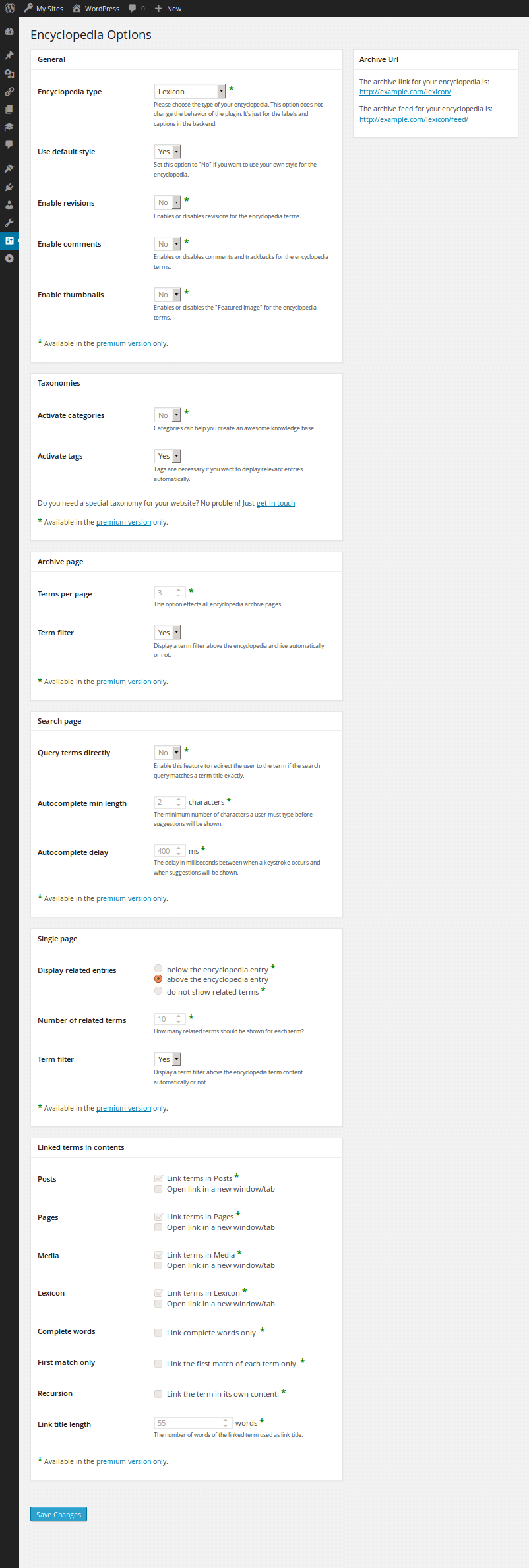
Encyclopedia options page
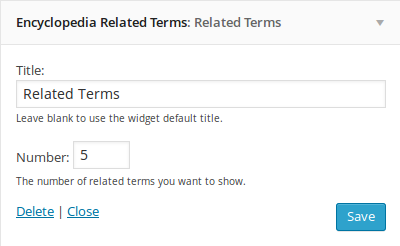
Encyclopedia "Related Items" widget
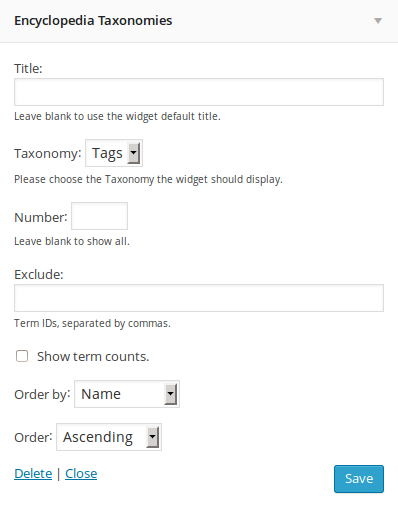
Encyclopedia taxonomy widget
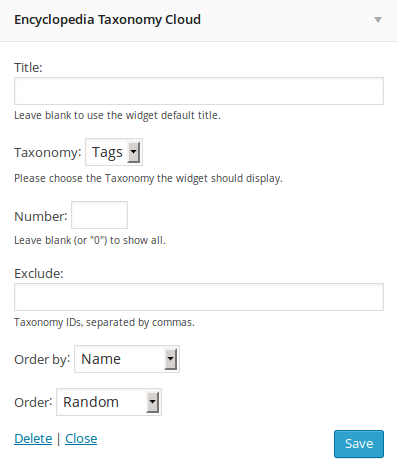
Encyclopedia taxonomy cloud
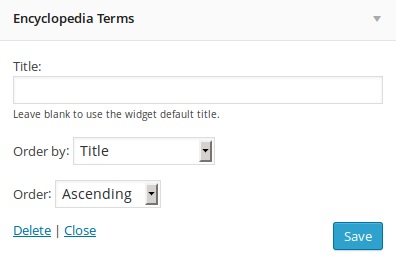
Encyclopedia item list
FAQ
Go to Design -> Menus and open the Encyclopedia box. Switch to the “View All” tab. There you can find the index page you can add to the menu of your choice.
To create relations between your items you need to classify your items by using tags.
Yes, Encyclopedia can handle every existing character. All strings are handled as UTF-8. So it works for Arabian, Russian, Chinese, Turkish, and all other UTF-8 compliant languages.
Yes, it is. For this purpose place the “Encyclopedia Search” Widget in a sidebar of your choice. The search result will display Encyclopedia items only.
First of all read the installation guide on this site. Follow the guide step by step. If you do so and still have problems, there could be an incompatibility with another plugin: Deactivate all other plugins, try to install/set up Encyclopedia again. If it works re-activate plugin by plugin again to see which one causes the problem. If you need personal assistance or coaching or if you want me to install and set up Encyclopedia on your website, please contact me via support form on my website (this is a business service and you need to buy the support package to make use of it).
Maybe: The linked encyclopedia items have a title tag which displays the excerpt of the description. If you hover it with your mouse you can see it. If your theme supports tooltips it will show the description as tooltip. If you need this implemented please use my support form.
Changelog
1.7.60
- Fixed BuddyPress cross linker filter; changed filter priority to 100
1.7.59
- Added new ACF filter encyclopedia_link_item_in_acf to disable automatic cross links in ACF fields
1.7.58
- Added auto cross linking for BuddyPress activities
- Small code cleanups
1.7.57
- Changed taxonomy fallback the_category filter definition
1.7.56
- Renamed classes to PSR-12 standard
- Updated translation files
- Added theme support for twenty-twenty-three
- Updated taxonomy fallbacks for taxonomy template tags
- Fixed MockingBird Javascript for Block Editor
1.7.55
- Fixed MockingBird Javascript for Block Editor
1.7.54
- Added prefix filter support for WordPress default block themes
- Renamed Prefix_Filter class to PrefixFilter (PSR-12)
1.7.53
- Added new filter encyclopedia_use_plain_prefix_url_structure to disable pretty links for prefix urls
1.7.52
- Added basic WPGraphQL support
- Fixed null parameter for htmlentities in encyclopedia-prefix-filter.php
1.7.51
- Fixed invalid post type slugs which end or start with a slash
1.7.50
- Refactored search class and filters
- Renamed Converter class to TypeConverter
1.7.49
- Added taxonomy filter dropdown above posts table in dashboard
1.7.48
- Added bbPress Workaround for the “loop_start” call in bbpress/includes/users/template.php:112
1.7.47
- Fixed Block Editor Script for Pro-Banner
1.7.46
- Fixed upgrade notice banner code
1.7.45
- Fixed ACF field_value filter: made content parameter nullable
- Fixed content filter for threaded replies in bbPress
1.7.44
- Changed green colored elements to dashboard palette color
1.7.43
- Added new action “encyclopedia_print_prefix_filter”
- Made query argument for Core::printPrefixFilter optional
- Added escaping for prefix filter generator in Prefix_Filter::getFilters to prevent sql errors
1.7.42
- Optimized cross linker query args
- Added cross linker cache to avoid double processing of post contents
1.7.41
- Fixed: set noindex tag for all kind of Encyclopedia prefixed archives
- Fixed wp_query access in wp_robots filter callback
- Changed prefix filter function to return an indexed array
1.7.40
- Fixed wp_robots filter integration
- Fixed prefix filter for entries with super short titles
1.7.39
- Adjudested used dashboard colors to be compliant with WP-Admin colors
- Updated: Make use of wp_robots filter
1.7.38.1
- Fixed url slug translation
1.7.38
- Renamed classes folder to includes
- Added workarounds for WPML bugs
- Added string converter to content filters
- Updated translation files
- Added Factory reset text and checkbox to options page
- Fixed shortcode attributes data type
1.7.37.1
- Fixed incompatibility with PHP 7.0.x
1.7.37
- Added german language fallback for austria and swiss
- Fixed save state of the options page
- Small Dashboard CSS tweaks for WP 5.6+
1.7.36
- Activated Encyclopedia Tags by default
- Added reset options button to options page
- Fixed ACF5 filter for option page fields
- Fixed options page form action endpoint (removed options_saved parameter)
- Removed request meta data from options array when saving options
1.7.35
- Added support for custom taxonomies
- Added entries to tag, category and taxonomy archives if enabled
- Fixed type declaration in navigation menu admin page
- Fixed untranslated strings
- Fixed typos in german translation
- Uniformized taxonomy lingo
1.7.34
- Added one style sheet for each default theme
1.7.33
- Swapped the parameters for join() to avoid PHP 7.4 warnings
1.7.32
- Fixed return type for taxonomy fallback function of get_the_categories()
1.7.31
- Added option to disable the post type archive
1.7.30
- Fixed getTermRelatedItems() calls in Shortcodes and Widgets
1.7.29
- Refactored post relation method
- Added new common term count option for post relations
- Renamed hook “encyclopedia_tag_related_items_query_object” to “encyclopedia_term_related_items_query_object”
1.7.28
- Added tooltips-on-click option
- Added post categories and post tags to encyclopedia entries
1.7.27
- Improved entry relation algorithm
- Avoid PHP warnings for ACF
1.7.26
- Switched translation method names to original translation names
1.7.25
- Added support for ACF 5
1.7.24
- Changed pro banner design, text and size
- Added options page link to post type sub menu
1.7.23
- Updated font size in Pro banner
- Increased number of ad-free items
- Updated tested-up-to version
1.7.22
- Added simplified Chinese language pack by Robin Pang
1.7.21
- Added warning on options page when libxml is missing
- Fixed broken cross linker when libxml is missing
1.7.20
- Fixed WPML String Translation error when WPML is deactivated
- Fixed Pro Banner font size in block editor
1.7.19
- Fixed Pro banner compatibility with Block Editor in WP5
1.7.18
- Fixed SQL string length function
1.7.17
- Added cross link support for woocommerce product attributes
- Fixed multibyte post title length order on database server level
- Made Gutenberg disabled by default
- Disabled Post Meta Cache for cross linker query
1.7.16
- Added Gutenberg support
- Added option to disable Gutenberg
- Added Cross links in advanced custom fields
- Updated WPML patches (for slug translations)
- Added basic Polylang support (post type labels are not translatable yet)
1.7.15
- Removed upgrade banner for fresh installations
- Updated upsell text
- Updated options page
1.7.14
- Replaced flashing advertising
- Disabled URL slug options
1.7.13
- Removed item number limitation
- Added flashing advertising
1.7.12
- Fixed prefix selection for private posts in single view
- Removed content HTML Entities encoding from cross linker
- Added global Encyclopedia_Tooltips.links JavaScript variable
1.7.11
- Changed CSS and JS handle names for the options page
- Removed one HTML_Entity_Decode call in the cross linker loop
- Removed one HTML_Entity_Decode call in the cross linker loop
- Added minimum length for cross linker words
- Reset data cache in the cross linker after returning the document
- Added: tooltips for cross links and encyclopedia widgets
1.7.10
- Fixed: word boundary in cross linker
- Added: float clear for prefix filter wrapper
- Removed: Search form javascript reference from search widget
1.7.9
- Added: Nonce fields for the options page
- Removed: entity decoding from cross linker titles
- Added: item excerpts as link titles in encyclopedia widgets and related items list
1.7.8
- Improved CrossLinker performance
- Improved Permalink filter performance
- Improved Options performance
- Fixed CrossLinker: Nested cached strings will be uncached correctly now
- Added: Virtual wrapper element for cross linker to prevent auto wrapping in
<
p> tags
1.7.7
- Fixed feed item order
1.7.6
- Removed Encyclopedia_Type class
- Updated language files
- Removed custom taxonomy notice from options page
1.7.5
- Fixed pre_get_posts filter definition
- Added cross linking feature for default text widget
1.7.4
- Fixed content filter return value for calls outside the loop (was false)
- Updated secure urls
1.7.3
- Fixed search widget if permalinks are set to plain
- Fixed typos in german translation
1.7.2
- Fixed PHP warning in content-filter.php
- Added French translation file
1.7.1
- Improved getTagRelatedItems function
- Fixed WPML Filter for related items
- Fixed number of items per page option
1.7
- Fixed PHP Warning in TagRelatedItems function when tags are disabled
- Fixed PHP warning in permalinks if no taxonomy is activated for Encyclopedia
- Fixed WPML prefix filter
- Fixed related items widget to display only in singular views
- Added Deactivation hook
- Reimplemented the Encyclopedia Type feature
- Improved post type labels
- Added multi char prefixes
1.6.31
- Changed warning for PHP <5.5
1.6.30
- Added PHP version warning for PHP <5.5.38
- Implemented late static binding for all classes
- Changed “filter” query var to “prefix”
- Added exact and prefix search mode to search widget
- Removed the “Archive:” prefix from post_type_archive_title function
1.6.29
- Added encyclopedia_cross_link_element filter to the cross linker
1.6.28
- Fixed get_the_categories filter when calling it outside the loop
- Fixed noIndex bug for encyclopedia archives
1.6.27
- fixed filter:0 bug
1.6.26
- Added noindex to filtered archives
1.6.25
- Fixed base url issue when using domain mapping
1.6.24
- removed the ignore_filter_request parameter
1.6.23
- added prefix filter parameters $filter, $depth and $taxonomy_term
- added support for separate archive slug
1.6.22
- Removed sortable and slidable boxes in options page
- Removed support for WP 4.3 and older
1.6.21
- Fixed warnings in getLinkTitle() function in core class
- Fixed warnings in getTagRelatedItems() function in core class
- Fixed related items in different languages (WPML)
- added new action hook “encyclopedia_tag_related_items_query_object”
1.6.20
- Changed: filter priority for registering taxonomies (9)
- Changed: filter priority for registering post type (10)
1.6.19
- added filter parameters to encyclopedia_item_link_title: $more and $length
- created new filter encyclopedia_link_item_in_content
- Small code cleanups
1.6.18
- Fixed text field id attribute in search widget
- new option to set cross linker priority (content filter)
1.6.17
- Changed content filter priorities to 10.5
- preventing WP_Query instances from caching results and counting rows
1.6.16
- Factorized Content_Filter class
1.6.15
- Fixed: Cross Linker string cache algorithm
- Changed: Content filter priorities
1.6.14
- Changed: filter and priority for loading encyclopedia type
- Changed: filter priority for registering taxonomies (15)
- Changed: filter priority for registering post type (20)
1.6.13
- Fixed: Permalinks for filters
- Small code cleanups
1.6.12
- Replaced index.php files by index.html files
- Improved the initial module loader
- Small code cleanups
1.6.11
- Fixed: Removed item limit from Taxonomy Cloud widget
- Fixed: Label-ID-association in taxonomy widget
- Changed: Post Type singular name
1.6.10
- Added missing files from version 1.6.9
- Updated all translation files and fixed typos
1.6.9
- Fixed rewrite_rules_array filter
- Facelift of the options page
- New options for changing post type support
1.6.8.2
- Changed admin_init filter priority for flushing rewrite rules
1.6.8.1
- Updated all translation files
- Completed German translation
1.6.8
- Fixed Widget register functions
- Optimized the rewrite-rules-flusher
1.6.7
- Small code clean ups in the cross linker
- Added load_plugin_textdomain to i18n class
1.6.6
- Added styles for Twenty Sixteen
1.6.5
- Added new cross linker option to link items case sensitive
- Updated options page (ready for WordPress 4.4)
1.6.4
- Removed empty ajax-requests class
- pushed the nomenclature for method names
1.6.3
- Added “select” to the skip-elements of the cross linker
1.6.2
- Updated I18n class
1.6.1
- Added new filter: encyclopedia_link_items_in_post
- renamed function isEncyclopediaArchive
- renamed function isEncyclopediaSearch
1.6
- Moved the classes and widgets to separated folders
- Fixed: WPML incompatibility
- Refactored all componentents in abstract classes
- Fixed widget translations and empty titles
1.5.37
- Added: Translations Deutsch und Deutsch (Sie)
1.5.36
- Added Dutch translation by Erik-Jan Kuipers
- Fixed prefix filter WPML bug
- Added a new “no-cross-linking” class to prevent cross linking
1.5.35
- Converted the i18n class to static
1.5.34
- Cleaned up the widgets code
1.5.33
- Patched: Trim slashes (left) from permalink structure
1.5.32
- Patched: Changed translation file loading hook
- Added a warning if you have more than 20 entries
1.5.31
- Added support for template tags “the_category()”
- Added support for template tags “the_tags()”
- Added new option to enable custom fields
1.5.30
- Updated taxonomy link structure
- Updated cross linker: will escape empty tags now
- Updated WPML class: does have a pointer to the core anymore
- Changed search-widget is rendered by searchform-encyclopedia.php now
1.5.29
- Added content filter for bbPress forums, topics and replys
- Removed excerpt_length filter for cross link titles
1.5.28
- Fix: Cross linker removed JS sometimes when it was at the beginning of the content
1.5.27
- Rollback: Removed all banners to the pro version
1.5.26
- Changed the encyclopedia post type to non-hierarchally
1.5.25
- Added support for search template: search-encyclopedia.php
- Fixed TwentyFourteen styles for prefix filter
1.5.24
- Added Portuguese translation translation file
- Updated option page
1.5.23
- Added Multibyte String fallbacks
1.5.22
- Fixed RSS feed
1.5.21
- Fixed edge case when XPath cannot be loaded in cross linker
1.5.20
- Rewritten cross linker
- Rewritten options data handler
- Patched default theme styles
1.5.19
- Added styles for Twenty Fifteen
- Tested with WordPress 4.1
1.5.18
- Fixed: Prefixfilter does not give any output if there are no filters
- Fixed: Convert shortcode attributes to an array in every case
1.5.17
- Fixed: concatenated items can auto linked now
- Permalinks will be rewritten on plugin activation now
1.5.16
- Fixed options page meta box handlers
1.5.15
- Added arguments filter for Get_Tag_Related_Items()
- Patched related-items template
- Moved the related entries to the end of the content by default
1.5.14
- Added the filter depth options for archive and single view
1.5.13
- Disabled auto link method call for excerpts
1.5.12
- Moved the plugin loader to a separate file
- Added warning if PHP version is lower than 5.3
1.5.11
- Fixed multilingual Prefix filter
1.5.10.1
- Declared the rewrite_rules plugin property to avoid warning on activation
- Added WPML Workaround for translated post type slugs
1.5.10
- Changed the behavior of the prefix filter: It works taxonomy sensitive now
- Renamed template “encyclopedia-item-filter” to “encyclopedia-prefix-filter”
1.5.9.1
- Removed all if-class-exists-conditions to speed up the plugin
1.5.9
- Removed: the excerpt_more filter from the auto link titles
1.5.8.1
- Changed the HTML_Entity_Decode calls to make them compatible with older PHP versions
1.5.8
- Fixed: Items with a slash in title will not occur a warning anymore
- Patched: Word boundary which prevented auto links for item with special chars
- Added some tags which were skipped for auto links
1.5.7
- Fixed: Disappearing elements which contains auto linked items
- Added: new filter “encyclopedia_auto_link_skip_elements”
1.5.6
- Added: Option to change the number of words of the auto linked items links.
1.5.5
- Added: Norwegian translation by Erik Bolstad
1.5.4
- Fixed: items will be linked in their own content now
1.5.3
- Removed pro versions links from options page
1.5.2
- Added upgrade button to post edit section
1.5.1
- Still cleaning up the options page
- Fixed a few typos
1.5
- Cleanup options page
- Changed number of available items
- Removed post type icon support for WP <= 3.7.3
1.4.15
- Updates custom style sheets for WP default themes
1.4.14
- Added Hebrew and Turkish translation files
1.4.13
- Fixed: Terms will not link to itself in their post contents anymore
1.4.12
- Fixed: Broken iFrame tags in post contents
1.4.11
- Updated the search widget front end
1.4.10
- Patched the widget forms for more WP 3.8 compliance
1.4.9
- Plugin works in symlinks now
1.4.8
- Added Dashicons
- Patches default style for Twenty14 Theme
1.4.7
- Added encyclopedia_term_link_title filter
1.4.6
- Added term excerpt as link title for auto linked terms
- Changed the hierarchical property of the encyclopedia term to false
1.4.5
- Fixed: post_title_like works now without using the ignore_filter_request parameter
1.4.4
- Added Workaround for BuddyPress “loop-start” Filter bug
1.4.3
- Fixed the pagination bug for filtered archive pages.
- Fixed the trailing Slash bug in Archive urls.
1.4.2
- Fixed Filter URL Generator for permalink structures which are not ending with “/”
1.4.1
- Fixed rewrite rules applying when activating the plugin
1.4.0
- Added SEO friendly Filter URLs
- Added the Term filter for single term views
- Small bug fixes
1.3.14
- Fixed the Empty-Post-Content bug which let appear the DocType definition in the posts content.
1.3.13
- Added the letter navigation to the terms single view.
1.3.12
- Added Support for the letter navigation in the single view of a term.
1.3.11
- Added the “is_Main_Query” condition to display the term filter
- Cleanup the Get_Tag_Related_Terms function
1.3.10
- Cleaned up some HTML on the options page
1.3.9
- Added Wiki and Knowledge base to the encyclopedia types
1.3.8
- Fixed an encoding bug in the auto linking feature
1.3.7
- Added Spanish translation by Fátima Da Silva.
- Added PHP 5.4 and lower patch: Set UTF-8 encoding for HTMLEntities.
1.3.6
- Added post type support: comments, trackbacks, featured image, revisions
1.3.5
- Made Taxonomy slugs translatable
1.3.4
- Fixed a small issue which occurs the appearance of the term filter on taxonomy archives
- Added a management column for each taxonomy to the encyclopedia term management page
1.3.3
- Fixed the delayed appearance of the term filter
1.3.2
- Changed the usage of DOMDocument::saveHTML in the auto link feature
- Added title attribute to auto linked terms
1.3.1
- Fixed the auto link terms algorithm. Does not break iframes anymore.
- Added some new options
1.3
- Added Search Widget
1.2.8
- Improved prefix filter (faster!)
- Improved multibyte support
1.2.7
- Cleaned up the code to avoid PHP notices.
1.2.6
- Fixed the letter filter bug in genesis
1.2.5
- Rewriting permalinks when activating the plugin
- Improved term linking in contents
1.2.4
- Made the auto linked content terms working with WPML
- Made the term filter work with WPML
- Allow URL Slug translation via WPML now
1.2.3
- Fixed the “order by” list in the cloud widget
- Fixed some German translations
1.2.2
- Added the “encyclopedia” class to all auto generated links
1.2.1
- Fixed translation bug for the widgets
- Added Support for Windows machines
1.2
- Fixed an incompatibility with Jetpack
- Added the automatic term links in post contents
- Changed the labels of the taxonomies in the menu editor
- removed post meta information from search results page in Twenty Twelve
1.1.1
- Added French translation.
1.1
- Added Indonesian translation.
- Small bug fixes
1.0
- Everything works fine.