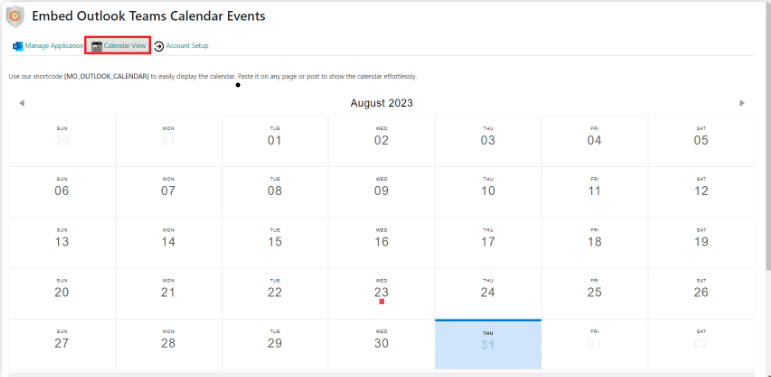Embed Outlook Teams Calendar Events Plugin
Embed Outlook Teams Calendar Events plugin synchronizes Outlook calendars & contacts, Microsoft Teams events etc, to the WordPress.[24*7 Support]
The Embed Outlook Teams Calendar Events plugin is a powerful tool designed to seamlessly integrate Outlook calendars directly onto your WordPress site. Leveraging the robust capabilities of the Microsoft Graph API, this plugin efficiently retrieves and displays essential Outlook calendar data from Outlook.
Key Features
Streamlined Integration: The plugin seamlessly integrates Outlook calendar events into WordPress sites with minimal effort. Users have options for connecting Outlook to WordPress through both manual and automatic connections, ensuring straightforward setup.
Real-time Updates: Embedded calendar event on WordPress sites reflect changes made in Outlook booking automatically. Whether modifying or deleting events, updates in WordPress occur in real time, providing users with current and accurate data.
Security in Integration: The plugin upholds data security through meticulous permission and access settings. Access to data is granted only with appropriate permissions on the Azure portal.
Compatibility Assurance: The plugin ensures compatibility with the latest versions of WordPress, Outlook, and MS Teams. Continuous updates are provided to maintain compatibility with the newest WordPress versions, alongside regular updates.
Bi-directional Contacts Sync: Users can perform contacts sync by synchronizing Outlook contacts bidirectionally with their WordPress sites. This enables the seamless transfer of contacts between Outlook calendar and WordPress, keeping information updated and synchronized.
Effortless Event Creation: The plugin simplifies the process of creating events and embedding events from Outlook to WordPress. Users can easily create events and modify events directly from the embedded calendar event integration view.
Event Synchronization: The plugin guarantees synchronization of events between Outlook and WordPress sites. Real-time synchronization ensures that creating events, modifying events, or updating events are promptly reflected across platforms.
Understanding Key Functionalities:
Microsoft Outlook: Outlook is an email client that offers email services, calendar management, task scheduling, contact management, and more. It’s part of the Microsoft Office suite and is widely used for professional and personal email communication.
MS Teams (Microsoft Teams Integration): MS Teams is a collaboration platform that allows users to communicate, collaborate, share files, and conduct meetings within a single workspace. It integrates various Microsoft 365 services like chat, video meetings, file storage, and application integration.
Contacts Sync: Contacts sync refers to the process of synchronizing or syncing contact information between different platforms or applications. In the context of Outlook or MS Teams, contacts sync involves ensuring that contact details are consistent and up-to-date across various devices or software.
Calendar Integration: Calendar integration involves integrating or embedding a calendar from one application or platform into another. For instance, Embed Teams Calendar for an Outlook calendar into a website or an MS Teams channel, allowing users to view events, appointments, or schedules within that platform.
Creating Events: Creating events refers to the process of setting up and scheduling appointments, meetings, or events within a calendar application like Outlook or MS Teams. Users can create events by specifying details such as the date, time, location, attendees, and description.
Events Syncing: Events syncing involves ensuring that calendar event are synchronized or updated across different platforms or devices. For example, changes made to an event in Outlook Event Sync should reflect automatically in other synced platforms like MS Teams, ensuring consistency in schedules and appointments.
If you require any help with installing this plugin, please feel free to email us at [email protected] or Contact us.
Website
Check out our website for other plugins https://plugins.miniorange.com/ or click here to see all our listed WordPress plugins.
For more support or info email us at [email protected] or Contact us.
Installation
From WordPress.org
- Download miniOrange Embed Outlook Teams Calendar Events plugin.
- Unzip and upload the
Embed Outlook Teams Calendar Eventsdirectory to your/wp-content/plugins/directory. - Activate Embed Outlook Teams Calendar Events from your Plugins page.
From your WordPress dashboard
- Visit
Plugins > Add New. - Search for
Embed Outlook Teams Calendar Events. Find and InstallEmbed Outlook Teams Calendar Events. - Activate the plugin from your Plugins page.
Screenshots
FAQ
The plugin facilitates the generation of a short code, which can be effortlessly copied and pasted onto the preferred page or post within WordPress. Once implemented, users will have immediate access to the calendar view.
The Free and Premium plans of our WordPress Embed Outlook Teams Calendar Events plugin are certainly compatible with the latest WordPress version.
Visit Help & FAQ section in the plugin OR email us at [email protected] or Contact us.
Changelog
1.0.3
- Fixed UPN Group ID Bug
- Fixed Nounce Verification Bug
- Fixed Deletion Issue
- Added Advertisements for Premium Features
- Added Feedback form
- README update
1.0.2
- Added Support for Mail Send
- Added Support for Short code generation
- Added Contact Us form
- Linked Setup Guide
1.0.1
- Bug Fix: Fixed the issue that occurred during plugin uninstall.
1.0.0
- First Release.