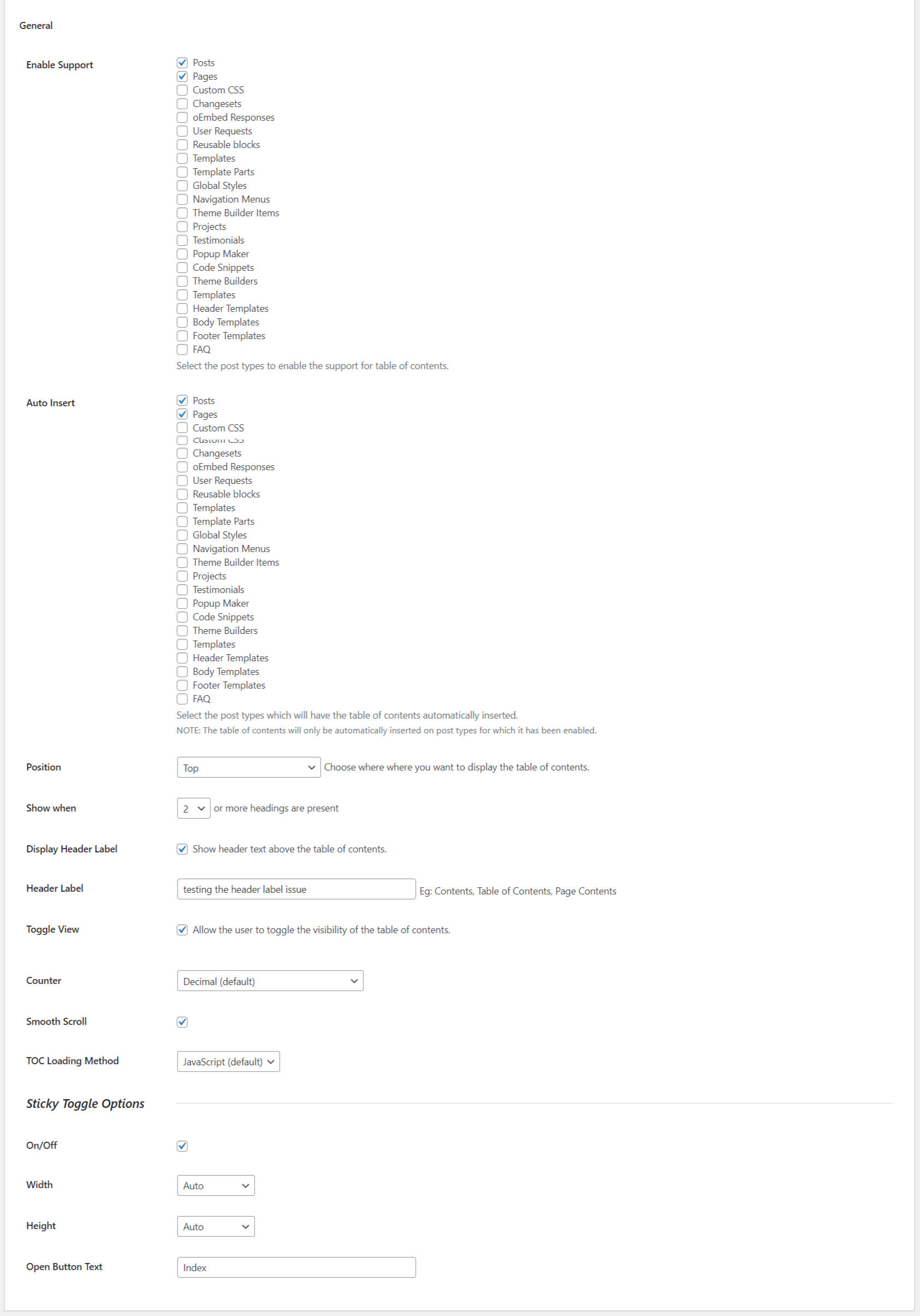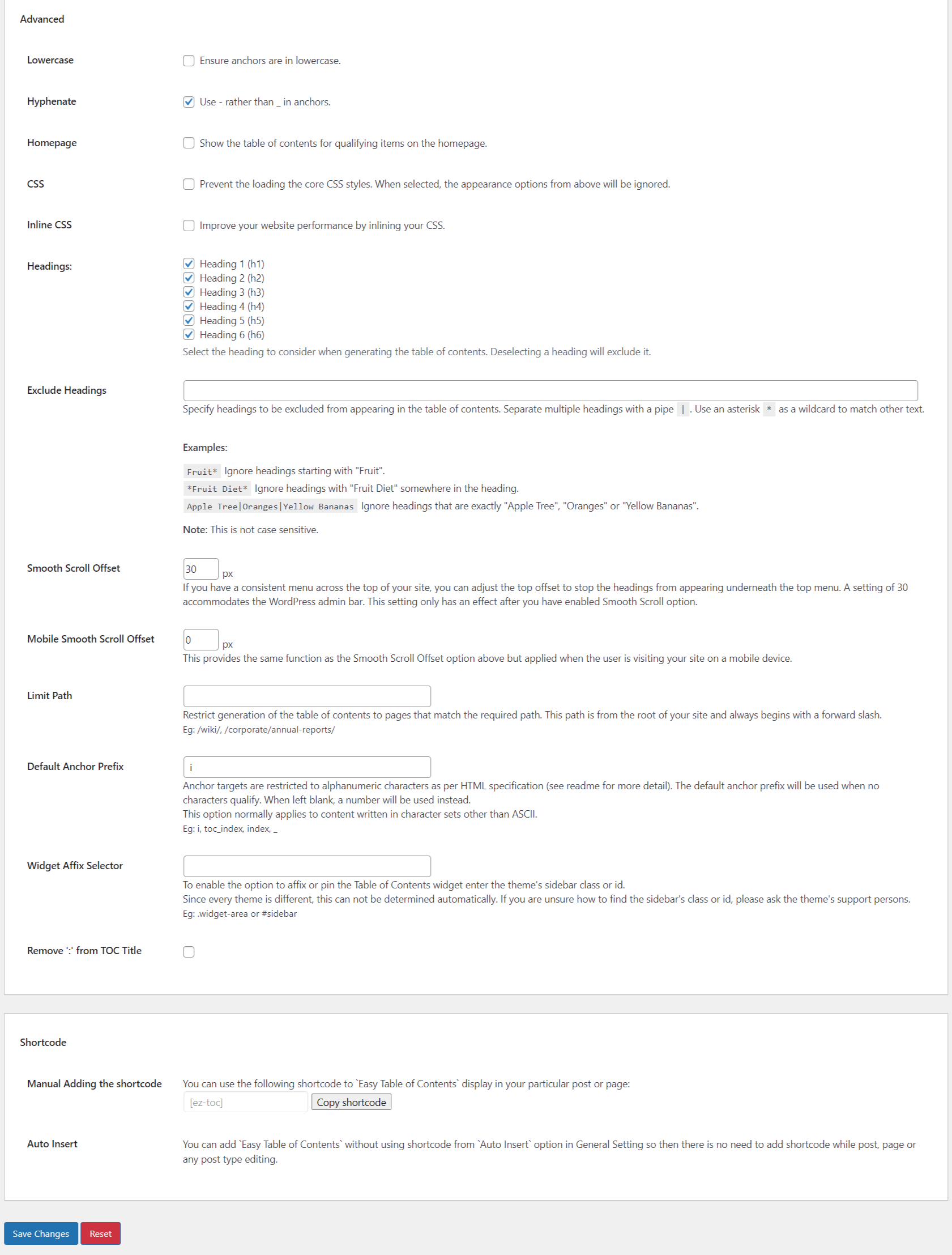Easy Table of Contents Plugin
Adds a user friendly and fully automatic way to create and display a table of contents generated from the page content.
A user friendly, featured focused Easy Table of Contents plugin which allows you to insert a table of contents into your posts, pages and custom post types.
Home | Help & Tech Support | Documentation | Pro version Features
Features
- Automatically generate a table of contents for your posts, pages and custom post types by parsing its contents for headers.
- Supports the
<!--nextpage-->tag. - Supports the Rank Math plugin.
- Works with the Classic Editor, Gutenberg, Divi, Elementor, WPBakery Page Builder and Visual Composer page editors.
- Optionally enable for pages and/or posts. Custom post types are supported, as long as their content is output with the
the_content()template tag. - Optionally auto insert the table of contents into the page, selectable by enabled post type.
- Provides many easy to understand options to configure when and where to insert the table of contents.
- Many options are available to configure how the inserted table of contents appears which include several builtin themes. If the supplied themes do no meet you needs, you can create your own by choosing you own colors for the border, background and link color.
- Multiple counter bullet formats to choose from; none, decimal, numeric and roman.
- Choose to display the table of contents hierarchical or not. This means headings of lower priority will be nested under headings of higher priority.
- User can optionally hide the table of contents. You full control of this feature. It can be disabled and you can choose to have it hidden by default.
- Supports smooth scrolling.
- Selectively enable or disabled the table of contents on a post by post basis.
- Choose which headings are used to generate the table of contents. This too can be set on a post by post basis.
- Easily exclude headers globally and on a post by post basis.
- If you rather not insert the table of contents in the post content, you can use the supplied widget and place the table of contents in your theme’s sidebar.
- The widgets supports being affixed or stuck on the page so it is always visible as you scroll down the page. NOTE: this is an advanced option since every theme is different, you might need support from your theme developer to learn what the correct item selector to use in the settings to enable this feature.
- The widget auto highlights the sections currently visible on the page. The highlight color is configurable.
- Developer friendly with many action hooks and filters available. More can be added by request on Github. Pull requests are welcomed.
- An option to show toc based on dynamic paragraph count.
- An option which Preserve Line Breaks in TOC.
- An option to use the TOC without anchor links in the URL.
- Support for custom taxonomy description.
- Adds SiteNavigation Schema.
TAKE IT A STEP FURTHER WITH EASY TABLE OF CONTENTS PRO
With EASY TABLE OF CONTENTS PRO You will get access to more professional Settings, options and positions to really push your TOC to the next level.
* New – Gutenberg Block : Easily create TOC in Gutenberg block without the need of any coding or shortcode.
* New – Elementor Widget : Easily create TOC using Elementor Widget without the need of any coding or shortcode.
* New – Fixed/Sticky TOC : Users can find the content that they need, much faster through the option of sticky TOC.
* New – Fixed/Sticky TOC Customization : Customize the appearance of Sticky TOC with Theme Design options.
* New – Full AMP Support : Generates a TOC with your existing setup and make it AMP compatible automatically.
* NEW – ACF Support : Easily create TOC with your custom ACF fields.
* NEW – View More : Show selected number of TOC heading before user clicks to show remaining headings.
* NEW – Read Time : Show time of read for your posts/pages.
* NEW – Collapsable Sub Headings : Show/Hide sub headings of the Table of contents.
* NEW – Highlight Headings : Sticky heading highlight while scrolling through the content.
Shortcode
With Our shortcode feature you are in command of the table of contents with very little effort and even if you have little to no programming skills.
[ez-toc] Would generate the table of contents.
Below are the attibutes we support and could be useful in configuring the table of contents:
[header_label=”Title”] – title for the table of contents
[display_header_label=”no”] – no title for the table of contents
[toggle_view=”no”] – no toggle for the table of contents
[initial_view=”hide”] – initially hide the table of contents
[initial_view=”show”] – initially show the table of contents
[display_counter=”no”] – no counter for the table of contents
[post_types=”post,page”] – post types seperated by ,(comma)
[post_in=”1,2″] – ID’s of the posts|pages seperated by ,(comma)
[post_not_in=”1,2″] – ID’s of the posts|pages seperated by ,(comma)
[device_target=”desktop”] – mobile or desktop device support for the table of contents
[view_more=”5″] – 5, is the number of headings loads on first view, before user interaction (PRO)
Support
We try our best to provide support on WordPress.org forums. However, We have a special team support where you can ask us questions and get help. Delivering a good user experience means a lot to us and so we try our best to reply each and every question that gets asked.
Bug Reports
Bug reports for Easy Table of Contents are welcomed on GitHub. Please note GitHub is not a support forum, and issues that aren’t properly qualified as bugs will be closed.
JOIN TELEGRAM GROUP COMMUNITY**: Purpose of this group is to get proper suggestions and feedback from plugin users and the community so that we can make the plugin even better.
Roadmap
- Fragment caching for improved performance.
- Improve accessibility.
- Add Bullet and Arrow options for list counter style.
- View Full Road Map
Credit
Easy Table Contents is a fork of the excellent Table of Contents Plus plugin by Michael Tran.
Screenshots
- The General section of the settings.
- The Appearance section of the settings.
- The Advanced section of the settings.
Installation
Using the WordPress Plugin Search
- Navigate to the
Add Newsub-page under the Plugins admin page. - Search for
easy table of contents. - The plugin should be listed first in the search results.
- Click the
Install Nowlink. - Lastly click the
Activate Pluginlink to activate the plugin.
Uploading in WordPress Admin
- Download the plugin zip file and save it to your computer.
- Navigate to the
Add Newsub-page under the Plugins admin page. - Click the
Uploadlink. - Select Easy Table of Contents zip file from where you saved the zip file on your computer.
- Click the
Install Nowbutton. - Lastly click the
Activate Pluginlink to activate the plugin.
Using FTP
- Download the plugin zip file and save it to your computer.
- Extract the Easy Table of Contents zip file.
- Create a new directory named
easy-table-of-contentsdirectory in the../wp-content/plugins/directory. - Upload the files from the folder extracted in Step 2.
- Activate the plugin on the Plugins admin page.
Contact | Help | Technical Support
Screenshots
FAQ
You first stop should be the Table of Contents settings admin page. You can find this under the Settings menu item.
You first and only required decision is you need to decide which post types you want to enable Table of Contents support for. By default it is the Pages post type. If on Pages is the only place you plan on using Table of Contents, you have nothing to do on the Settings page. To keep things simple, I recommend not changing any of the other settings at this point. Many of the other settings control when and where the table of contents is inserted and changing these settings could cause it not to display making getting started a bit more difficult. After you get comfortable with how this works… then tweak away 🙂
With that out of the way make sure to read the How are the tables of contents created? FAQ so you know how the Table of Contents is automatically generated. After you have the page headers setup, or before, either way… Scroll down on the page you’ll see a metabox named “Table of Contents“, enable the Insert table of contents. option and Update and/or Publish you page. The table of contents should automatically be shown at the top of the page.
The table of contents is generated by the headers found on a page. Headers are the <h1>,<h2>,<h3>,<h4>,<h5>,<h6> HTML tags. If you are using the WordPres Visual Post Editor, these header tags are used and inserted into the post when you select one of the Heading n options from the formatting drop down. Each header that is found on the page will create a table of content item. Here’s an example which will create a table of contents containing the six items.
<h1>Item 1</h1> <h1>Item 2</h1> <h1>Item 3</h1> <h1>Item 4</h1> <h1>Item 5</h1> <h1>Item 6</h1> You can also create “nested” table of contents. This is difficult to explain so I’ll illustrate building on the previous example. In this example a table of contents will be created with the same six items but now the first three will each an child item nested underneath it. The indentation is not necessary, it was only added for illustration purposes.
<h1>Item 1</h1> <h2>Item 1.1 -- Level 2</h2> <h1>Item 2</h1> <h2>Item 2.1 -- Level 2</h2> <h1>Item 3</h1> <h2>Item 3.1 -- Level 2</h2> <h1>Item 4</h1> <h1>Item 5</h1> <h1>Item 6</h1> You are not limited to a single a single nested item either. You can add as many as you need. You can even create multiple nested levels…
<h1>Item 1</h1> <h2>Item 1.1 -- Level 2</h2> <h3>Item 1.1.1 -- Level 3</h3> <h3>Item 1.1.2 -- Level 3</h3> <h3>Item 1.1.3 -- Level 3</h3> <h2>Item 1.2 -- Level 2</h2> <h3>Item 1.2.1 -- Level 3</h3> <h3>Item 1.2.2 -- Level 3</h3> <h3>Item 1.2.3 -- Level 3</h3> <h2>Item 1.3 -- Level 2</h2> <h1>Item 2</h1> <h2>Item 2.1 -- Level 2</h2> <h2>Item 2.2 -- Level 2</h2> <h1>Item 3</h1> <h2>Item 3.1 -- Level 2</h2> <h2>Item 3.2 -- Level 2</h2> <h1>Item 4</h1> <h1>Item 5</h1> <h1>Item 6</h1> You can nest up 6 levels deep if needed. I hope this helps you understand how to create and build your own auto generated table of contents on your sites!
Yes you can add the TOC with this shortcode – [ez-toc] and with the help of this you can easily add the TOC in the content or anywhere in the WordPress and if you want to add the shortcode on the theme file then you can add it with the help of this code – and with this, you can add the TOC on any file according to your need.
Changelog
2.0.68.1 21/07/2024
- Fix: Fatal error when inline css is enabled in version 2.0.68
2.0.68 20/07/2024
- Fix: Stored XSS Security Vulnerability disclosed by Cleantalk (Dmitrii Ignatyev)
- Compatibility: Tested with WordPress version 6.6 #780
2.0.67.1 19/06/2024
- Bug: Plugin Does Not Save Changes in recent version 2.0.67 #771
2.0.67 18/06/2024
- New: Read Time in Minutes option for individual posts and set the translation for reading time. #763
- New: Exclude heading by id option #768
- New: Exclude TOC added using shortcode on specific pages/posts [post_not_in=”1,2″] #758
- Compatibility: Added compatibility with the theme StoreHub #760
- Compatibility: Conflict issue with custom theme(user specific issue) #750
- Compatibility: Conflict issue with DIVI theme #749
- Bug: Highlight Heading colors are not getting customized #755
- Bug: Sticky TOC appears on homepage without enabling option when front page is set #754
- Bug: TOC is showing on homepage’s post’s excerpt Avada theme conflict #757
- Fix: Passing null to parameter #1 ($string) of type string is deprecated #769
- Fix: Patched Security Vulnerability disclosed by Dmitrii Ignatyev from cleantalk.org
2.0.66.1 15/05/2024
- Bug: ETOC version 2.0.66 giving Fatal error: Uncaught TypeError: method_exists() #752
2.0.66 15/05/2024
- Bug: Multiple warnings showing when ACF support is enabled in TOC #738
- Bug: Conflict issue with Avada child theme. #740
- Bug: The editing/updating of the post/page is slowing down if the plugin is activated with Block based themes #741
- Bug: Positions & Alignment is not being changed globally #743
- New: Option for showing promt if no headings available #654
- New: Option or shortcode like [initial_view=”Show”] for specific pages/post. #732
- Fix: Patched Stored XSS Vulnerability disclosed by Dmitrii Ignatyev from cleantalk.org
2.0.65 10/04/2024
- TWEAK: Warning: Undefined array key “s_blockqoute_checkbox” #728
- TWEAK: Write plugin name in subject of feedback form #731
- New: Added to exclude heading from query loop feature #730
2.0.64 28/03/2024
- TWEAK: When clicked on copy shortcode, Page is shaking #695
- TWEAK: Uncaught ReferenceError #693
- TWEAK: Need to correct [initial_view=’no’] shortcode in TOC #715
- New: Exclude By Matching Url/String Option is not working for Sticky TOC #688
- New: Added a new feature to set different positions on specific posts/pages #697
- New: Added a new feature to Filter/Hook for Adding Custom Links Before and After Toc plugin-generated Links #718
- Bug: Fatal Error: [ez-toc-widget-sticky] Shortcode and also Conflict with ‘Internal Link Juicer (Pro)’. #704
- Bug: Sidebar’s PHP Error Notices in TOC version 2.0.63 #716
- Bug: Double invoice showing when sitenavigation schema option enabled #720
- Compatibility: Tested with WordPress 6.5 #723
2.0.63 02/03/2024
- TWEAK: Remove extra spaces added by the users to the option Exclude feature #687
- TWEAK: HTML Validator Parse Error: Font-Size Issue #691
- TWEAK: Proper enqueue method for sticky toc js. #696
- Bug: Easy TOC conflicts with the Popular Post plugin. #680
- Bug: A warning is appearing after the recent update #686
- Bug: TOC not showing on MicrojobEngine theme #694
- Bug: Warning appears in product widget sidebar #705
- Bug: Function wp_specialchars is deprecated since version 2.8.0! #709
- Bug: Add compatibility with pressbook theme #710
2.0.62 12/01/2024
- New: Shortcode for sidebar sticky toc widget in documentation shortcode block #399
- New: A feature to remove numbers from individual post #404
- New: An option to customize the Highlighting of the headings #455 (Pro)
- New: An option to customize the Font Weight #496
- New: An option for TOC in Widgets to change the colour and font size of the TOC title #508
- New: Elementor Code Improvement #675
- New: Compatibility for Genesis Theme Custom Taxonomy Archive page (Pro)
- Bug: Ad Inserter #97
- Bug: Add Request URL option conflicting with twenty-twenty two theme #676
- Bug: Conflict with Avada child theme #677
- Bug: Conflict issue with device target feature #678
- Bug: YASR schema markup got disappeared when enabling plugin #679
- Bug: Add compatibility with Current Year, Symbols and IP Shortcode plugin #681
2.0.61 13/12/2023
- New: checkbox selection should work on label clicks #473
- New: Should be able to change the sticky toggle header label for each post individually #625
- New: TOC plugin is not working with AJAX #634
- New: Need to add a feature to customize the View More/Less label #637
- New: To make the Sticky Toggle heading highlight while scrolling through the content #647
- New: The option font size is only working for the Sticky Toggle title Label but not for the headings #661
- New: Meta field to turn off sticky individually on post/pages. #666
- Bug: Put documents links #510
- Bug: Recent TOC Update 2.0.56.1 Causing W3C Validation Error #611
- Bug: The size of headings not increasing individually as per setting. #623
- Bug: Checklist #658
- Bug: The option “Width” is not getting saved for the option Sticky Toggle. #660
- Bug: The feature “Fixed TOC” is not working #662
- Bug: The H4, H5, and H6 headings are not changing the font size if customized in the Settings #663
- Bug: Target device functionality is not working in sticky toc #664
- Bug: PHP Warning in TOC Plugin: Undefined Array Key ‘desc’ in class.options.php (Line 1776) #665
- Bug: Sticky TOC on Password-Protected Pages Before Entry #667
2.0.60 05/12/2023
- New: Alignment of TOC to the center on selected posts/pages #314
- New: An option to show the TOC content after the first image #336
- New: An option where users can show or hide the TOC on mobile devices and desktops. #362
- New: A feature to change a header label for specific post or page. #472
- New: An option to exclude/include heading via shortcode #566
- New: An option to load js in footer or header #586
- New: Add shortcode attribute to Hide/show counters in toc #649
- Bug: A sticky toggle appears on the Author pages and it contains the headings of the latest post published by them. #640
- Bug: Heading are not working if the plugin Molongui Authorship is activated ad if the heading contains “…” in it #642
2.0.59 29/11/2023
- New: An option to show TOC on Tag #489
- New: Toc support for custom taxonomy description #512
- New: Apply default anchor prefix in the Japanese language #528
- New: An option to restrict the toc if any part of url match with saved limit path #560
- New: An option to use the TOC without anchor links in the URL. #587
- New: An option which Preserve Line Breaks in TOC. #591
- New: Collapsable sub heading #622
- New: Enable support attributes inside shortcode #624
- New: Filter to hide and show metabox #645
- Bug: The WP Bakery image gallery is getting braked on first reload #627
- Bug: Warning in debug log #636
- Bug: When we set the counter as a disc while using the viewMore option, then TOC CSS is not working fine. #638
- Bug: Fix CSS Style Placement for Easy-Table-of-Contents WordPress Plugin #639
- Bug: Fatal error while activating pro version #644
- Bug: Conflict issue with the Smooth Scroll Offset option #646
- Bug: Critical Error with READ TIME Option when Set to “0”(Zero) #648
Full changelog available at changelog.txt