
Download Monitor Plugin
Download Monitor is a plugin for uploading and managing downloads, tracking downloads and displaying links.
Download Monitor provides an interface for uploading and managing downloadable files (including support for multiple versions), inserting download links into posts and logging downloads!
Features
- Add, edit and remove downloads from a familiar WP interface; Your downloads are just like posts.
- Sell your downloads from within your WordPress website!
- 100% Gutenberg compatible, including a new Download Monitor Download Block. Type /download to use it!
- Quick-add panel for adding downloads / files whilst editing posts.
- Add multiple file versions to your downloads each with their own data like download count and file links.
- Define alternative links (mirrors) per download version.
- Categorize, tag, or add other meta to your downloads.
- Display download links on the frontend using shortcodes.
- Change the way download links get displayed via template files.
- Track downloads counts and log user download attempts.
- Member only downloads, requires users to be logged in to download your files.
- Customisable endpoints for showing pretty download links.
Download Monitor has been featured on the websites of some of the most popular and leading businesses in the WordPress ecosystem, such as WPBeginner, Pagely, Jilt, WP Fusion & Kinsta.
Download Monitor Extensions
- Buttons: Create beautiful, fully customizable download buttons for your files.
- Downloading Page: Serve your downloads from a separate page.
- Google Drive: Lets you use the files hosted on your Google Drive as Download Monitor files.
- Advanced Access Manager: Create advanced download limitations per download and on a global level.
- Email Notification: Trigger an email notification whenever one of your files is downloaded.
- Page Addon: List downloads, categories, tags, and show info pages about each of your resources using a simple shortcode.
- Lock downloads option: Set restrictions to your download functionality using MailChimp Lock, Email Lock, CAPTCHA, Twitter Lock
- Gravity Forms Gated Content: easily create a download gate with Gravity Forms. Require users to fill-in a form before accessing a download.
- Ninja Forms Lock: if you are an user of Ninja Forms, you can also use this to require users to fill-in of a form before accesing a download.
Documentation
We have a large Knowledge Base on our Download Monitor website that contains documentation about how to how to setup and use Download Monitor.
Are you a new Download Monitor user? Read these articles on how to get your files ready for download with Download Monitor:
- How to install Download Monitor
- How to add your first download in Download Monitor
- How to list your first download on your website with the download shortcode
More advanced topics that a lot of people find interesting:
- Learn more about the different ways you can style your download buttons
- Learn more about how to customize your download buttons
- Learn more about what actions and filters are available in Download Monitor
Contributing and reporting bugs
You can contribute code to this plugin via GitHub: https://github.com/WPChill/download-monitor
You can contribute localizations via Transifex https://www.transifex.com/projects/p/download-monitor/
NEED HELP USING DOWNLOAD MONITOR?
– Search our extensive knowledge base for documentation about installing the plugin/the extensions, available settings and how to use them.
– Browse Download monitor’s WordPress forum to find answers to your queries or create a new topic.
– Contact us directly for support.
3rd party or external service disclaimer
The plugin connects to our website through an API call (https://download-monitor.com/?dlm-all-extensions=true) in order to request a list of available extensions.
IT DOES NOT SEND ANY DATA NOR DO WE COLLECT INFORMATION FROM THE REQUEST
Our privacy policy can be found at this URL https://download-monitor.com/privacy-policy/
Installation
Automatic installation
Automatic installation is the easiest option as WordPress handles the file transfers itself and you don’t even need to leave your web browser. To do an automatic install, log in to your WordPress admin panel, navigate to the Plugins menu and click Add New.
In the search field type “Download Monitor” and click Search Plugins. Once you’ve found the plugin you can view details about it such as the the point release, rating and description. Most importantly of course, you can install it by clicking Install Now.
Manual installation
The manual installation method involves downloading the plugin and uploading it to your webserver via your favourite FTP application.
- Download the plugin file to your computer and unzip it
- Using an FTP program, or your hosting control panel, upload the unzipped plugin folder to your WordPress installation’s
wp-content/plugins/directory. - Activate the plugin from the Plugins menu within the WordPress admin.
Screenshots
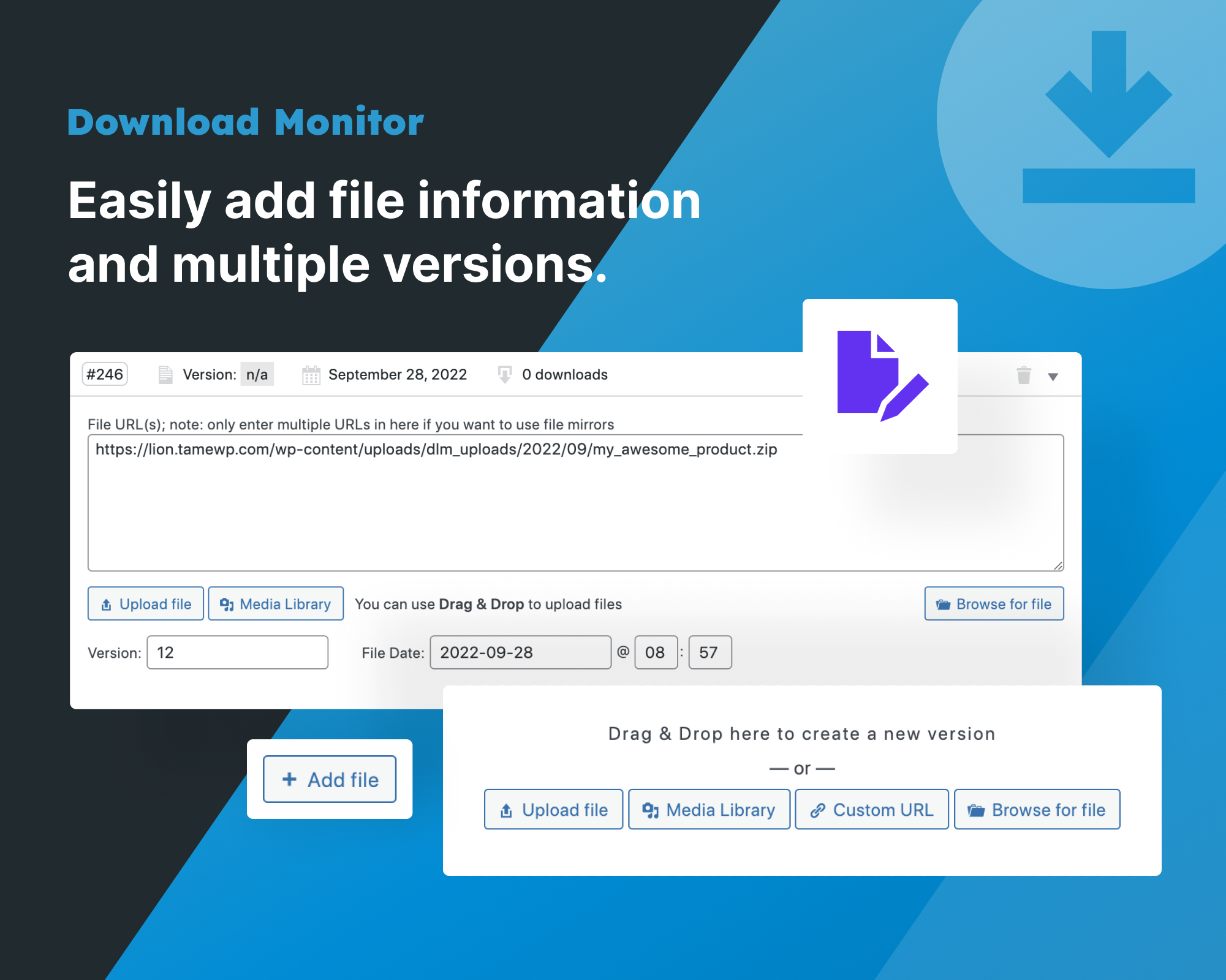
Easily add downloads to your website with our Gutenberg block!

The main admin screen lists your downloads using familiar WordPress UI.

Easily add file information and multiple versions.

The quick add panel can be opened via a link about the post editor. This lets you quickly add a file and insert it into a post.
FAQ
Download Monitor uses the WordPress uploader for uploading files. By default these formats are supported:
- Images – .jpg, .jpeg, .png, .gif
- Documents – .pdf, .doc, .docx, .ppt, .pptx, .pps, .ppsx, .odt, .xls, .xlsx
- Music – .mp3, .m4a, .ogg, .wav
- Video – .mp4, .m4v, .mov, .wmv, .avi, .mpg, .ogv, .3gp, .3g2
To add more you can use a plugin, or filters. This post is a good resource for doing it with filters: Change WordPress Upload Mime Types.
Yes, you can use both local paths and external URLs.
Download links are powered by endpoints. If you find them 404’ing, go to Settings > Permalinks and save. This will flush the permalinks and allow our endpoints to be added.
Admin hits are not counted, log out and try again!
Changelog
4.9.14 – 27.05.2024
Fixed: Security issue, thanks to Arkadiusz Hydzik for reporting it.
4.9.13 – 15.04.2024
Fixed: Enforce on what pages should the ID pe appended in the title ( #1443 )
Fixed: WP 6.5 compatibility for fresh installs ( #1442 )
4.9.12 – 11.04.2024
Fixed: Lite vs Premium page not showing when a license is not added.( #1441 )
4.9.11 – 16.02.2024
Changed: Removed Freemius
Fixed: Slight UI fixes
4.9.10 – 05.02.2024
Fixed: Versions download link for the “Version list” template ( #1422 )
4.9.9 – 30.01.2024
Fixed: Performance issue fix
4.9.8 – 25.01.2024
Fixed: Products update problem ( #1415 )
Fixed: PHP Warnings on non-defined Download templates ( #1413 )
4.9.7 – 23.01.2024
Fixed: [] operator not supported for strings error. ( #1409 )
Fixed: User reports not showing user name & role. ( #1410 )
4.9.6 – 22.01.2024
Changed: Moved, removed and updated admin settings for “General” section ( #1346 )
Changed: Moved, renamed and updated admin settings for “Shop” section ( #1347 )
Changed: Moved, removed and updated admin settings for “Advanced” section ( #1348 )
Changed: Prevent Duplicate Downloads ON by default on production(live) websites. ( #1350 )
Changed: Reports – don’t get users without downloads. ( #1313 )
Fixed: Removed nonce check on reports for WordPress’ own requests ( #1383 )
Added: Templates section where the user can see overridden templates. Also, moved the Misc section in the General tab ( #1389 )
Added: Dynamic data to plugin’s templates, now offering way to add attributes to the link without needing to override the template ( #1385 )
Added: Open in new tab option when selecting “Redirect to file” option ( #1386 )
Added: Alert if some PHP functions/modules are disabled ( #1392 )
Changed: Do not take into consideration the 60s window for unique downloads on localhost or staging ( #1350 )
Fixed: Disabling file browser from wp-config.php ( #1259 )
Changed: Moved external hosting upsell to its own metabox ( #1405 )
You can read the complete changelog here