
Display Event Location for The Events Calendar Plugin
This plugin works with The Events Calendar by Modern Tribe. It adds an event's location information to the tooltip on the monthly calendar view.
This plugin overrides the template for the tooltip that is displayed when a user hovers over an event on the full month calendar view created by The Events Calendar or The Events Calendar Pro plugin. The name of the event’s venue/location that is entered with the event will be displayed under the date and time that the event occurs. The full street address for the location can also be displayed. All of the other elements of the tooltip remain unchanged.
The Events Calendar and The Events Calendar Pro are WordPress plugins developed by Modern Tribe.
Arbitrary section
CSS Classes:
.deltec-tooltip-message– Aparagraphelement that surrounds all of the information that is added to the tooltip by this plugin..deltec-location-name-prefix– Aspanelement that surrounds the prefix message that you can set in the Display Event Location for The Events Calendar settings area in the textfield labeled Tooltip Message Before Venue/Location Name.deltec-location-name– Aspanelement that surrounds the name of the event’s venue/location name..deltec-street-address– Aspanelement that surrounds the all elements of the street address for the event’s venue/location (if enabled in Display Event Location for The Events Calendar settings area)
Github Repository
The Github Repository for this plugin can be found here: https://github.com/mike-weiner/display-event-locations-tec.
References:
Below are resources and references that were used to help develop parts of this plugin.
- https://support.theeventscalendar.com/153124-Themers-Guide
- https://docs.theeventscalendar.com/reference/hooks/tribe_events_template_data_array/
- https://docs.theeventscalendar.com/reference/hooks/tribe_template_theme_path_list/
- https://docs.theeventscalendar.com/reference/functions/tribe_address_exists/
- https://docs.theeventscalendar.com/reference/functions/tribe_get_full_address/
- https://theeventscalendar.com/knowledgebase/k/custom-additional-template-locations/
- https://gist.github.com/cliffordp/b76421f2490a8b8995493f203e11b331
Special Thanks:
A special thank you to user @cliffordp on Github for several helpful gists that were used as boilerplates to achieve certain functionality within this plugin.
Thank you to Danielle Attinella for her amazing work on designing a new icon and banner image for the plugin.
Installation
This section describes how to install the plugin and activate it on your WordPress installation.
From the WordPress Plugin Directory
The official Display Event Location for The Events Calendar WordPress Plugin can be found at: https://wordpress.org/plugins/display-event-locations-tec/.
The plugin can be downloaded and installed right from your WordPress administration area by going to Plugins > Add New and searching for Display Event Location for The Events Calendar by Weiner and clicking “Install”. Once the installation completes, click the blue “Activate” button to activate the plugin on your website.
From the Github Repository
Go to the releases section of the repository and download the .zip named display-event-locations-tec.[version].zip from the most recent release listed in the repository.
Once you have downloaded the display-event-locations-tec.[version].zip from the releases section of the repository sign into the backend of your WordPress website. From your WordPress administration panel, go to Plugins > Add New and click the gray Upload Plugin button at the top of the page. Select the display-event-locations-tec.[version].zip file to upload from your machine when prompted.
WordPress will install the plugin. Once the installation is complete, you will be able to activate the plugin and begin using it. Enjoy!
If you have any questions or issues please open a new issue on the Github repository or submit a support ticket on the WordPress Plugin directory listing for this plugin.
Screenshots
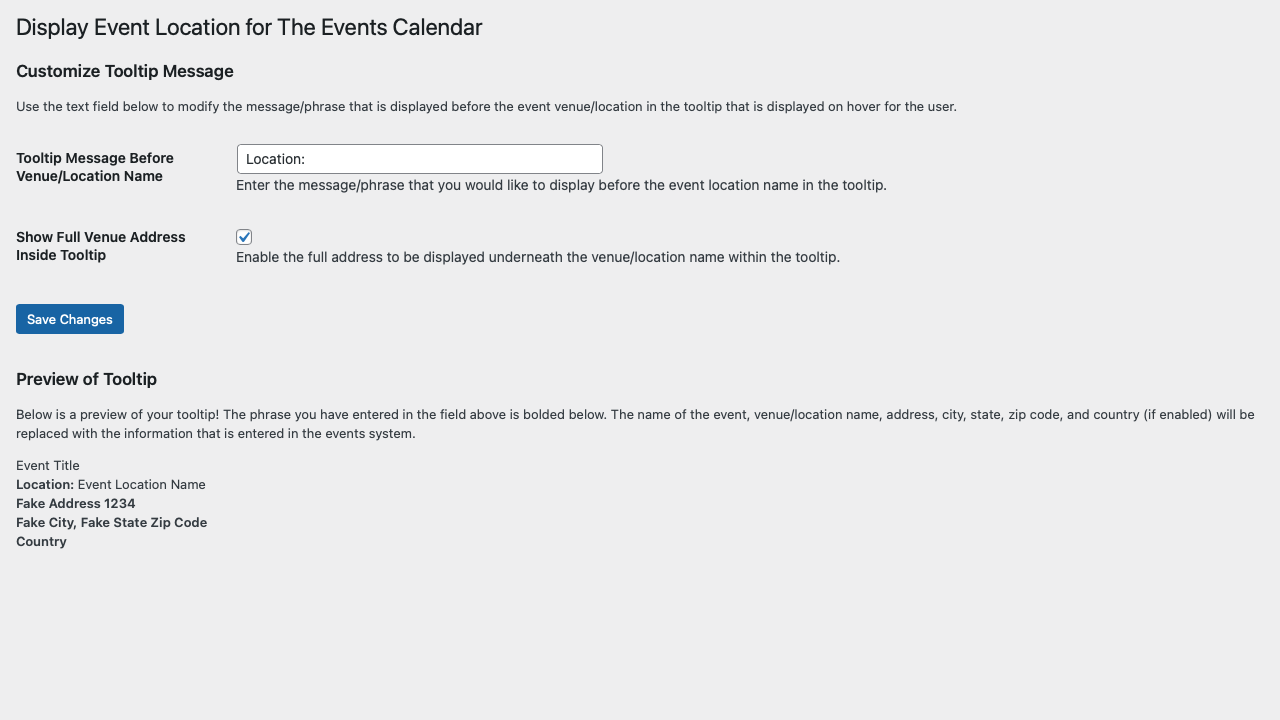
The settings page for the
Display Event Location for The Events Calendarplugin. This is where you can change what is displayed on your tooltip when a user hovers over an event on your website's monthly calendar.
This is what the tooltip for a standard event will look like after activating this plugin with only the location name enabled in the tooltip.

This is what the tooltip for a standard event will look like after activating this plugin with both the location name and street address enabled in the tooltip.

This is what the tooltip for a featured event will look like after activating this plugin with only the location name enabled in the tooltip.

This is what the tooltip for a featured event will look like after activating this plugin with both the location name and street address enabled in the tooltip.
FAQ
First, make sure that the plugin ‘Display Event Location for The Events Calendar’ is installed and activated on your website. To check this, click on the Plugins option from the left-hand administration sidebar in WordPress. Once the page loads, make sure Display Event Location for The Events Calendar is activated. Then try viewing your calendar again to see if the tooltip now displays the location of your events.
If the Display Event Location for The Events Calendar plugin is activated and the tooltip still does not show the location of events in your calendar, try navigating your calendar to the next month or backwards to the previous month. Then try hovering over events from that month and see if the tooltip is displaying event locations.
If you still do not see a location in the tooltip when hovering over events on the monthly calendar, edit the event in question and ensure that a venue is selected. You can do this by selecting Events > Venues > Add New from your WordPress administration area. Additional instructions for creating venues can be found here: https://theeventscalendar.com/knowledgebase/k/venue-and-organizer-pages/
If you still aren’t seeing the location displayed within the tooltip, you can also try viewing your calendar in a different browser or try clearing your browser’s cache and then viewing your calendar again. It is common that the monthly calendar view gets cached in your browser or by your website’s hosting service. A clearing of all website and server cache fixes most issues.
If you still cannot figure out why the location is not displaying, feel free to submit a support ticket and I will be more than happy to help you!
TLDR; Sometimes a small change is difficult. Give it a few minutes, and if you get frustrated I am here to help you! Submit a support ticket on wordpress.org or open a new issue on the Github repository and I will help get you up and running!
Yes! You can choose to display just the name of the location or the name of the location and the full address of the location underneath the location name. See the screenshots for all of the different ways you can display information within the tooltip.
Hover over Settings in the left-hand sidebar within the administration area of your WordPress website. Click on Display Event Location for The Events Calendar from the flyout that appears.
Once the page loads, find the Tooltip Message Before Venue/Location Name textbox. If you want to change the phrase that is displayed before the name of an event’s venue/location, change the text to what you would like it to display. If you do not want anything to appear before the name of the event’s venue/location, simply remove all text from this textbox.
Once the you have made your desired change(s), click the blue Save Changes button.
Once the page reloads, scroll to the bottom of the page. Under the “Preview Tooltip” area, the fake tooltip should display your custom message (or none at all) before the event’s venue/location name.
Hover over Settings in the left-hand sidebar within the administration area of your WordPress installation. Click on Display Event Location for The Events Calendar from the flyout that appears.
Once the page loads, click the checkbox for the Show Full Venue Address Inside Tooltip option. Once the checkbox is checked, click the blue Save Changes button.
Once the page reloads, scroll to the bottom of the page. Under the “Preview Tooltip” area, the fake tooltip should display both the location and fake street address underneath.
A CSS class system can be used for greater control of the stylization of the elements added to the tooltip by this plugin.
To change the font-size of the venue/location name and street address add the CSS code below to your website.
.deltec-tooltip-message { font-size: 14px; } Note: This CSS is very basic and is just meant as a starting point. It could be overwritten by a more specific CSS call. Please see the Arbitrary Section on the WordPress Repository page or on the Github Repository README for a detailed list of the CSS classes in use by this plugin.
This plugin uses the location/venue name and address that is entered within the Modern Tribe Event System itself. To change the name or street address of an event location/venue hover over Events in the administration sidebar and select Venue from the flyout that appears.
Then select the location that you wish to change the name or address of. Once the page loads you will be able to change the name and address. Once you finish making updates, click the blue Update button. More information on creating venues can be found here: https://theeventscalendar.com/knowledgebase/k/venue-and-organizer-pages/
Your website must use The Events Calendar 5.0+ OR The Events Calendar Pro 5.0+ for this plugin to correctly modify the tooltip in the month calendar view.
Yes. This will plugin will display the event’s venue name and street address (if you have enabled the address to be displayed) for both regular and featured events. See the screenshots to see how this would look.
No. As of version 4.0.0 of this plugin, only the the new calendar views (v2 views) introduced with The Events Calendar 5.0+ and The Events Calendar Pro 5.0+.
Changelog
4.4.0
- Released on Saturday, March 16, 2024
- Added: Display Event Locations for The Events Calendar now uses WordPress’s
Requires Pluginsfunctionality and has a formal dependency of The Events Calendar. - Removed: Custom logic that checked whether The Events Calendar was installed. Replaced with WordPress’s core
Requires Pluginsfunctionality introduced with WordPress 6.5. - Edited:
display-event-locations-tec.php - Edited:
README.md
4.3.0
- Released on Wednesday, June 14, 2023
- Added: DELTEC custom templates for The Events Calendar are now found in
/tribe-templates/. - Added: The custom DELTEC tooltip template now uses a WordPress action to inject the event’s venue information into the tooltip that is displayed when hovering over an event on the monthly calendar view. This work creates a clear path forward for future template customizations.
- Added: The WordPress Plugin Repository listing for this plugin now features the
Communitytag. - Added: The plugin
READMEincludes a simpler description on the plugin’s functionality and improved clarity to both the installation instructions and the plugin FAQs. All in an effort to make things clearer and less overwhelming to new users. - Added: The logic for the custom tooltip template has been moved into
/tribe-templates/month/tooltip-venue.phpand no longer relies on the title template. This decouples the plugin’s custom tooltip modification from changes that the developers of The Events Calendar might make to the title portion of the tooltip. - Fixed: Code throughout the plugin source code was cleaned and simplified for improved clarity and performance.
- Removed: DELTEC will no longer look in your active child theme for The Events Calendar templates since all of the custom templates are found within the source code for the DELTEC plugin only.
- Added:
tribe-templates/ - Added:
tribe-templates/month/ - Added:
tribe-templates/month/tooltip-venue.php - Renamed:
plugin.phptodisplay-event-locations-tec.php - Edited:
display-event-locations-tec.php - Edited:
README.md - Edited:
/includes/settings-page/admin-menu.php - Edited:
/includes/settings-page/settings-callbacks.php - Edited:
/includes/settings-page/settings-page.php - Edited:
/includes/settings-page/settings-register.php - Edited:
/includes/settings-page/settings-validate.php - Removed:
/tribe/events/month/calendar-body/day/calendar-events/calendar-event/tooltip/title.php
4.2.0
- Released on October 11, 2022
- Fixed: Fixed a bug that kept the event venue name and location from displaying on venues without an address.
- Edited:
/tribe/events/month/calendar-body/day/calendar-events/calendar-event/tooltip/title.php - Edited:
plugin.php - Edited:
README.md
4.1.0
- Released on September 23, 2022
- Fixed: Fixed a bug that caused the full street address not to be displayed even if the user had it set to display on the plugin’s setting page.
- Edited:
/tribe/events/month/calendar-body/day/calendar-events/calendar-event/tooltip/title.php - Edited:
README.md
4.0.0
- Released on December 19, 2021
- Added: Tested Support with WP v5.9.
- Added: Updated logo and banner assets created by Danielle Attinella.
- Removed: Support for modifying the tooltip in the legacy views has been removed.
- Removed: Removed screenshot assets that showed legacy views as they are being retired by The Events Calendar in Q1 ’22.
- Added:
assets/banner-772x250.png - Added:
assets/banner-1544x500.png - Deleted:
assets/screenshot-6.png - Deleted:
assets/screenshot-7.png - Deleted:
assets/screenshot-8.png - Deleted:
assets/screenshot-9.png - Deleted:
tribe-events/month/tooltip.php - Edited:
assets/icon-128x128.png - Edited:
assets/icon-256x256.png - Edited:
plugin.php - Edited:
README.md
3.3.3
- Released on November 25, 2020
- Added: Confirmed support with WordPress v5.6 and updated the
Tested up totag accordingly. - Edited:
README.md
3.3.2
- Released on July 30, 2020
- Added: Confirmed support with WordPress v5.5 and updated the
Tested up totag accordingly. - Added: Updated the minimum PHP version to 7.0 as WordPress will soon require that minimum version near the end of the year and updated the
Requires PHPtag accordingly. - Added: Updated the minimum WordPress version to 5.0 and updated the
Requires at leasttag accordingly. - Fixed: Removed
$optionsvariable storing value ofget_option('deltec_options', deltec_options_default())indeltec_on_activate(). - Fixed: Changed .zip package name and name in README file from
wordpress-[version]-display-event-locations-tec.ziptodisplay-event-locations-tec.[version].zipto better support manual plugin updates. - Fixed: Added release date for v3.3.1 in the Changelog.
- Fixed: Changed all appropriate occurrences of “WordPress” to “WordPress” in the README.
- Edited:
plugin.php - Edited:
README.md
3.3.1
- Released on June 26, 2020
- Fixed: Fixed plugin settings resetting to default values upon update of plugin.
- Fixed: Removed typos in v2.2 Changelog and Upgrade Notice.
- Fixed: Removed typos in v1.1 Changelog and Upgrade Notice.
- Fixed: Removed typos in
CSS Classesportion of theArbitrary Sectionof the README. - Removed: Removed excess
.DS_Storefile intribe/events/month/calendar-body/day/calendar-events/calendar-event/tooltip/. - Edited:
plugin.php - Edited:
README.md
3.3
- Released on June 24, 2020
- Added: Tested up to tag changed to 5.4.2 as support with WordPress 5.4.2 has been confirmed.
- Added: Stable tag changed to 3.3 to reflect latest version.
- Added: Support with The Events Calendar 5.1.4 has been confirmed.
- Added: Support with The Events Calendar PRO 5.1.3 has been confirmed.
- Fixed: Removed excess HTML from
tooltip.phpin/tribe-events/month/. - Fixed: New Author URI that will link out to my new personal website.
- Fixed: Clarified the description of
.deltec-tooltip-messagein the CSS classes area of the arbitrary section of the README. - Fixed: Fixed the typo in admin warning that is displayed with The Events Calendar is not activated on the site.
- Fixed: Fixed typos in
plugin.phpfile. - Fixed: Fixed the typo in special thanks section of the README.
- Fixed: Fixed typos in previous upgrade notices within the README.
- Fixed: Fixed typos in the comments of
settings-callbacks.phpinincludes/settings-page/. - Fixed: Fixed typos in the comments of
settings-page.phpinincludes/settings-page/. - Fixed: Fixed typos in the comments of
settings-validate.phpinincludes/settings-page/. - Edited:
plugin.php - Edited:
README.md - Edited:
includes/settings-page/settings-callbacks.php - Edited:
includes/settings-page/settings-page.php - Edited:
includes/settings-page/settings-validate.php - Edited:
/tribe/events/month/calendar-body/day/calendar-events/calendar-event/tooltip/title.php - Edited:
/tribe-events/month/tooltip.php
3.2
- Released on May 13, 2020
- Added: Stable tag updated to 3.2.
- Added: Tested up to tag changed to 5.4.1 as support with WordPress 5.4.1 has been confirmed.
- Added: New CSS class system for the information that is added to the tooltip by the plugin to allow for greater control. New CSS classes for use are:
.deltec-tooltip-message,.deltec-location-name-prefix,.deltec-location-name, and.deltec-street-address. See the Arbitrary Section on CSS Classes on the Github Repository README for more information. - Fixed: Fixed typos within README.
- Removed: Old CSS class
.deltec-tribe-events-locationhas been removed in place of the new robust CSS class system to allow for greater control of the stylization of the location information within tooltip (See Above). - Removed: Excess comments have been removed from the template override files for the tooltip.
- Edited:
plugin.php - Edited:
README.md - Edited:
/tribe/events/month/calendar-body/day/calendar-events/calendar-event/tooltip/title.php - Edited:
/tribe-events/month/tooltip.php
3.1
- Released on March 7, 2020
- Added: Support with WordPress 5.4 has been tested and confirmed.
- Added: An error message will be displayed for administrators on the plugin page if The Events Calendar plugin is not activated.
- Added: All functions within plugin.php have been alphabetized.
- Added: FAQ Question “How do I remove the phrase “Location: ” that is displayed before the name of an event’s venue/location within the tooltip so nothing is displayed before the event venue/location name?” has been added.
- Added: FAQ Question: “How do I change the font size of the event venue/location name and/or street address text within the tooltip?” has been added.
- Fixed: All excess function header comment information has been removed.
- Fixed: Fixed typo on Display Event Location for The Events Calendar settings page and within the menu sidebar.
- Fixed: Replaced screenshot-1 with an updated version to reflect removal of typo in settings page title.
- Edited:
plugin.php - Edited:
README.md - Edited:
/assets/screenshot1.png - Edited:
/includes/settings-page/admin-page.php - Edited:
/includes/settings-page/settings-page.php - Edited:
/includes/settings-page/settings-register.php - Edited:
/includes/settings-page/settings-callbacks.php - Edited:
/includes/settings-page/settings-validate.php - Edited:
/tribe/events/month/calendar-body/day/calendar-events/calendar-event/tooltip/title.php - Edited:
/tribe-events/month/tooltip.php
3.0.2
- Released on February 8, 2020
- Fixed: Fixed inconsistencies in the plugin name within the files headers.
- Fixed: Removed unintended logic from plugin.php that used tribe_events_views_v2_is_enabled().
- Updated: The description of this plugin has been updated to reflect new features.
- Edited:
plugin.php - Edited:
README.md - Edited:
/includes/settings-page/admin-page.php - Edited:
/includes/settings-page/settings-page.php - Edited:
/includes/settings-page/settings-callbacks.php
3.0.1
- Released on February 7, 2020
- Fixed: Fixed the file path for the currently active theme within deltec_tribe_custom_template_paths_v2_views(). This will allow TEC to look into your active theme directory (correctly) to grab any additional template overrides after it has pulled the templates from our plugin in.
- Edited:
plugin.php - Edited:
README.md
3.0
- Released on February 7, 2020
- Added: Support for overriding the tooltip on the new v2 calendar views has been added. (This allows you to display the venue/location name and address (if you have enabled it) within the tooltip.)
- Added: 9 new screenshots (screenshots 1-9) have been added to the WordPress Plugin listing page to reflect what the tooltip in the legacy and v2 calendar views with the location and/or address displayed for an event.
- Added: This plugin will now allow for template overrides that you already have in your active theme folder. It will first use the templates within our plugin and will then check your active theme directory for any additional templates.
- Added: All functions and files have been documented and typos have been removed (please, let us know if you find any others).
- Fixed: Fixed a bug that prevented tooltip from displaying for events that did not have an venue/location set.
- Fixed: Tooltip preview on “Display Event Location for The Events Calendar” settings page has been updated to reflect new street address formatting.
- Fixed: Fixed ‘Undefined Index’ notice for the ‘display-full-address’ option through the WP Settings API.
- Fixed: Fixed ‘Illegal String Offset’ Warning on Settings Callback.
- Fixed: Removed excess HTML from tooltip.php located at /tribe-events/month/tooltip.php
- Edited:
plugin.php - Edited:
README.md - Edited:
/assets/screenshot1.png - Edited:
/assets/screenshot2.png - Edited:
/assets/screenshot3.png - Edited:
/assets/screenshot4.png - Edited:
/assets/screenshot5.png - Edited:
/assets/screenshot6.png - Edited:
/assets/screenshot7.png - Edited:
/assets/screenshot8.png - Edited:
/assets/screenshot9.png - Edited:
/includes/settings-page/admin-page.php - Edited:
/includes/settings-page/settings-page.php - Edited:
/includes/settings-page/settings-register.php - Edited:
/includes/settings-page/settings-callbacks.php - Edited:
/includes/settings-page/settings-validate.php - Edited:
/tribe/events/month/calendar-body/day/calendar-events/calendar-event/tooltip/title.php - Edited:
/tribe-events/month/tooltip.php
2.2
- Released on January 13, 2020
- Added: All code has been cleaned and documented.
- Added: All function and variable names now use the global plugin prefix of
$deltec_. - Added: Tooltip overrides for events created with the block editor has been re-enabled.
- Added: deltec_get_tec_plugin_version() has been added to get the version of the current version of The Events Calendar or The Events Calendar Pro that is installed and activated in preparation for The Events Calendar version 5.0!
- Notice: Modern Tribe has announced that version 5.0 will be released sometime this month (it is nearing the end of its beta!). We are working to get support for version 5.0 ready for launch. Please be aware that if you update to version 5.0 your tooltip will not be the same as the new version brings an entirely new look! We will work to get support for version 5.0 out ASAP! Keep your eye out for an update.
- Edited:
/includes/settings-page/admin-page.php - Edited:
/includes/settings-page/settings-page.php - Edited:
/includes/settings-page/settings-register.php - Edited:
/includes/settings-page/settings-callbacks.php - Edited:
/includes/settings-page/settings-validate.php - Edited:
/tribe-events/month/tooltip.php - Edited:
plugin.php - Edited:
README.md - Removed:
/tribe/events/month/tooltip.php - Removed:
/tribe/events/month/pro/tooltip.php - Removed:
/tribe-events/month/pro/tooltip.php
2.1
- Released on January 8, 2020
- Added: The event street address can now be displayed within the tooltip underneath the location name.
- Added: Uninstall Hook (Your settings for this plugin will now be deleted from the wp_ database when you uninstall this plugin.)
- Added: An additional line break has been added to featured event tooltips to make things more readable!
- Added: Travis CI has been implemented to automatically check for any syntax and compatibility issues with modern and common versions of PHP.
- Added: New screenshots of the plugin to show the new feature of being able to add the street address to the tooltip.
- Edited:
/includes/settings-page/settings-page.php - Edited:
/includes/settings-page/settings-register.php - Edited:
/includes/settings-page/settings-callbacks.php - Edited:
/includes/settings-page/settings-validate.php - Edited:
/tribe/events/month/tooltip.php - Edited:
/tribe/events/month/pro/tooltip.php - Edited:
/tribe-events/month/tooltip.php - Edited:
/tribe-events/month/pro/tooltip.php - Edited:
/assets/screenshot1.png - Edited:
/assets/screenshot2.png - Edited:
/assets/screenshot3.png - Edited:
/assets/screenshot4.png - Edited:
/assets/screenshot5.png - Edited:
plugin.php - Edited:
README.md - Tested: Support up to WordPress 5.2.3 has been tested and confirmed
- Tested: Support up to PHP 7.4 has been tested and confirmed
- Tested: Minimum PHP Version is now set at 5.6
2.0.1
- Released on September 5, 2019
- Added: Support for WordPress 5.2.3 has been tested and confirmed.
2.0
- Released on July 8, 2019
- Added: Settings page titled “Display Event Location for The Events Calendar” has been added as as sub-menu page under the “Setting” section in the backend.
- Added:
/includes/ - Added:
/includes/settings-page/admin-menu.php - Added:
/includes/settings-page/settings-page.php - Added:
/includes/settings-page/settings-register.php - Added:
/includes/settings-page/settings-callbacks.php - Added:
/includes/settings-page/settings-validate.php - Added: Preview of the tooltip text can be found on the settings page.
- Added: All setting fields are sanitized before being added to an array that is saved in the wp_ database.
- Added: Saved settings & options are now removed from your database upon the uninstalling of the Display Event Location for The Events Calendar Plugin.
- Added: Quick links to our settings page & support page can be found within our plugin listing on the Plugins page.
- Tested: Support for WordPress 5.2.2+.
- Tested: Support for The Events Calendar 4.9.4+.
- Tested: Support for PHP 7.0+.
- Fixed: Unneeded HTML has been removed from all tooltip.php files.
- Fixed: All typos in commenting of the code have been removed.
1.1
- Released on May 12, 2019
- FIXED – Deactivation/Reactivation Bug.
- IMPLEMENTED – tribe_events_template_data_array() Hook.
- MISC. – All single-event.php Override Files Removed.
1.0.1
- FIXED – Adjusted readme.txt to display screenshots.
- CHANGED – Changed CSS Class from
tribe-events-locationtodeltec-tribe-events-location. - MISC. – Added plugin assets.
1.0
- Released on April 29, 2019
- Initial release.