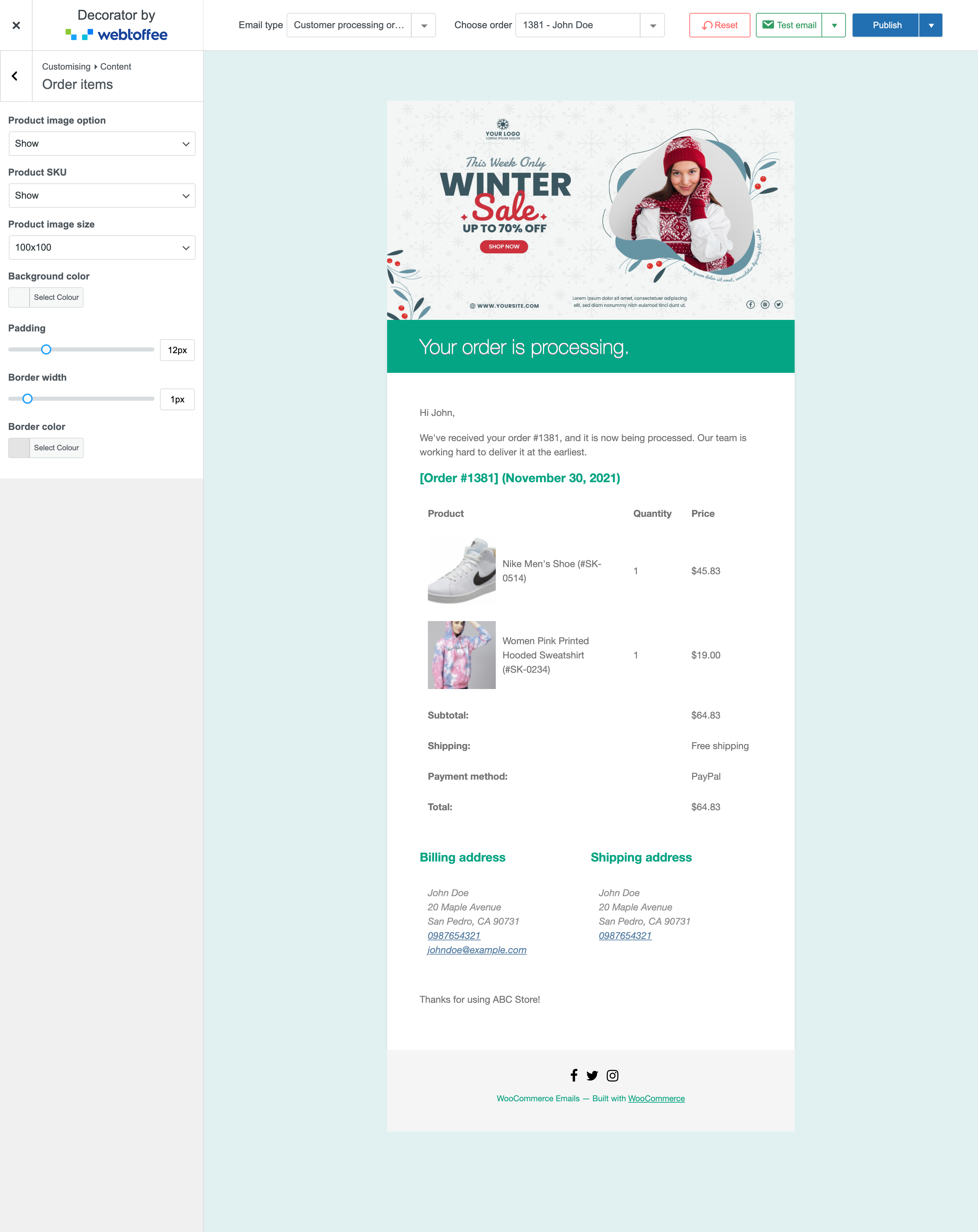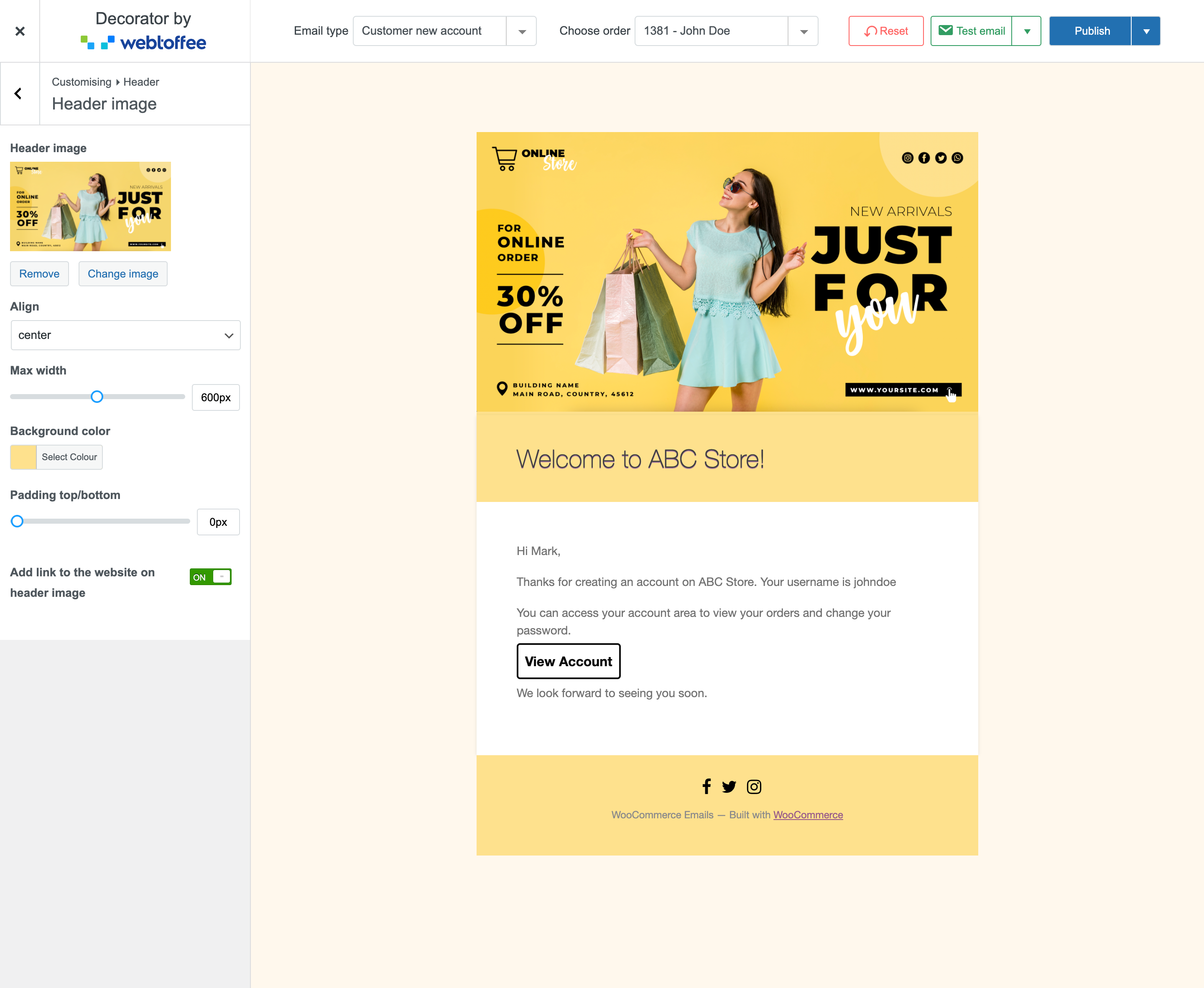Decorator – WooCommerce Email Customizer Plugin
Customize WooCommerce emails with prebuilt templates, live preview changes, send test emails, and more with this WooCommerce Email Customizer plugin.
The Decorator – WooCommerce email customizer plugin helps you change the default look and feel of the WooCommerce transactional emails using the native WordPress customizer.
Love the ease with which you can make changes to your WordPress site with the built-in Customizer tool? Don’t like the standard look of the WooCommerce emails? This WooCommerce email customizer extension is exactly what you need!
The plugin lets you easily customize WooCommerce emails, personalize the email design with pre-built templates, brand WooCommerce emails, and more.
Features
Prebuilt WooCommerce email templates
The WooCommerce email template plugin offers multiple pre-built templates that you can use to personalize the WooCommerce emails. You can fully transform the design and feel of your WooCommerce emails by just loading the template that you need. Moreover, the templates in the plugin can be customized. This means that you can edit the prebuilt template to make your emails better suited for your store.
Ability to edit email texts
The WooCommerce email content such as subject, heading, subtitle, and body text can be edited or modified to your preference. You can use sliders and color pickers for designing email backgrounds, containers, headers, footers, texts, and everything. Also, add shortcodes/placeholders within the email templates to change the content and appearance. There are provisions to add images (company logo), social media links, and many more in the email templates of your WooCommerce custom emails.
Customize all WooCommerce email types
The WooCommerce email plugins give provision to customize and edit all the default WooCommerce emails for each order status. You can easily choose an email type and customize it on the go.
Send a test email to your inbox
You can send test emails to multiple recipients with the WooCommerce email template customization plugin. This would help you understand how the customizations you made would look in your customer’s inboxes.
Dynamic preview
Get a real-time preview of the email customizations made as and when you make the edits with the WooCommerce email templates plugin. You can view the changes you make as you make them in the email preview helping you get everything just right.
Add logo in emails
You can easily upload your company logo in email templates to align with your branding styles.
Show social media links in email
Insert the social media links like Facebook, Twitter, Instagram, Youtube, LinkedIn, Vimeo into your WooCommerce email templates by using icons, URLs, titles, etc.
Reset to default
You always have the option to reset your WooCommerce email templates to the default style.
Save, publish, or schedule your customizations
Email customizations can be published instantly or scheduled to be published at a later time with this email customizer for WooCommerce.
Apply the customizations to all emails
Easily update the customizations to all the default email templates with a single click.
Additional customization using custom CSS
Use additional CSS to style the emails in your desired manner.
Additional shortcodes
Include additional shortcodes like customer name, order details, company name, etc., to create custom email content. The following shortcodes are available in the WooCommerce emails plugin:
- {customer_username}
- {customer_email}
- {customer_first_name}
- {customer_last_name}
- {customer_full_name}
- {customer_company}
- {order_date}
- {order_number}
- {site_title}
Compatibility
The Email customizer by WebToffee is compatible with the following plugins:
- Subscriptions for WooCommerce
- Webtoffee Woocommerce Request a Quote
- Germanized for WooCommerce
- WooCommerce Subscriptions
- Multivendor Marketplace Solution for WooCommerce – WC Marketplace
- WooCommerce Memberships
- Smart Coupons for WooCommerce
Get started and customize your WooCommerce emails now and stand out from the crowd! The detailed setup guide will help you get started with the plugin.
If you have any issues with the plugin, feel free to contact us via support forum.
Created by Webtoffee.
Installation
Automatic installation
The automatic installation is the easiest way to install the plugin. You can install the plugin without even leaving your browser window and from within your WordPress dashboard.
From your admin dashboard, go to Plugins > Add New. From the search box, type “woocommerce email customizer” or “decorator” and then search plugins. Click the install button on the Order Import Export Plugin for WooCommerce by WebToffee and then activate the plugin.
Now you are ready to start customizing your WooCommerce emails.
Manual installation
In the manual installation, you will need to download the zip file of the plugin from the plugin page in WordPress.org. You can upload the file directly from your WordPress dashboard, or using an FTP application.
When doing a manual installation,
1. Upload the plugin folder to the /wp-content/plugins/ directory.
2. Activate the plugin through the Plugins menu in WordPress.
Plugin updates
For every update of the plugin, you will be notified of the installed plugins page. You can directly update the plugin from your dashboard. We recommend that you keep the latest version of the plugin so that you can avail yourself of the new functionalities and security features.
Screenshots
FAQ
Yes, the default email content can be modified and updated.
Yes, you can upload an image and adjust its width, color, padding, etc. The user can be redirected to your website when they click the image.
The plugin does not require you to do any coding, but it does have the provision to add custom CSS if further customization is required.
You can customize all the standard transactional WooCommerce emails that are sent by default in a WooCommerce store. Additionally, the plugin is compatible with the most popular plugins. You can directly select the corresponding email type and begin the customizations.
Yes, you can add social links at the footer of the email.
Changelog
1.3.0 – 11-07-2024
- [Add] – Filters for adding Custom fonts
- [Compatibility] – Tested OK with WooCommerce 9.0.2
- [Compatibility] – Tested OK with WordPress 6.6(RC3)
1.2.9 – 11-01-2024
- [Compatibility] – Tested OK with WooCommerce 8.4.0
- [Compatibility] – Tested OK with WordPress 6.4.2
1.2.8 – 02-11-2023
- [Fix] – Security Updates ( reported by Thiennv )
1.2.7 – 11-10-2023
- [Fix] – Border radius working
- [Compatibility] – Tested OK with WooCommerce 8.2
- [Compatibility] – Tested OK with WordPress 6.3.1
1.2.6 – 8-8-2023
- [Add] – Added WooCommerce HPOS
- [Compatibility] – Tested OK with WooCommerce 7.9
1.2.5 – 09-06-2023
- [Compatibility] – Tested OK with Subscriptions for Woocommerce Webtoffee 3.2.7
- [Compatibility] – Tested OK with Webtoffee Woocommerce Request a Quote 1.0.3
- [Compatibility] – Tested OK with WordPress 6.2
- [Compatibility] – Tested OK with WooCommerce 7.7
1.2.4 – 2023-02-22
- [Enhancement] – Improved functionality.
- [Fix] – Prebuilt template switching issue has been resolved
- [Fix] – Order addresses padding issue has been resolved
- [Compatibility] – Tested OK with WP 6.1.1
- [Compatibility] – Tested OK with WC 7.4.0
1.2.3
- [Add] – Prebuilt templates
- [Enhancement] – Improved functionality.
- [Fix] – Template switching issue has been resolved
- [Fix] – Body text enable/disable issue has been resolved
- [Enhancement] Improved user interface and user experience
- [Compatibility] – Tested OK with WP 6.1.1
- [Compatibility] – Tested OK with WC 7.1.1
1.2.2
- [Compatibility] – Tested OK with WP 6.0
- Fix:- Multisite Compatibility issues.
- Improvement: Button customization improved.
- Improvement: Code stability improved.
1.2.1
- [Compatibility] – Tested OK with WP 5.9.3
- [Compatibility] – Tested OK with WC 6.5.1
- Fix:- Email client Compatibility issues.
- Improvement: Code stability improved.
- Improvement: Header image section improved.
1.2.0
- Improved UI/UX
- Apply the customisations to all emails.
- Test email to your inbox.
- Social media links in footer
- Dynamic order preview
- Add more customisation options in each section
- [Compatibility] – Tested OK with WP 5.9.1
- [Compatibility] – Tested OK with WC 6.2.1
1.1.3
- [Compatibility] – Tested OK with WP 5.8.3
- [Compatibility] – Tested OK with WC 6.1.0
- Fix:- WC compatibility with shipping phone number
1.1.2
- [Compatibility] – Tested OK with WP 5.8.2
- [Compatibility] – Tested OK with WC 6.0.0
- Improvement: Code stability improved.
1.1.1
- [Compatibility] – Tested OK with WP 5.8.
- [Compatibility] – Tested OK with WC 5.6.
1.1.0
- Tested OK with WC 5.1
1.0.9
- Tested OK with WP 5.6
- Tested OK with WC 4.8