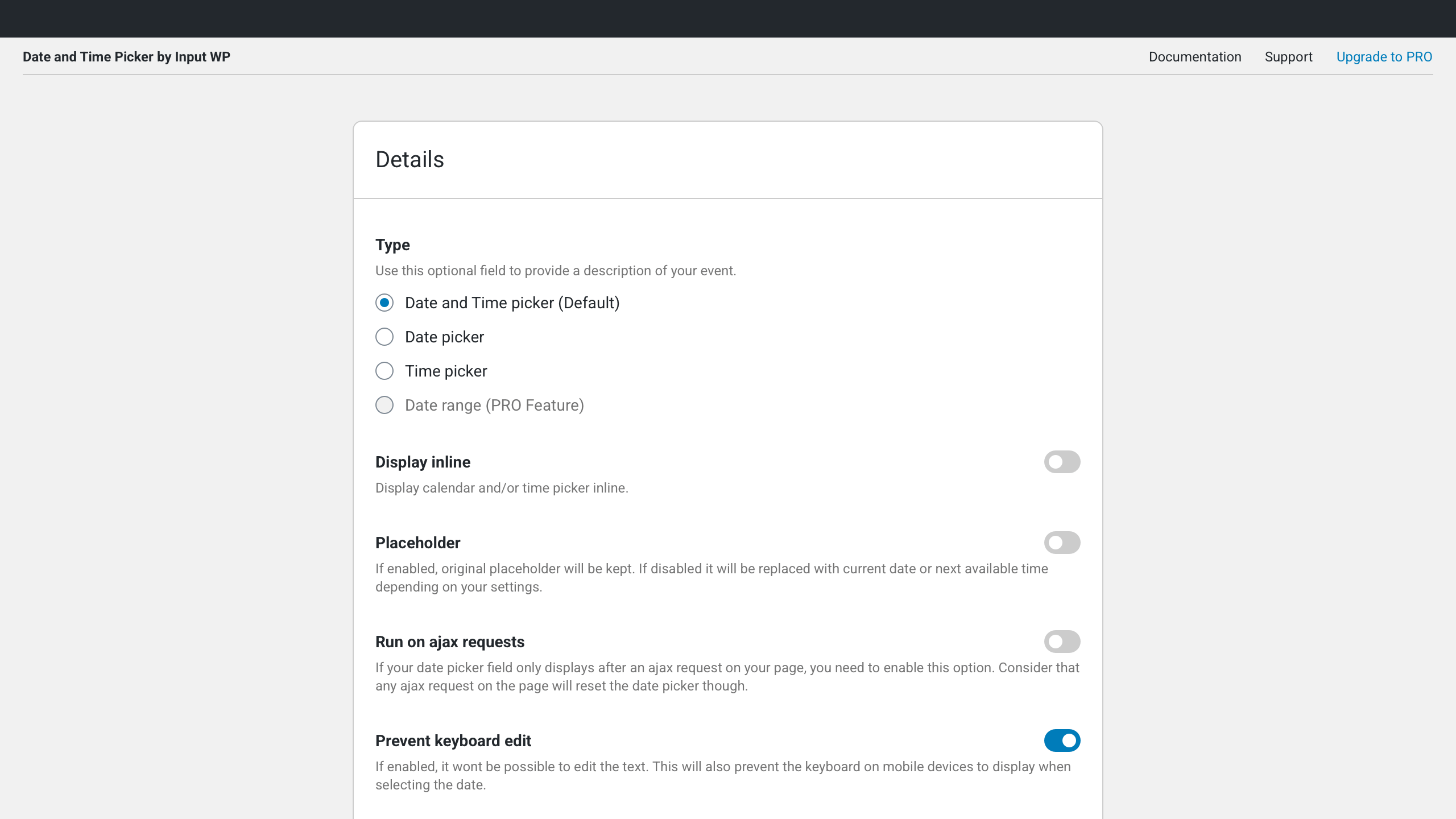Availability datepicker – Integrate with Contact Form 7 and Divi Plugin
The Availability datepicker by InputWP plugin allows you to convert manually or automatically a text input field into an advanced Date Picker.
Availability datepicker by InputWP is a plugin that allows you to convert text fields into a Date Picker, Time Picker, Date and Time Picker or a Date Range Picker, using a CSS Selector. It works with Contact Form 7, Divi, Ninja Forms and Gravity Forms. Define advanced rules for the dates and times available or disable the ones that are not needed.
Works well with Contact Form 7 and Divi
Perfect for appointments or booking forms that need to follow certain opening times and booking rules, the Date and Time Picker plugin integrates well with Contact Form 7 or Divi plugins through the CSS selector. Follow the rules for Contact Form 7 or Divi.
Upgrade for more
- Multiple Events (input fields)
- Date range (type)
- Automatic integration (no code required) with Contact Form 7, Gravity and Ninja Forms.
- Fresh new theme for the date picker (dropdown)
- Ability to fully customize the theme with the right Colours for typography and backgrounds, with the right Font and Labels.
- Sync with your external calendars (like Google Calendar, Outlook, Airbnb, Booking.com, etc) so that you automatically disable the busy dates/hours.
Try out the PRO version today. If you have a feature request, submit it from here.
Features
- Date picker — Allow users to pick a date on the calendar.
- Time picker — It allows users to choose the time next to the date picker calendar.
- Multiple date time picker themes — Keep it Light (default) or keep it Dark.
- Inline — Keep your date calendar and time picker inline.
- Multiple Language Support — Create a date and time picker field with a calendar for 42 different languages.
- Keep Placeholder — It allows you to keep the original placeholder of the input field. Or, display the current date or next available time.
- Prevent Keyboard Edit — It enables you to allow or prevent users from making edits in date and time using the keyboard.
- Disable Past Dates — It allows you to hide past dates from the current date on the date picker calendar. If today is 11th Sep, then it won’t show 10th Sep, 09th Sep, and so on.
- Time Step — Define time intervals in a minute for the time picker. If you set 60, then the time picker will show time choices as 12:00 AM, 01:00 AM, and so on.
- Minimum Time — It allows you to define time in a slot from where a user can start choosing time.
- Maximum Time — It allows you to define the time that would be regarded as the last time in a slot a user can choose from the time picker.
- Offset for available times — Using this option, you can offset time from Now to the next available time. If right now it’s 03:15 PM, and you choose to offset 45 minutes, then the next available time would be 04:00 PM.
- Minimum Date — Define the starting date for the date slot. Users will not be able to select the previous date from the defined minimum date.
- Maximum Date — Define the last date for the date slot. Users will not be able to select the future date from the defined maximum date.
- Date Format — Provides you with 15 different date formats to select for your date picker.
- Hour format — Multiple hour formats for the time picker.
- When to Load — Choose when and where to load the date time picker fields. Whether across the full website, for admin panel, full website including the admin panel, or only when the date time picker shortcode is available on a page.
- Disable Week Days — Don’t want to receive bookings or reservation forms on certain days of the week? Worry not, using this option you can easily disable the days by merely checking the box next to the week name.
- Disable Specific Dates — Taking a vacation or don’t want to receive forms on certain dates? Simply input dates in the Disable Specific Dates field of the Advanced settings to hide dates from the calendar.
- Default list of allowed times — It enables you to provide users with a list of allowed times to choose from in the time picker for different days.
Who can make the most out of the Date and Time Picker plugin?
Well, there’s no such limit for whom this plugin is designed; however, there are some business
industries that can take more benefits than others:
- Hotel, restaurant or cafe that allows booking or reservation.
- Hospitals or clinics.
- Salon or parlour.
- Mayors and government personnel for official meetings.
- Businesses that offer fun activities, games and tours.
- And anyone who wants to allow users to submit forms to book, reserve, and meet.
Seamless support
It’s a free plugin, but the support you’ll get would be not less than a premium user. Whether the
plugin is not working on your site, or you’d want something specific out of it, you can always
look for the tremendous support , and get your issue resolved.
If you got some features requests in mind, let us know.
Credits
Screenshots
FAQ
Yes, you can have multiple fields, however, with the free version, every field would have the same rules. If you choose to get the PRO version, then you can have different rules for different pickers.
Our plugin workday only through integration with other plugins like Contact Form 7, Divi, Ninja Forms, Gravity Forms.
In the settings page for the plugin you can find the option to load the necessary files only when the shortcode [datetimepicker] exists on the page.
If you have this option selected, the plugin will only look for fields to convert when this shortcode exists on that page.
If you’re wondering how to start using this plugin, you should check out our documentation. Still facing issues? Reach out to us on our support forum.
If you have purchased the premium version, then get support from here.
In the settings page for the plugin you can find a ‘Advanced Settings’ tab were you’ll find some options to set available times for each day. You’ll need to individually set each time available as default, for example ’09:00,09:30,09:50,10:50,11:30′ and then override this default values for each day you need. It will not work well if you don’t setup a default list of allowed times. The list of times still needs to be inside the minimum and maximum times set in the ‘Basic Settings’ tab.
Yes, it works fine with any of your favourite themes.
When you install the PRO plugin, it will automatically import your input created from the Base plugin without the need to have the Based plugin activated so it can be uninstalled.
Changelog
v2.3 – September 7, 2023
- Fix Freemius vulnerability by updating to v2.5.10
- Tested: Compatibility with WordPress v6.3.1
- Tested: Compatibility with Contact Form 7 v5.8
- Tested: Compatibility with Divi v4.22.1
v2.2 – April 8, 2022
- Fix Freemius vulnerability by updating to 2.4.3
v2.1 – August 13, 2021
- Fix: Divi Integration.
- Fix: Contact Form 7 Missing dependencies.
- Fix: Dropdown not showing on Modal.
- Tested: Compatibility with WordPress 5.8.
v2.0 – July 16, 2021
- Enhancement: Option to select the date picker type.
- Enhancement: Backend UI Fixes.
- Enhancement: Separated the Form integration from the date picker definition.
- Enhancement: Migration engine that connects with PRO.
- Fix: WordPress version compatibility.
- Fix: Default time in datepicker is not coming correct as per the Hour Format selected in datepicker plugin.
- Fix: JS bugs on compatibility with Contact Form 7.
v1.9.2 – March 3, 2021
- Fix: PHP version compatibility.
v1.9.1 – March 3, 2021
- Fix: Turning off the Disable past dates.
- Fix: The path for the Settings link from the plugins list, redirected to the new location.
- Fix: Minimum Date and Maximum Date to work without “Disable Past Dates” activated.
- Fix: WordPress version dependent jQuery library added.
- Fix: Bug that wouldn’t allow selecting the year.
v1.9 – February 24, 2021
- Enhancement: User experience and layout. Better grouping of the settings.
- Enhancement: Tested up to 5.6.2
- Enhancement: The location in WordPress dashboard was moved out of WordPress Settings into InputWP page.
- Enhancement: Branding, name, title.
- Fix: Fatal error showing on install.
v.1.8
- Enhancement: New date formats added
- Fix: UTC issue fixed
- Enhancement: Offset and min_date improvements
v.1.7.9.4
- Enhancement: Display inline option
v.1.7.9.3
- Fix: Undefined index error fix
v.1.7.9.2
- Fix: Dirname() error fix (min.req PHP7)
v.1.7.9.1
- Fix: Time scroll fix
- Enhancement: Load custom version of jquery.datetimepicker plugin
v.1.7.9
- Enhancement: Add minimum date option
- Enhancement: Set field type to text
- Fix: Mousewheel issue
v.1.7.8.2
- Enhancement: Default settings improvement
v.1.7.8.1
- Enhancement: Refractor code
- Enhancement: Language Improvements
v.1.7.7
- Enhancement: Option to set maximum date
- Enhancement: Option to detect language automatically
v.1.7.6
- Enhancement: Option to disable specific dates
- Enhancement: Improved time handling – it will now consider the site timezone
v.1.7.6
- Enhancement: Option to disable specific dates
- Enhancement: Improved time handling – it will now consider the site timezone
v.1.7.5
- Enhancement: Improved default time value
- Enhancement: New option to set time offset for current day
v.1.7.4.1
- Fix: Get_plugin_data() function
v.1.7.4
- Enhancement: Language files
- Enhancement: Add version to loaded scripts and styles
- Enhancement: Remove unused files
- Enhancement: AM/PM hour format bug fix
v.1.7.3
- Fix: Data format issue in some languages
- Enhancement: Removed moment library in favour of custom formatter
v.1.7.2
- Fixed: IE11 issue
v.1.7.1
- Enhancement: Added advanced options to better control time options for individual days
v.1.6
- Enhancement: Start of the week now follows general settings option
- Enhancement: Added new Day.Month.Year format
v.1.5
- Enhancement: Option to add minimum and maximum time entries
- Enhancement: Option to disable past dates
v.1.4
- Enhancement: Option to add datetime field also in admin
v.1.3
- Fix: Solved PHP missing file
v.1.2.2
- Enhancement: Included option to prevent keyboard edit
1.2.1
- Enhancement: Added option to keep original placeholder
1.2
- Fix: Solved bug with date and hour format
1.1
- Enhancement: Added direct link to settings in plugins page
- Enhancement: Improved options handling
1.0
- Initial Release