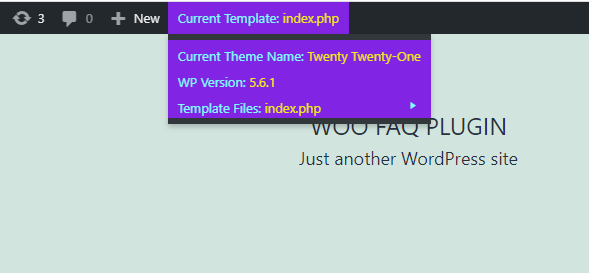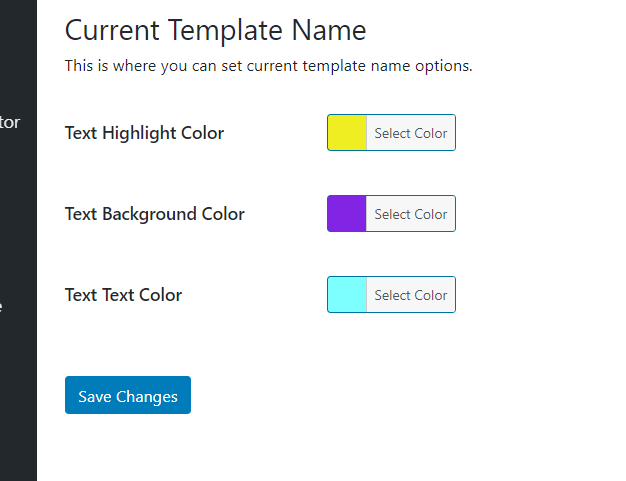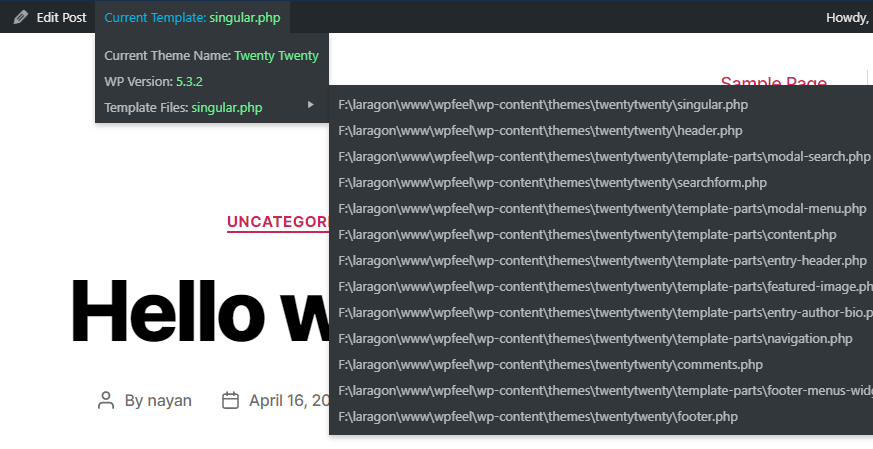![TempTool [Show Current Template Info]](https://ps.w.org/current-template-name/assets/banner-1544x500.png)
TempTool [Show Current Template Info] Plugin
Show current template information and Template included filenames on top of the admin bar. Helpful WordPress tool to save times.
This plugin shows your current template file information. You can see the current template included files name in admin bar. Current theme name and WordPress version will also be seen at adminbar. For Developers and Users this plugin is a helping hand and time saver.
This plugin will reveal template of your current page and tell you which template you are still using.You may need to know which template file your page just loaded, it just says to WordPress show current template and current template loading time in seconds.
🗒️ Simply just activate the plugin and see the results at adminbar.
☀️ ‘TempTool’ provides following features:
- Current Template Name
- Current Template File Load Time
- Current Page ID
- Current Theme Name
- Current WordPress Version
- Included files name in current template
- Custom Styling Options
🎉 For Custom Styling, go through ‘Settings > TempTool’.
TempTool can be your daily handy tool. If you know the current file name then as a developer you can do whatever you want with the template location easily.
By File Load Time, you can be sure of how much time the file takes to load and whether it’s faster or not.
💥 Want More???
If you like this plugin, then consider checking out our another project:
XPlainer – WooCommerce Product FAQ & Accordion Plugin – Product FAQs for Woocommerce makes and shows Frequently Asked Questions about products.
Installation
This section describes how to install the plugin and get it working.
- Upload the plugin files to the
/wp-content/plugins/current-template-namedirectory, or install the plugin through the WordPress plugins screen directly. - Activate the plugin through the ‘Plugins’ screen in WordPress
- Now in front see adminbar showing the menu.
Screenshots
FAQ
With TempTool, you can find the information of your current template file and it will save your important times.
Just install it and see the front site’s adminbar menu.
Yeah, You can add custom styles from ‘Settings > TempTool’.
Yeah, it should work with any theme.
Changelog
1.1.13 – 30/01/2024
- Added: Appsero SDK updated.
1.1.12 – 26/08/2023
- Added: WordPress 6.3 version compatibility tested.
1.1.11 – 29/07/2023
- Added: WordPress 6.2 version compatibility tested.
1.1.10 – 02/09/2022
- Fixed: Removed opt-in popup.
1.1.9 – 02/09/2022
- Added: WordPress 6.0 version compatibility tested.
1.1.8 – 13/03/2022
- Added: WordPress 5.9 version compatibility tested.
1.1.7 – 22/07/2021
- Added: WordPress 5.8 version compatibility tested.
1.1.6 – 17/06/2021
- Added: Current page id added.
1.1.5 – 15/03/2021
- Fixed: WordPress 5.7 compatibility tested.
1.1.4 – 19/02/2021
- Added: Current template load time added.
1.1.3 – 05/02/2021
- Added: Custom Styling Options.
1.1.2 – 24/01/2021
- Fixed: File enhancement.
- Fixed: Junk cleaned.
1.1.1 – 20/01/2021
- Tweak: WordPress latest version 5.6 compatibility checked.
1.1.0 – 08/05/2020
- Added: Include files.
- Added: Showing template files in adminbar.
1.0.0
- Added: Added plugin files.
- Added: Initialize class and plugin functions.