
Creative Commons Plugin
Official Creative Commons plugin for licensing your content. With Creative Commons licenses, keep your copyright AND share your creativity.
The Creative Commons WordPress plugin gives authors the ability to license content with a Creative Commons license (Choose a License). With this plugin you can:
- License your blog (single WordPress install)
- Display license for the site, posts and pages
- Prevent license changes per site (all pages on a site must use the same license)
- License your WordPress Network (WordPress Multisite install)
- License some of your sites differently in your WordPress Network
- Prevent license changes in your WordPress Network (all pages on all sites need to use the same license)
- License all your content with the same license (license per author)
- License some posts, pages, or images differently from your default license (per content license)
- License posts and pages by simply including CC Gutenberg blocks for each license required (Gutenberg License Blocks)
- Display license information with “One Click Attribution” for images
The default license for the site used by the plugin is the Creative Commons Attribution-ShareAlike (CC BY-SA) license. This can be easily changed including attribution, depending on the permissions by a user with the role: superadmin, site admin or author.Selecting a license is straight forward. If you are not sure about what license to use, you can use the linked license chooser.
The selected license can be displayed as a widget or a footer or both at the same time. In Appearance > Widgets, the CC License widget can be dragged to any widget area like the side-bar and all other available areas. You can also include the license in footer. We recommend using the widget for better compatibility with your theme. You can use individual licenses in posts or pages using Gutenberg blocks.
Installation
- Visit ‘Plugins > Add New’ and search for the plugin to install it. OR Upload the plugin to the /wp-content/plugins/ directory
- Activate the plugin through the ‘Plugins’ menu in WordPress.
- From the Widgets menu, drag the License widget to the widget area in which you would like the license to appear. Otherwise, the license will appear in the WordPress footer area by default.
- If you want to include licenses as Gutenberg blocks, simply add a new block, in the categories look for “Creative Commons Licenses” and add the required block.
Screenshots
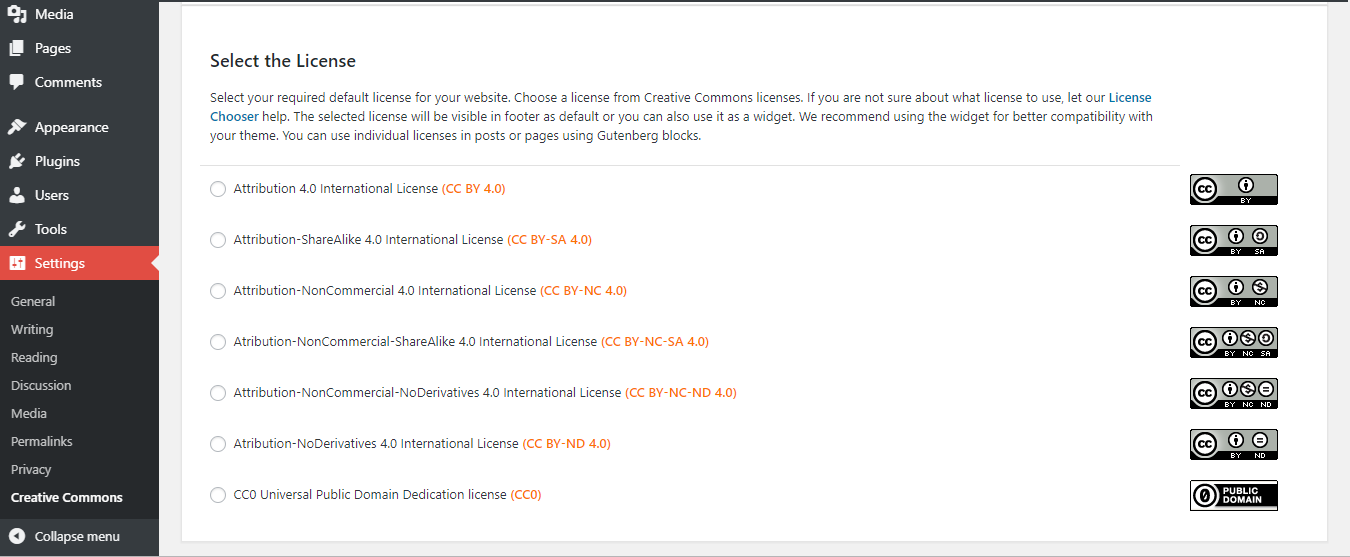
In wp-admin/Dashboard, you can access the Creative Commons page inside the Settings. This page has all the license settings. In the select license area, you can select the required license. Check the one and save changes.
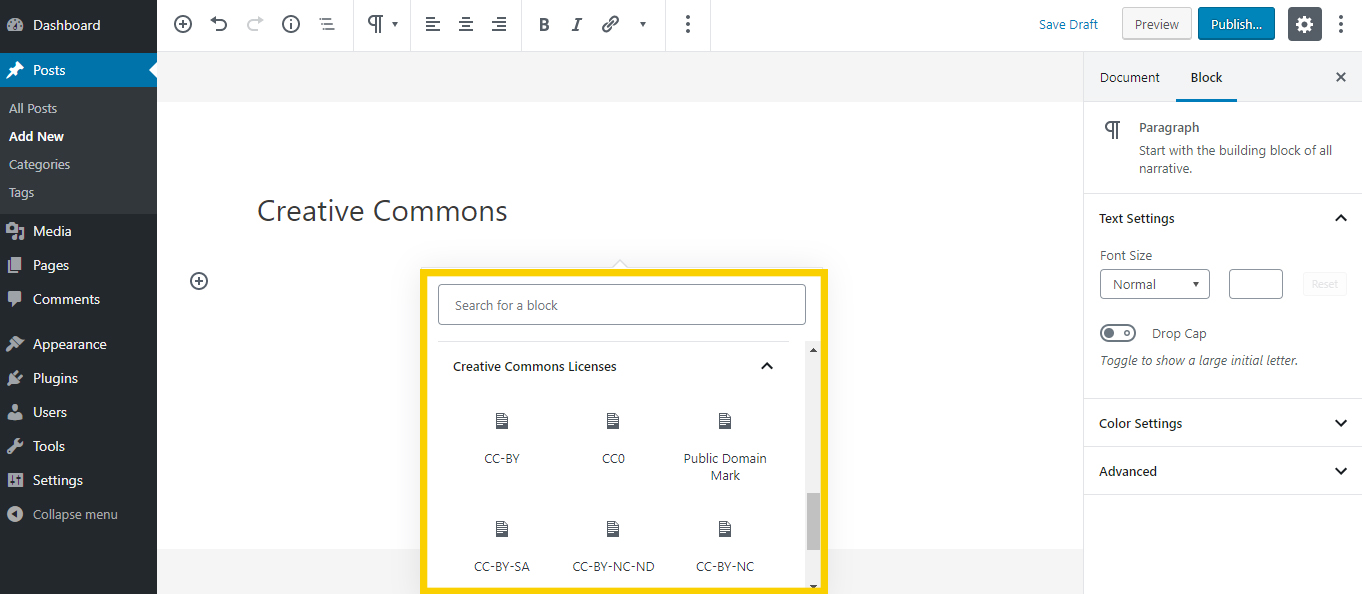
If you are creating a page or a post with the Gutenberg editor, you can include license to any content or the page/post itself by CC Gutenberg blocks. They are bundled in a seperate category "Creative Commons Licenses".
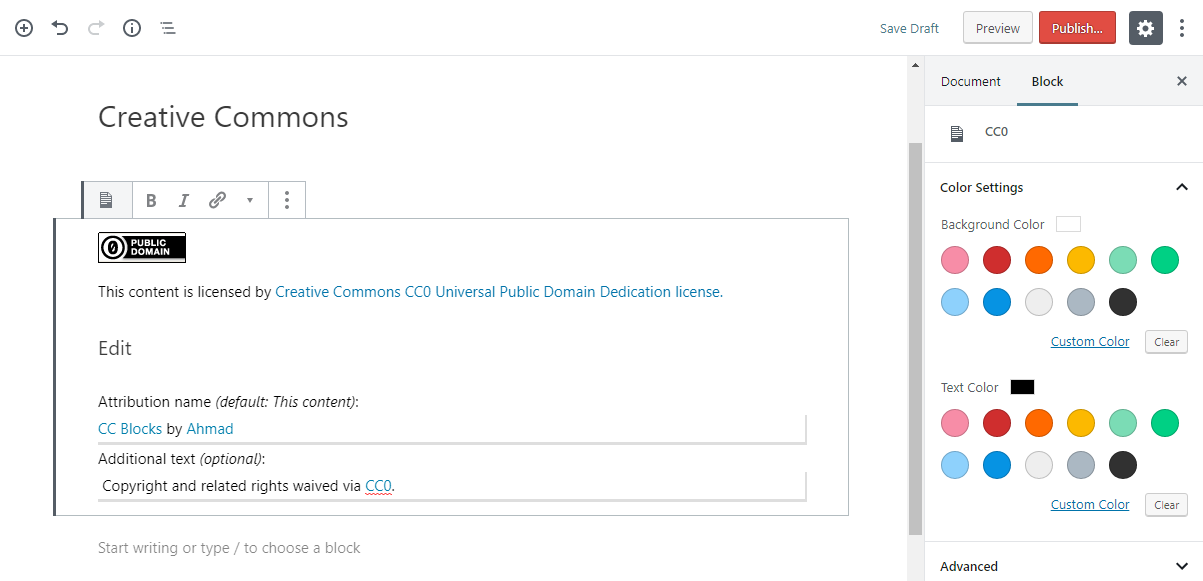
Selecting a block adds the respective license block. You can also change background and text colors of the block from the color palette on the right.
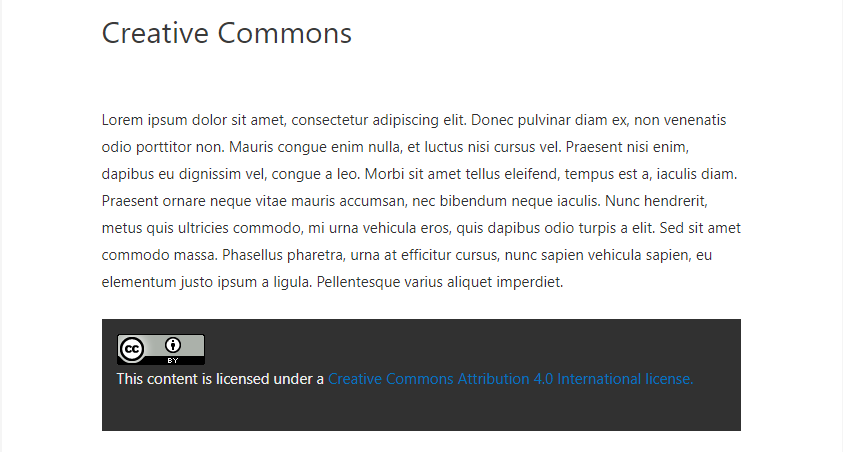
Gutenberg Block included in a post.
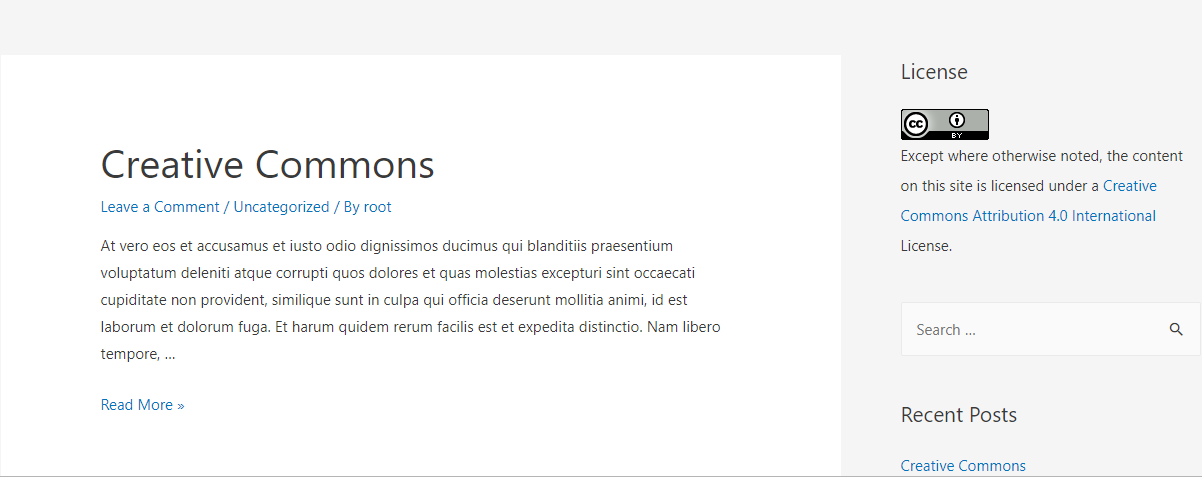
Default license as a widget.
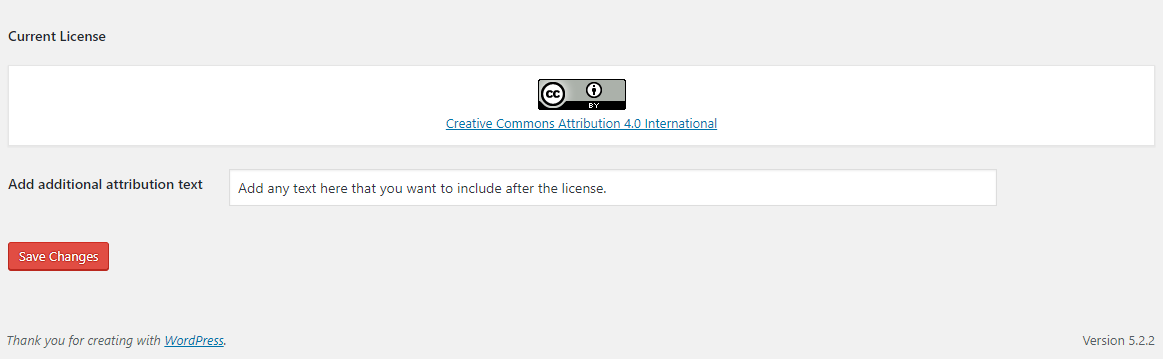
FAQ
See the GitHub project: creativecommons/wp-plugin-creativecommons
Changelog
v2022.09.1
- Fixed: PHP 8 plugin admin options load failure #209
- Notice: migration from create-guten-block to @wordpress/scripts will be coming soon
v2022.07.1
- Feature: Setup baseline docker-compose.yml file for easier development #199, #154
- Verify for WordPress 6 #158
- Prep for WordPress 5.5 #125
- Docs: update wpcs instructions to prevent errors #159
v2021.04.1
- Fixed: Empty title adds extra padding #148
- Fixed: Remove outdated language files #108
- Fixed: Update donation link #139
v2020.11.1
- Feature: Adds native lazy loading to CC license images #126
v2020.09.1
- Fixed: multisite issue retrieving license information #129
v2020.08.1
- Fixed: Automatically adding licensing information for embedded content #117
v2020.07.1
- Fixed: When plugin is activated automatically shows license on Footer #118
- Fixed: Update dependencies #111
v2020.04.1
- Version number is CalVer Format: YYYY.0M.Micro (see https://calver.org/)
- Fixed: while choosing CC0 Universal Public Domain Dedication license (CC0) by default the link it should show lisence page of CC #102
- Fixed: Verify WordPress 5.4 compatibility #98
v2020.01.1
- Version number is CalVer Format: YYYY.0M.Micro (see https://calver.org/)
- Add image size to badges in gutenberg blocks
- Remove non-existent methods (and improve compatibility with Classic Editor)
v2019.12.2
- for real Add image size to generated HTML to support browser lazyload
v2019.12.1
- Remove warnings caused by non-checked index variables in save settings event
- Tested behavior and compatibility with WordPress 5.3 and PHP 7.4
- Add image size to generated HTML to support browser lazyload
v2019.9.1
- Fixed missing assets/icon-256×256.png
- Updated readme.txt formatting
v2019.8.2
- All necessary Default/Site license settings added.
- Plugin settings page updated.
- Rich-text components added to previously static Gutenberg blocks converted to allow attribution of any content.
- Gutenberg blocks redesigned to include settings.
- Security improvements.
- i18n improvements.
- Minor bug fixes and refinements.
v2019.8.1
- Fixed widget settings
- Updated so that WordPress version is numeric (while GitHub version is alpha numeric for composer compatibility)
v2019.7.2
- Bug fixes.
- Old license chooser removed and plugin linked to the new one: https://creativecommons.org/choose/
- Plugin settings page redesigned for a better user experience.
- New feature to add additional text after the license.
- Gutenberg blocks for CC licenses redesigned.
v2019.7.1
- Initial release.
- The plugin is an updated and revamped version of the WPLicense plugin by Creative Commons: https://github.com/tarmot/wp-cc-plugin
- The pugin has been made compatible to the latest version of WordPress (5.2.2) while the former one was stable only up to 3.8.1.
- The revamp brings bug fixes and security fixes.
- Gutenberg blocks for Creative Commons have been added which can be used in posts and pages.