
CourseStorm Class Registration for WordPress Plugin
Display classes from your CourseStorm catalog directly on your website so that students can browse, register, and pay for them in just a few clicks.
ABOUT THE CourseStorm Class Registration Plugin for WordPress
This free plugin imports, displays, and syncs your CourseStorm class catalog directly within your WordPress website. Students can browse, register, and pay for your classes in just a few clicks.
Set up for this plugin is a breeze. Just enter your CourseStorm catalog web address and you’re done. It’s that simple.
Your students can register for your classes online anytime, increasing your enrollments with no additional work on your part.
Educational organizations know that the more steps there are in the class registration process, the fewer people will actually finish registering, so we designed CourseStorm to be simple, replacing registration forms, spreadsheets, and hard-to-search catalogs.
Even nontechnical users can set up this plugin and start taking online registrations within minutes!
NOTE
To use this plugin, you must connect to a CourseStorm account. Don’t have one? No problem. You can create an account for free.
CUSTOMIZATION & THEMING
The CourseStorm for WordPress plugin will automatically adopt many of the design features of your current WordPress website, such as colors and fonts, giving your visitors a consistent experience.
Ways to Display
- Class detail page
- Featured classes block
- List of class categories
- List of classes in a category
- Customizable widget
The plugin will also enable you to display your classes on a single landing page as well as by category. Additionally, you can configure the plugin to display your classes in a WordPress widget area and select the information you’d like to include.
ABOUT COURSESTORM
CourseStorm provides impossibly simple online class registration to help educational organizations save time and money while increasing enrollments.
To protect the privacy of your student and transaction information, all registration happens in the cloud and away from your website, so there’s no need to worry about credit card processing and PCI compliance. Meanwhile, using this plugin, your website can stay up to date with your latest listings without you having to lift a finger.
WHAT’S INCLUDED WITH COURSESTORM:
Everything you need and nothing you don’t.
- Online class catalog with shopping cart
- Built-in payment processing
- Student management
- Payment plans
- Automatic class reminders
- Abandoned order notifications
- Financial reports
- and more…
If you don’t have an account, you can set up a free trial in minutes.
WHO USES COURSESTORM
CourseStorm is used by programs working in
- Adult and community education
- Enrichment programs
- Arts programs
- Health education
- Workforce development
- Corporate training
- Homeschooling
- Afterschool programming
- Summer & Vacation Camps
If you aren’t quite sure if CourseStorm will work for you, we welcome you to contact us to see if we meet your needs.
BUGS, SUGGESTIONS, & SUPPORT
Please send a request for assistance to CourseStorm’s Customer Success Team at [email protected] for any issues regarding the plugin or CourseStorm software.
Installation
From WordPress Admin Area
While logged in to your WordPress website:
- Navigate to the Plugins section.
- Click the ‘Add New’ button to the right of the ‘Plugins’ heading.
- Search for ‘CourseStorm’ in the search box in the upper right corner of the page.
- Click install on the official ‘CourseStorm Class Registration for WordPress’ plugin.
From the plugin directory
- Search for ‘CourseStorm’.
- Download the plugin.
- Login to your WordPress website, and navigate to the Plugins section.
- Click the ‘Add New’ button to the right of the ‘Plugins’ heading.
- Click the ‘Upload Plugin’ button to the right of the ‘Add Plugins’ heading.
- Choose the plugin file that downloaded during step 2.
- Click ‘Install Now’.
After activation, the plugin will create a new page called ‘Classes’ (or it will use an existing page if you have one already). This will be your catalog page where your featured classes and categories will display.
Configuration
The plugin has 2 configuration options. The options are available under the Settings > CourseStorm for WordPress menu.
- CourseStorm Catalog URL: Your CourseStorm catalog url.
- CourseStorm Cron Schedule: The interval that you would like the automatic catalog syncing to happen
Widgets
Widgets for the CourseStorm Class Registration for WordPress plugin can be installed in any widget area via the admin area. To find this navigate to Appearance > Widgets. Then drag and drop the widgets you want from the left side to the appropriate widget area.
Screenshots

Plugin Activation: Create a CourseStorm account or log in to your existing one.

Plugin Settings Page: Easily change or add the CourseStorm URL, sync your classes, or jump to your CourseStorm login.
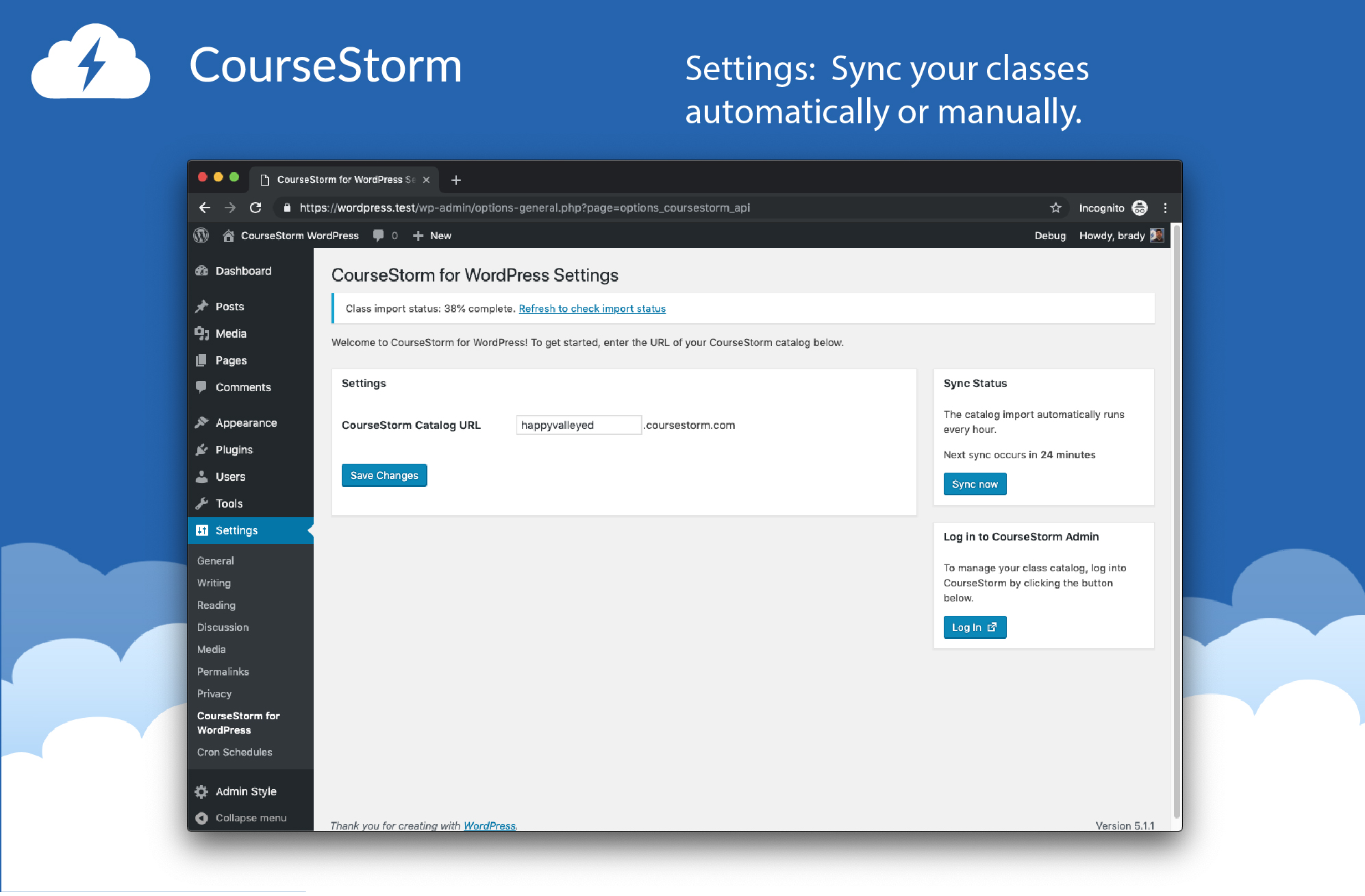
Plugin Class Sync: Sync your class and see its import progress - pending, progress, or complete.

Website Class Catalog Landing Page: A landing page is created by the plugin and includes the content of your CourseStorm site on the page.

Website Individual Class with Multiple Sessions: Show your students all their options for class sessions.

Website Class Catalog Category View: Display of all classes in a single category.

Website Individual Class Page: Each class will be displayed on its own web page.

Website Sidebar Widget: Showcase your upcoming classes with data you select. Class title and date are shown.

Website Sidebar Widget: Showcase your upcoming classes with data you select. Class title, featured image, instructor, location, and date are shown.

Website Sidebar Widget: Showcase your upcoming classes with data you select. Class title, description, location, and date are shown.
FAQ
You can find more information on the CourseStorm at https://www.coursestorm.com/simple-online-registration.
The plugin automatically imports your program’s current CourseStorm catalog and creates classes in your WordPress admin area based on the information in your catalog. The plugin syncs with your class catalog every hour, but you can manually sync it as well, should the need arise.
The plugin will sync your catalog in three different ways.
- When you activate the plugin and save your CourseStorm Catalog URL.
- Hourly (or at the specified interval) after you have activated the plugin.
- When you click the ‘Sync now’ button under the ‘Sync Status’ box, which is only available if you have a catalog url saved. It should be used to manually trigger the sync outside of the scheduled hourly sync. (Note: It will not work if the scheduled sync is within 10 minutes of the scheduled hourly sync.)
During the sync, you will see the status of the import as a notice at the top of the WordPress admin. There are three different notices: pending, import progress (including the % complete), and complete.
The CourseStorm for WordPress plugin adopts the overall site styles, fonts, and colors.
Yes! This plugin works with most standard themes right out of the box with no customization required. For custom themes, your theme developer or our staff can assist you.
For customers with more advanced needs, we also offer a fully-open REST API. This provides your web development staff an immense amount of flexibility and power. Using this API, you can not only provide advanced search functionality directly in your site, but also integrate with internal systems for record keeping, data syncing, and more. Our REST API provides secure access to all of your data including courses, students, categories, locations, and instructors.
For more information about our REST API, contact our integration team at [email protected].
Updates to the CourseStorm for WordPress plugin are handled automatically through the WordPress eco-system. When a new update is available, you will receive a notification in WordPress via the update manager. Navigating to the updates section of WordPress (Dashboard > Updates) will show the updatable plugin under the ‘Plugins’ heading. Alternatively, you can update the plugin from the plugins page, by clicking the ‘Update Now’ link below the plugin if an update is available.
No, for the plugin to work, you will need an active CourseStorm account.
No, you can only display classes from one CourseStorm account on a site at a time, however, we do support WordPress multisite to provide independent catalog display on each site in a network.