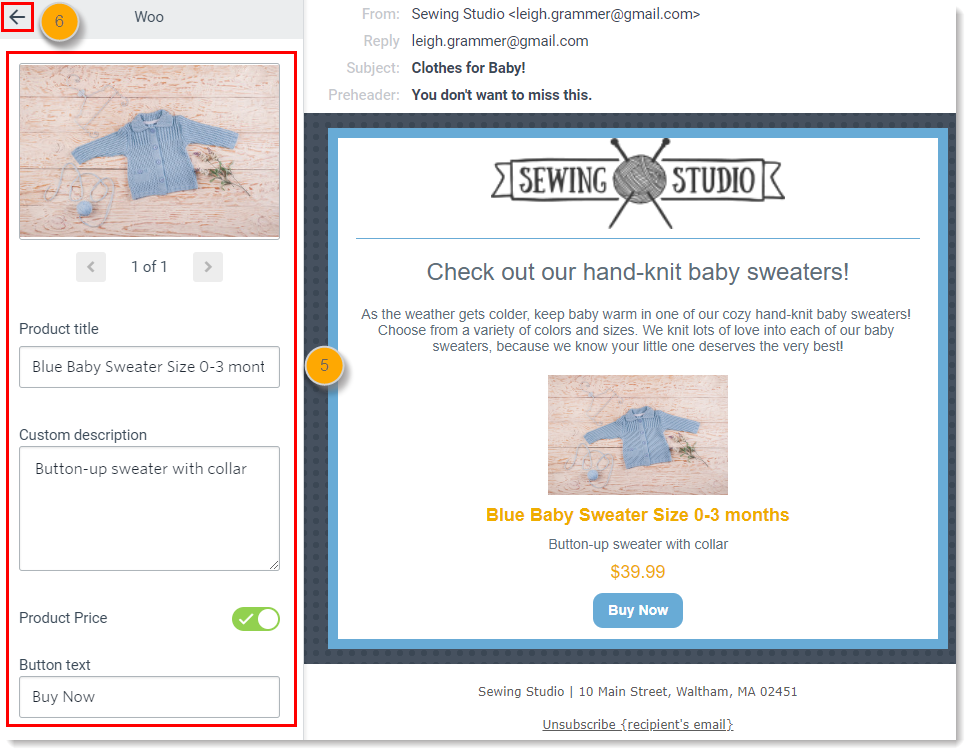Constant Contact + WooCommerce Plugin
Add products to your emails and sync your contacts.
Unleash the power of your business — and drive more revenue — by integrating Constant Contact with WooCommerce today.
Constant Contact is built to simplify the complex and confusing task of marketing your idea, even if you’re a beginner. And our award-winning team of marketing advisors is there for every customer, every step of the way, offering live, real-time marketing advice on the phone or online anytime you get stuck.
With Constant Contact you can:
- Easily connect WooCommerce to your Constant Contact account and sync contacts automatically.
- Drag and drop a product(s) from your WooCommerce catalog and insert them into your email in seconds.
- Target the right customer/prospect with the right message with predefined segments based on your customers’ purchasing behavior:
- All WooCommerce contacts who opt in to receive email marketing
- Recent Customers: Purchased within 30 days
- First-time Customers: Purchased once
- Repeat Customers: Made more than one purchase
- Lapsed Customers: Have not made a purchase in more than 120 days
- Prospects: Have not made a purchase yet
- Bring customers back to your online store with automated, targeted emails.
- Find new customers with our social marketing and advertising tools to expand your reach.
- Automatically send a customized branded abandoned cart email to customers who left items in their cart and track resulting revenue.
Installation
Integrating Constant Contact with your WooCommerce store is a simple process:
Install and activate the Constant Contact + WooCommerce plugin.
At the top of your screen, click the button that says “Connect Your account”, or create an account if you don’t already have one.
You will then be directed to the Constant Contact website where you will be prompted to sign in/create an account.
Upon sign in/account creation, your Constant Contact +WooCommerce plugin will be connected to your Constant Contact account. Finally, you will be redirected back to your WordPress dashboard where you will see a message confirming the connection has been successful.
You will now need to enter some additional information surround the importing of contacts. You can do this by clicking on the Constant Contact option that is listed under WooCommerce in your left sidebar on your dashboard.
For detailed instructions on integrating Constant Contact and WooCommerce please visit our Knowledge Base where you can find Help By Topic, Video Tutorials, and Quick Start Guides.
Screenshots
Changelog
2.3.0
- Added: Support for WooCommerce Checkout block and opt in checkbox
- Fixed: Conflicts with other Woo Plugins and asset loading.
2.2.2
- Updated: Confirmed compatibility with 6.5.0
2.2.1
- Added – confirmation of compatibility with WooCommerce HPOS functionality.
2.2.0
- Added – Initial support for integration with WordPress Site Health Panel, including connection status, key status, and abandoned cart status.
2.1.2
- Fixed –
enableStoreDetailsjavascript console error. - Fixed – PHP8 compatibility errors.
- Fixed – Mismatch in SettingsModel PHP signature.
- Updated – Build tools versions.
2.1.1
- Updates – Remove deprecated customer properties usage.
2.1.0
- Added – Logging to help troubleshoot potential issues.
- Updates – Store a bit more customer information for abandoned cart reachout purposes.
- Updates – URLs used during the connection process and account associations.
2.0.3
- Fix – Minor design fixes, bug fixes and stability improvements.
2.0.2
- Fix – Minor bug fixes and stability improvements.
2.0.1
- Fix – Fixed an issue with notice not working when ssl is found.
- Fix – Minor typo fixes.
2.0.0
- Updated – All new ui for the constant contact woocommerce plugin.
- Updated – Store data are now optional. You can connect to constantcontact without store details.
- Updated – Now you can save your settings and connect to constant contact in a single click.
- Updated – Added a disconnect settings to the constant contact woocommerce settings.
- Fix – Minor bug fixes.