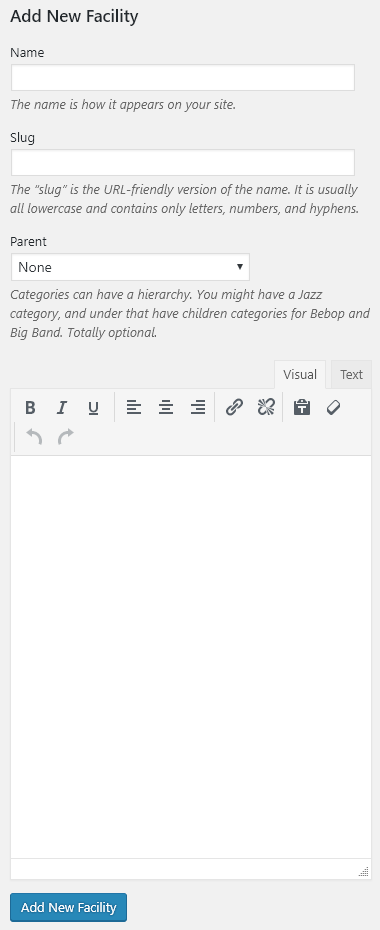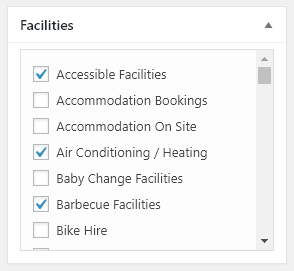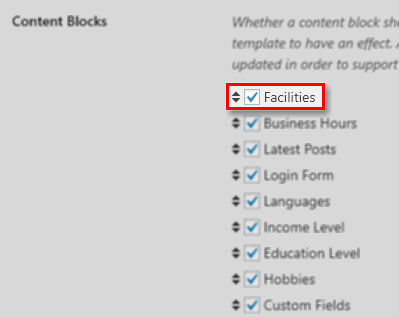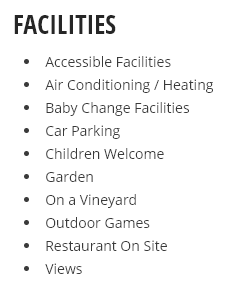Connections Business Directory Facilities Plugin
An extension for the Connections Business Directory plugin which adds the ability to add and assign facilities to your business directory entries.
This is an extension plugin for the Connections Business Directory plugin please be sure to install and active it before adding this plugin.
What does this plugin do? It adds the ability to add facilities and assign them to you business directory entries.
The facilities of an entry can optionally be shown as a content block within a template or with the supplied widget int the theme’s sidebar.
Here are some great free extensions (with more on the way) that enhance your experience with the business directory:
Utility
- Toolbar :: Provide quick links to the admin pages from the admin bar.
- Login :: Provides a simple to use login shortcode and widget.
Custom Fields
- Business Open Hours :: Add the business open hours.
- Local Time :: Add the business local time.
- Income Level :: Add an income level.
- Education Level :: Add an education level.
- Languages :: Add languages spoken.
- Hobbies :: Add hobbies.
Misc
- Face Detect :: Applies face detection before cropping an image.
Premium Extensions
- Authored :: Displays a list of blog posts written by the entry on their profile page.
- Contact :: Displays a contact form on the entry’s profile page to allow your visitors to contact the entry without revealing their email address.
- CSV Import :: Bulk import your data in to your directory.
- Custom Category Order :: Order your categories exactly as you need them.
- Custom Entry Order :: Allows you to easily define the order that your business directory entries should be displayed.
- Enhanced Categories :: Adds many features to the categories.
- Form :: Allow site visitor to submit entries to your directory. Also provides frontend editing support.
- Link :: Links a WordPress user to an entry so that user can maintain their entry with or without moderation.
- ROT13 Encryption :: Protect email addresses from being harvested from your business directory by spam bots.
- SiteShot :: Show a screen capture of the entry’s website.
- Widget Pack :: A set of feature rich, versatile and highly configurable widgets that can be used to enhance your directory.
Installation
Using the WordPress Plugin Search
- Navigate to the
Add Newsub-page under the Plugins admin page. - Search for
connections business directory facilities. - The plugin should be listed first in the search results.
- Click the
Install Nowlink. - Lastly click the
Activate Pluginlink to activate the plugin.
Uploading in WordPress Admin
- Download the plugin zip file and save it to your computer.
- Navigate to the
Add Newsub-page under the Plugins admin page. - Click the
Uploadlink. - Select Connections Business Directory Facilities zip file from where you saved the zip file on your computer.
- Click the
Install Nowbutton. - Lastly click the
Activate Pluginlink to activate the plugin.
Using FTP
- Download the plugin zip file and save it to your computer.
- Extract the Connections Business Directory Facilities zip file.
- Create a new directory named
connections-business-directory-facilitiesdirectory in the../wp-content/plugins/directory. - Upload the files from the folder extracted in Step 2.
- Activate the plugin on the Plugins admin page.
Screenshots
FAQ
None yet…
Changelog
1.1.1 05/06/2021
- TWEAK: Remove use of
create_function(). - OTHER: Update copyright year.
- OTHER: Change link from
httptohttps. - DEV: Correct code alignment.
- DEV: phpDoc correction.
1.1 05/12/2020
- FEATURE: Add support for CSV Import/Export.
- FEATURE: Add support for the Gravity Forms Connector.
- TWEAK: Utilize
cnText_Domainto load translations. - I18N: Add POT file.
- I18N: Add German (Germany) translation.
- OTHER: Update plugin naming to match current convention.
- OTHER: Update copyright year.
- OTHER: Update plugin tags.
- OTHER: Bump “Tested up to” to version 5.4.
- OTHER: Bump “Requires PHP” to version 5.6.20.
- OTHER: Bump “Requires at least” to version 4.7.12.
- OTHER: Update URLs to
https.
1.0 10/26/2017
- Initial release.