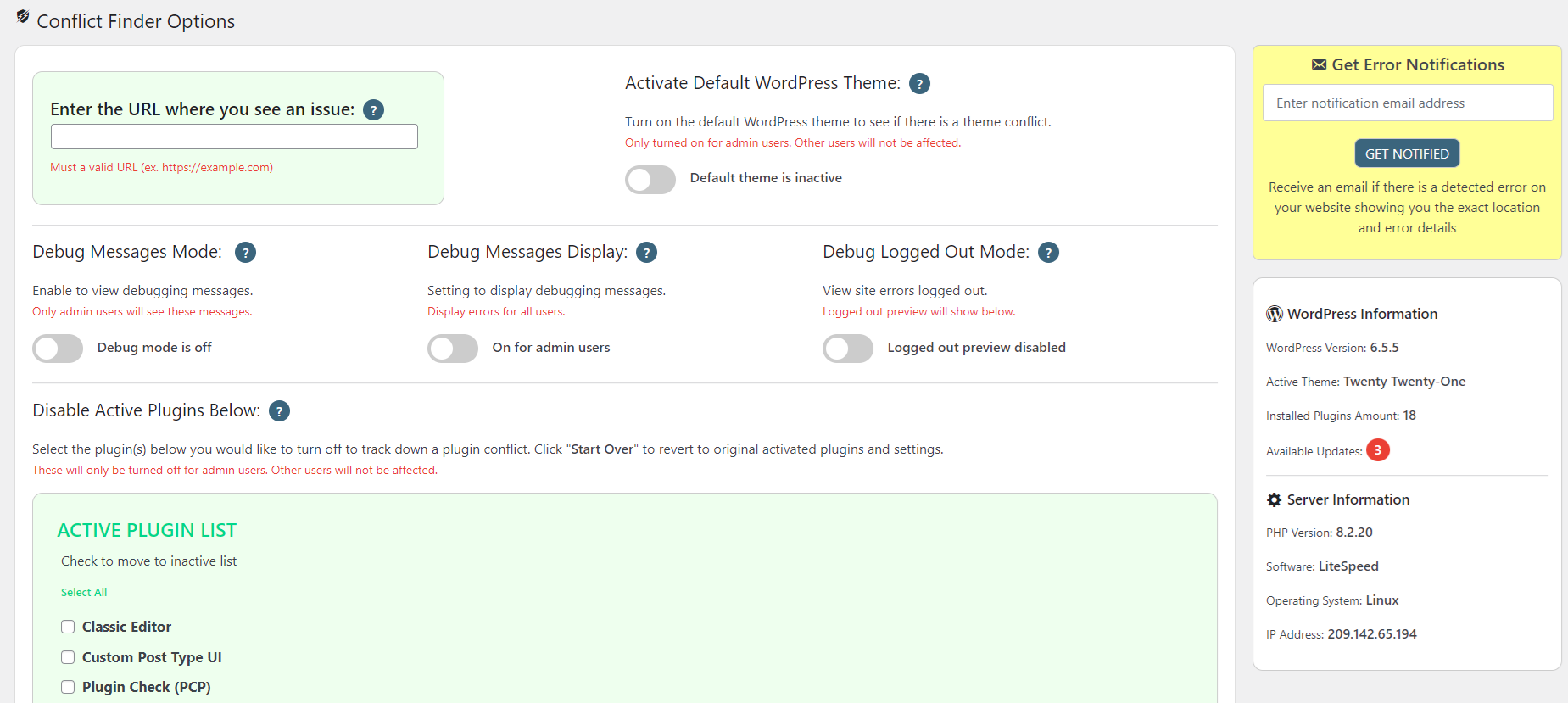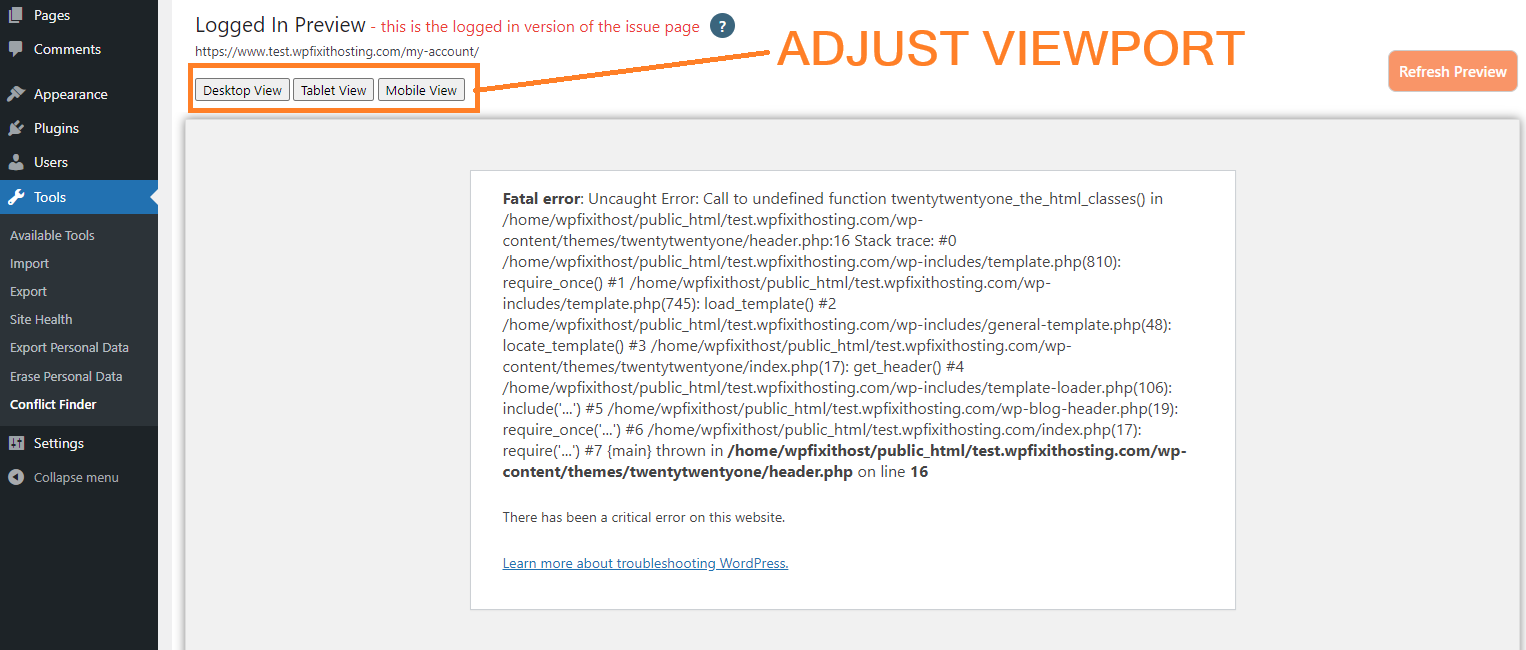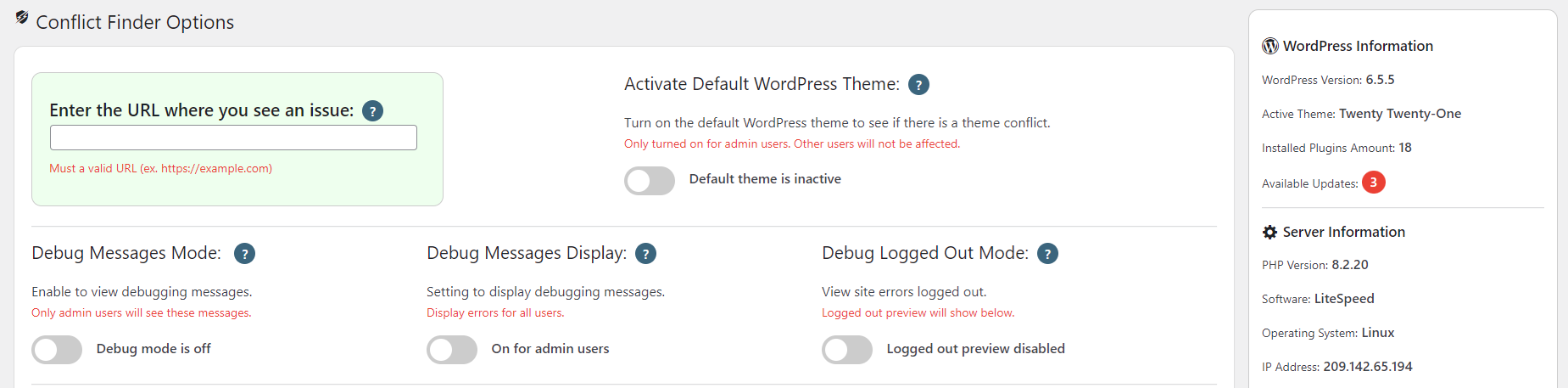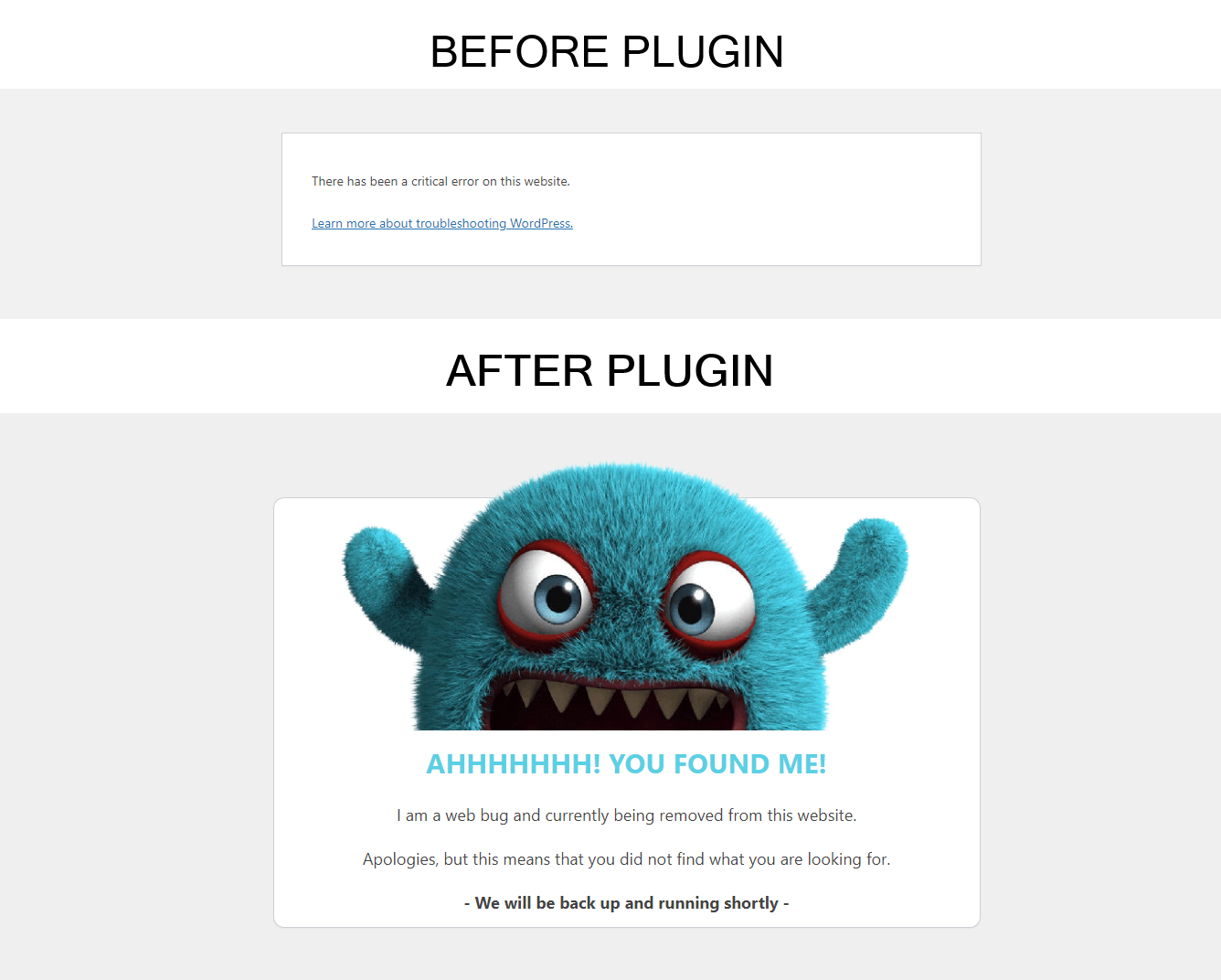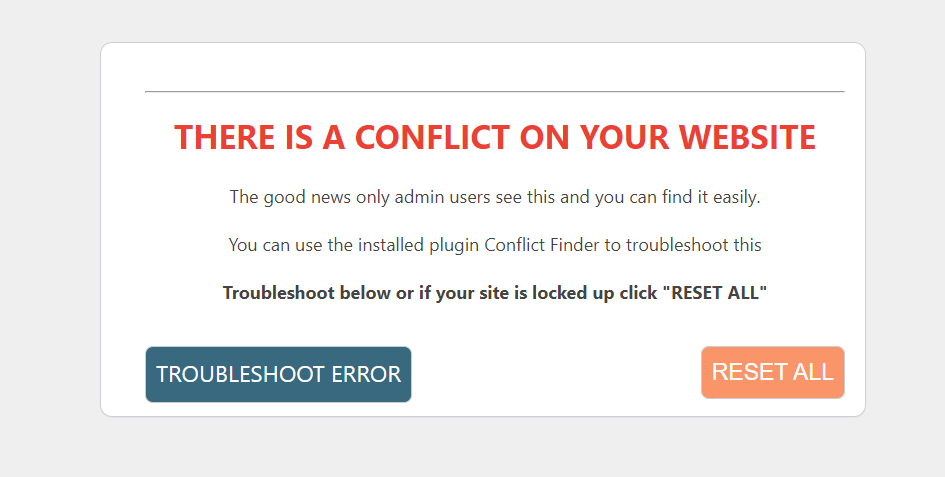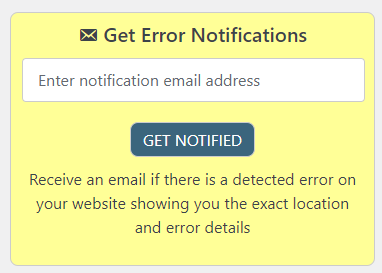Conflict Finder Plugin
This is the easiest and fastest way to see if you have a conflict on your site. All changes for admin view only.
This is the easiest and fastest way to see if you have a conflict on your site. Disable all active plugins with a single click. You can also turn them all back on with a single click without losing any settings or functionality. You can also enable WP_DEBUG directly from your admin area with no need for FTP or server access. WordPress WP_DEBUG is a built-in debugging tool that when enabled, will display any PHP errors on the front end of your site.
The best part is this is only for the admin user. That means all other users will not see any errors or loss of functions with a plugin being off. So fast and easy to know instantly if there is a plugin conflict on your site causing an issue.
There is an option where you can enter the URL of the place where you are seeing an issue and this will preview on the options page so as you go through and deactivate plugins the preview will update and you can find which plugin is the culprit.
SUPER HERO FEATURE
In the event that there is a fatal error on your website and you get a website visitor, they will not see the error message but instead they will see a pretty page instead of the default WordPress error page.
HELPFUL INFO INCLUDED
This plugin also displays important WordPress information and the details of the hosting environment.
Active WordPress version
Active WordPress Theme
Installed Plugin Amount
Available WordPress Updates
Server PHP Version
Server Software
Server Operating System
Server IP Address
BEST REASONS TO USE THIS
All changes are admin only so all other users are not affected
Quickly know if the error on your site is caused by an active plugin or theme
No need for FTP access to turn off all plugins. One click off and on
Turn on WP_DEBUG without needing FTP or server access
Find and isolate PHP errors directly from your admin area
Quickly view WordPress version used and hosting environment info
Installation
Upload plugin-conflict-finder-wp-fix-it.zip to plugins via WordPress admin panel or upload unzipped folder to your wp-content/plugins/ folder
Activate the plugin through the “Plugins” menu in WordPress
Screenshots
FAQ
For any questions, error reports and suggestions please visit THIS LINK
Changelog
6.3 June 29th, 2024
- Fixed iFrame height
6.2 June 29th, 2024
- Fixed modal console errors
6.1 June 29th, 2024
- Corrected styling issue on viewport buttons
6.0 June 28th, 2024
Added logged out preview to see errors while logged out
Auto collapse admin menu on options page for wider viewing
Re-designed pretty error page to make it responsive on all devices
Added plugin selection check to ensure that original plugin list stays in place
Added theme selection check to ensure that original active theme stays in place
Added wp_debug display notice to ensure it gets turned off for all users
5.6 June 20th, 2024
- Fixed page reloading blank issue after save changes
5.5 June 20th, 2024
- Added front end debug display option
5.4 June 20th, 2024
Fixed logged out view to hide fatal error
Minor style changes
5.3 June 19th, 2024
- Fixed logged out condition that was causing a script error
5.2 June 19th, 2024
- Corrected admin bar styling
5.1 June 19th, 2024
- Typo in conflict title
5.0 June 19th, 2024
Added error notification to send an email if an error is detected
Added pretty error page for non-admin users
Added reset all option in case site gets stuck in error mode
4.9.1 June 17th, 2024
- Corrected activation headers already sent issue
4.9 June 15th, 2024
- Corrected MU-Plugin error
4.8 June 14th, 2024
- Added device selection to preview area
4.7 June 14th, 2024
- Fixed fatal error on theme switch function
4.6 June 14th, 2024
- Corrected some code issues for better performance
4.5 June 13th, 2024
- Fixed default theme path
4.4 June 13th, 2024
- Added a default theme activating for extra troubleshooting
4.3 June 12th, 2024
- Added a preview screen on the options page for easy troubleshooting
4.2 June 11th, 2024
- Made options page clearer to understand
4.1 June 11th, 2024
- Corrected broken image paths on options page
4.0 June 11th, 2024
- Major changes to functions and GUI allowing for admin only adjustments so other users are not affected by any changes
3.5 November 14th, 2023
- Adjust to work well with WordPress 6.4 release
3.4 November 11th, 2023
- Made plugin WordPress 6.2.2 compliant
3.3 November 8th, 2023
- Included admin footer display of hosting environment info
3.2 November 7th, 2023
- Fixed error in plugin class message display
3.1 November 6th, 2023
Additional screenshots to explain plugin functions
FAQ section on WP.org page updated
Included debug settings to see PHP errors on the site
3.0 November 1st, 2023
- Initial release