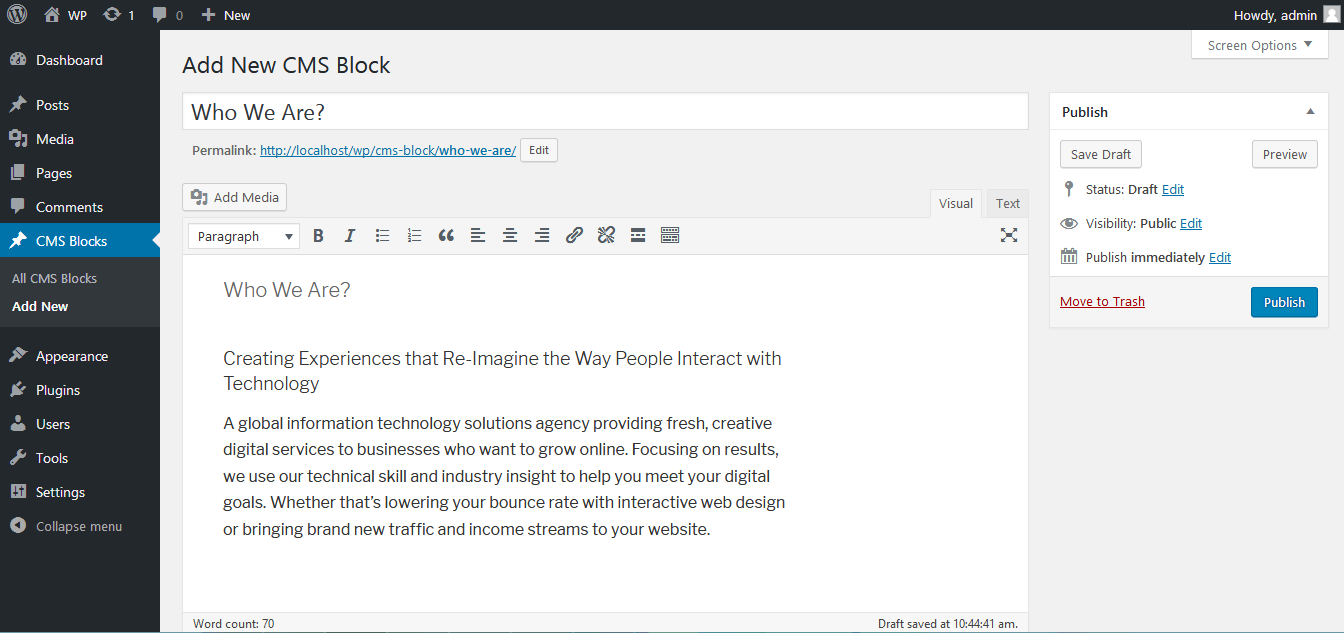CMS Blocks Plugin
Simple and Easy CMS Block which generates Shortcode and can be reuse in any place of the website. Sometimes a same HTML block needs to display multipl …
Simple and Easy CMS Block which generates Shortcode and can be reuse in any place of the website. Sometimes a same HTML block needs to display multiple places so this plugin really helps. Write content as CMS Block and paste shortcode where you need to be display.
Are you looking for the best CMS plugin for WordPress? Look no further, as CMS Blocks is a versatile Content Block WordPress plugin that enables you to create and manage custom content blocks seamlessly. You can create custom blocks, styles, variations, and patterns without requiring a code editor.
Aided with an easy-to-use interface, it allows you to insert custom block shortcodes into your pages and posts. Offering a variety of benefits, CMS Blocks makes for the best WordPress content builder that boosts your website’s performance.
Features:
- Create custom content blocks.
- Easily integrate the Shortcodes whenever required.
- Flexibility of the layout enables versatile usage.
- Personalization to add shortcode in page, post or any other content areas.
- Generate the Shortcode in a simple and effective way.
- Reuse the created content blocks to ensure all-round consistency across your website.
- Create, organize, and edit content blocks with complete flexibility and control over what is being displayed.
- Efficient drag-and-drop interface that aids you in positioning content blocks as needed on your web pages.
Installation
- Upload
cms-blockto the/wp-content/plugins/directory - Activate the plugin through the ‘Plugins’ menu in WordPress
- Manage from CMS Blocks in left menu.
Screenshots
FAQ
You can add Blocks by following the below steps:
- Go to “CMS Blocks” in the WordPress admin panel.
- Add content in the editor and save.
- Copy the Shortcode and place it in the page or post editor.
Yes. CMS Blocks help you display dynamic content like product features, promotions, and others on your eCommerce websites.
Using CMS Blocks doesn’t require coding skills, as they are designed to help users with any expertise level. You can simply create content blocks and use them for your pages with ease.
Changelog
1.0 – 12/May/2017
- First version
1.1 – 12/May/2017
- Add new widget to load CMS Block in sidebar