
Clover Payments for WooCommerce Plugin
The Clover Payments plugin enables merchants that use Woocommerce to process online card payments using Clover.
The WordPress plugin from Clover allows a merchant using a WordPress based app like Woocommerce
to securely collect card information from buyers and process the payment using their Clover merchant account.
The Payment extension uses an iframe to collect card information. An associated JavaScript tokenizes the card
details by directly communicating with a Clover’s servers. The payment is processed using this token and the
card details are never saved on WordPress or the merchant’s servers. Therefore, this plug-in does not contribute
to the PCI scope of a merchant’s eCommerce site. The plug-in is free for merchants to use and transactions processed
using this plug-in will be charged under the merchant’s account at Clover.
Privacy Statement
Clover privacy statement can be found here.
Feature list
- Authorize only
- Capture
- Charge (Authorize and Capture)
- Refund
- Void
- PCI Compliance through iframe
- Multi-Lingual Support for Canadian French
- Payment option with the ‘Pay Now’ Link sent via email
Prerequisites
Clover Merchant or Sandbox account
If you are currently not a Clover merchant or do not have a Clover Sandbox account, you will need to sign up for one at Clover.com
prior to using the Payment extension. You can then use this extension to send transactions to your Sandbox or Production accounts.
We recommend that you test your plugin integration with your Clover sandbox account prior to sending transactions to your production/live
account(s).
Direct all questions to [email protected]
Installation
MINIMUM REQUIREMENTS
PHP version 7.4 or greater
WordPress 5.9.3 or greater
WooCommerce 6.4.1 or greater
Clover Sandbox or Clover Production Account
Ref. the standard WordPress plugin installation procedure for details.
Quick Steps to Install “Clover Payments for Woocommerce” Plugin
1. Install this Plugin > From WordPress Plugin > search “Clover Payments” or “Clover Payments for Woocommerce”
2. Go to “Clover Payments for WooCommerce” Plugin > Activate
2. Go to WooCommerce > Plugin Settings > Payments > “Clover Payments” > Manage > Enable
3. Set “Clover Payments” Plugin – Environment We provide the option for Merchants and Developers to test their integrations against their sandbox accounts prior,
to going live. Select “Production” when you want to send transactions to your production environment
4. Set “Clover Payments” Plugin – Keys Please visit clover merchant portal to get private and public key
5. Set “Clover Payments” Plugin – Payment Action and Save Changes
6. You’re done, the active payment methods should be visible in the checkout of your website
Screenshots
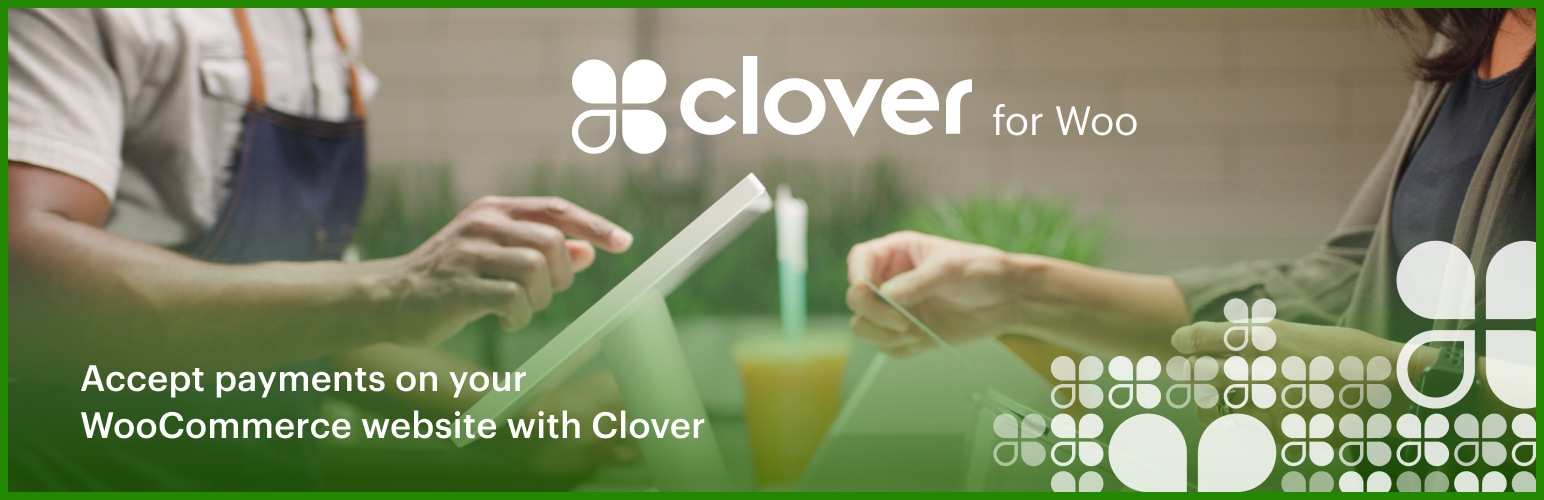
Clover Networks Logo Screen
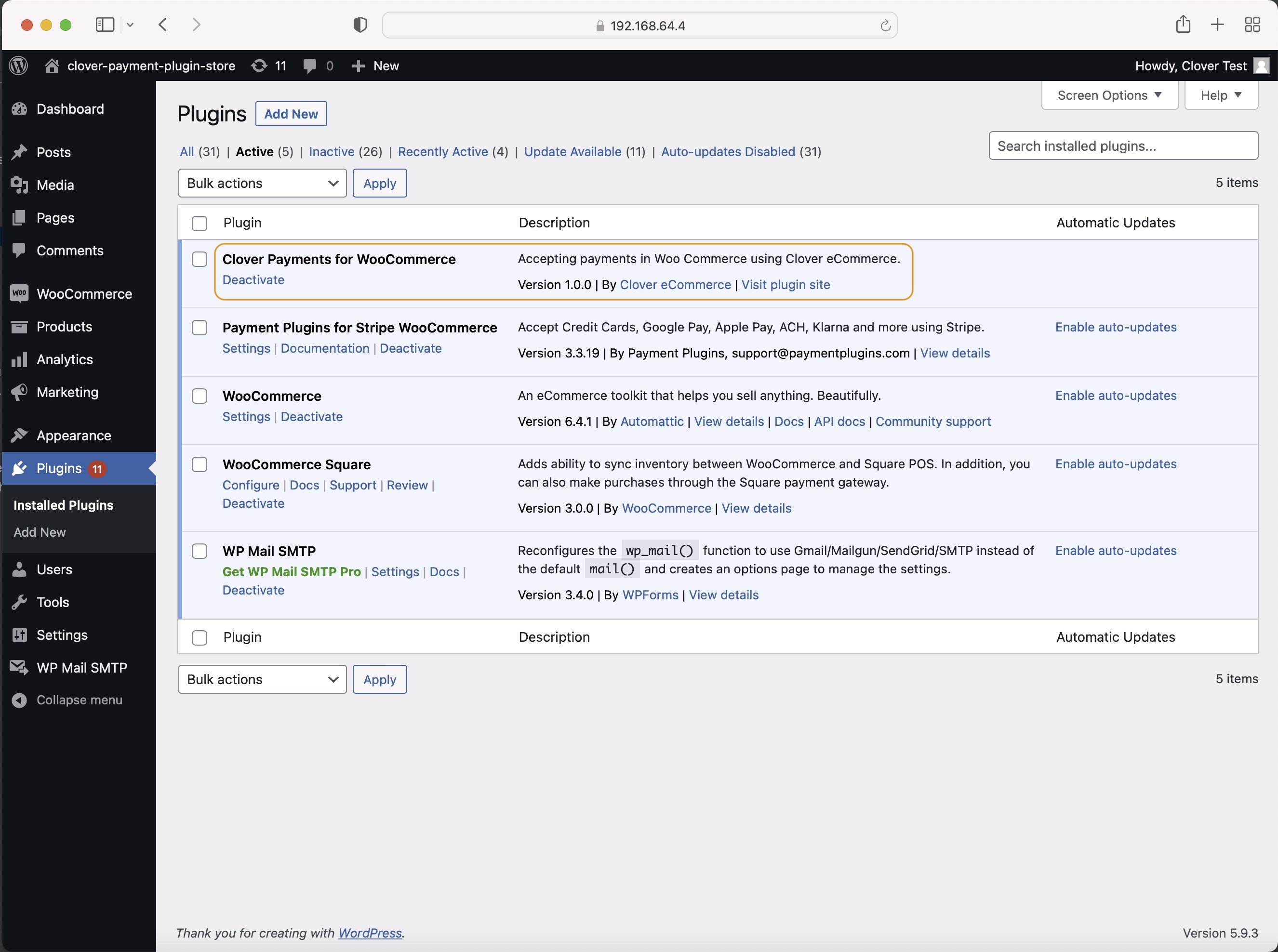
WordPress Plugin Page with Clover Payments for WooCommerce
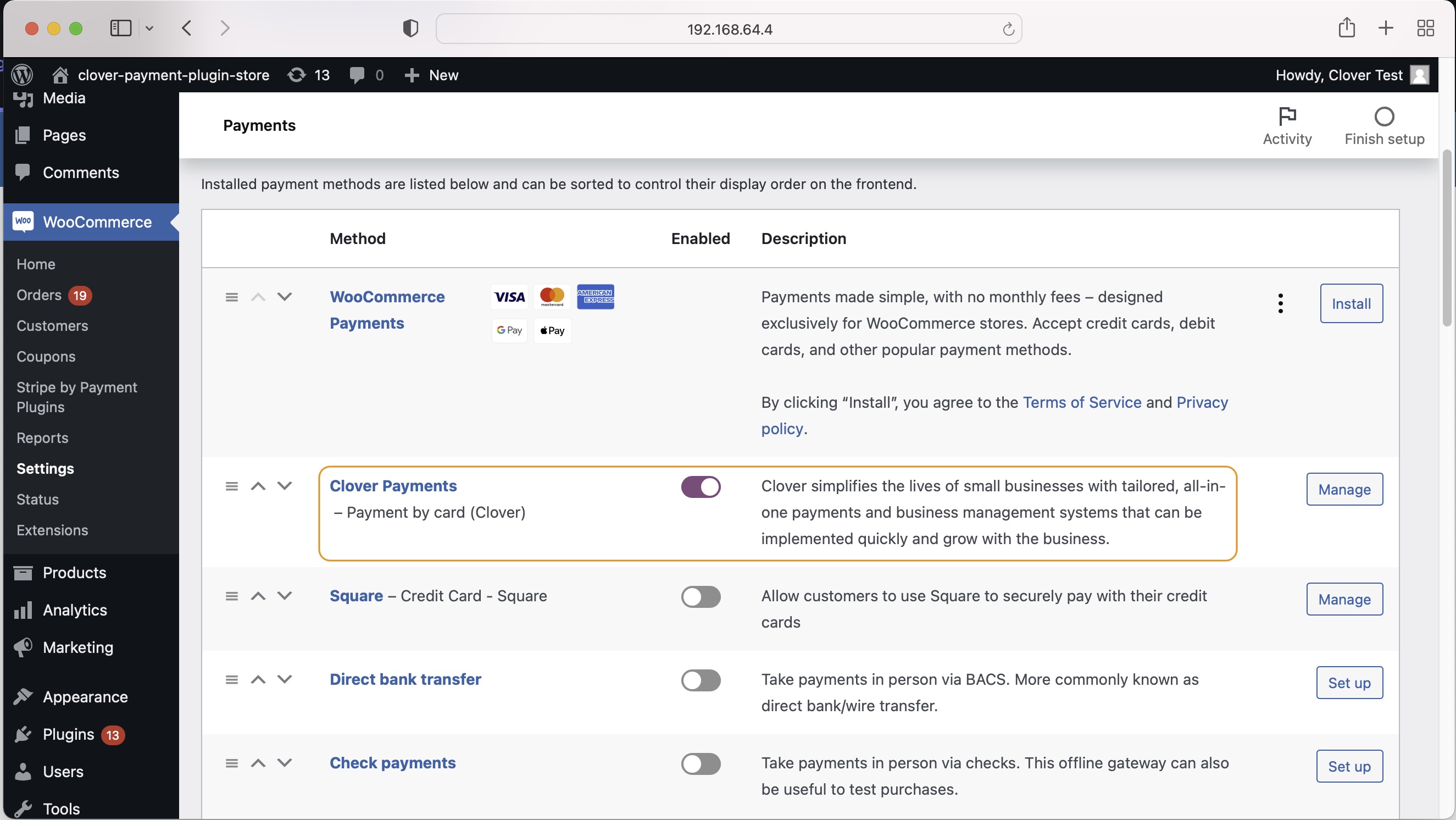
Enable Clover Payments in WooCommerce Settings
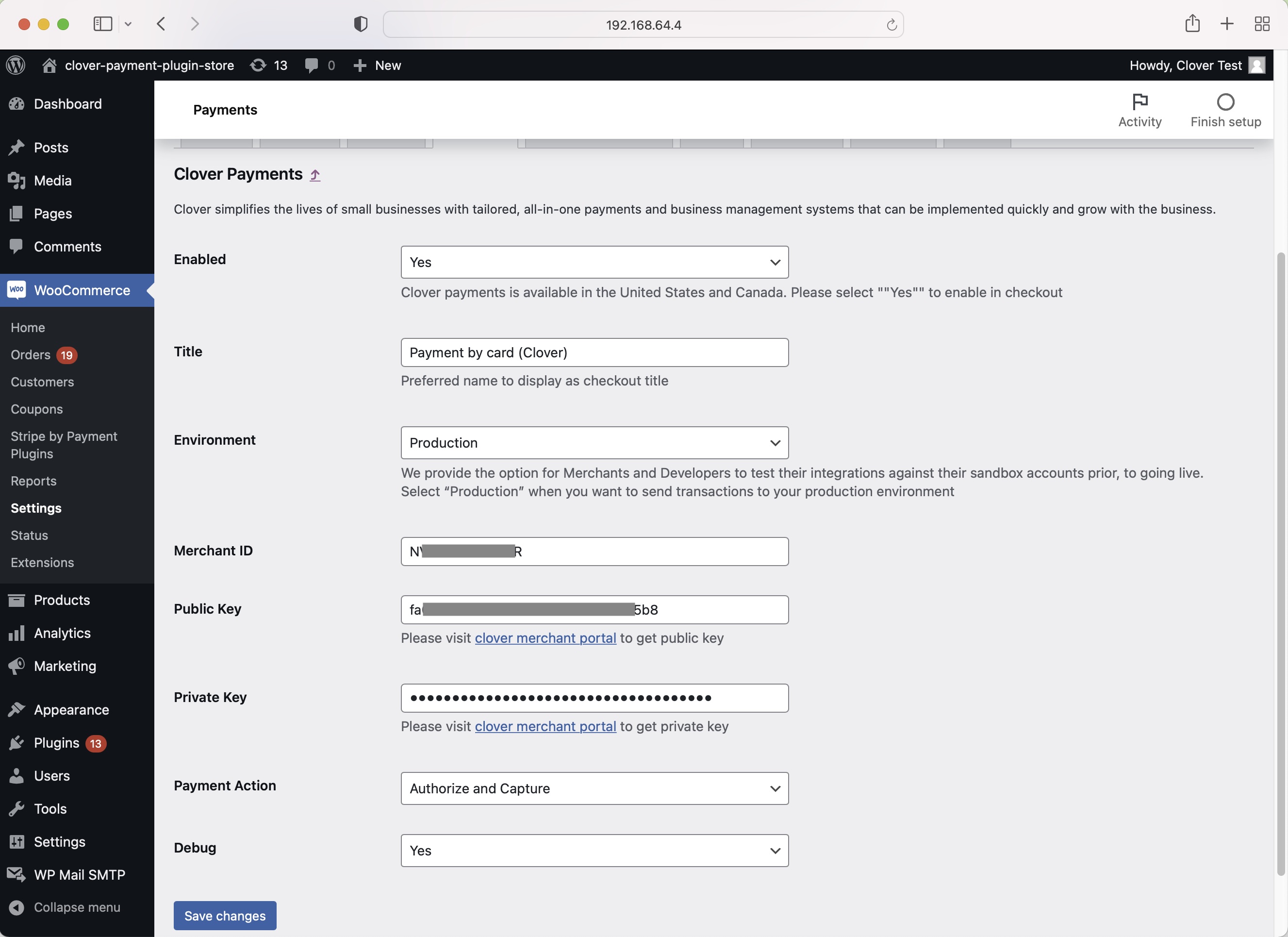
Plugin Settings Screen - US English
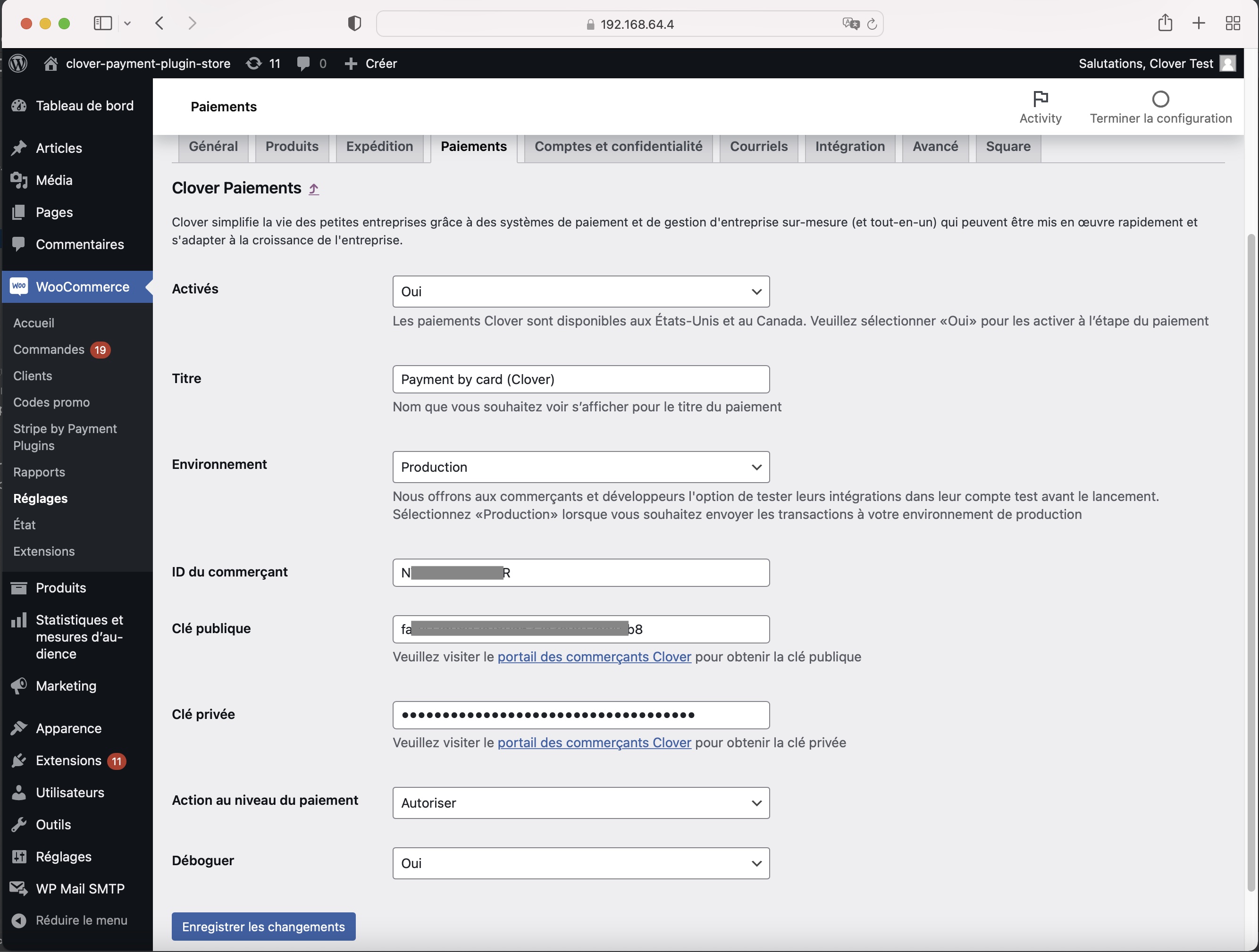
Plugin Settings Screen - Canadian French
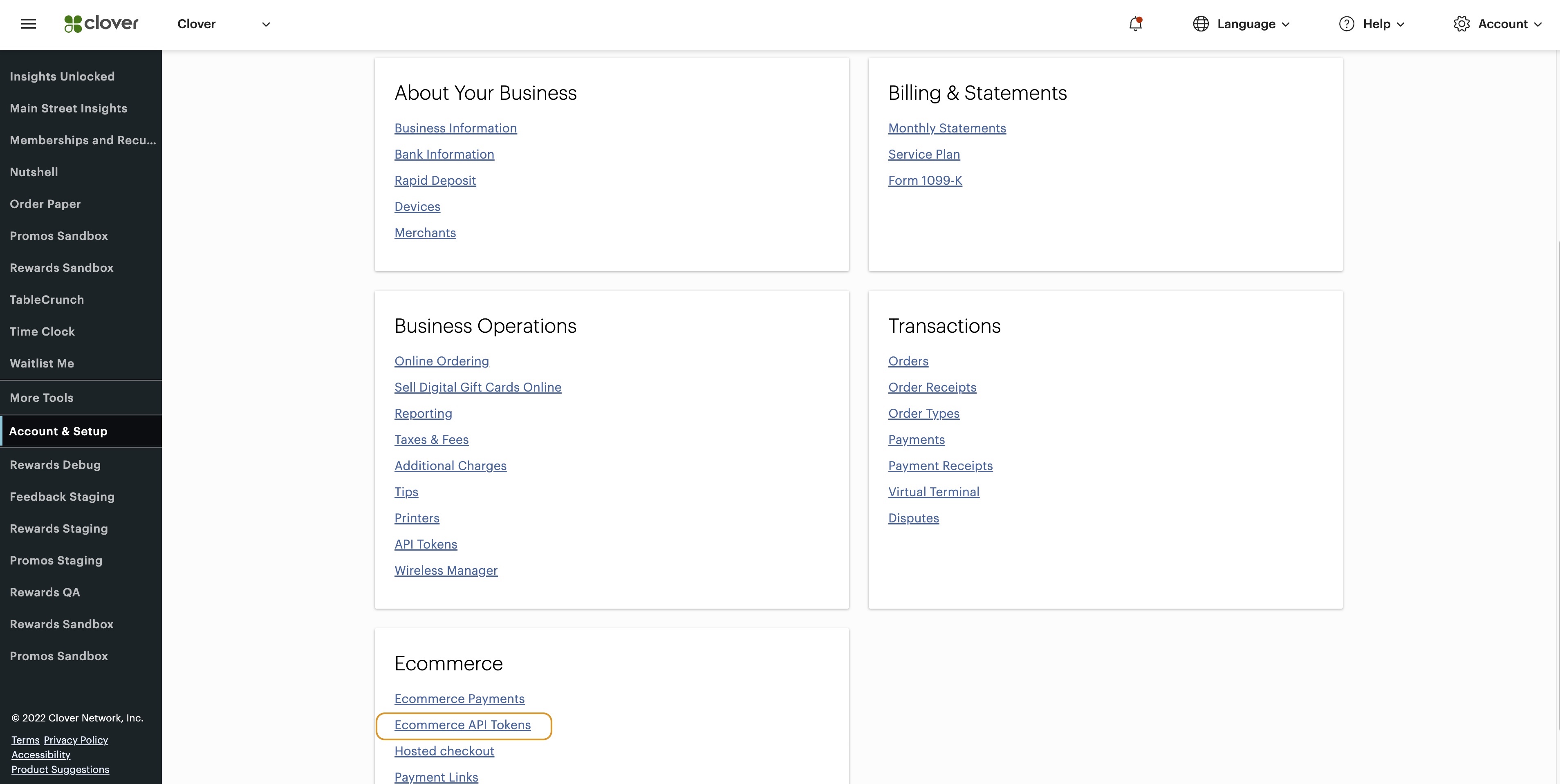
Clover Account Dashboard
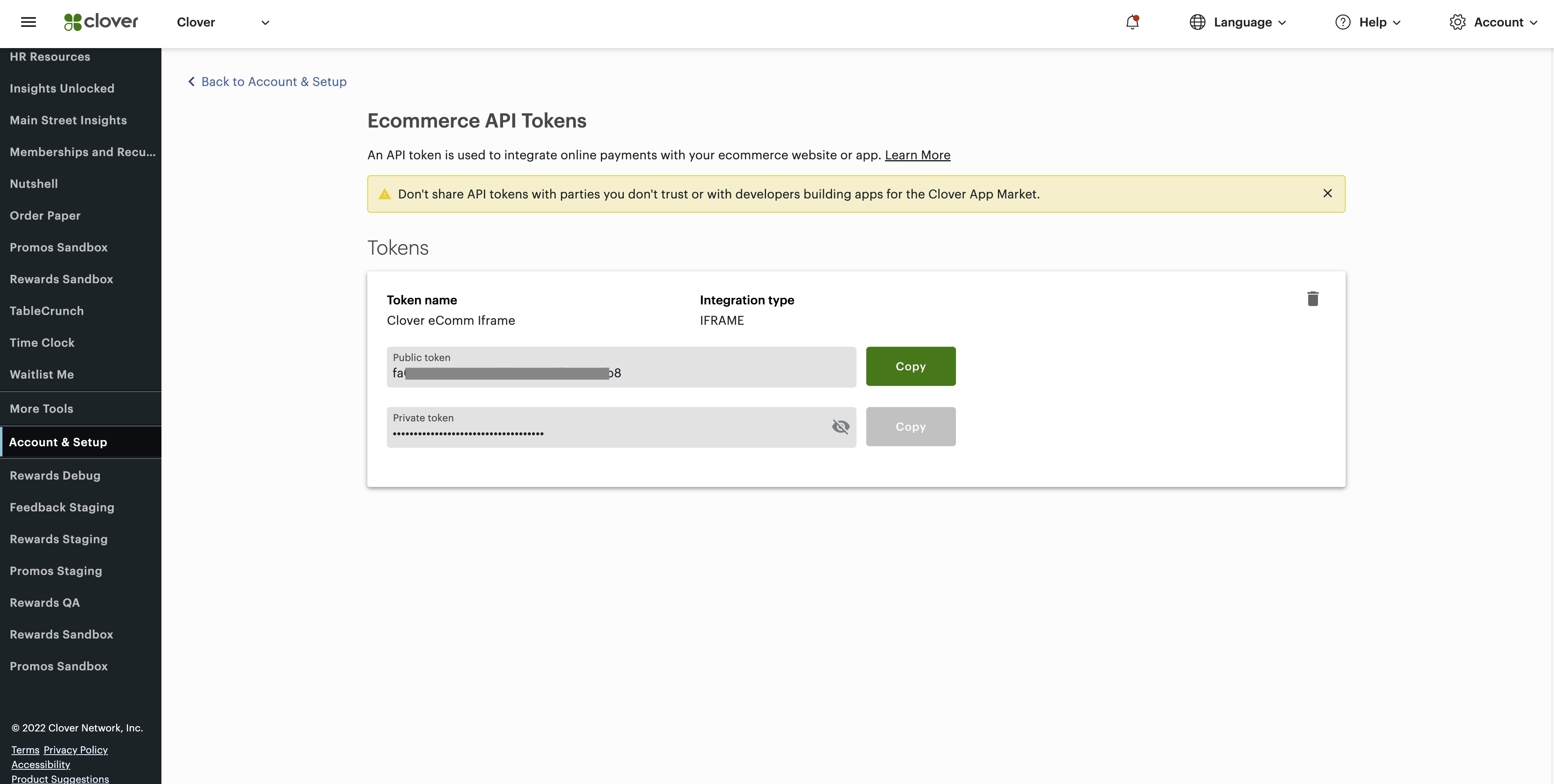
Clover eCommerce API Credentials

Clover Payment Shopping Check with Cart Screen - US English

Clover Payment Shopping Cart Screen - Canadian French
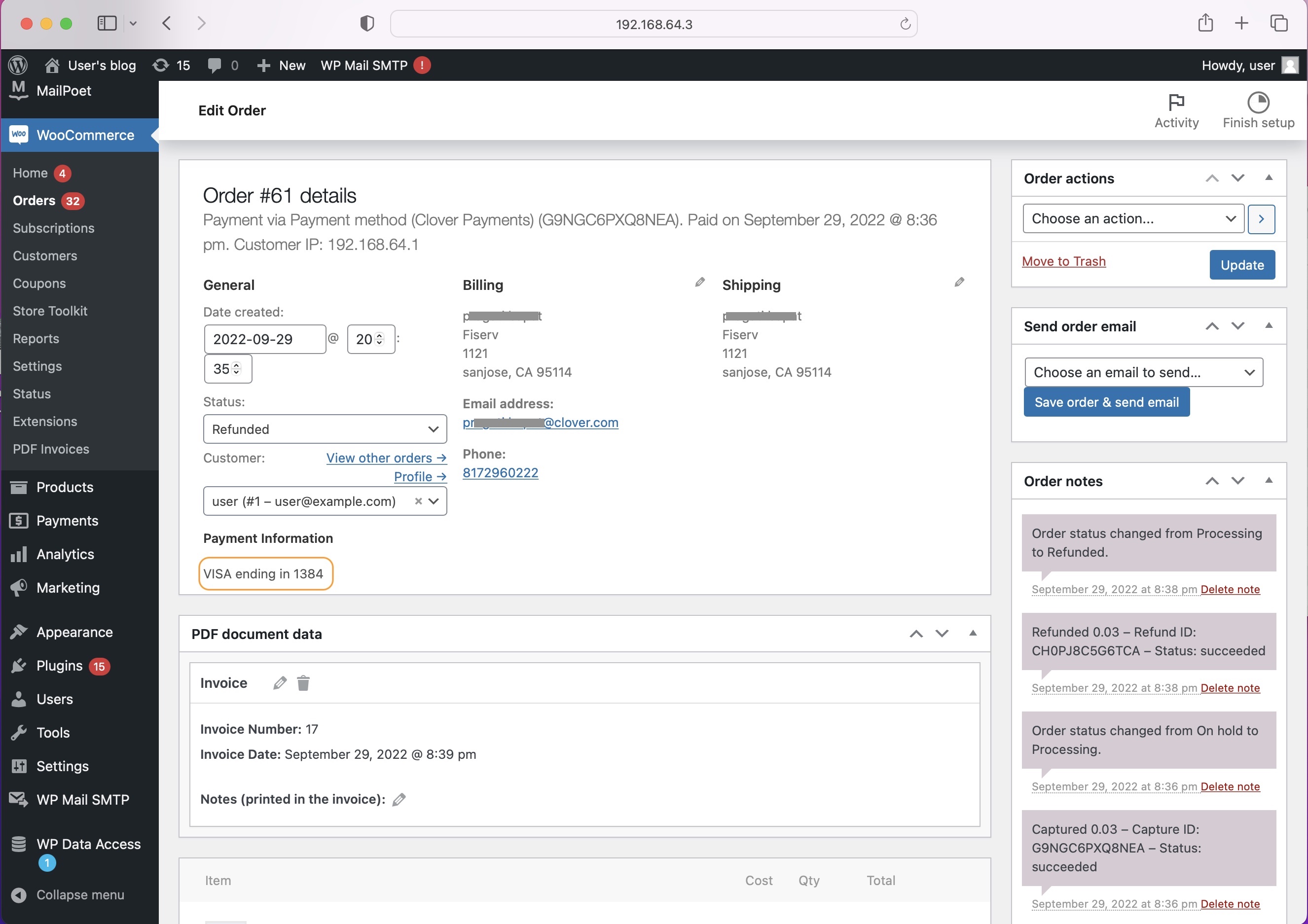
Clover Payment Admin Order details - card details
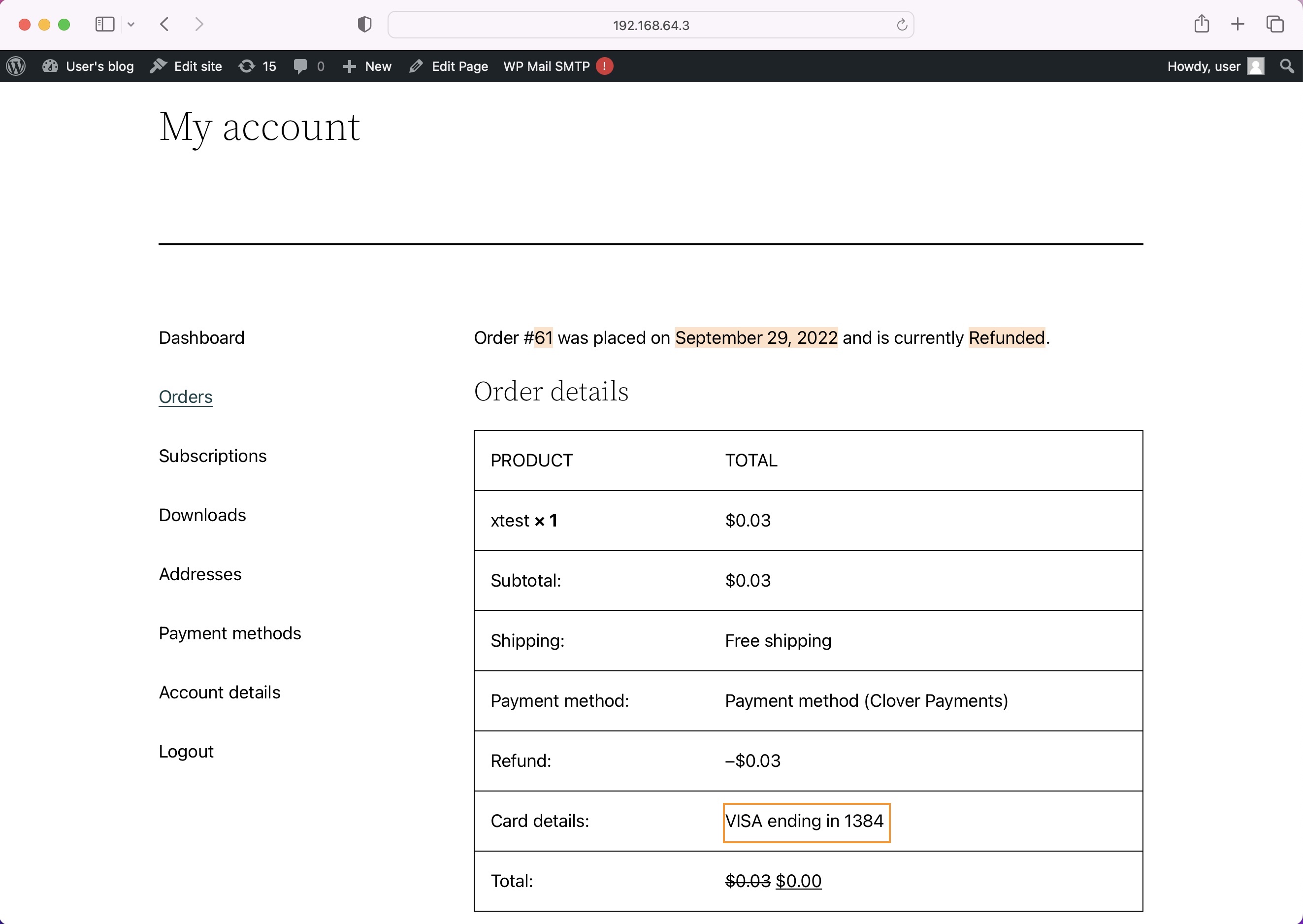
Clover Payment My account Order details - card details
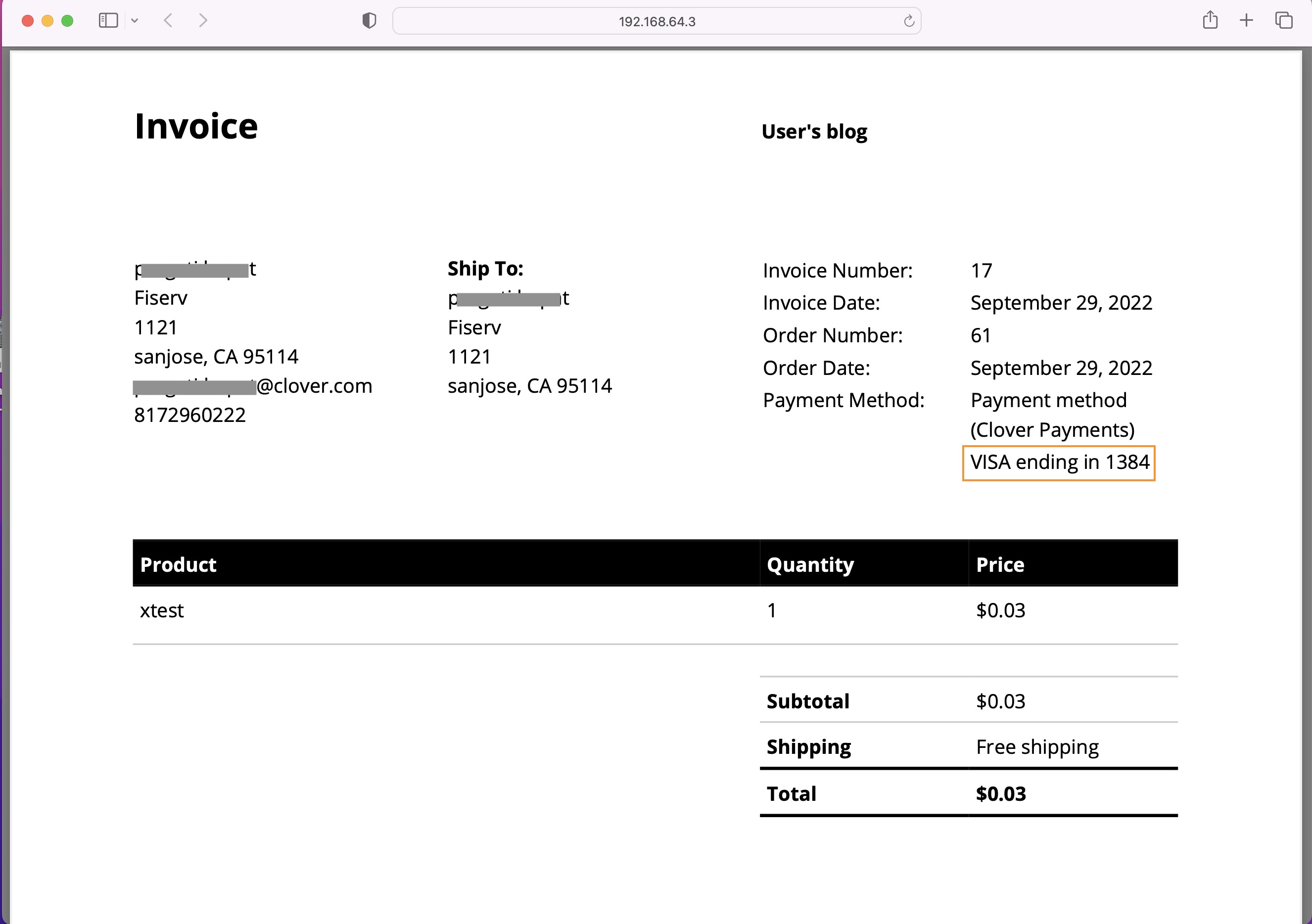
Clover Payment card details on invoice page
FAQ
No, all you need is a Clover Sandbox or Clover Production Account.
Changelog
1.0.12
Patch Release
* Tested compatibility with WordPress 6.5
* Fixed reCAPTCHA issue
1.0.11
Patch Release
- Tested compatibility with WordPress 6.4
- Added support for reCAPTCHA
- Customer IP address is now passed in transactions
1.0.10
Patch release
- Tested compatibility with WordPress 6.3
1.0.9
Patch Release
- Logs Cleanup
1.0.8
Patch Release
- Tested compatibility with WordPress 6.2
1.0.7
Patch Release
- Display Customer Information with Orders at Clover Dashboard
1.0.6
Patch Release
- Fixed Token Reuse issue
1.0.5
Patch Release
- Display Error Message Updated
1.0.4
Patch Release
- Added feature to make payment with the ‘Pay Now’ Link sent via email
1.0.3
Patch Release
- Added feature to show payment card details with order details
1.0.2
Patch Release
- Bug Fix for Check out with Multiple Payment option selection
1.0.1
Patch Release
- Added bulk capture failure notifications
- Added best practices for concurrent rate limiting request handling
1.0.0
Initial Release
- Authorize only
- Capture
- Charge (Authorize and Capture)
- Refund
- Void
- PCI Compliance through iframe
- Multi-Lingual Support for Canadian French