
SMS Contact Form 7 Notifications by ClickSend Plugin
Reliable and global SMS notifications for Contact Form 7. ClickSend brings instant SMS communication to the mix. By integrating these tools, you eleva …
Reliable and global SMS notifications for Contact Form 7. ClickSend brings instant SMS communication to the mix. By integrating these tools, you elevate your customer engagement. Imagine receiving an SMS notification the moment a user completes a form on your website – whether it’s a lead inquiry, feedback, or a contact form.
This integration lets you set up real-time SMS alerts for form submissions, so you never miss an important interaction. Message customers as soon as they complete a form and tailor the SMS message to your business needs.
Installation
Make sure you have installed Contact Form 7 plugin already before installing this plugin.
Prerequisites:
A ClickSend account
a. You need a ClickSend account to use the plugin. Sign up for a free ClickSend account here.
Your ClickSend API Key
a. Log in to your ClickSend account.
b. Navigate to the ‘API Credentials’
c. Copy your API key to use when configuring the plugin.
Plugin installation step-by-step:
Download the ClickSend plugin
a. Visit the WordPress Plugin Directory or use the official repository.
b. Search for ‘ClickSend Integration’ and download the plugin.Upload to Plugin Directory
a. Log in to your WordPress admin dashboard.
b. Navigate to ‘Plugins’. Then click ‘Add New’.
c. Click the ‘Upload Plugin’ button.
d. Choose the ClickSend Integration plugin zip file. You downloaded this in step 1.
e. Click ‘Install Now’.Activate the Plugin
a. After you’ve installed the plugin, click on ‘Activate Plugin’.
b. Once it’s activated, go to the ‘Contact Form Integration’ page in the WordPress admin menu.Change generated settings
When the plugin is activated it will generate a new settings section in the ‘Contact Form Integration’ page. You will need to change these settings to connect your ClickSend account.a. Click on the “Change Settings” option within the plugin settings section.
b. Fill in the required credentials, including the ClickSend API key you copied earlier.Save Changes
Once you’ve entered your credentials, click ‘Save Changes’ to apply the settings.
Congratulations! You have successfully installed and configured the ClickSend Integration plugin for WordPress. If you have any issues or questions, check the plugin documentation or contact support for assistance.
Screenshots

Authentication

SMS UI a. Message the customer every time they complete a form b. Receive an SMS every time the form is completed
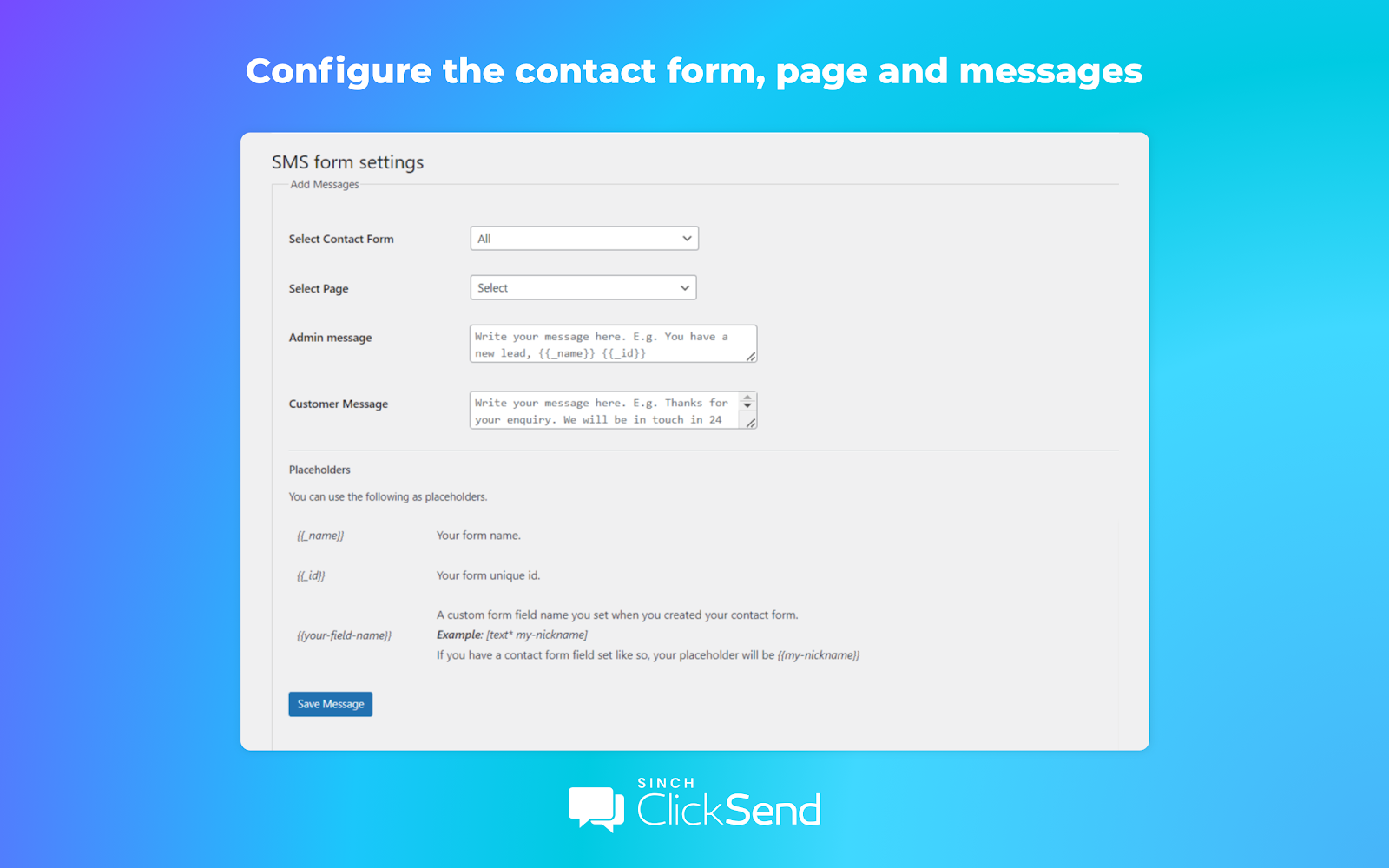
SMS Form Settings a. Write your message here. E.g. You have a new lead, {{_name}} {{_id}} b. Write your message here. E.g. Thanks for your enquiry. We'll be in touch in 24 hours.

SMS Form Settings a. List Messages
FAQ
Yes, the plugin is free. ClickSend is always pay as you go with no lock in contracts.
Yes. The plugin was built by ClickSend and it is a native integration.
Yes. You can do this by creating custom messages within the plugin. You can link to other pages and forms on your WordPress website.
Yes. The plugin can send an automated personalised SMS to customers who submit the form on your website.
Yes. You can also create custom placeholders, such as name, to use in the messages.
Yes. You can setup unique SMS template for each form and page.
Yes. The plugin can send automated SMS to multiple Admins everytime a customer submits a form on your website.
Yes, however some countries do not support business names (also known as an apha tag). Find out which countries support sending via a business name here.
Note that your business name needs to be 11 characters or less, without spaces.