
Checklist Plugin
Turn any list in your blog to a beautiful interactive checklist. Print, Use, Share, Download to Mobile and more. 100% Free.
Turn any list in your blog to a beautiful interactive checklist. Print, Use, Share, Download to Mobile and more. 100% Free.
People love lists! And if you run a successful blog, you probably have many lists throughout your posts. But those lists tend to be boring bullet lists such as screenshot 1 into an interactive checklist as shown in screenshot 2.
And once your visitors save the list to their Checklist app (on iOS/ Android and Web), it will show as in screenshot 6.
Notice how you get the sticky relationship as the list includes a link back to your blog which the user will see every time they use the list (even months after).
The Advantages
- Let users enjoy a beautiful interactive checklist rather than a boring bullet list
- Let users save the list for later (with a link back to your blog)
- Let users print your lists (sourcing your blog)
- Turn visitors into returning users (increase page views)
- Increase your brand awareness
- Get exposure on Checklist.com
- Monetize your lists
How It Works
Start by installing the plugin in your Plugins directory (or via the WordPress one click install)
Option 1 – Save & Print buttons
Place your cursor above any list in your post, click the Checklist button in your WordPress post editor and select “Save & Print Buttons” from the drop down menu. A shortcode will be placed above your list. You may customize the text on each of the Save or Print buttons.
Option 2 – Interactive Checklist Box
Select any bullet list (or create a new one) in your WordPress post editor. In the following example we take a list of baby items an expecting mom should buy (see screenshot 3)
Click on the Checklist button from the editor and get the Checklist popup to customize your checklist (screenshot 4)
And voila: you have a baby checklist.
To customize the overall look and feel of the plugin to fit your blog’s, head over to the Checklist settings page from the WordPress admin menu (screenshot 5)
Where can I use the plugin?
Naturally, you can use this for any list on your site. Here are a few examples:
- Action list. Things to do. E.g. DIY instructions
- Shopping lists. Things you will need to get something accomplished. E.g. DIY lists
- Recipes. Inclued a list of ingredients
- Trip Plans. Lists of places to visit
- Bookmarks. Lists of links. E.g. if you have just listed the top 20 WordPress themes, why not place a list at the end which the user can take with them and further look into
- List of tips
- Summary. See the tip below.
And the list goes on. Let us know if you have an idea we can add to this list.
Tip: Why not end (and even start) each blog post with a list which summarizes the article? This can be something the reader can take away with them.
So get started with turning your boring lists into shining interactive checklists!
Support
We are here to help you and are very eager to hear any feedback you may have. We are also happy to help you set the plugin. Just Contact us.
The Checklisters
Checklist.com
Contact Support (Free)
Installation
To get started, follow our User Guide.
Start by downloading and installing the plugin in your Plugins directory (or via the WordPress one click “Install” button)
Select any bullet list (or create a new one) in your WordPress post editor. In the following example we take a list of baby items an expecting mom should buy:
- Click on the Checklist button from the editor and get the Checklist popup to customize your checklist:
Voila: you have a baby checklist.
Test. Make sure all works by viewing the Post and trying to click on the Save & Print buttons. Ensure the checklist is properly printed.
Tip: If you have not used proper bullets in your list, there will not be any tasks in the Print page. Go back to your Post edit page and correct it.
- To customize the overall look and feel of the plugin to fit your blog’s, head over to the Checklist settings page from the WordPress admin menu:
Screenshots
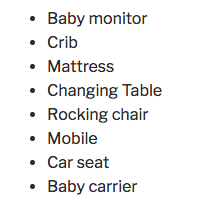
This is how your boring list currently looks

And this is how you turn it into a beautiful interactive checklist

Select the list from your WordPress post editor

Customize the interactive checklist with buttons & borders color & text including an extra key

Customize the overall look and feel of the Checklist plugin to fit with your site

When users save your lists, they get them in the Checklist app with a link back to your article. Love those sticky visitors!
FAQ
How do I monetize?
You can easily make any item in the list into a link to your favorite affiliate program. There is also one button on the list which you can use for monetization.
Can I select more than just the bullets?
Yes. Anything you select will be embedded in the checklist box. Only the bullets will be saved to the user’s checklist.
How does this affect SEO?
It is your content and it stays on your site (for SEO). People love bullets and search engines know that. More lists will result in more SEO juice.
How do I gain exposure on Checklist.com?
When people search checklist’s database of checklist templates, your checklists may also be shown. If they click on them, they will see your checklist and the link to your article.
Do you have a shortcode I can use instead of the visual editor?
Sure thing. The shortcode is [checklist-box title=”the title” extraTitle=”Affiliate” extraUrl=”http://example.com”]. The parameters are all optional.
I have changed the colors on the admin but they do not reflect in the front end
You probably paste the color code without the # . Please ensure you have codes like #FF5722 and NOT FF5722.
After clicking Save or Print I get an empty page
The actual saving or printing of a checklist will only work on published posts. In addition, sometimes your web server may block our server from fetching the HTML of the checklist on your site so that we can process it and save it to the user’s account or print it. We suggest you look at your firewall log and unblock the calls made from our servers.
Changelog
1.1.9
- Fixed xss vulnerability
1.1
- Added Save & Print List buttons. There is a new shortcode [checklist-buttons] which allows you to place the buttons at the top of any list.
1.0.6
- Better compatability with registering the plugin hooks
- Documentation update
1.0.5
- fixed color picker on admin sometimes clashes with other Plugins
- added margin:0px to the ul. You can override it in your theme css if needed
1.0.3
- fixed compatability across browsers for hiding bullets next to checkboxes
1.0.2
- replaced _new with _blank for better compatability
1.0.1
- Localize NL (Print)
- Fixed an issue when on some installations the Checklist menu would not show on the admin
1.0
- Initial release