
Kognetiks Chatbot for WordPress Plugin
Easily integrate OpenAI's ChatGPT API into your WordPress website with this powerful AI-driven chatbot plugin for support and engagement.
Introducing the Kognetiks Chatbot for WordPress: Revolutionizing Digital Interactions
Welcome to the future of website interaction with Kognetiks Chatbot for WordPress, your gateway to unparalleled visitor engagement powered by OpenAI’s ChatGPT Large Language Models (LLMs) and Assistants.
🌐 Harnessing Large Language Models for Enhanced Engagement
Dive into the world of advanced AI with Large Language Models at the core of the Chatbot. These models are trained to understand and respond to user queries in a natural, conversational manner. They’re not just chatbots; they’re intelligent conversational partners that can engage, inform, and assist your visitors in real time. Whether it’s providing detailed answers to complex queries or engaging in casual conversation, these models are equipped to elevate the user experience on your website.
🌟 Assistants: Tailored Conversational Experiences
Dive into the world of advanced AI with the Kognetiks Chatbot for WordPress. At the core, the Chatbot takes advantage of API access to Large Language Models such as those powered by OpenAI. These models are trained to understand and respond to user queries in a natural, conversational manner. They’re not just chatbots; they’re intelligent conversational partners that can engage, inform, and assist your visitors in real time. Whether it’s providing detailed answers to complex queries or engaging in casual conversation, these models are equipped to elevate the user experience on your website.
🔀 Multiple Assistants, Multiple Roles
Unlock the potential of personalized digital interaction. Use the Assistants you develop, trained with your specific knowledge and skills, are here to revolutionize your website. From handling FAQs to managing bookings and offering customized suggestions, these Assistants are seamlessly integrated into your WordPress site, promising a dynamic and engaging user experience.
The latest version of the plugin allows for virtually unlimited Assistants, allowing you to deploy a unique assistant wherever you placed the shortcode. Simply pass the “asst_” ID to the shortcode as one of the parameters.
Unlock enhanced functionality with the latest feature – now you can upload files directly to each Assistant, providing an even more dynamic and tailored user experience across your platforms.
Discover more about these innovative features at Kognetiks.com and OpenAI’s Playground.
🔄 Choose Your Style: Embedded or Floating Chatbots
Flexibility is key. Display your AI powered chatbot as an embedded feature on pages or let it float across your site. With simple shortcodes, adapt the chatbot’s presence to match your website’s design and user needs.
🔍 Knowledge Navigator: Unearthing Your Content’s Essence
At the heart of the plugin lies the Knowledge Navigator. This powerful tool delves deep into your website, mapping its architecture and content, enabling the chatbot to deliver precise and contextually relevant responses. Enhanced by TF-IDF analysis, the Knowledge Navigator ensures your content’s unique keywords shine through, making interactions more meaningful.
🗎 Conversation Logging
Conversation Logging in this plugin records and stores chat interactions between users and the chatbot, providing valuable insights for enhancing user experience and chatbot performance. Visit the privacy policy on the Settings Support tab for details on data handling.
🎭 Personalize with Custom Avatars
Add a creative touch with customizable avatars. Reflect your site’s personality through these visual companions, enhancing user engagement and adding a unique flair to your digital space.
📊 Direct Traffic with Customizable Buttons
Guide your visitors where you want them. Customizable buttons can link directly to specific pages, forms, or contact information, facilitating smoother navigation and enhanced user engagement.
🤖 Tailored Audience Engagement
Customize accessibility with three audience settings: All Audiences, Logged-in Only, or Visitors Only. Additionally, control presentation to specific audiences. Whether floating or embedded, tailor the chatbot’s visibility for a seamless user experience across platforms.
🎭Personalized Greetings:
Users now have the option to personalize both initial and subsequent greetings for the chatbot, enhancing the user experience with a more individualized interaction. Just add any field from your _users or _usermeta table in WordPress to the Initial Greeting or Subsequent Greeting, such as: “Hello [first_name], how can I help you today?“. This can be found under Settings > Kognetiks Chatbot > Settings.
🤖Display Assistant’s Name:
We’ve introduced a feature that allows the display of the Assistant’s name, which is sourced directly from the OpenAI platform. This can be found and adjusted under Settings > Kognetiks Chatbot > GPT Assistants > Display GPT Assistant Name.
🌟Support for Additional Models:
Our support model range has been expanded to include not just text but also image and speech functionalities. This broadens the chatbot’s application in various interactive scenarios. You can call the Chatbot using the “model” parameter in the shortcode.
🌟Image Generation with DALL-E:
The chatbot is now equipped to generate images using OpenAI’s DALL-E models, offering users a new dimension of creativity and visual interaction. To generate images using the “dall-e-3” model, use the shortcode [chatbot style=embedded model=dall-e-3].
🔄Text-to-Speech Conversion:
With the integration of Text-to-Speech (TTS) models, the chatbot can now convert text inputs into spoken word, making it accessible for auditory communication and enhancing user engagement through speech. To generate speech from text, use the shortcode [chatbot style=embedded model=tts-1-1106].
🤖 Why the Kognetiks Chatbot for WordPress?
▪ Natural Conversations: Experience human-like interactions, thanks to Large Language Model APIs from companies like OpenAI.
▪ Always Available: Provide round-the-clock assistance in various domains, from healthcare to education.
▪ Seamless Integration: Effortlessly bring your WordPress site to life with an easy-to-use plugin.
✨ Supported Models from OpenAI
▪ GPT-3 series of models
▪ GPT-4 series of models
▪ dall-e series of models
▪ tts series of models
For a full list of models, please see OpenAI’s Model Overview.
🚀 Elevate Your Website Experience
The Kognetiks Chatbot for WordPress is more than just a plugin – it’s a transformational tool for your website. With advanced AI technology at its core, it promises a unique and interactive experience for your visitors.
Get your Kognetiks Chatbot for WordPress today and redefine your WordPress site with intelligence and a personal touch.
Note: This plugin requires an API key from OpenAI. Obtain yours at OpenAI API Keys.
Visit us at Kognetiks.com for more information.
🌐 Features at a Glance
▪ Quick Setup: Integrate easily with API from companies like OpenAI.
▪ Advanced AI Models: Includes support for the latest models like GPT-4 Turbo from OpenAI.
▪ Customizable Interfaces: Choose between floating and embedded chatbot styles.
▪ User-Friendly Settings: Easily manage your API key and other settings.
▪ Intelligent Design: Smart collapsible chatbot for a cleaner website interface.
▪ Engaging User Interaction: Customize greetings and messages for a unique visitor experience.
▪ Persistent Memory: The chatbot remembers interactions, offering continuity across pages.
▪ In-depth Content Analysis: Knowledge Navigator ensures contextually relevant interactions.
Experience the Evolution of Website Interaction with the Kognetiks Chatbot for WordPress!
Getting Started
- Obtain your API key by signing up at https://platform.openai.com/account/api-keys.
- Install and activate the Kognetiks Chatbot for WordPress plugin.
- Navigate to the settings page (Settings > API/Model) and enter your API key.
- Customize the chatbot appearance and other parameters as needed.
- For a floating chatbot add the shortcode to your theme’s footer: [chatbot] or [chatbot style=floating]
- For an embedded chatbot on any page add the shortcode: [chatbot style=embedded]
- Use [chatbot style=floating|embedded assistant=primary|alternate] to display the chatbot as a floating chatbot or embedded chatbot with a primary or alternate assistant.
Now your website visitors can enjoy a seamless and personalized chat experience with the Kognetiks Chatbot for WordPress.
Plugin Support and FAQs
💬 Looking for plugin support, please visit https://kognetiks.com/wordpress-plugins/plugin-support/.
📜 For frequently asked questions, please visit https://kognetiks.com/wordpress-plugins/frequently-asked-questions/.
API Key Safety and Security
Your API key serves as the confidential password providing access to your OpenAI account and the resources associated with it. If this key falls into the wrong hands, it can be misused in a variety of detrimental ways, including unauthorized usage, potential data leaks, and the improper application of AI models. It’s crucial, therefore, to implement the following protective measures:
- Secure key storage: Ensure your API keys are stored in a safe and secure manner.
- Monitor and review usage: Frequently scrutinize and evaluate the usage of your API key. OpenAI provides handy usage data and records that can assist in detecting unusual activity. For insightful usage statistics, visit https://platform.openai.com/account/usage.
- Establish usage limits: Initially, implement a low hard limit to ensure that if the limit is reached at any point during the month, any further requests will be denied. You can set up both hard and soft limits at https://platform.openai.com/account/billing/limits.
- Regular key rotation: Frequently changing your API keys can reduce the risk of misuse. If you observe any unexpected activity, it’s important to immediately revoke your API keys. As a preventative measure, you might want to regularly revoke them to avert misuse. Manage your API keys at https://platform.openai.com/account/api-keys.
Remember, wielding AI power requires immense responsibility — it’s incumbent upon us all to ensure its careful and secure use.
Your Journey Towards an Interactive Website Begins!
With the Kognetiks Chatbot installed, you’re now equipped to offer a more dynamic, engaging, and responsive experience to your website visitors.
Disclaimer
OpenAI, ChatGPT, and related marks are registered trademarks of OpenAI. Kognetiks is not a partner of, endorsed by, or sponsored by OpenAI.
Installation
Installing the Chatbot on Your WordPress Website
Embark on a journey to elevate your website’s interactivity with the Chatbot plugin. Here’s how to get started:
Plugin Upload
- Begin by downloading the ‘chatbot-chatgpt’ plugin folder.
- Navigate to your WordPress website’s dashboard.
- Click on ‘Plugins’ and select ‘Add New’.
- Choose the ‘Upload Plugin’ option at the top of the page.
- Upload the ‘chatbot-chatgpt’ folder and click ‘Install Now’.
Plugin Activation
- Once the installation is complete, activate the plugin by clicking ‘Activate Plugin’.
API Key Configuration
- After activation, head to ‘Settings > Chatbot’ in your dashboard.
- Enter your OpenAI API key here. (You can obtain this key from OpenAI API Keys if you haven’t already.)
Customizing Your Chatbot
- In the same settings area, tailor the chatbot’s appearance and functionality to match your site’s style and your specific needs.
Embedding the Chatbot
- You can add the chatbot to any page, footer, or sidebar of your theme.
- Use the shortcode
[chatbot]for a standard chatbot. - For a floating chatbot, use
[chatbot style=floating]. - If you prefer an embedded chatbot, use
[chatbot style=embedded].
Knowledge Navigator Setup
- To fully utilize the capabilities of Chatbot, go back to ‘Settings > Chatbot’ and click on the ‘Knowledge Navigator’ tab.
- Initiate a site scan to allow the Knowledge Navigator to map and understand your site’s content.
Scheduling Knowledge Navigator
- Opt for hourly, daily, or weekly scans through the Knowledge Navigator to ensure the chatbot stays updated with your latest content.
Screenshots
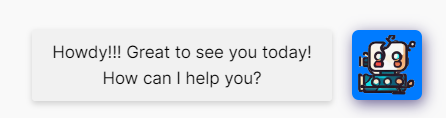
Floating Chatbot - Howdy!
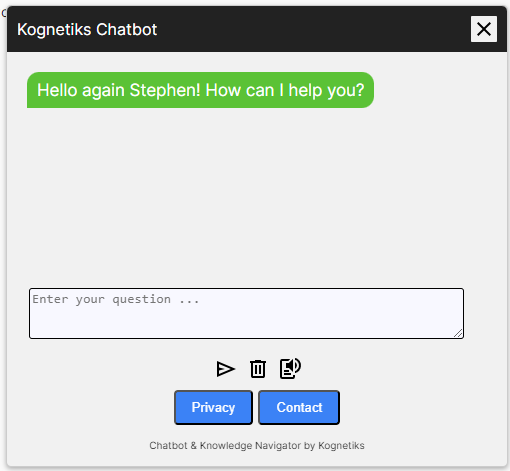
Floating Chatbot - Open example
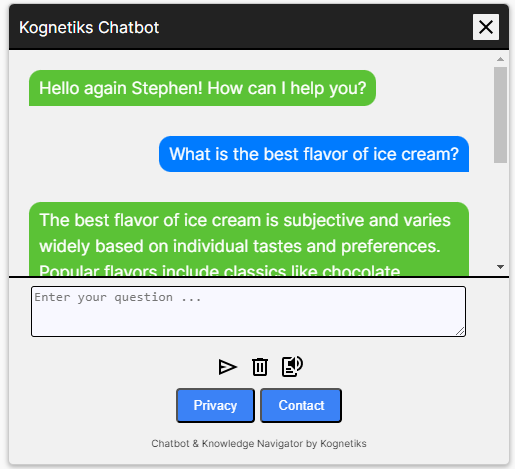
Floating Chatbot - Open with interaction
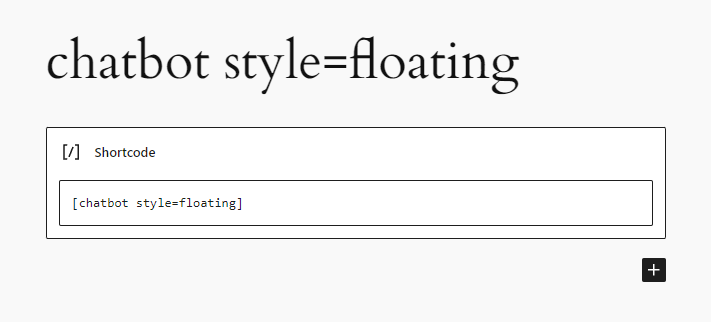
Floating Chatbot - Shortcode example
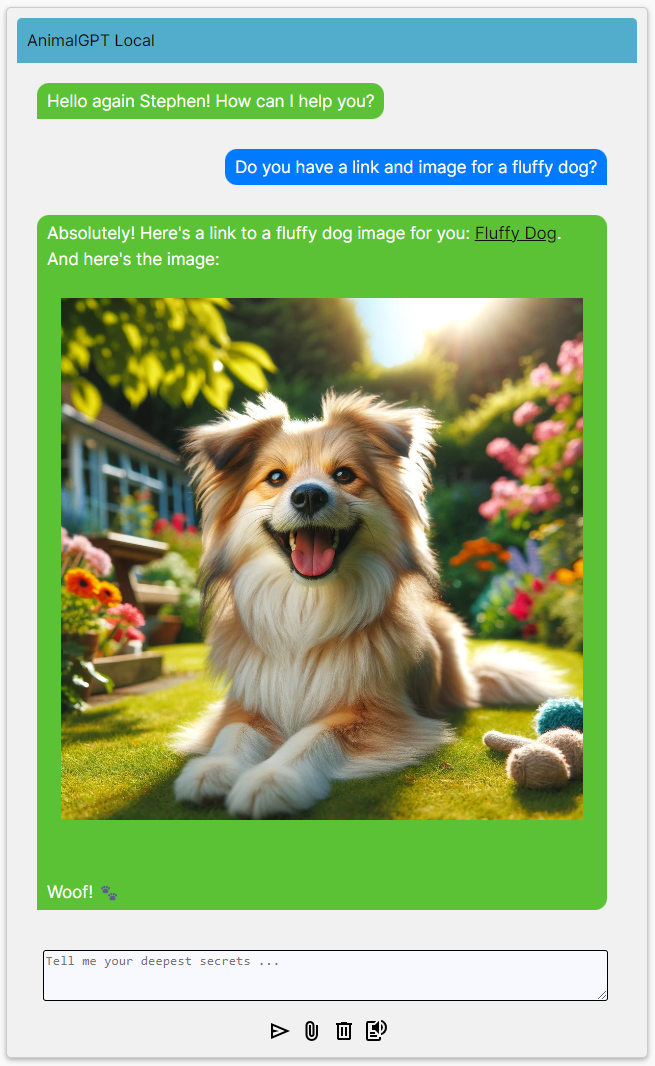
Embedded Chatbot - Open example
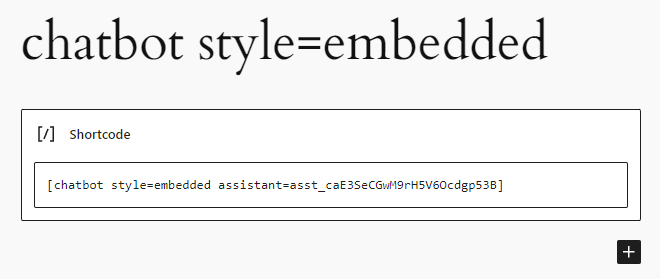
Embedded Chatbot - Shortcode example
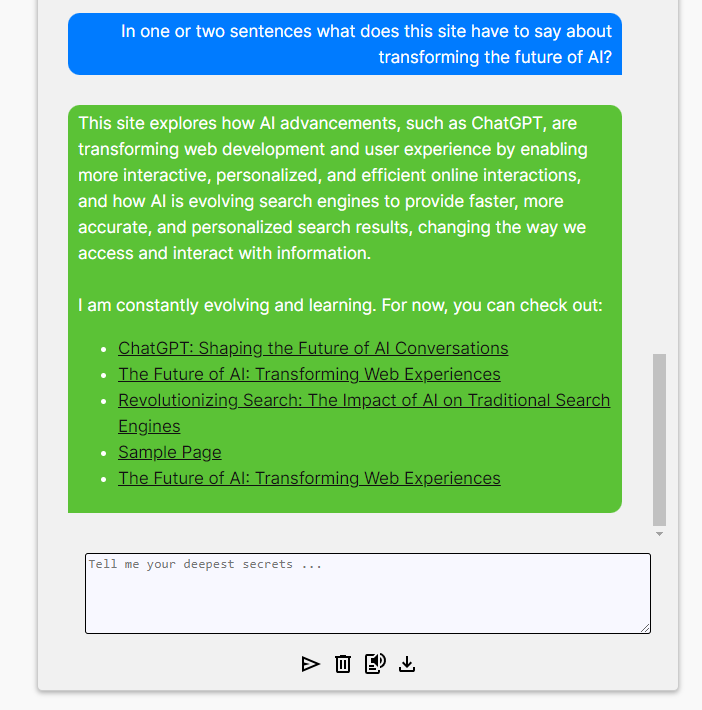
Embedded Chatbot - With enhanced response
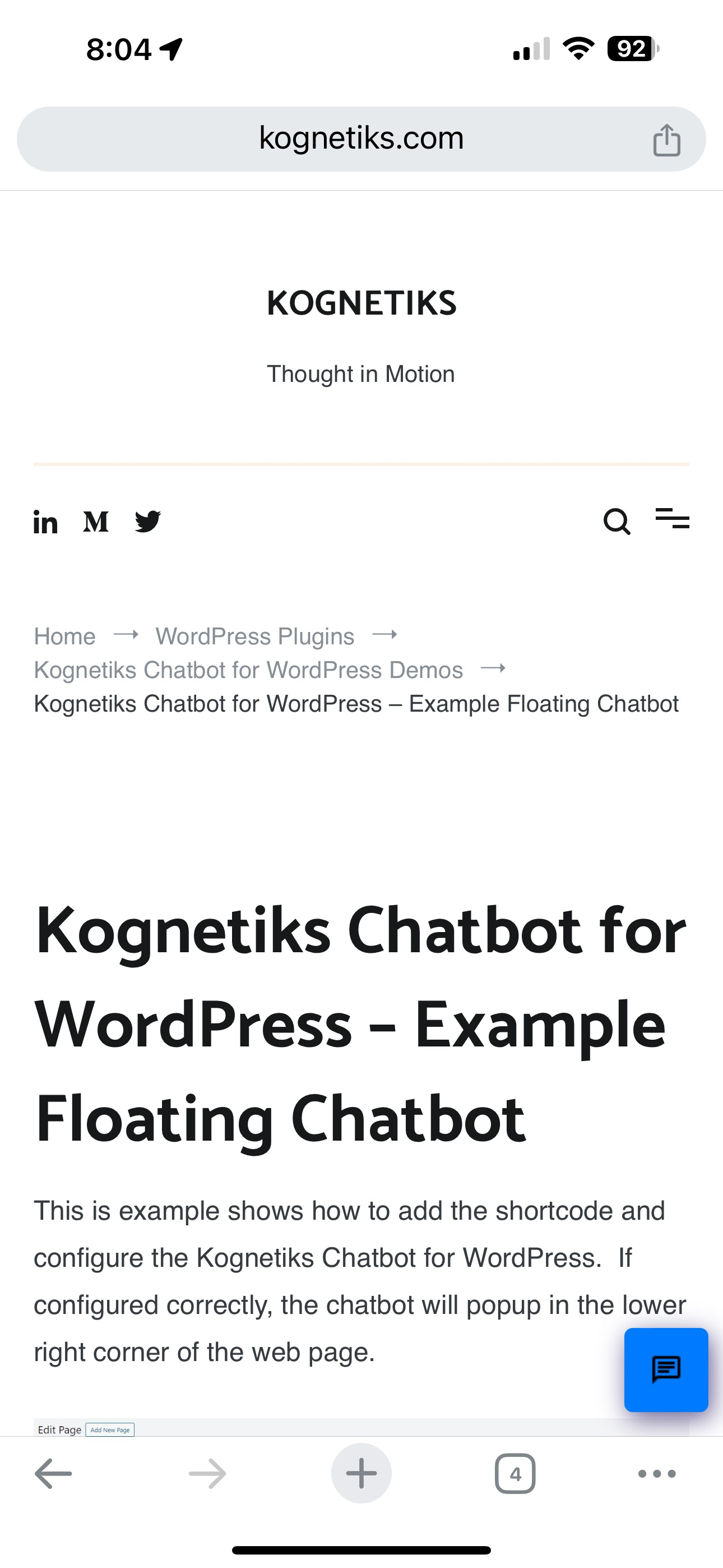
Mobile Chatbot - Minimized
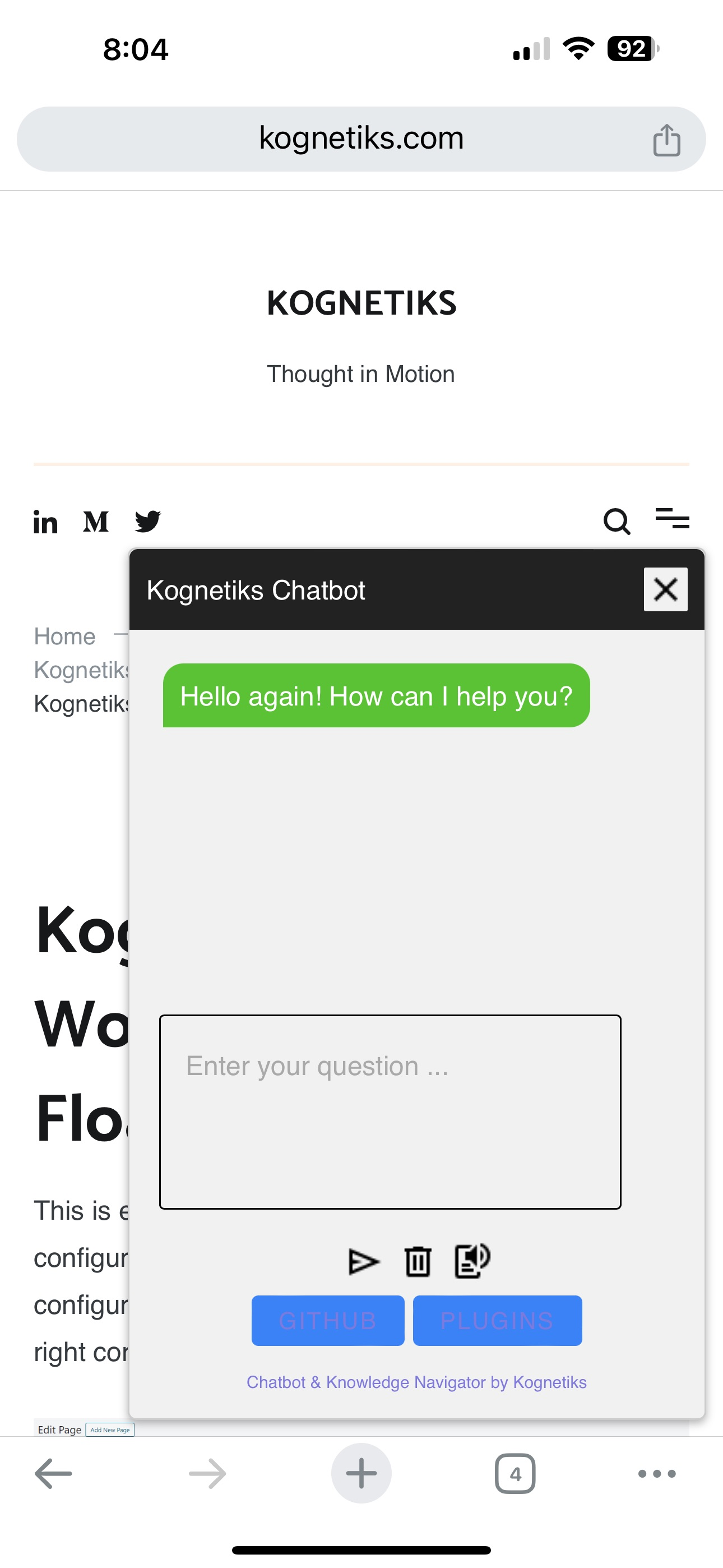
Mobile Chatbot - Open example
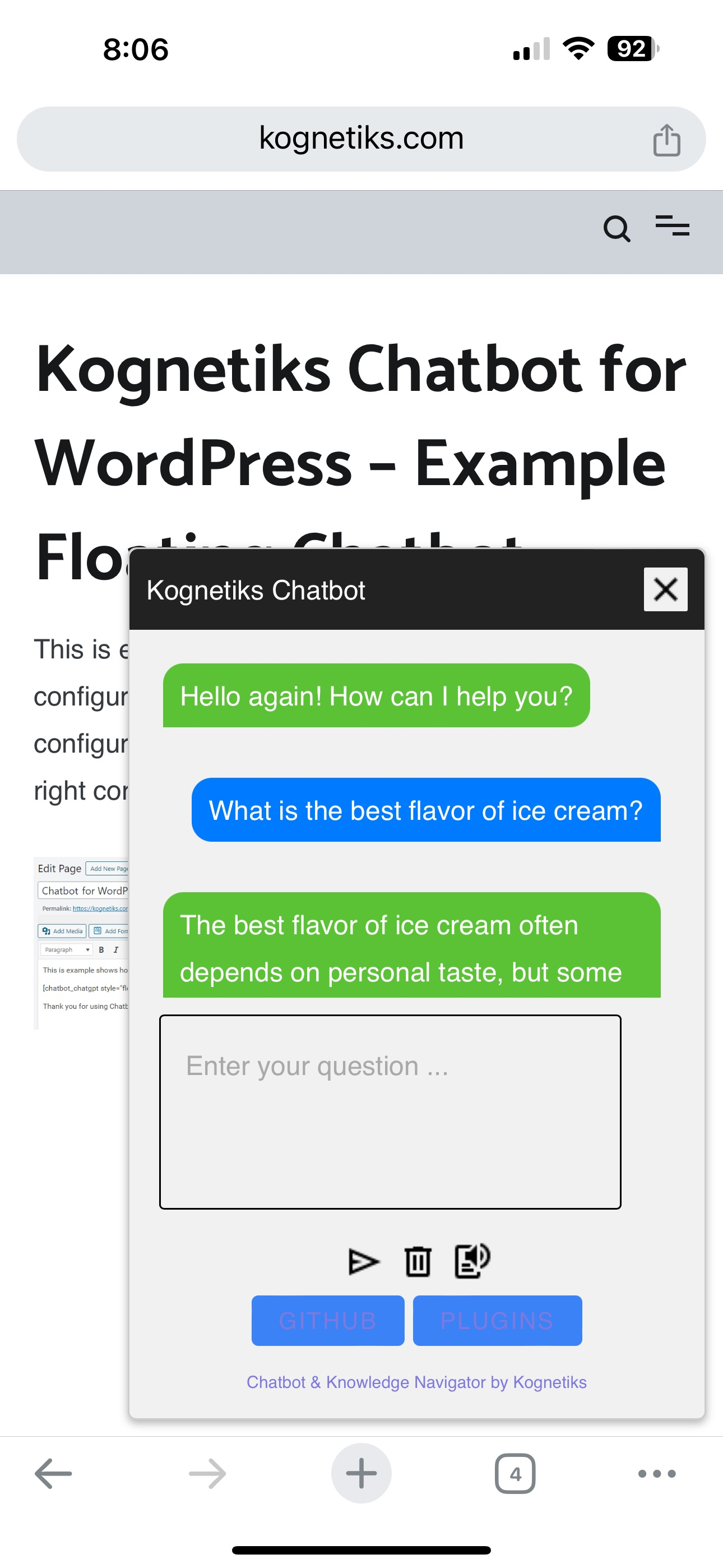
Mobile Chatbot - Open example
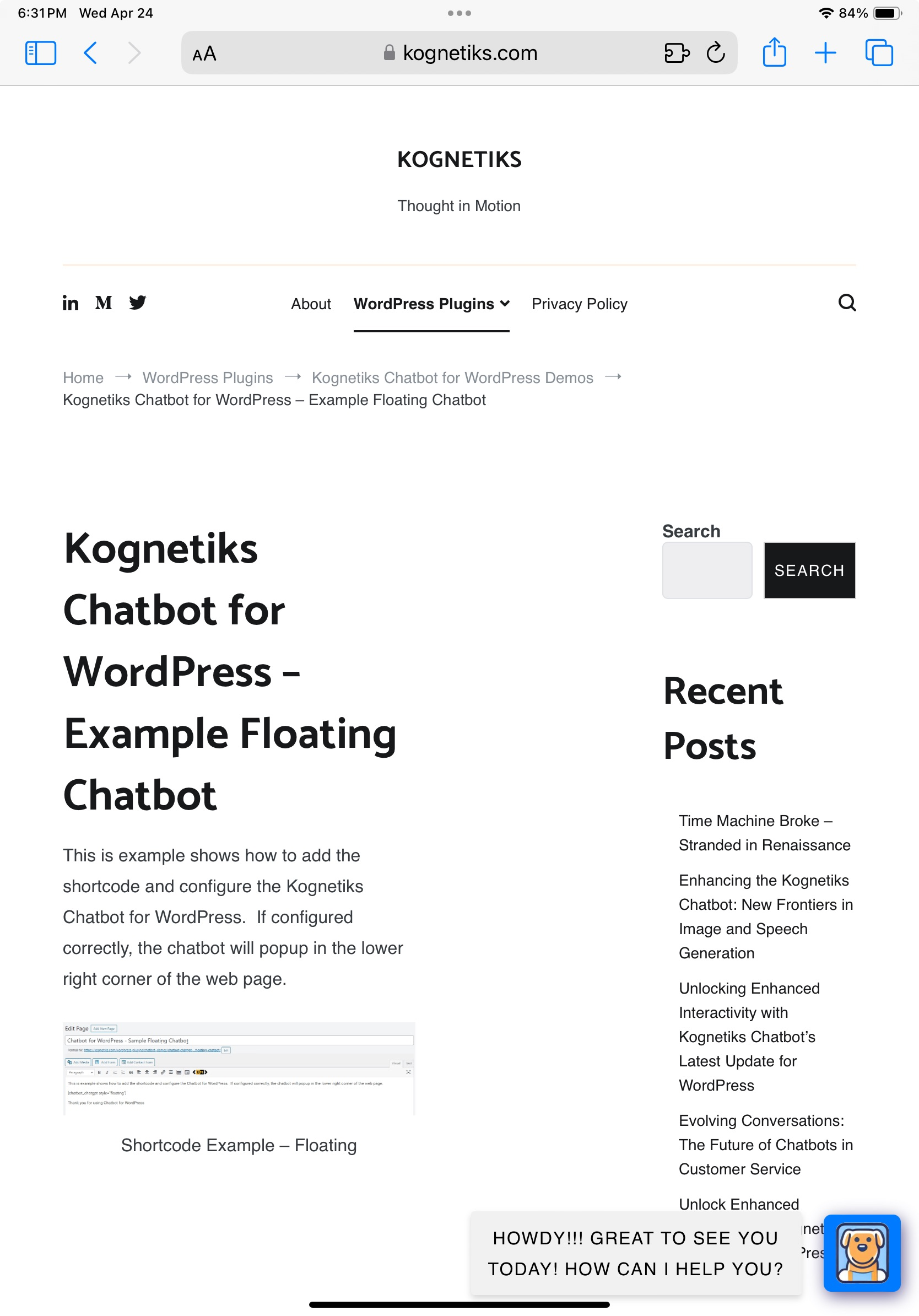
Mobile Chatbot - Table Minimized
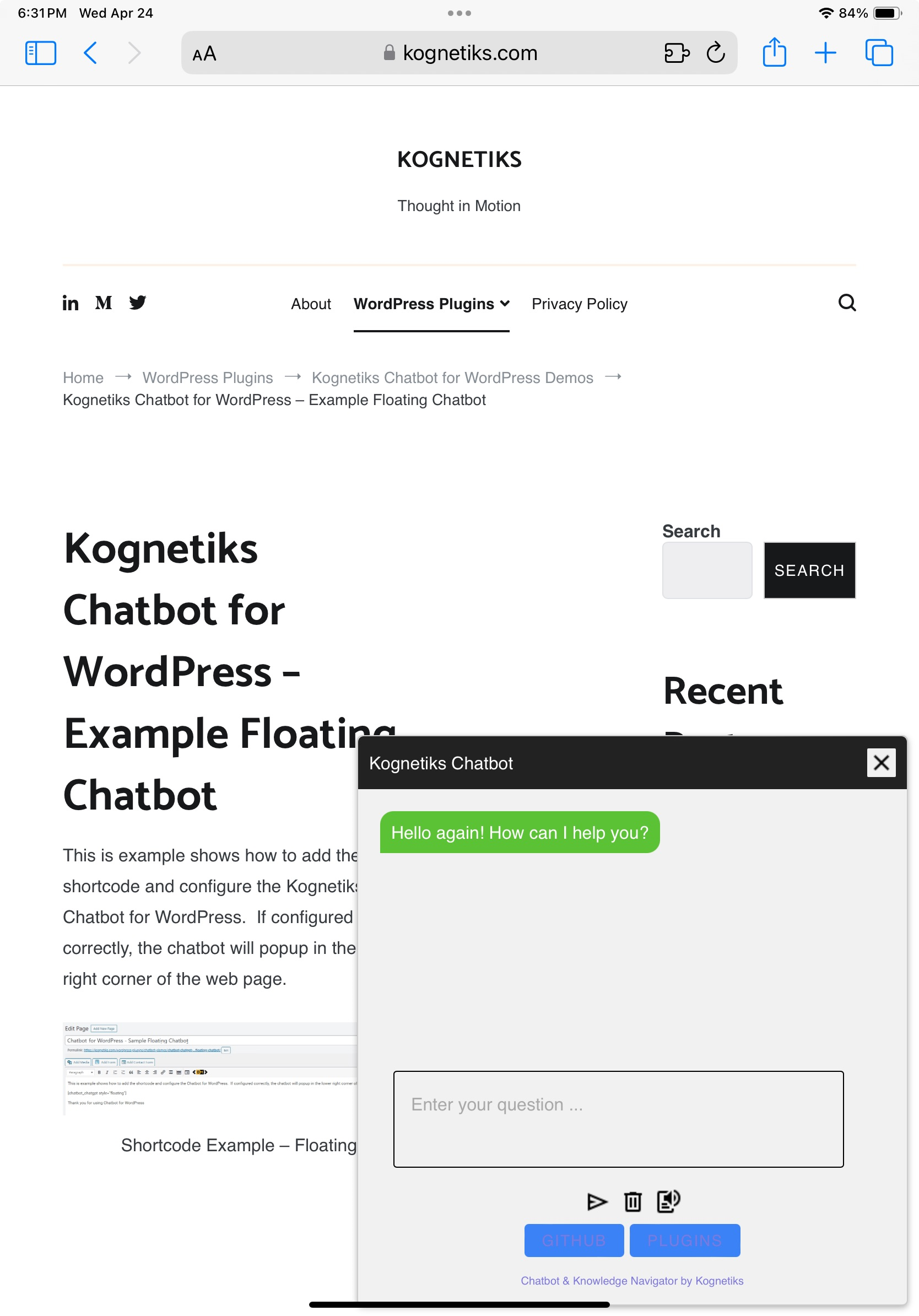
Mobile Chatbot - Table Open example

Mobile Chatbot - Table Landscape example
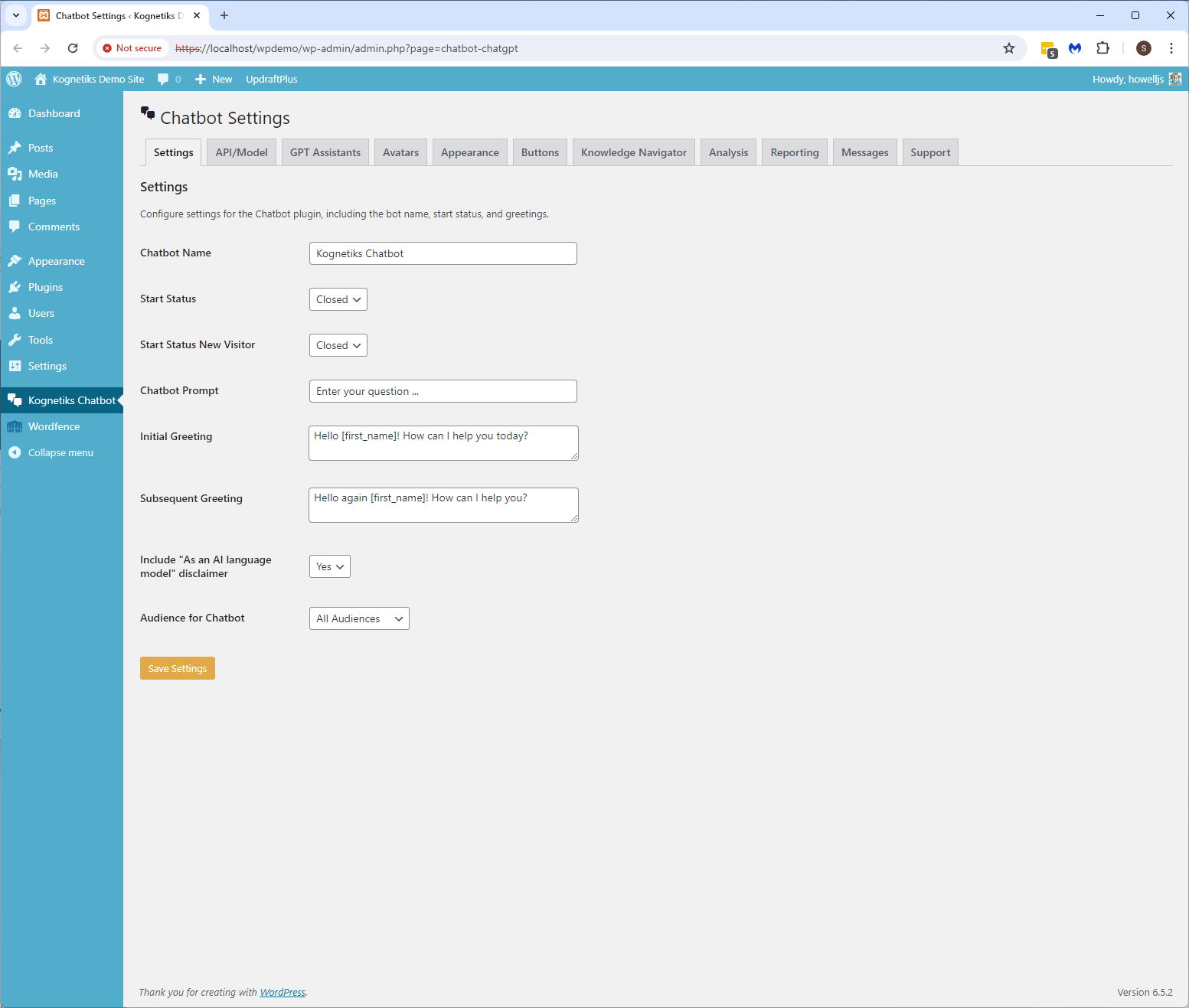
Chatbot Setting - Main settings
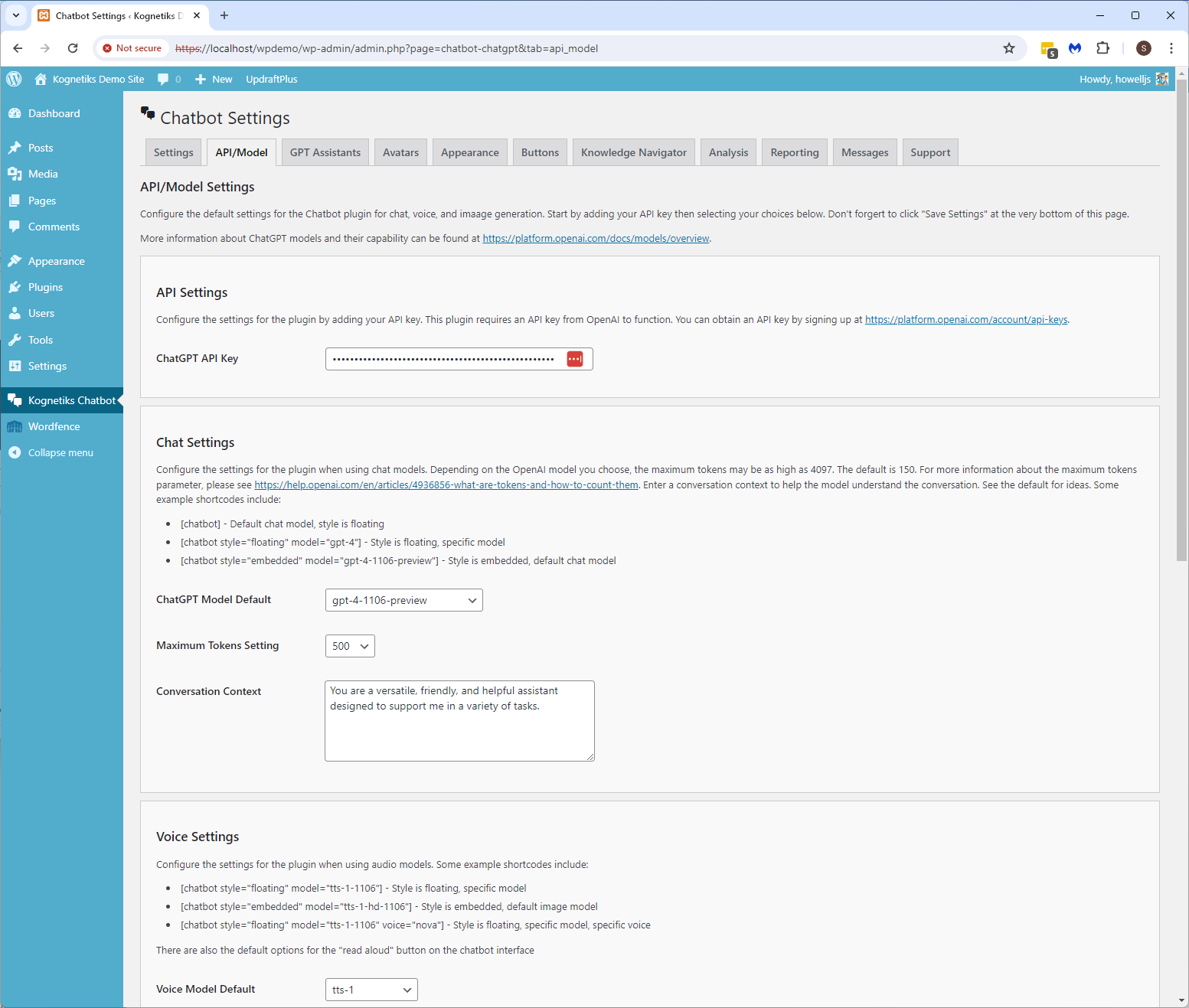
Chatbot Setting - API/Model settings
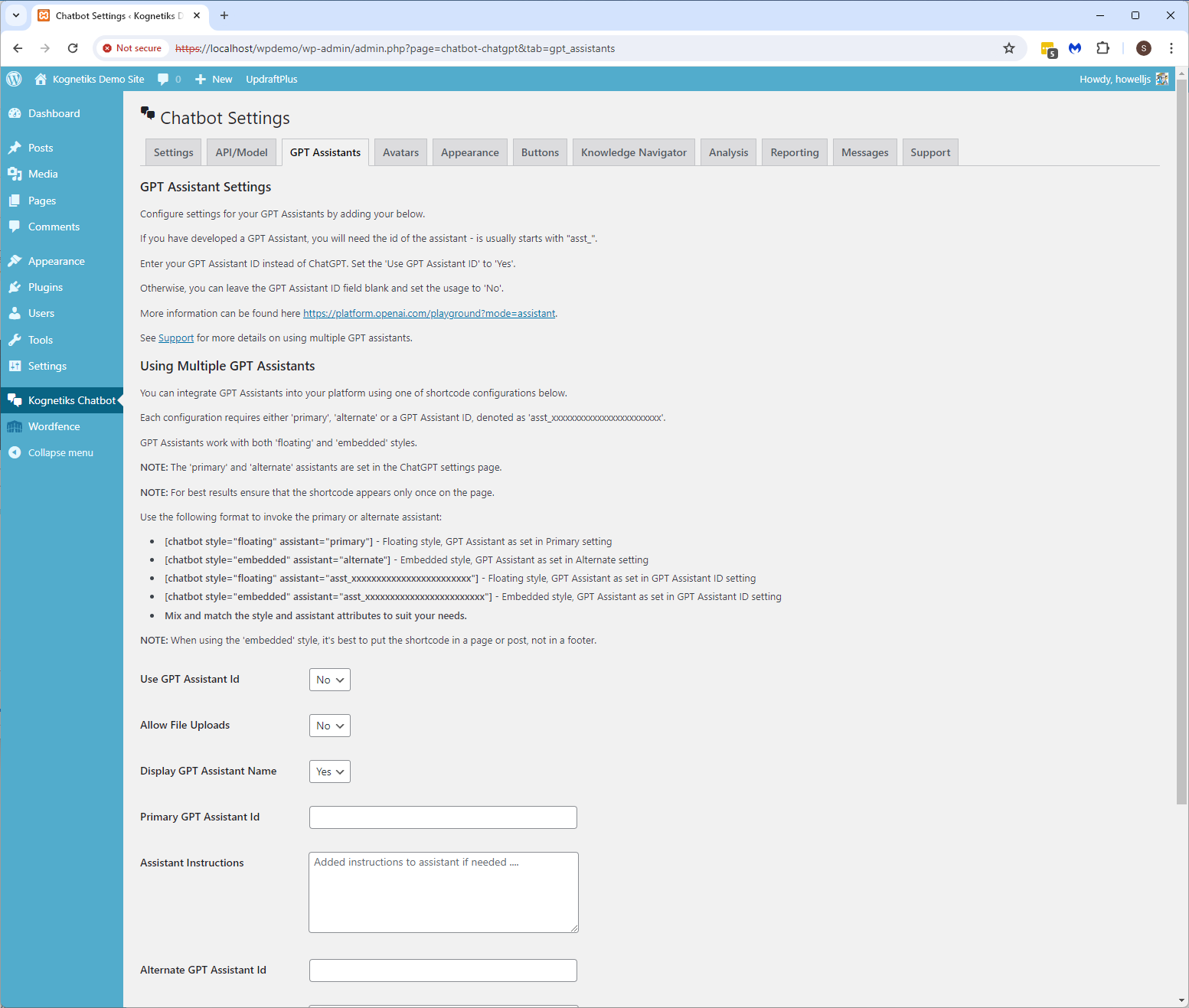
Chatbot Setting - GPT Assistant settings
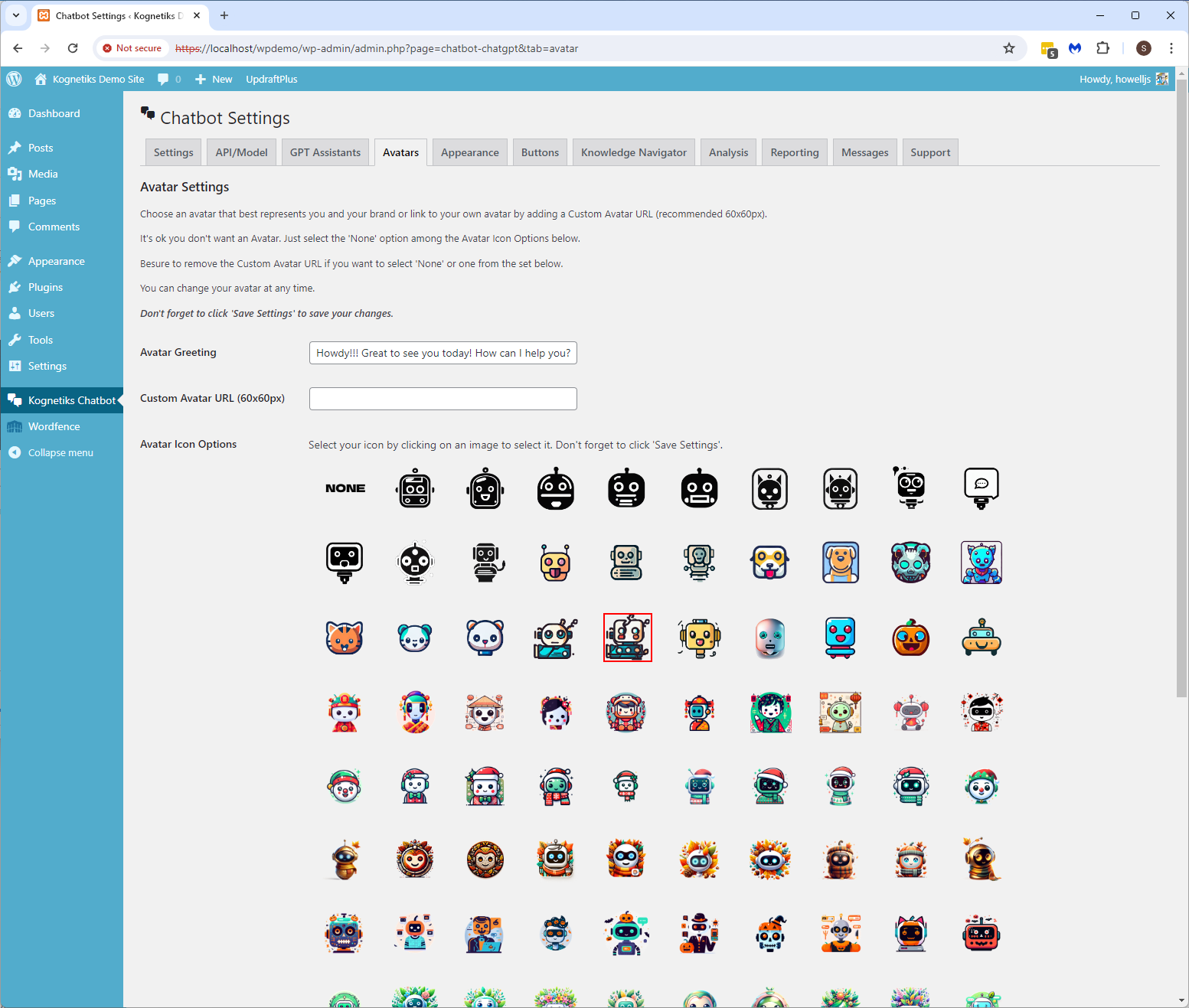
Chatbot Setting - Avatar settings
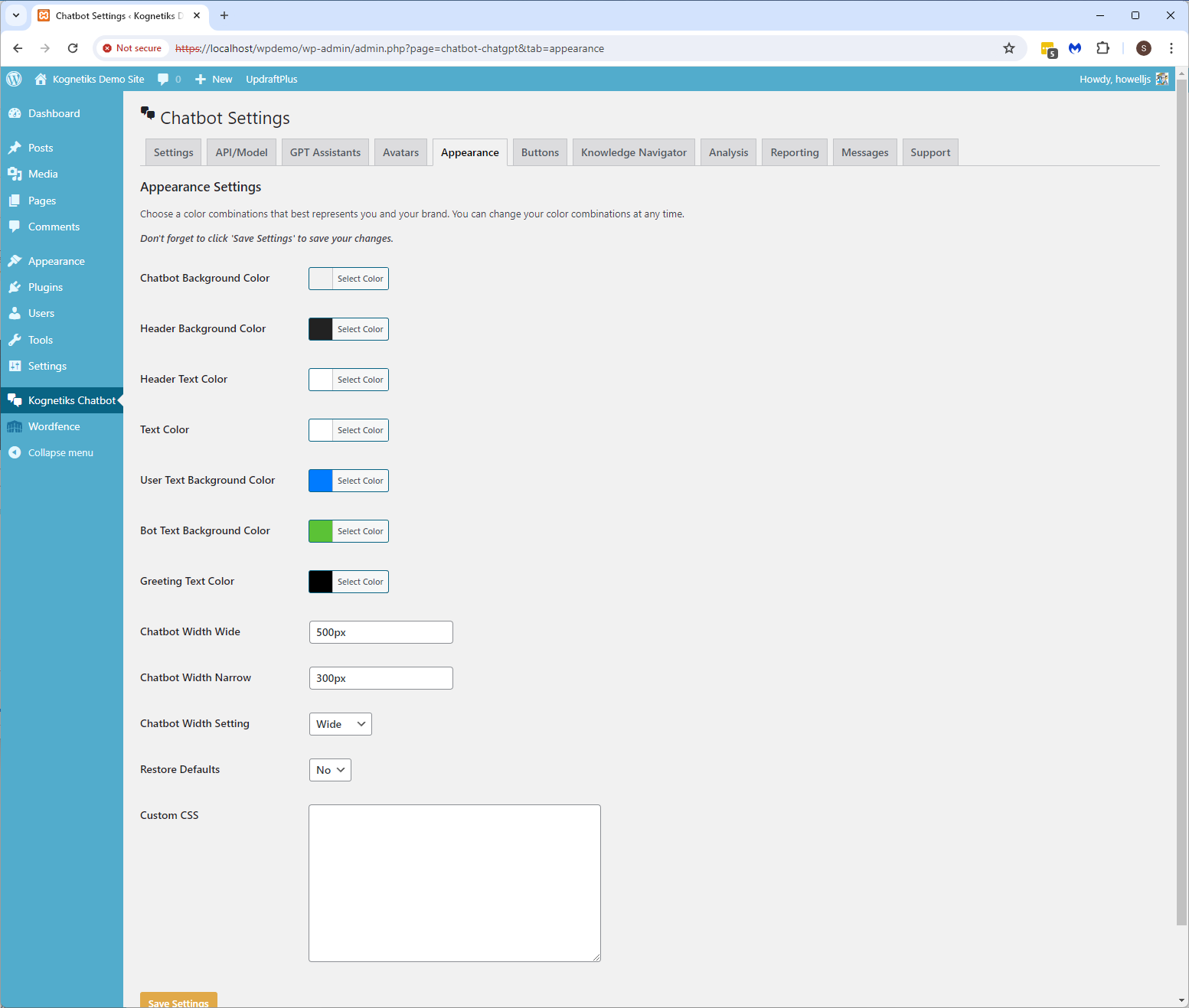
Chatbot Setting - Appearance settings
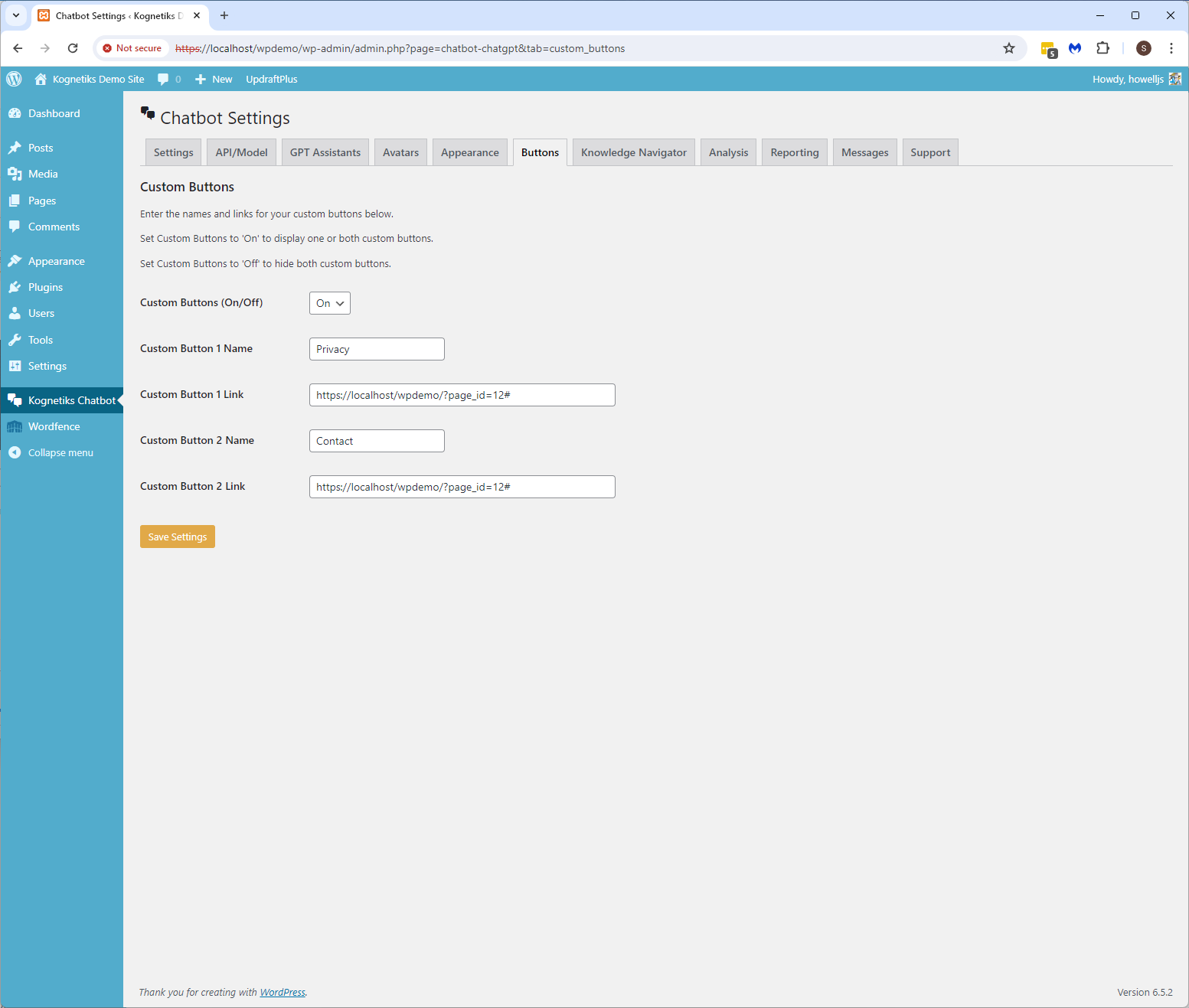
Chatbot Setting - Custom button settings

Chatbot Setting - Knowledge Navigator settings
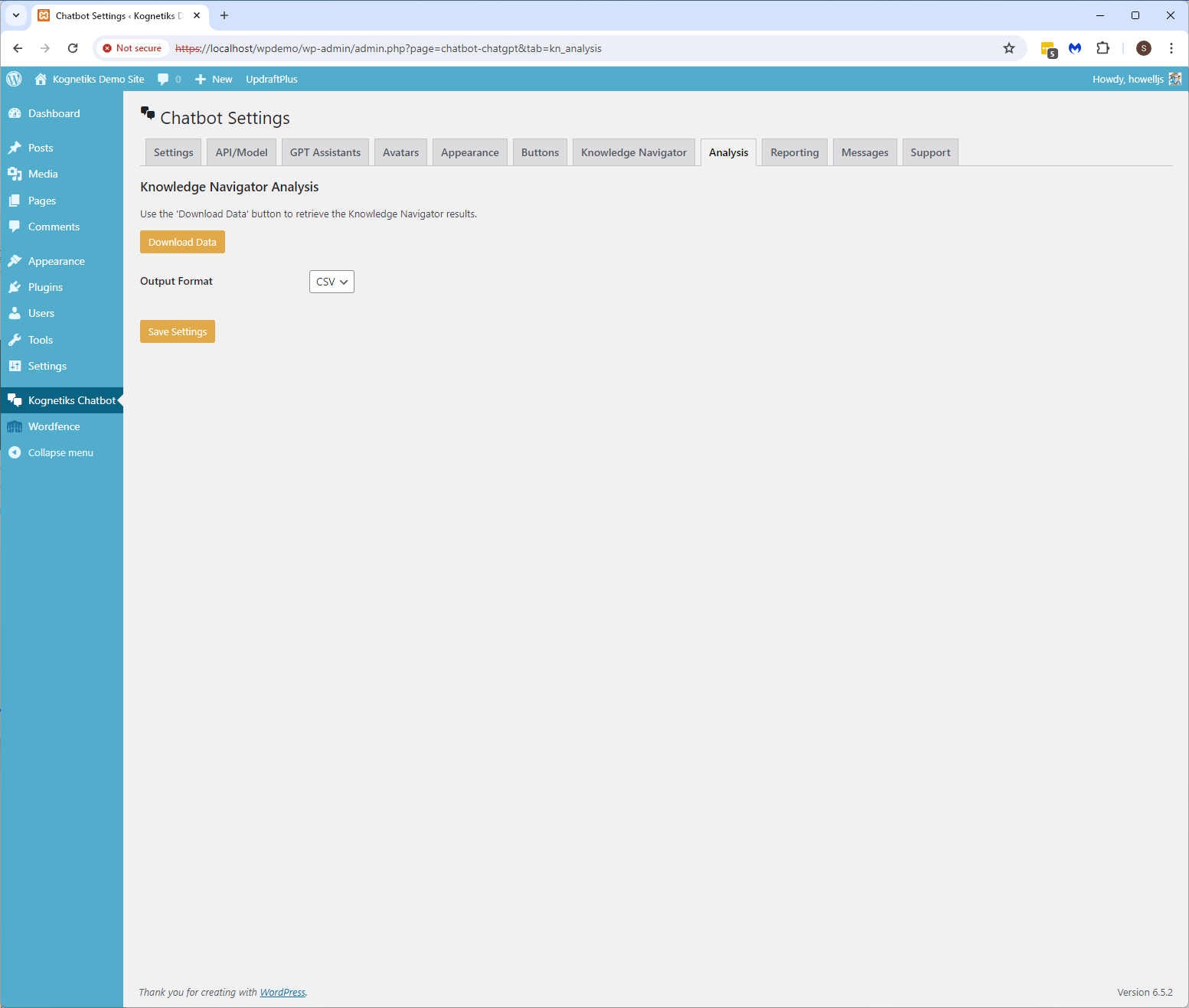
Chatbot Setting - Knowledge Navigator Analysis settings
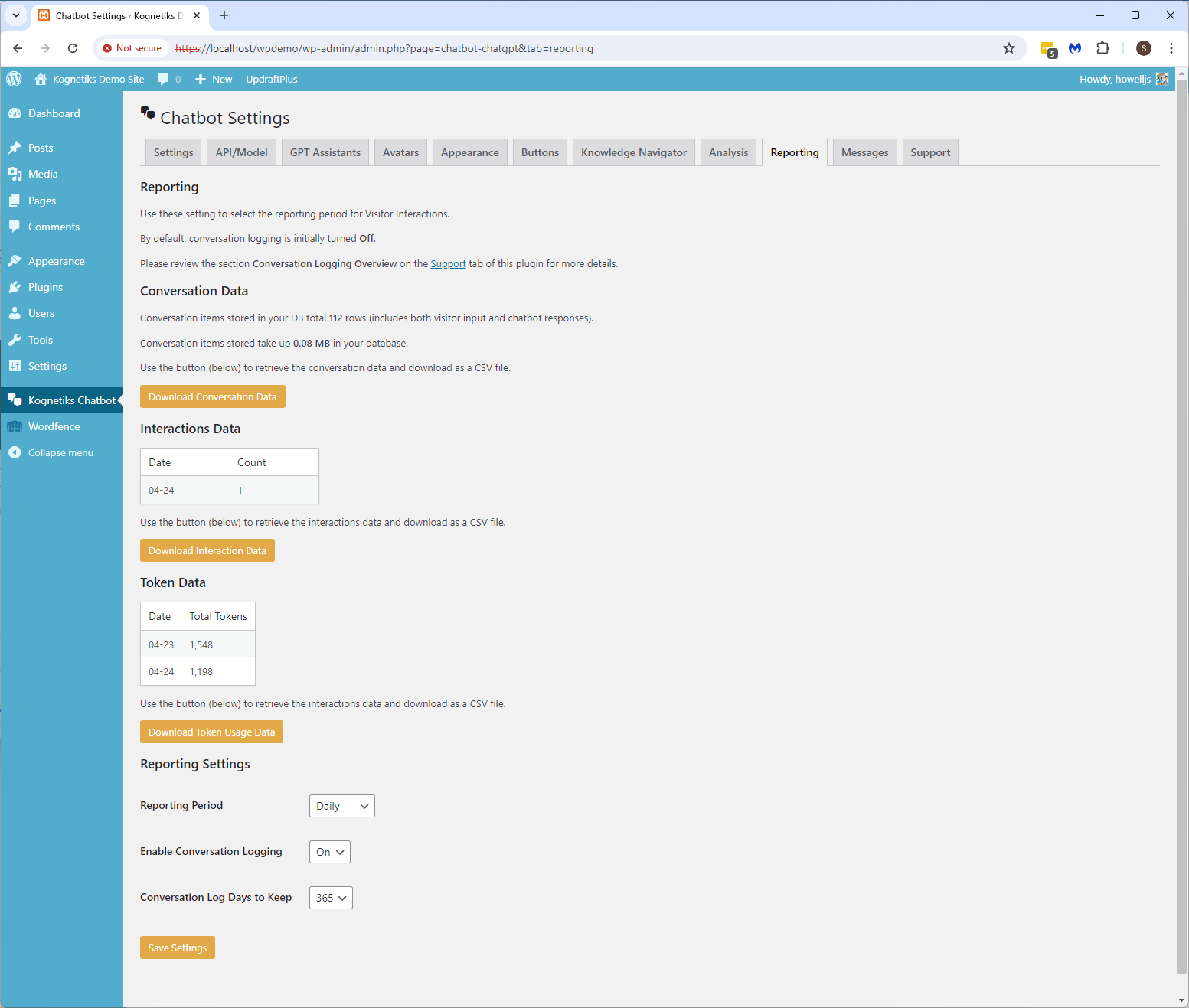
Chatbot Setting - Reporting settings

Chatbot Setting - Diagnostic settings
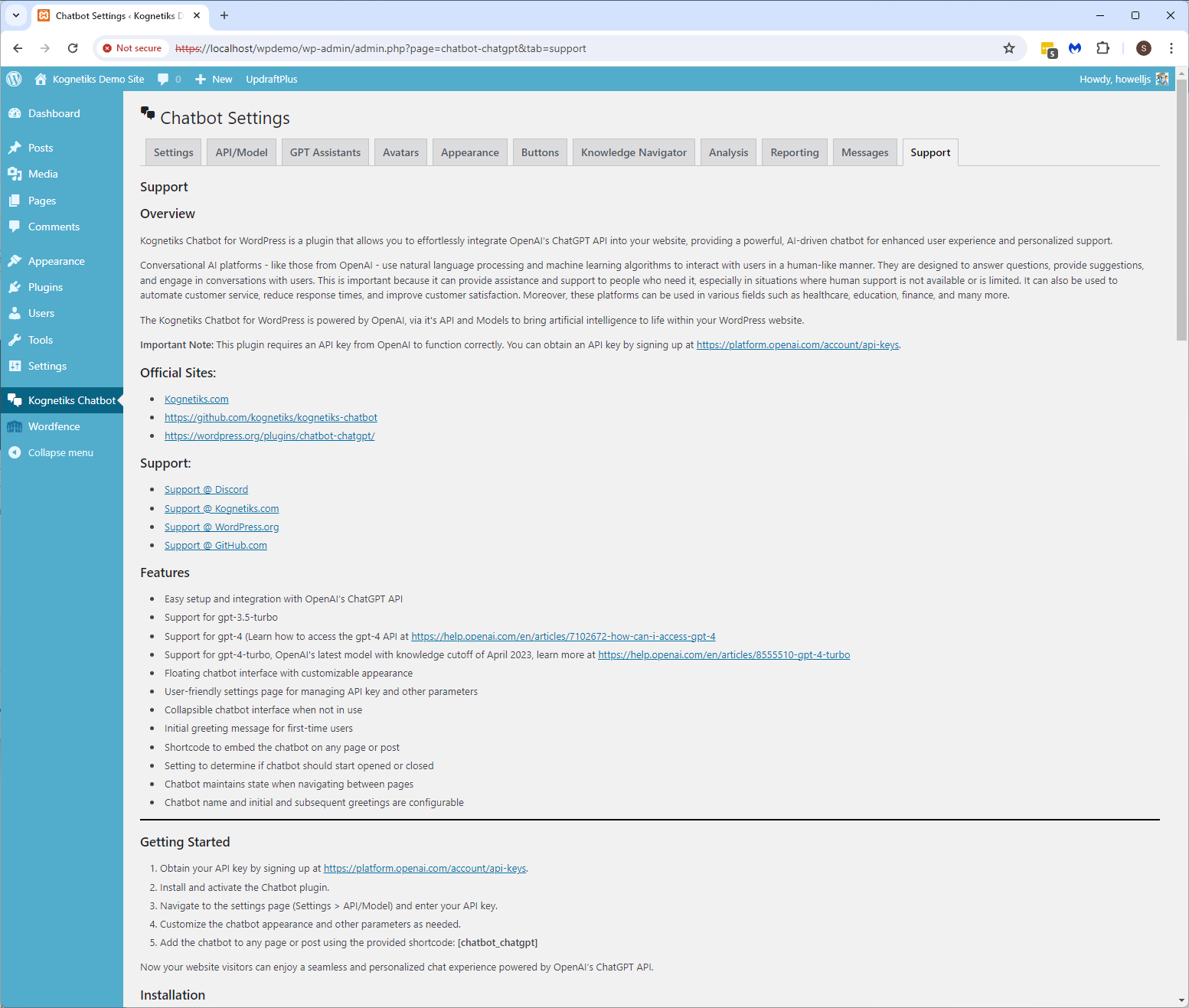
Chatbot Setting - Support
FAQ
To obtain an API key, sign up for an account at https://platform.openai.com/account/api-keys. Once registered, you will have access to your API key.
Yes, the plugin comes with a default style, but you can easily customize the chatbot’s appearance by editing the chatbot-chatgpt.css file or adding custom CSS rules to your WordPress theme.
You can also customize the name of the chatbot, as well as changing the initial greeting and subsequent greeting.
Yes, the Kognetiks Chatbot for WordPress and OpenAI’s ChatGPT API support many different languages. Set the ‘Site Language’ option in WordPress to your preference.
The plugin supports the gpt-3.5-turbo, gpt-4, gpt-4-1106-preview models from OpenAI. These are the same models found in the ChatGPT product from OpenAI.
The plugin now supports the latest OpenAI model gpt-4-turbo (i.e., ‘gpt-4-1106-preview’) featuring improved instruction following based on training data up to April 2023. New models will be added as the become available.
You can find more frequently asked questions at https://kognetiks.com/wordpress-plugins/frequently-asked-questions/.
Changelog
2.0.6
- Dynamic Shortcode: Added support for dynamic shortcodes to allow for more flexible Assistant selection. Add all parameters to the shortcode, including the Assistant ID on the GTP Assistant tab. For example,
[chatbot-1]. - Logic Error Updated: Corrected a logic error that prevented visitors and logged-in users from interacting with Assistants.
2.0.5
- Enhanced Assistant Management: A new intuitive interface for managing all your chatbot Assistants in one place.
- Assistant ID Integration: Easily add Assistants developed in the OpenAI Playground using their unique ID.
- Improved Shortcode Usage: Tips for optimal placement and usage of the
[chatbot assistant="Common Name"]shortcode. - Customizable Assistant Attributes: Tailor each Assistant’s settings such as Styling, Target Audience, Voice, Allow File Uploads, Allow Transcript Downloads, Show Assistant Name, Initial Greeting, Subsequent Greeting, Placeholder Prompt, and Additional Instructions.
- Support Tab: Reverted the “Support” tab to correctly display the plugin’s support documentation overview.
- Embedded Chatbot Formatting Updated: Added a closing tag to the embedded chatbot to ensure proper formatting.
- Force Page Reload on Conversation Cleared: Added an option to force a page reload when the conversation is cleared.
- Knowledge Navigator Analysis: Moved the Knowledge Navigator Analysis for export to the bottom of the Knowledge Navigator tab.
- Custom Buttons Expanded: Now supports up to four custom buttons, on floating only, embedded only, or on both chatbot styles.
2.0.4
- Removed session id from the chatbot shortcode and replaced with a unique id for visitors and logged-in users alike.
2.0.3
- Transcript Download Option: You can now choose whether users can download a transcript of their conversations with the chatbot.
- Improved Image Sizing: Images smaller than the chatbot’s message view now display in their actual size for better clarity.
- Knowledge Navigator Settings: We’ve added an option to disable the Knowledge Navigator if you only want to use assistants for chatbot interactions.
- Knowledge Navigator Analysis: Increased the maximum number of top keywords to 10,000 for more detailed analysis.
- File Download Support: The chatbot now supports downloading files generated on the OpenAI platform.
- Custom Error Handling: When there’s an issue with the chatbot, you can now display a custom error message to users.
2.0.2
- Overhauled the Support documentation with extensive information on the chatbot settings – See the Support tab in Settings
- Revised the export function for Conversation Data, Interaction Data and Token Usage Data
- Reverted the function
str_containstostrposas the latter is only available in PHP 8
2.0.1
- Support for OpenAI’s latest models: gpt-4o and gpt-4o-2024-05-13
2.0.1 Configuration Options
Added Max Prompt Tokens setting for Assistants
- Controls the maximum prompt token usage.
- Example: If set to 500, prompts will be truncated at 500 tokens.
- More Info: https://platform.openai.com/docs/assistants/how-it-works/max-completion-and-max-prompt-tokens
Added Max Completion Tokens setting for Assistants
- Controls the maximum completion token usage.
- Example: If set to 1000, the completion will cap the output at 1000 tokens.
- More Info: https://platform.openai.com/docs/assistants/how-it-works/max-completion-and-max-prompt-tokens
Added Temperature setting for Assistants
- Controls randomness. Lowering the temperature results in less random completions. As the temperature approaches zero, the model will become deterministic and repetitive.
Added Top P setting for Assistants
- Controls diversity via nucleus sampling. For example, setting Top P to 0.5 means half of all likelihood-weighted options are considered.
2.0.1 Speech-to-Text Prompting
- Improved Whisper API prompting capabilities
- Using a prompt can improve the quality of transcripts generated by the Whisper API.
- The model will try to match the style of the prompt, using proper capitalization and punctuation.
- More Info: https://platform.openai.com/docs/guides/speech-to-text/prompting
2.0.1 Interaction Limiting
- Expanded interaction limiting into limits for visitors and logged-in users.
- See the Chatbot Settings > API/Model tab
- Chatbot Daily Message Limit – this is for logged-in users
- Visitor Daily Message Limit – this is for casual visitors
2.0.0
- Revise Knowledge Navigator settings tab grouping similar options together
- Grouped Suppress Learning Messages, Customer Learnings Messages, and Enhanced Response Limit together on the Knowledge Navigator tab
- Added an option to allow the Read Aloud option, see API/Model > Voice Settings > Allow Read Aloud = Yes/No
- Enhanced security to reduced vulnerabilities associated with file upload options
1.9.9
- Improved the chatbot’s response using bullet points for clarity
- Included titles along with the links to relevant posts, pages, and products to better inform what it’s the links about
- Added thread retention periods (default = 36 hours with 720 hours or 30 days) for Assistant conversation continuity
- Added either the chatbot name or the assistant name to the conversation log
- Upgraded conversation history shortcode (see Support for details [chatbot_chatgpt_history]) include the assistant or chatbot’s name
- Added option to download transcript to text file on chatter’s computer
- Added option to set the number of rows for chatter’s message input – from 1 to 10 rows
- Comprehensive cleanup upon uninstalling the plugin
1.9.8
- Wrap shortcode examples with a code tag
- Close the open php session after acquiring a session id
1.9.7
- Removed “here, here, here” when Suppress Learning Messages is set to None.
1.9.6
- Revised Knowledge Navigator process to sites with large numbers of pages, posts and products
- Add a turing parameter for the Knowledge Navigator to set the depth of TF-IDF scoring based on page, post, or product content length
- Expanded the enhanced responses from only one to a selectable number between 1 and 10
- Enhanced responses are links to your site’s pages, posts, and products with the highest match to visitor input
- Added an option to select either v1: OpenAI-Beta: assistants=v1 or v2: OpenAI-Beta: assistants=v2 (v2 is the default)
- See OpenAI Migration Guide for details on what is changing
- Added a daily chatbot message limit, defaults to 999 daily messages, resets daily. See Chatbot Settings > Chatbot Daily Message Limit
1.9.5
- Added voice options including: Allow, Echo, Fable, Onyx, Nova, and Shimmer
- Added voice output options including: MP3, Opus, AAC, FLAC, WAV, and PCM
- Moved the chatbot controls (submit, file upload, erase, text-to-speech) buttons below the input box
- Redesigned the API/Model setting page for chat, image and speech generation parameters and tuning
1.9.4
- Enable personalization for initial and subsequent greetings for chatbot
- Added option to display the name of the Assistant sourced from the OpenAI platform
- See Setting > Kognetiks Chatbot > GPT Assistants > Display GPT Assistant Name
- Expanded the list of support models to now include image and speech
- The chatbot now can generate images using DALL-E models and convert text to speech using TTS models
1.9.3
- Additional instructions can be included to send with user prompts
- See Settings > GPT Assistants > Assistant Instructions and Alternate Assistant Instructions
- Improved conversation clearing (trashcan)
- Improved inter-page handling of conversations
1.9.2
- Enabled multiple file uploads to Assistants
- Added Conversation History shortcode [chat_history] to retrieve logged-in user’s conversation history.
- Chat history may be retrieved by Logged-in users.
- Corrected problems with and improved the handling of HTML Markup in responses.
1.9.1
- Knowledge Navigator now allows for including/excluding posts, pages, products and/or comments.
- Knowledge Navigator only consider published posts and pages, and only consider approved comments.
- Added an option to call the chatbot with a ‘hot prompt’ that will kick off a chat session based on the supplied prompt
- Use a shortcode with this format: [chatbot prompt=”What happened on this day in history?”]
- Hot prompts can be used with floating/embedded and with assistants, i.e., where ever you can add a shortcode.
1.9.0
- Changed the name of the chatbot to Kognetiks Chatbot for WordPress
- Re-sequenced user’s custom CSS to load for precedence over the plugin’s CSS to allow for easier customization.
- Added functionality to set the audience choice for the chatbot: All Audiences, Logged-in Only, or Visitors Only
1.8.9
- Allow custom Avatar – see Settings > Avatars for more information.
- Resolved IOS and Chrome mobile issues with the chatbot.
1.8.8
- Add an adjustable timeout settings to the chatbot to prevent long-running queries.
1.8.7
- Quick fix for collapse button
1.8.6
- Added functionality for a conversation reset clearing user interaction history.
- Improved conversation continuity for longer interactions.
- Now supports your custom avatar – see Settings > Avatars for more information.
- Corrected font color in appearance settings for the chatbot.
- Support added for user customizable CSS rules – see Settings > Appearance for more details.
1.8.5
- Appended message types for prompt, completion, and total tokens to the conversation log.
- Added reporting and data export for total tokens, prompt tokens, and completion tokens – see Settings > Reporting.
- Additional adjustments to css and appearance settings.
1.8.4
- Removed unnecessary styling.
1.8.3
- Removed font family inheritance from the body tag to prevent conflicts with themes.
1.8.2
- Removed verbose diagnostics
1.8.1
- Added Appearance Chatbot settings tabs. These will override the CSS with user selected settings.
- Improved mobile experience. Active adjustments for changes in orientation (portrait and landscape).
- If mobile, always start chatbot in closed status upon page load.
- Added support for alternate API endpoints via a URL setting.
- Added prompt tokens, completion tokens, and total tokens to the conversation log.
- Reporting on token counts coming soon.
1.8.0
- Corrected path/name error for file downloads for conversation and interaction data
1.7.9
- Added file uploads to Assistants only for use in processing, search, retrieval, etc.
- Added additional error handling for reporting output to files
1.7.8
- Correct closing the active session and REST API error that is encountered
- Removed charting from Reporting tab as this has caused some users issues and a table instead
- Replaced with an option to download Interaction data as a CSV file
1.7.7
- Expanded input to accommodate multi-line for both embedded and floating styles
- Reduced wait duration when using Assistants to improve response time
- Added Conversation Logging to retain visitor and chatbot exchanges
1.7.5
- Expanded support TF-IDF indexing for WooCommerce product post-type.
- Corrected with GPT Assistant not being selected correctly when using the assistant parameter in the shortcode.
1.7.4
- Enhanced handling for multithreading processing has been implemented to efficiently manage simultaneous interactions from multiple chatbot visitors, ensuring an improved experience for each chatter.
1.7.3
- Added support for unlimited Assistants in addition to ‘original’, ‘primary’ and ‘alternate’ shortcode parameters.
- Use [chatbot style-“floating” assistant=”asst_xxxxxxxxxxxxxxxxxxxxxxxx”] for floating Assistants.
- Use [chatbot style-“embedded” assistant=”asst_xxxxxxxxxxxxxxxxxxxxxxxx”] for embedded Assistants.
- Moved hard coded css from .js to the .css file for floating wide/narrow and embedded styling.
- Fixed Updating Failed JSON error when editing pages where the Chatbot shortcode appears.
1.7.2
- Improved Custom GPI Assistants with update thread handling for improved performance.
- Use [chatbot style=floating assistant=primary] to display the chatbot as floating using your primary assistant.
- Use [chatbot style=embedded assistant=primary] to display the chatbot as embedded using your primary assistant.
- Use [chatbot style=floating assistant=alternate] to display the chatbot as floating using your alternate assistant.
- Use [chatbot style=embedded assistant=alternate] to display the chatbot as embedded using your alternate assistant.
- Expanded the list of HTML tags removed during the Knowledge Navigator scan.
- Enhanced handling of special characters such as ‘á’ or ‘é’ found in non-English languages.
- Localization for stop words, learning messages, and error messages based on Site Language settings
1.7.1
- Added option to have none, random or custom learnings messages.
- Added support for an embedded chatbot or floating chatbot.
- Use [chatbot] or [chatbot style=floating] to display the chatbot as a floating chatbot.
- Use [chatbot style=embedded] to display the chatbot as an embedded chatbot.
1.7.0
- Corrected logic error to chatbot’s response when no enhanced response was available.
1.6.9
- Added additional installation and support information for using Assistants.
- Added enhanced diagnostic and error logging for developers.
1.6.8
- Added output buffering.
1.6.7
- The Kognetiks Chatbot for WordPress now supports Custom GPTs developed in the OpenAI Playground.
- See https://platform.openai.com/docs/assistants/overview to learn more about Assistants.
- Added an expanded selection of seasonal avatars celebrating Chinese New Year, Christmas, Fall, Halloween, Spring, Summer, Thanksgiving, and Winter.
- Enhanced CSS adaptation to improve compatibility across different themes.
- Improved formatting of responses from the chatbot for clearer and more user-friendly communication.
- Minor updates to the Reporting (formatting and fonts).
1.6.6
- Expanded the list of OpenAI models supported – See Settings – API/Model now supports GPT-4 Turbo (‘gpt-4-1106-preview’ with training data up to April 2023).
- Added a new option to customize the chatbot’s message prompt – See Settings, then Settings.
1.6.5
- Added option for two user configurable buttons at the bottom of the chatbot – See Settings – Custom Buttons.
- User configurable buttons can direct chatters to contact forms, email, or other pages.
- Added a new option to check API key validity – See Settings > Diagnostics & Notices.
- Added support for Echo Knowledge Base (EKB) post_type – Ver 1.6.5.
- Minor updates to the Knowledge Navigator for better handling of site content.
1.6.4
- Minor Updates
1.6.3
- Updated Knowledge Navigator acquisition of site content.
- Added reporting of chatbot interactions to the Knowledge Navigator.
1.6.2
- Added cron scheduling for the Knowledge Navigator to refresh the knowledge base hourly, daily, and weekly, as well as to cancel schedule.
- Added Knowledge Navigator Analysis to facilitate downloading results as a CSV file for insights into Knowledge base.
1.6.1
- Added the Knowledge Navigator which is an innovative component of the plugin designed to perform an in-depth analysis of your website for better, more contextual relevant responses by the chatbot.
1.6.0
- Corrected for inconsistent variable name.
1.5.1
- Corrected for conversation appending multiple times.
1.5.0
- Added support for an avatar and avatar greetings.
- Added support the open chatbot for new visitor vs returning visitor.
- Added additional phrases to the add or removed default AI disclaimer.
- Added an option to turn on/off diagnostics for developer support.
1.4.2
- Added support for the GPT-4 API in settings – requires access to gpt-4 API, see https://openai.com/waitlist/gpt-4-api.
- Added support for max tokens (the maximum number of tokens to generate in the completion).
- Added support for narrow or wide bot message modes (other options coming soon).
1.4.1
- Updated start bot open or closed.
- Add or remove default AI disclaimer.
1.4.0
- SVN Update Error – 1.2.0 did not update to 1.3.0.
1.3.0
- Updated Setting Page adding tabs for API/Model, Greetings, and Support.
- Updated directory assets.
1.2.0
- Removed initial styling on bot to ensure it renders at the appropriate time.
- Save the conversation locally between bot sessions in local storage.
1.1.0
- If bot is closed stay closed or if open stay open when navigating between pages.
- Ensure the Dashicons font is properly enqueued.
- Added options to change Bot Name, start with the bot Open or Closed, and option to personalize Initial and Subsequent Greetings by the bot.
1.0.0
- Initial release.