
Contact Form 7 extension for Google Map fields Plugin
This plugin enables the insertion of google maps into contact form 7 as an input field.
This plugin enables the insertion of google maps into contact form 7 as an input field, functionality available with this plugin include
Multi-map per form – the zoom and default location to be configured in the form edit page itself, thus different maps/forms can have different default map zoom levels and pin location. The front end form displays the configured map and registers the location change of the pin which can be included in the email notification.
Compatible with Post My CF7 Form – play nice with the Post My CF7 Form plugin
Address lookup search bar – a search field is available to lookup addresses, if a user changes manually the first line of the (optional) address field, the reverse-geocode is frozen. This allows for address corrections.
Reverse Geocode – an optional set of address fields can be enabled from the cf7 tag to display reverse-geocode text address
Totally customisable – a set of filters are provided to control all configuration parameters on each map.
Popup compatible – this plugin allows users to control defferred map initialisation on popups.
Customise map actions – the plugin exposes the map object with events (on initialisation/updates), allowing users to add additional features to their maps. The plugin makes use of JQuery Google Maps (gmap3) plugin, and exposes both the Gmap3 as well as the Google map objects.
Google map is disabled for Airplane Mode plugin activation to allow you to develop without an Internet connection.
Plays nice with repetitive fields constructs from the Smart Grid-Layout extension for CF7 plugin.
Checkout our other CF7 plugin extensions
CF7 Polylang Module – this plugin allows you to create forms in different languages for a multi-language website. The plugin requires the Polylang plugin to be installed in order to manage translations.
Smart Grid-layout Extension for CF7 – this plugin fixes amny shortcomings of the CF7 plugin, most importantly it allows you to build a grid-layout (multi-row/multi-column) responsive form among many other useful functionality.
Post My CF7 Form – this plugin allows you to save you cf7 form submissions to a custom post, map your fields to meta fields or taxonomy. It also allows you to pre-fill fields before your form is displayed.
Final slide-form data
Installation
- Unpack
cf7-google-map.zipto the/wp-content/plugins/directory - Activate the plugin through the ‘Plugins’ menu in WordPress
- Get a Google Map API key and insert it in the plugin Settings->CF7 Google Map page. Make sure you enable the required APIs (see faq #).
- Create a new form in the CF7 editor. Select the [Google Map] tag, and configure your map.
- The plugin creates 2 email tags for submitted location, the
lat-<field-name' andlng-`. This allows you to include multiple maps in a single form if needed.
Screenshots
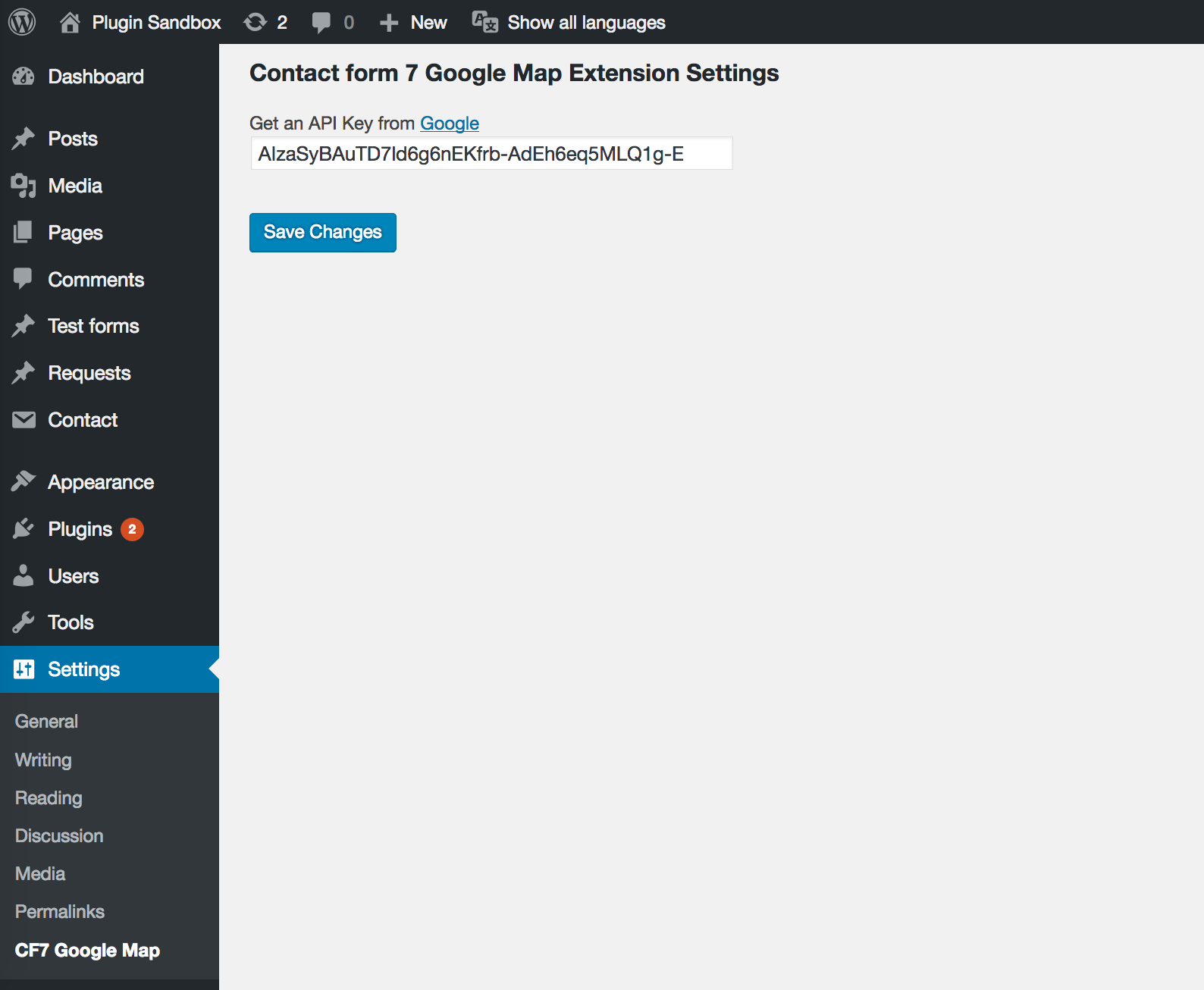
Save your Google API key in the settings, else your map will not function
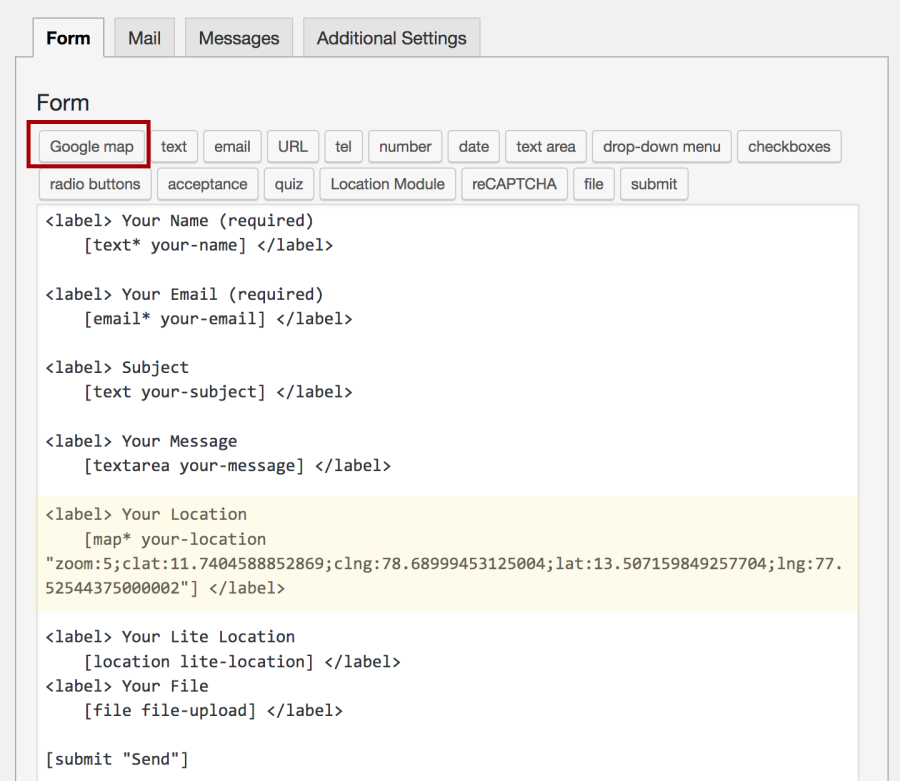
Insert a Google Map tag into your cf7 form

You can set the default parameters for your map, this will be used to display the default zoom level as well as pin location in the form

The map is by default set to take up 100% width in the form, and a height of 120px. Override this in your child css stylesheet to size up your map.

Optional address fields get auto-filled by the reverse-geocode lookup. The map as contains a search field to locate an address (you will need to enable the appropriate Google APIs).
FAQ
This is an issue with your Google API key not having the APIs enabled. You need to ensure several things. If you have enabled both Geocode API option and Google Places in the plugin settings, then you need to make sure those APIs are enabled on your key. To enalbe the APIs, log into your Google dashboard, select your project (or create a new one) and navigate to the APIs & Services section. You can then enable/add APIs and search for the Geocoding API and the Google Places API and enable the ones you need. If you are still facing this issue, check Google’s other steps in this FAQ on this issue.
If you are facing the issue described in faq#1 above, and you have enabled all the required APIs but your map is still not functioning, then likely the issue you are facing is related to billing. Request from Brazil/Canada/India need to have API Keys for projects that are linked to a billing-enabled account. See this issue on Google’s faq.
The forms submits a $_POST['lat-<map-field-name>'] and a $_POST['lng-<map-field-name>'] which you can access by hooking the cf7 action hook wpcf7_mail_sent as well as wpcf7_mail_failed just in case the mail failed but the form still submitted successfully,
add_action('wpcf7_mail_sent', 'get_lat_lng_values'); add_action('wpcf7_mail_failed', 'get_lat_lng_values'); function get_lat_lng_values(){ //assuming your map field is named your-location, if(!isset($_POST['lat-your-location'])) return; $lat = $_POST['lat-your-location']; $lng = $_POST['lng-your-location']; } Assuming you created a map field called ‘your-location’, the mail tag [your-location]`, will by default display the ‘lat,lng’ coordinates of the location your user selected.
You can build a google map link such as,
<a href="http://maps.google.com/maps?q=[lat-your-location],[lng-your-location]&ll=[lat-your-location],[lng-your-location]&z=8">Location map</a> this will create a link to a map centered on the coordinates with a location pin at the coordinates. You can also change the zoom z value to the desied level.
In some countries (Japan, Germany, Spain…) the order of address fields change and so it may be desirable to design a form with address fields in the order in which the user would naturally write a postal address. For this purpose, v1.4 of this plugin introduces custom field functionality. It is up to your to create/add additional text fields in your form that will be populated using javascript events.
Here is an example of a form with a map tag and additional address fields, along with some custom javascript to ensure your fields are correctly populated when a user interacts with the map.
<p>[map your-location custom_address "zoom:7;clat:12.044014700107471;clng:79.32083256126546;lat:12.007089;lng:79.810600"] <p id="line">Your address (street) [text your-address-line]</p> <p id="city">Your address (city) [text your-address-city]</p> <p id="pincode">Your address (pin) [text your-address-pin]</p> [submit "Send"] <script type="text/javascript"> (function($){ $(document).ready( function(){ $('.cf7-google-map-container.your-location').on('update.cf7-google-map', function(e){ //the event has 5 address fields, e.address.line, e.address.city, e.address.pin, e.address.state, e.address.country. //some fields may be empty. $('p#line input').val(e.address.line); $('p#city input').val(e.address.city); $('p#pincode input').val(e.address.pin); }) }) })(jQuery) </script> If you are using the address mail tag in your mail notification, and want your users to modify the address displayed through your custom fields, then it is important that you fire a similar event as the one above on the map container. This will notify the plugin to update the complete address field which will be used to populate the mail tag,
$('p#line input, p#city input, p#pincode input').on('change', function(){ var event = $.Event("update.cf7-google-map", { 'address': { 'line': '', /*insert the first line here*/ 'city': '', /*insert the city here*/ 'state': '',/*insert the state here*/ 'country': ''/*insert the country here*/ },bubbles: true,cancelable: true}); /*NOTE: it is not important how many details you enter, only the values will be submitted in the same order.*/ $('.cf7-google-map-container').trigger(event); } if you include the address mail tag [address-] into the notification mail body, it will be by default displayed with each field on a new line. If you need to change this, hook the following filter,
add_filter('cf7_google_map_mailtag_address', 'change_address_format',10,3); function change_address_format($formatted_address, $address, $field){ if('my-location'==$field){ //make sure you're handling the right form field. $formatted_address=implode(', ',$address); } return $formatted_address; } yes, you can using the following hook you can filter the map type (set to ROADMAP by default),
add_filter('cf7_google_map_default_type', 'change_map_type', 10,2); function change_map_type($type, $field){ //type must be either ROADMAP/SATELLITE/TERRAIN/HYBRID. if('your-location' ==$field) $type = 'SATELLITE'; return $type; } you can disable/enable map controls,
add_filter('cf7_google_map_settings', 'use_custom_map_settings',10,2); function use_custom_map_icon($settings, $field_name){ if( 'your-location' == $field_name ){ $settings['mapTypeControl']= false; //hide (true by default). $settings['navigationControl']= false; //hide (true by default). $settings['streetViewControl']= false; //hide (true by default). $settings['zoomControl']=false; //hide (false by default). $settings['rotateControl']=true; //show (false by default). $settings['fullscreenControl']=true; //show (false by default). $settings['rotateControl']= true; //show (false by default). $settings['zoom']= 12; //set by default to the value initialised at the time of creating the form tag. $settings['center'] = array('11.936825', '79.834278'); //set by default to the value initialised at the time of creating the form tag. } return $settings; } you can filter the map marker’s settings,
add_filter('cf7_google_map_marker_settings', 'use_custom_marker_settings',10,2); function use_custom_marker_settings($settings, $field_name){ if( 'your-location' == $field_name ){ $settings['icon'] = ... //set your image url here. $settings['draggable'] = false; //true by default. $settings['position'] = array('11.936825', '79.834278'); //set by default to the value initialised at the time of creating the form tag. } return $settings; } If you are using the built-in address fields provided by the plugin, you can change the labels of the fields usig the following hooks,
add_filter('cf7_google_map_address_label', 'change_address_label',10,2) function change_address_label($label, $field_name){ if('your-location'==$field_name){ $label = 'Adresse'; } return $label; } add_filter('cf7_google_map_city_label', 'change_city_label',10,2) function change_city_label($label, $field_name){ if('your-location'==$field_name){ $label = 'Ville'; } return $label; } add_filter('cf7_google_map_pincode_label', 'change_pincode_label',10,2) function change_pincode_label($label, $field_name){ if('your-location'==$field_name){ $label = 'Code postal'; } return $label; } add_filter('cf7_google_map_country_label', 'change_country_label',10,2) function change_country_label($label, $field_name){ if('your-location'==$field_name){ $label = 'Pays' } return $label; } As of v1.6 it is possible to interact with the gmap3 library object once initialised, each time a user drags the marker, or if you enable geocode API, to bind address updates when a new search result is selected.
You can get example snipet javascript code examples if you use the Smart Grid extension which has a grid UI editor with code shortcuts to save time in development (see Screenshot #17 on the plugin’s page), else you can bind the following events,
$('.cf7-google-map-container').on('init.cf7-google-map drag.cf7-google-map update.cf7-google-map', function(e){ //event e contains various object references. e.gm3 for the gmap3 object, e.marker, e.gmap are the google marker and map respectively. //so to set a circle around the marker... e.gm3.circle({ center: [e.marker.position.lat(),e.marker.position.lng()], radius : 750, fillColor : '#b0b14eb1', strokeColor : '#fff100ff' }); }); As of v1.8 in addition of jQuery Event objects being triggered, plain vanilla JavaScript events are also fired,
All the events are fired on the map containter .cf7-google-map-container
jQuery events:
init.cf7-google-map drag.cf7-google-map update.cf7-google-map the init event is fired on initialisation of a map and exposes
gm3gmap3 object,gmapGoogle map object,markerthe Google marker object that has been updated.settings.centerthe coodrinates of the center of the map as an array with [lat,lng]settings.zoomthe zoom level of the map.settings.typethe map type used,settings.markerthe current marker’s coordiates as an array [lat,lng]
the drag event is fired when a marker is dragged on the map, it exposes,
settings.centerthe coodrinates of the center of the map as an array with [lat,lng]settings.zoomthe zoom level of the map.settings.typethe map type used,settings.markerthe current marker’s coordiates as an array [lat,lng]
the update event is fired with then the marker on the map is changed (when the search field is used to automatically located an result), it exposes,
gm3gmap3 object,gmapGoogle map object,markerthe Google marker object that has been updated.addressthe address of the marker location,
**JavaScript equivalent events **
init/cf7-google-map drag/cf7-google-map update/cf7-google-map However note that in JavaScript events, map objects are found in the event.detail property, while in the jQuery event object these are exposed directly in the root of the event object.
To programmatically trigger a map intialisation you need to first turn off the automatic initialisation using the filter,
add_filter( 'cf7_google_map_initialise_on_document_ready','your_location_stop_initialise',10,2); /** * Filter initialisation on document ready event. * You can stop the automatic intialisation should you want to control the process on a separate popup. * @param Boolean $do_init weather to initialise or not, true by default. * @param String $field the field name being populated. */ function your_location_stop_initialise($do_init, $field){ if( 'your-location' !== $field) return $do_init; //check if this is the right map field. return false; } on the front-end you need to fire the initialise-cf7-gmap event on the map container,
$(document).ready(function(){ //assuming your field is 'your-location' $('.cf7-google-map-container.your-location').trigger('initialise-cf7-gmap'); }) Changelog
1.9.0
- minified js/css for live sites.
- fixed issues with event for repetitive maps.
1.8.4
- fix repetitive fields.
- fix code security.
1.8.3
- fix admin notice options tracking.
1.8.2
- fix multi-map init search bar.
- fix search bar resize.
1.8.1
- fix geocoder name clash.
1.8.0
- fixed jquery 3 issues with search bar.
- added filter ‘cf7_google_map_initialise_on_document_ready’
- enable event-based control of map initialisation for popup forms.
1.7.3
- fix multi-map fields/multi-forms in single page/Post My CF7 Form compatibility.
- enable repetitive map fields in Smart Grid.
1.7.2
- fix address fields.
1.7.1
- fix marker bug in js udpate event.
1.7.0
- fix map required display message.
- enable multiple map fields in a page/form.
1.6.0
- expose js map objects on the client side with events.
- better integration with CF7 Smart Grid UI editor plugin.
=1.5.0= - move main google js script into separate file.
- upgrade js to ES6.
- add cf7_google_map_marker_settings filter.
- add cf7_google_map_settings filter.
=1.4.5= - fix search.
- fix settings links.
- fix search button position.
=1.4.4= - fix ROADMAP filter.
=1.4.3= - fix HTML map field markup.
- updated settings to improve API key setup.
- fix address field fatal error.
- fix mail tag bugs.
=1.4.2= - setup submitted address field to cf7 posted data.
=1.4.1= - fix boolean flag bug on maps with not address fields.
=1.4.0= - add custom address fields.
- capture map centre on zoom change in admin page.
- check on admin page if post_type is set.
- added FAQ to retrieve lat/lng.
- added FAQ to populate custom address fields.
=1.3.2= - fix search box results bug.
=1.3.1= - url scheme bug fix.
=1.3.0= - settings for Geocoding API and Google Places API.
- faq updated with more info.
- searchbox places marker are now draggable.
- searchbox places marker delete default marker location.
=1.2.6= - fix optional address field bug.
- fix map not being displayed for std cf7 forms.
=1.2.5= - fix WP_GURUS_DEBUG constant warning.
=1.2.4= - airplane-mode plugin compatible.
=1.2.3= - bug fix: validation error message
=1.2.2= - bug fix: map centre on drag.
=1.2.1= - bug fix for loading existing draft form maps.
1.2
- enable loading map coordinates in saved draft forms.
- map inputs not cleared when draft form saved using Post My CF7 Form plugin.
- bug fix saving map details using Post My CF7 Form plugin.
1.1
- added search field
- added optional address fields with reverse-geocoding
1.0
- first version, only in english locale