
Event Calendar – Calendar Plugin
Event Calendar plugin created for showing your events. Event Calendar is the best if you want to be original on your website.
Event Calendar is a flexible calendar plugin that allows you to connect to your database and show up your event days on a view. Calendar can render a Day, Week, Month and Resource calendar view. The also provides an interface for manipulating and formatting dates and times. Each event box has a link to the original event you defined in your calendar.
- Event Calendar Premium
- All Calendar Demo Types
- Event Calendar FAQ
- Event Calendar User Manual
- Support Forum
Features
- Plugin for create a calendar with events.
- Intuitive event labels.
- Easy to customize.
- Use as a date picker or a full fledged calendar.
- 10 free themes with the option of select data ranges, mark events and others (4 versions of the event calendar type, 2 versions of the simple type, 2 versions of the flexible type and 2 versions of the timeline type)
- You can easily list your events on wherever you want on your page via shortcodes.
- Each event box has a link to the original event you defined in your calendar.
- Allows you to set the most appropriate navigation arrows, which will suit the best for your web site.
- The ability to display multiple events for a single day.
- Plugin lets you change the color and set it to the colors of your site.
- You can change the start and end date of the event.
- You can change the start and end time of events.
- You can customize the calendar color, font size and font family.
- The ability to change the color of the arrow and background color.
- Each species has a unique customizable settings.
- Add an unlimited number of events in one calendar. As you have already created a number of events, you can add via the shortcodes on your page as you need.
- Each calendar can be inserted in a page, post or widget shortcode.
- You can add photos to the events (all types)
- Total Calendar, Timeline, Crazy, Schedule and Full Year types each event has its own color.
- Possibility to preview the theme in calendar before putting it on the page.
Premium version adds
- 3 beautiful customizable themes
- Crazy Calendar Theme
- Schedule Theme
- Full Year Calendar Theme
- Recurring events – Daily, Weekly, Monthly, Yearly
- WeekDay Start – Can select that day, which must be the first in the week.
- Weekday – Ability to select the style of calendar week.
- Todays numbers Color – Can choose the date color, that will be displayed.
- Icon – Possibility select the right and the left icons, which are, for change the months by sequence.
- Color – The plugin allows to change the color and enter it in the colors of your site.
- Font – The plugin allows to change the color of the date, font size and font family.
- This opens up new useful functions and new possibilities.
In addition to the features mentioned above, there are many other functions inside the plugin. You get the advantage of an intuitive user interface, that makes the plugin operation easy, easy to understand the calendar options, as well as many hooks and filters to control the output.
Main features of Event.
- Event Title – You can give a name for event.
- Calendar Name – Choose that version of themes, in which you want to see the Events.
- Start Date – You Can select the start of the event (To display events in the calendar if you have a browser Safari, firefox or Internet explorer should write yyyy-mm-dd).
- End Date – You Can select the finish date of the event (To display events if you have a browser Safari, firefox or Internet explorer should write yyyy-mm-dd).
- Event URL – You can set external URL, which should be included in the event.
- Open in new tab – Choose, by clicking on the link should open in new tab or not.
- Start Time (Required field) – Can select the event start time (To display events in the calendar if you have a browser Safari, Firefox or Internet explorer should write hh:mm).
- End Time (Required field) – Can select the event end time (To display events if you have a browser Safari, Firefox or Internet explorer should write hh:mm).
- Event color – Select that color, which you want to see for your event, which shows in the calendar (Event Color option is only for Event Calendar Type.).
- Description – You can give a description for event.
- Event Image/Video – You can give a Image and Video(YouTube and Vimeo) for event. Event Image and Video option is available for all types.
Insert plugin to the WordPress page, post, widget – Every calendar could be inserted into a page, post or widget with shortcode.
Plugin works in Chrome, Safari, Opera, Firefox, Internet Explorer – Use your calendar with all the popular browsers.
Navigation Arrow – Plugin allows you to get the most suitable navigation arrows that fit best for your website.
The Plugin is Truly Wonderful – You can create a very nice and beautiful calendar for your website. The plugin is easily editable and functionality perfectly.
Link – There is a special place for adding a Link to each event. Choose to open the Link in the new tab or not.
Technical Support
- If you notice any errors or have any questions with our event calendar, you can notify us. We will investigate and solve the problem. Check out the Event Calendar Support Forum on our website. If you don’t find a solution to your question here, don’t hesitate to click here to contact us.
Installation
THANK YOU FOR YOUR INTEREST IN EVENT CALENDAR TS.
Here’s how you install and activate the Event Calendars plugin:
Download the plugin.
Upload the .zip file in your WordPress plugin directory.
Activate the plugin from the “Plugins” menu in WordPress.
After activating Event Calendar, choose the type of version you wish to use.
For users of MAC
- Go to the downloads folder and local the folder with the event calendar.
- Right click on the folder and select Compress. Now you have just created the .zip file, which can be installed as described here.
- Click the download and install button to download and install the plugin.
- Click the Activate plugin button to activate the calendar plugin.
- If the installation is succeeded, you will see a message in the image.
- In case of any problems during the installation of the calendar, please click here to contact us.
Screenshots
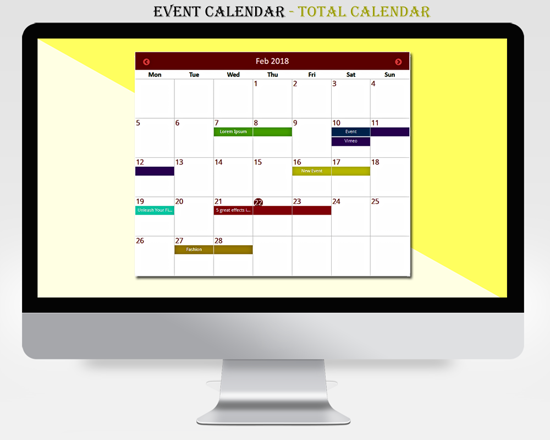
An example of plugin in action.
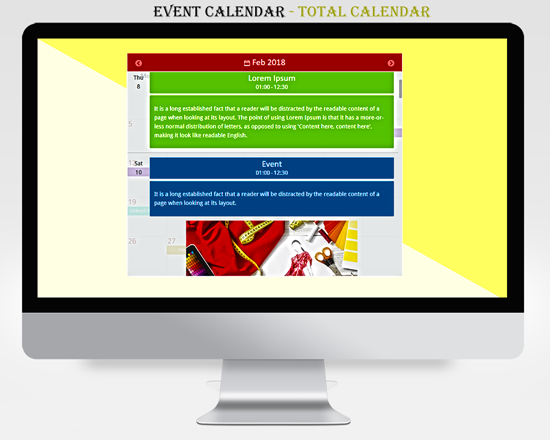
An example of plugin in action.

An example of plugin in action.
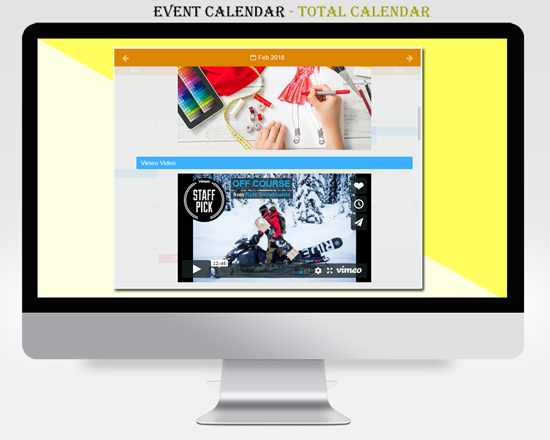
An example of plugin in action.
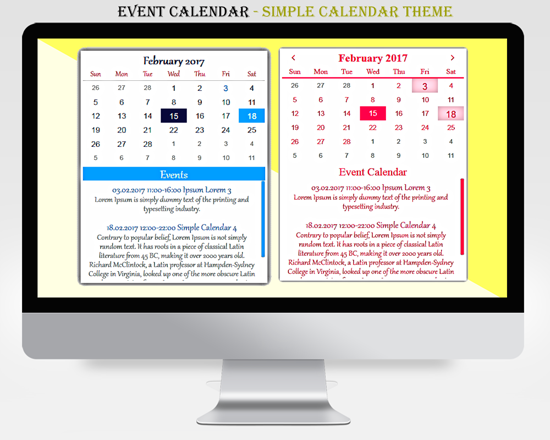
An example of plugin in action.

An example of plugin in action.
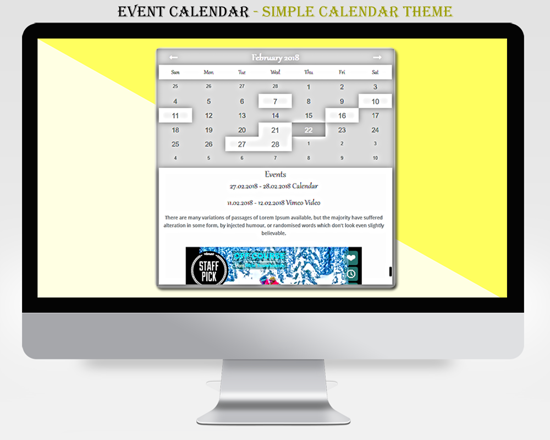
An example of plugin in action.
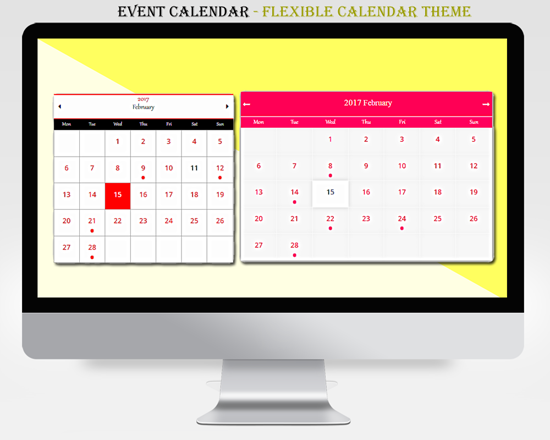
An example of plugin in action.
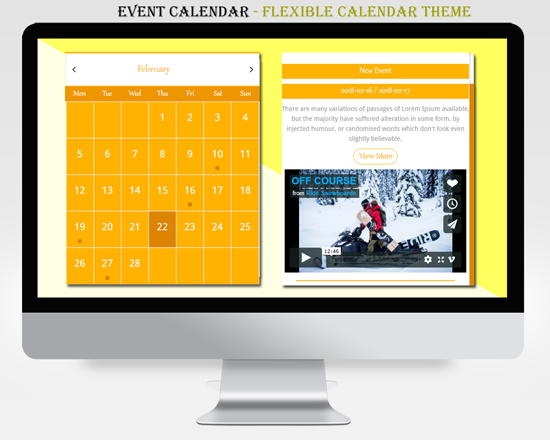
An example of plugin in action.

An example of plugin in action.
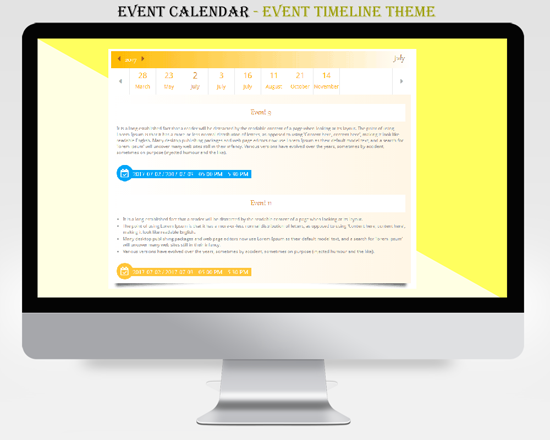
An example of plugin in action.
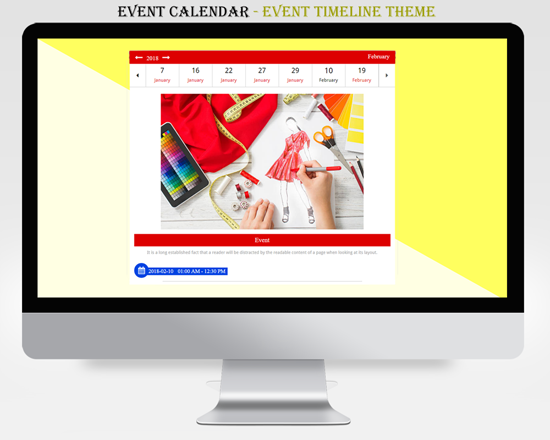
An example of plugin in action.
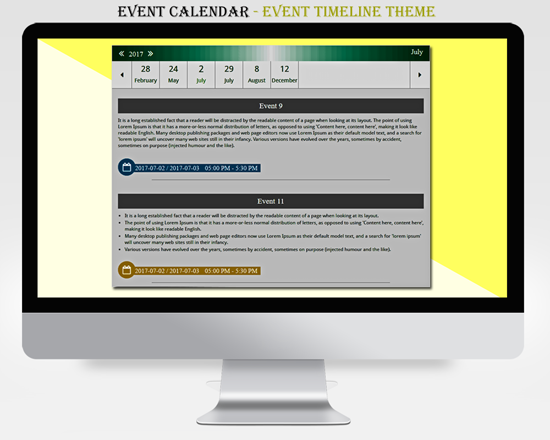
An example of plugin in action.
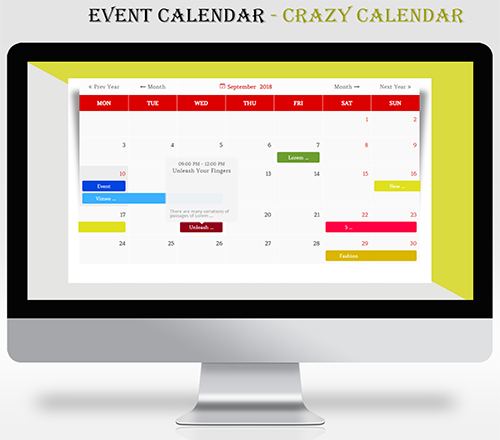
An example of plugin in action - Crazy Theme.
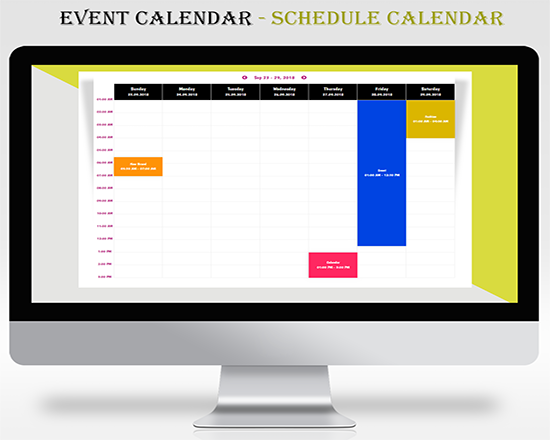
An example of plugin in action - Schedule Theme
FAQ
- There is no limit for the amount of events.
- You can add as many events as you want. Plugin has no limitations.
- You may create unlimited calendars by this plugin and by many options.
- The settings can include custom header settings where you can adjust the font size and see the results in the live preview.
- Get to the widget, then add our plugin widget to the sidebar. Then select your name.
- You can create as many themes as you want.
- The settings you can change in the manager’s calendar.
- First, check that you don’t have the same plugin again.
- It is necessary to write the begging and ending day of the event.
- If you have Safari, Firefox, Opera or Internet Explorer, you must write yyyy-mm-dd , that would show the events in calendar.
- You can create as many themes as you want.
- You can create as many events as you need.
- In this version you are setting events color in general options and its for all events. In Total Calendar and Timeline types each event has its own color.
- If you need to change event date format, please open Event Manager Settings and type necessary type in Date format input. For instance, in case you want to have dates as 08/1/2020, set the format to M/d/Y.