
Buying Buddy IDX CRM Plugin
Real estate IDX plugin using shortcodes to embed SEO-friendly MLS properties, property search, maps, and lead generation in any theme or builder.
Buying Buddy® transforms your agent, team or brokerage website with IDX MLS home-search services, properties and lead generation.
Fully indexable and customizable to seamlessly blend with your website and brand.
Get started with a free 10-Day, no credit card required trial. Just install the plugin and follow directions for immediate activation.
Your Buying Buddy account grants the plugin access to your MLS data feed, allowing search and display of properties on your website using shortcodes. The plugin retrieves and processes MLS IDX content from your Buying Buddy account on our servers.
All data is hosted on Buying Buddy servers. All you need to do is install the plugin. Buying Buddy does not require any databases or other complex technical prerequisites.
- See Connection to Buying Buddy Service below for details.
- Click here to learn more about Buying Buddy
How It Works
Buying Buddy widgets embed seamlessly in pages or posts on your website and can be woven together with other content and images.
Widgets provide MLS search, property display, map-based search, and a client portal that are easy to customize.
Office and Agent index widgets automatically list all agents and locations for a brokerage or team.
There are no page wrappers, no sub-domains, no frames, no joins, and no edges.
- Setup and install in 2 minutes.
- Customize style to fit your website and brand.
- Modify listings and content on widgets to match your marketing.
SEO Friendly
SEO-friendly indexable property pages are generated automatically.
Any Builder Any Theme
Buying Buddy’s IDX plugin and shortcodes integrate with any WordPress website builder or theme, including DIVI, Elementor, Genesis, and others.
Embeddable Widgets
You can embed the following content with Buying Buddy widgets anywhere on your site.
- Search forms
- Search results (split screen map / list)
- Property details
- Hot sheet property displays
— List layout
— Grid layout
— Animated carousel
— Interactive map - Client portal
- Market reports
- Quick search
- Login panel
- Lead capture forms
- Agent profiles
- Agent directory
- Office index
- MLS IDX disclaimer
- Mortgage calculator
See examples of how Buying Buddy can display listings and how other functions can look on your WordPress website.
ShortCode Examples
The Buying Buddy Widget Wizard makes it easy by generating shortcodes with filters for you.
Display properties in a grid layout:
[mbb_widget id='MBBv3_FeaturedGallery'] Display properties in zip code 80222 over $400,000:
[mbb_widget id='MBBv3_FeaturedGallery' filter='zip_code:80222+price_min:400000'] Connection to Buying Buddy Service
The Buying Buddy service provides the plugin with access to your MLS data feed and your account preferences. When the plugin is installed, it will connect to the Buying Buddy service (your account) for validation, data and settings as follows:
- Buying Buddy JavaScript and CSS files are loaded from AWS Cloudfront servers
- Google Maps JavaScript API is loaded from Google servers
- All form submissions and interactions submit data using the Buying Buddy service API to https://www.mbb2.com.
- See the Buying Buddy service Privacy Policy
- See the Buying Buddy service Terms of Service
The installation process will create a Buying Buddy account for you if you do not have one.
Installation
Automatic installation
The automatic installation process will set up the Buying Buddy plugin for you in your WordPress website, and connect to MLS data feed services from your Buying Buddy account.
This process will create a Buying Buddy account for you if you do not have one.
- From your WP Admin Dashboard, navigate to
Plugins > Add New and search for “Buying Buddy” under new plugins and click ‘Install’. - Activate the plugin through the Plugins menu in WordPress.
You will be asked to enter your Activation Key
Existing Account?
If you have an existing Buying Buddy account, you can find the activation key by logging in to your Buying Buddy Dashboard and going to
Widgets > Installation, where your activation key is shown.Need An Account?
If you don’t have an account, click an option on the panel to get a Free Trial or Purchase.
Once activated, the plugin will complete the basic installation and setup for you. The required pages and shortcodes will be added automatically so you can immediately start searching and viewing listings.
- 3 required pages are added (“Foundation pages”). These are needed to show search results, property details and market reports. These are not shown on the menu.
- The following additional pages are also added to help you get a fast start. These are standard pages and can be edited as needed. Add more content, change the name of the page, tailor what properties are displayed. These pages can also be deleted if you wish.
- Search page that shows the standard search form
- Featured Listings page that displays properties using the Gallery widget. See the instructions to tailor this to show listings you want displayed (e.g Your listings, office listings or something else)
- Sold Listings page that displays properties using the Gallery widget. See the instructions to tailor this to show listings you want displayed (e.g Your sold listings etc)
- Property List page that displays properties using the List widget. See the instructions to tailor this to show listings you want displayed (e.g Your listings, office listings or something else)
- Map Search page that displays properties using the Map. See the instructions to tailor this.
- Home Value page that displays a form for capturing leads requesting a home valuation.
- Contact page that displays a form for capturing leads that request contact and help.
- Calculator page that a payment calculator
- About Me page that displays your complete profile information along with your active and sold listings (or agent index if you have team).
Screenshots

Display a search result or selected properties on a map
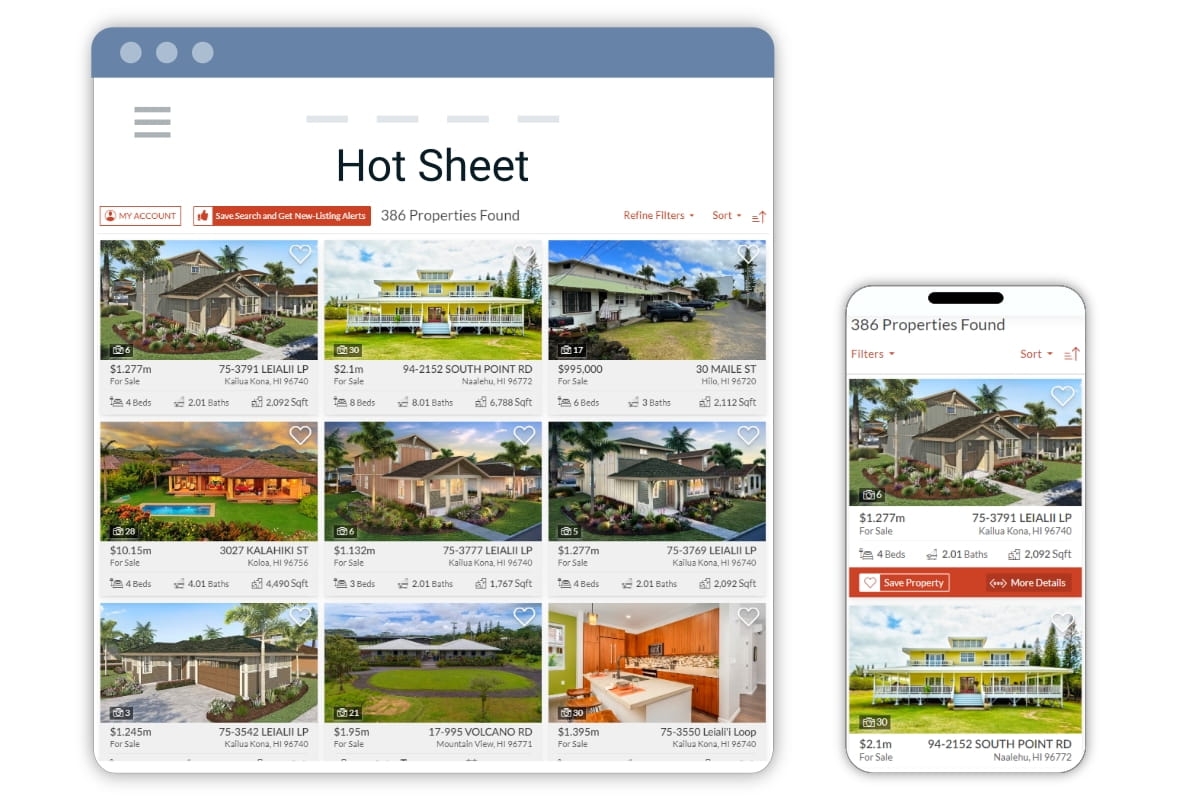
Display selected properties in a grid layout

Showing properties in a grid layout with the alternative featured layout, and a carousel

Property Details

Display selected properties in a List layout

Multiple widgets on a page and showing a search form in sidebar

Market Report widget and portal quick menu in sidebar

Agent Index for a multi-user team or office

Agent Profile widget automatically shows agents active and sold listings
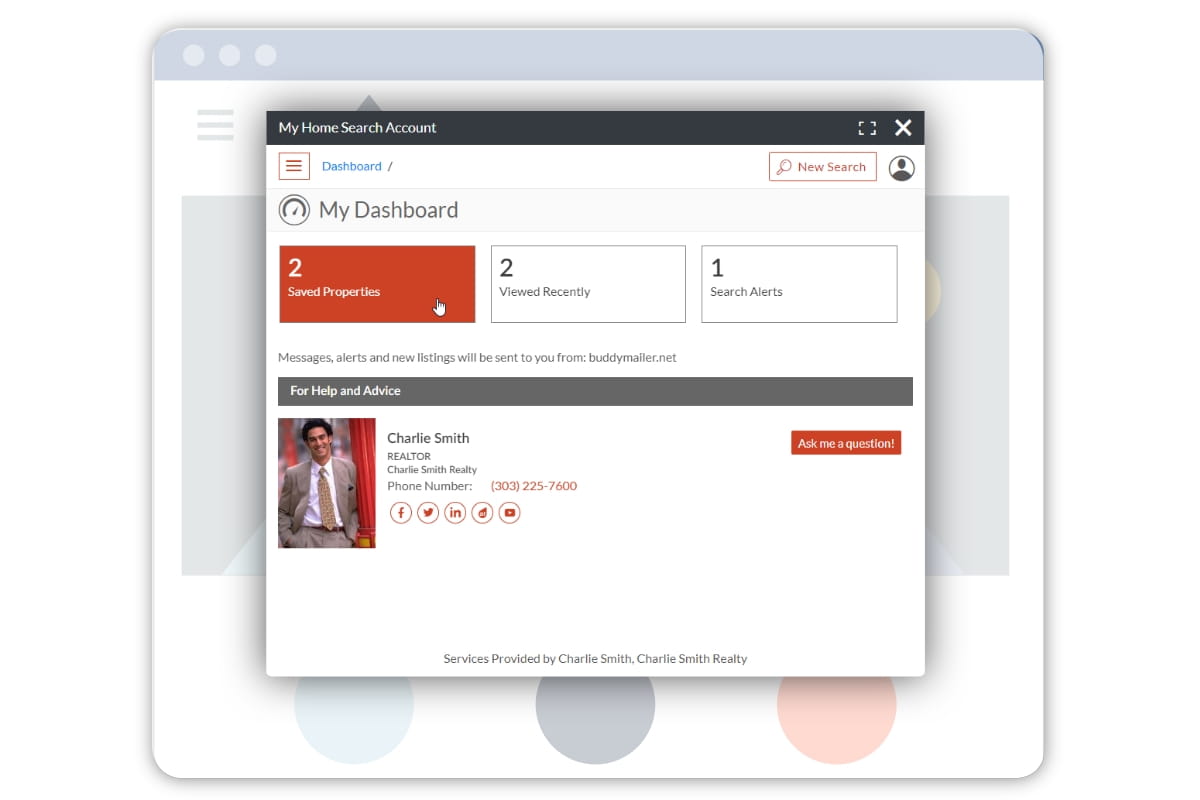
Lead / Client home search portal on your website

The Widget Wizard creates the wizard and customization filters for you

Buying Buddy CRM Dashboard
FAQ
The term “IDX” is an acronym of Internet Data eXchange.
IDX allows Brokers and Associate Brokers to display all homes for sale listed in their MLS, on their personal real estate websites. For most MLS areas, this includes coming-soon, pending, and sold properties, too. Many MLS also include rental properties as part of their IDX.
Because IDX is considered advertising, each agent (with the permission of their managing broker) can present all listings through their website to any visitor without the need for the visitor to agree to any formal terms and conditions.
The concept of IDX is simple: It’s a reciprocal agreement. Each participating broker contributes their listings to the IDX database (they opt-in) and is in turn able to display listings from all other participating brokers on their website.
These days, practically all listings from your MLS are now included with IDX.
Did you know?
NAR made reciprocal Internet Data eXchange a mandatory policy effective Jan 1, 2002.
Buying Buddy was one of the very first solutions created to incorporate IDX.
IDX is one of the most amazing assets any real estate agent or broker has to aid their marketing and sales.
You can exploit the entire MLS for your own marketing benefit.
For example:
- Use any or all listings in the MLS to highlight your own listings, knowledge, and expertise
- Give your clients and prospects an advanced property search on your own website, branded to you
- Showcase your own listings – both active and sold
- Create multiple landing pages to present different types of properties or focus on neighborhoods and market areas
- Use listings and search services to capture leads
Buying Buddy provides the simplest and fastest way to add IDX and MLS to your website.
Install IDX Plugin
Follow the installation instructions to add Buying Buddy to your website.
You will be able to immediately see the plugin in action by searching for and viewing properties.
Do More
Use the Buying Buddy shortcodes to add more MLS and marketing content all over your real estate website.
The Wizards in your Buying Buddy dashboard will generate the shortcodes you need to show filtered properties in a grid, list, or map, wherever you want.
Yes. Install the plugin and follow the instructions provided in the activation process.
Buying Buddy can be added as a plugin to any WordPress theme, and works with any theme and all WordPress builders such as Elementor, DIVI, etc.
Please note that Buying Buddy widgets include all the HTML and CSS to generate layouts, so you do not need (and we do not recommend) real estate-specific themes.
The Buying Buddy widgets can be easily styled with Widget Themes.
The selected widget theme will apply colors and styling to all your Buying Buddy widgets.
Create widget themes with your own custom styling to perfectly match the design and theme of your website.
The widget CSS is also fully available for advanced customization if you wish.
No. The Buying Buddy plugin communicates with our servers to get all listing data and process all inquiries and lead activity.
Nothing is hosted on your WordPress site.
You do not need any special technical capabilities, databases, or resources.
Your Buying Buddy account dashboard and CRM is accessed through our website.
The foundation pages for “search results” and “property details” will be created with default slugs.
These can be changed as long as the website settings in your Buying Buddy account are updated to match.
Yes. We use a “filter” added to the shortcodes to display specific properties.
For example, to display a grid of properties, the shortcode to use is:
[mbb_widget id='MBBv3_FeaturedGallery'] To display properties only in zip code 80222 and over $400,000 we add a filter, like this:
[mbb_widget id='MBBv3_FeaturedGallery' filter='zip_code:80222+price_min:400000'] The Wizard in your Buying Buddy account dashboard lets you use any MLS field and will generate the shortcode with a filter for you.
Just copy and paste to your web page.
Buying Buddy IDX Plugin has a set of shortcodes that add MLS searches, properties, and other functions to your website pages – all with the most up-to-date listings from your MLS.
The shortcodes can include additional filters that specify the properties you want to display, such as your sold properties or listings in a certain area, with a pool and so on.
The Buying Buddy Dashboard provides Wizards that generate these shortcodes and filters for you. You just select what you want to see, copy the code, and paste it on the page you want to see it on.
Buying Buddy will automatically generate pages for each property on your WordPress website. All MLS properties are given a unique long-tail URL property details page with SEO content (page titles, keywords, and metadata) that include title-tags, meta-tags, og-tags, and keywords.
Buying Buddy’s SEO technology has been in use since 2010. Our technology makes listing pages search engine friendly. All the information on listing pages is integrated with your website.
Buying Buddy IDX components are added to your WordPress pages using traditional WordPress shortcodes (with square brackets). This means that the IDX widgets can be embedded into the existing content of your WordPress posts and pages.
Buying Buddy does not generate cookie-cutter page templates or page layouts.
Embeddable IDX widgets allow a flexible, creative design of real estate landing pages with any other content, tailored for your own marketing.
Now you can add MLS content to any WordPress page type, including blog posts. So, if you have a blog article about a neighborhood, you can add a Buying Buddy IDX widget to display some of the latest properties for sale, or sold, in that neighborhood.
Yes. If you can add a shortcode to a “post”, “page”, or “article” or widget area in WordPress then you can display properties.
We recommend using an SEO plugin with your WordPress real estate website, such as Yoast or AIOSEO.
Buying Buddy WordPress IDX plugin will override the meta tags on the designated “property details” page so that each property page has unique meta tags.
Buying Buddy servers continually update all MLS data from your MLS using Web API (RESO) methods.
The Buying Buddy widgets use AJAX to load data from our servers when your webpages load.
No data is stored on your server.
Changelog
1.1.10
Buying Buddy settings page moved to top level in Admin sidebar
1.1.9
Included option to set Express sites feature for accounts which have subdomain websites.
1.1.8
Set User-Agent when making http request to Buying Buddy
1.1.7
Style changes to settings area for plugin.
1.1.6
Updates to layout of Settings page of plugin
1.1.5
Updates to the debug functionality in the plugin
1.1.4
Added tutorials to settings area for plugin.
1.1.1
Fix bug with activation of trial account
1.1.0
- Updates to support and help information
1.0.9
- Updates to support WordPress Multisite. Clearing cache to show the currently selected Buying Buddy theme.
1.0.8
- Removed styles from old version of the plugin.
1.0.7
- Fixed issue with valid activation key being reset in some scenarios.
1.0.6
- Fixed issue with filters in WordPress shortcodes
1.0.5
- Fixed issues for customers activating the plugin when using the old version of the plugin. Changes to cookie handling for widgets.
1.0.4
- Including the version of the Buying Buddy plugin in the initialization call.
1.0.3
- Fixes to the activation process for existing customers. Updates to the instructions on the readme.txt
1.0.2
- Fixes to the activation process.
1.0.1
- Fixes to the plugin auto update process and updated messaging on the Settings page.
1.0
- Launch of public version of the Buying Buddy plugin.