
Gutenberg Block Editor Toolkit – EditorsKit Plugin
EditorsKit provides a set of page building tools to supercharge the WordPress Gutenberg block editor.
EditorsKit provides set of page building block options and toolkit for the new WordPress Gutenberg editor.
You can now have better control, text formats, styling and workflow by simply utilizing the tools provided by EditorsKit plugin.
See for yourself
New: Block Styles Manager
You can now easily create and manage all of your block styles with the new styles manager.
Rich Text Formats
EditorsKit also adds the missing text formats for better content creation. The following rich text format are available upon plugin activation:
- Links with “rel” nofollow and sponsored attribute option
- Highlighted Text or Heading Colors
- Highlighted Text Background Color
- Clear Formatting Options
- Paragraph Justify Alignment
- Underline Text Format
- Superscript
- Subscript
- Indent Paragraph, Heading or List Block
- Uppercase Text Transform
- Images and Embeds Caption Alignment
- Nonbreaking Space
- Abbreviation for acronyms
- Insert Special Characters
Glyphs and Special Characters
Insert special characters and symbols on Gutenberg editor at ease. Special characters are categorized and you can use the search field to find specific symbol.
Markdown Support
Starting EditorsKit 1.6 , you can now use markdowns on Gutenberg editor while typing. Markdowns for *bold*, _italic_ and ~strikethrough~ are available upon plugin activation. Lists of available markdowns are also accessible on the settings menu.
Watch it in action
Block Visibility
Using EditorsKit you will have the following visibility control in order to manage and display better contents.
- Show or hide Gutenberg blocks on desktop, tablet and mobile devices
- User logged-in or logged-out state block visibility
- Custom PHP conditional display logic
- Show or hide Gutenberg blocks based on Advanced Custom Fields Plugin(ACF) Value
Estimated Reading Time
Word count is already available on Gutenberg editor. EditorsKit then extend this word count and display estimated count as well. Using roughly 275 word per minute plus additional calculations based on image blocks, you can display better estimated reading time on your posts and pages.
Powered by shortcode you can display the Estimated Reading Time on your content by using the code below.
[editorskit display="wordcount" before="Reading Time: " after=" min"] before: Text or element you want to display before reading time.after: Text or element you want to display after reading time.tag: defaultdiv: Html tag containerfallback: set value to ‘true’ to display PHP based wordcount on old posts that are not edited or created through Gutenberg
Block Guide Lines
EditorsKit features other tool aside from visibility management. With the new Block Guide Lines, you can easily toggle visible guide lines on title and each editor blocks in order to check the element boundaries. This feature will also help your workflow on handling nested blocks.
Copy and Paste Selected Blocks
Note: This feature is no longer available in the latest versions of EditorsKit because this has been added to Gutenberg.
Editorskit Typography
Note: This feature is deprecated and no longer available in the latest version. If you want to continue using Editorskit typography, You can download and install the editorskit deprecated typography addon manually from github.
Image and Cover Block Styles
Comes with selection of styles on Cover and Image Block for custom shapes and layouts such as diagonal, circular and rounder corners; and even add drop shadows.
List Block Additional Styles
Provides the following additional styling for list block:
- Checked List
- Arrow
- Crossed
- Connected
- Starred
- Dashed
- None
Responsive Text Alignment
Easily change text alignment per devices. This will help you provide different alignment view on mobile and tablet devices aside from the existing option for desktop.
Full Height Screen Option
Easily display selected blocks as full screen layout by toggling “Full Screen Height” option under the advanced panel. You’ll instantly have beautiful hero section by just using core blocks.
Toggle Title Visibility
Easily hide post, page or any post type’s title on your website in just a click. This will enable you to create full Gutenberg editor’s driven posts and pages without getting “(No Title)” on your admin dashboard.
Block Import and Export
Export each block or selected blocks and reusable blocks directly on the editor, no need to navigate to separate admin dashboard. Then drag and drop exported JSON file on the editor and it will automatically be transformed into Gutenberg blocks, same goes with reusable blocks.
Better Custom CSS Class(es)
Huge improvement on Additional CSS Class(es) option! EditorsKit provides better UI with classes suggestions while typing. Powered with custom PHP filter, theme developers can include custom Utility Classes for more customization options.
Set Image Block as Featured Image
Enable selected image block to be set as featured image easily using the block settings dropdown.
Drag and Drop Featured Image Upload
Easily upload or change featured image on Gutenberg editor by dragging and dropping image on Featured Image sidebar panel.
Code Editor Mode Syntax Highlighter
Improve display when on “Code Editor Mode”. Powered by WordPress default CodeMirror library, Code Editor will be displayed with code syntax highlights and you will easily check each elements and if there are any errors on your HTML codes.
Media and Text Block Link and Card Layout Option
Assign custom link to Image on Media and Text Block. Add custom, media or attachment link easily. You can also set open to new tab, add no follow and/or set link to the whole block. Additionally, you can set Media and Text Block to display as card layout with option to set image on top or bottom. Integrated perfectly with the toolbar layour selection.
Add Link to Cover, Group and Column Blocks
Assign link to cover, group and column blocks at ease with option to enable link attributes like open to new tab, apply nofollow and/or sponsored rel value. Additionally, you can enable the extra option to apply hover animation.
Keyboard Shortcuts
EditorsKit adds the missing keyboard shortcuts from Classic Editor. When activated you can use the following shortcuts to easily save time and improve writing workflow.
CTRL + ALT + 1: Heading 1CTRL + ALT + 2: Heading 2CTRL + ALT + 3: Heading 3CTRL + ALT + 4: Heading 4CTRL + ALT + 5: Heading 5CTRL + ALT + 6: Heading 6CTRL + ALT + c: Align centerCTRL + ALT + r: Align rightCTRL + ALT + l: Align leftCTRL + ALT + j: JustifyCMD + SHIFT + .: Select Parent Block
Block Navigator
Display “Block Navigator” on block that can contain multiple child blocks. Available on Columns Block and Group Block.
UI and User Experience Improvements
Improve interface and provide better writing experience.
Copy and Paste Custom Gradients
Easily copy custom gradient colors to your clipboard and paste them anywhere. You can also select CopyGradients available combinations and easily paste the colors to Cover and Button blocks.
Features Manager
Enable or disable EditorsKit features using “EditorsKit Settings” menu. This will give you full control over the plugin features and let you disable the features that you don’t need on your website.
Theme Supports for Developers
EditorsKit is moving towards being developer friendly as well. Starting version 1.5, custom theme_supports were added to provide theme developers option to make Gutenberg block editing experience for their users match the frontend display. Learn more here.
Accessible Help, Tips and Tricks
Add help, tips and tricks button on the bottom right side of the editor to help users discover several helpful power tips and shortcuts. These tips will definitely improve your workflow and save time navigating the new block editor.
ShareABlock block
Insert your downloads from shareablock.com easily using this block. Browse through your block patterns and templates then add them to your content in just a click.
Helping you with the new Gutenberg Editor
EditorsKit is created to help you navigate through the new editor. Each new features will make your page building more convenient and easier. You can help achieving this goal through the community:
Contact and Credits
EditorsKit is maintained and developed by Munir Kamal.
Installation
This section describes how to install the plugin and get it working.
e.g.
- Upload the full directory into your wp-content/plugins directory
- Activate the plugin at the plugin administration page
- That’s it! I hope you’ll love this plugin 🙂
Screenshots
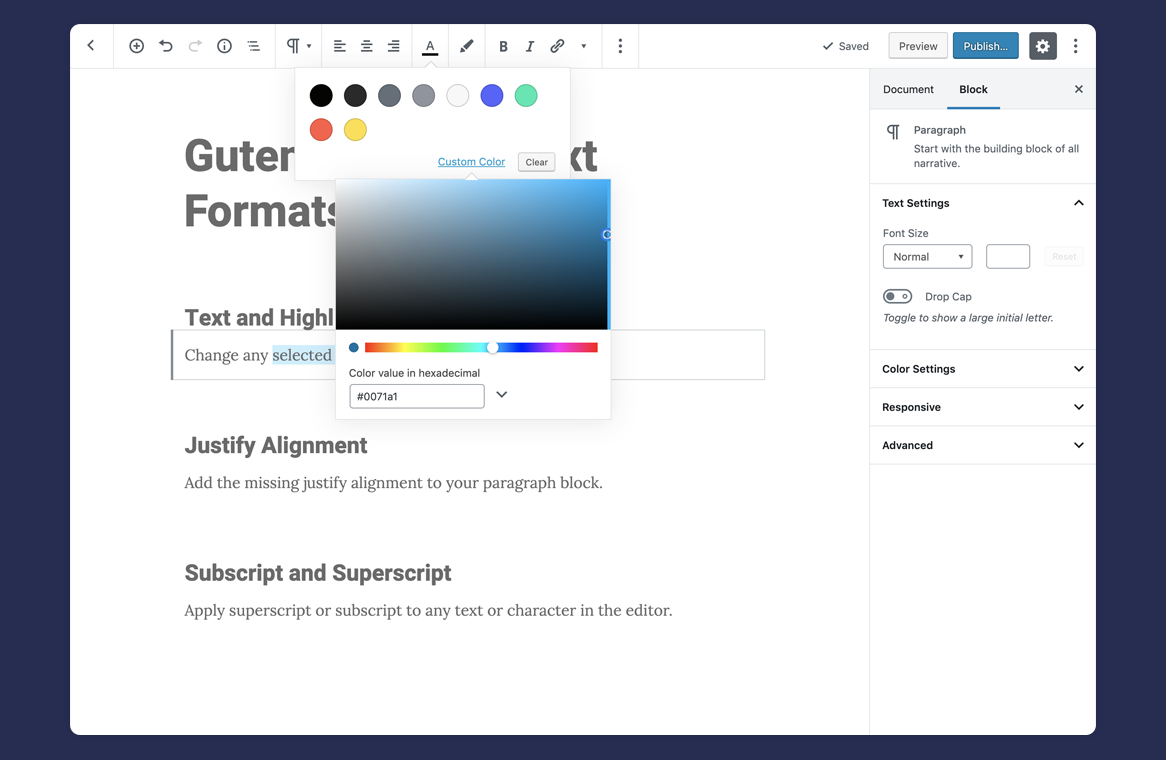
Text and Highlight Colors
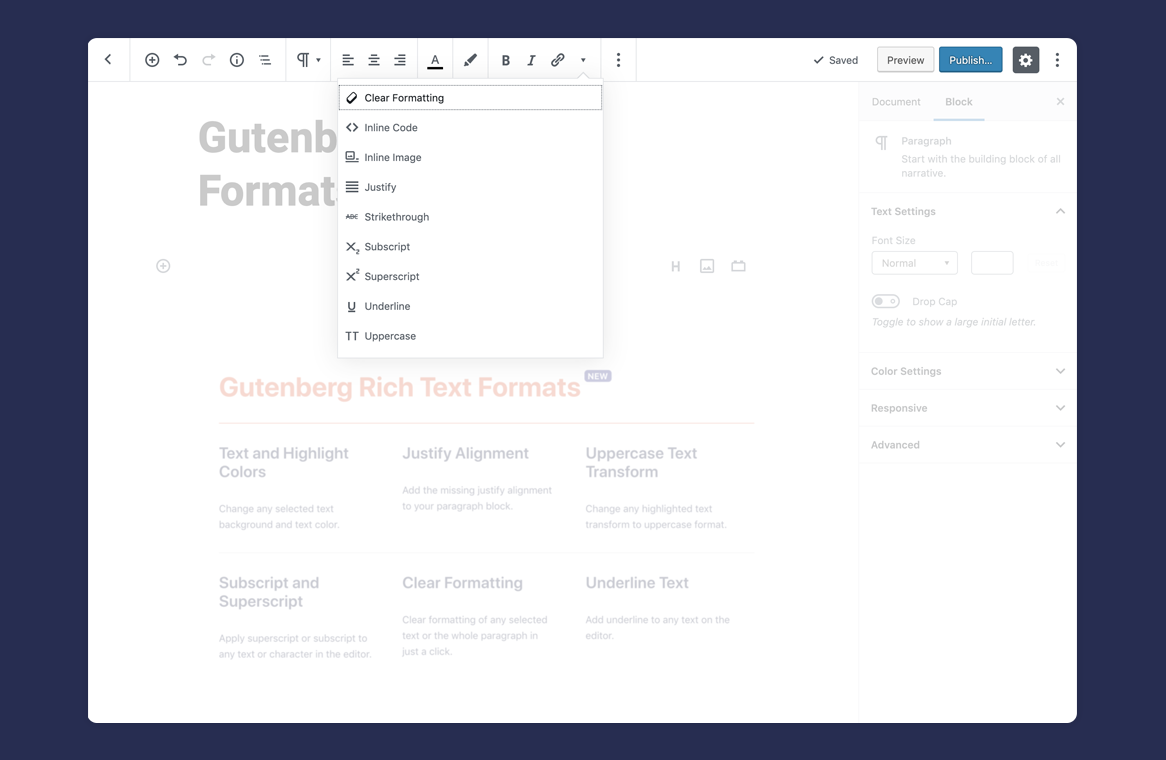
Gutenberg Editor Rich Text Formats
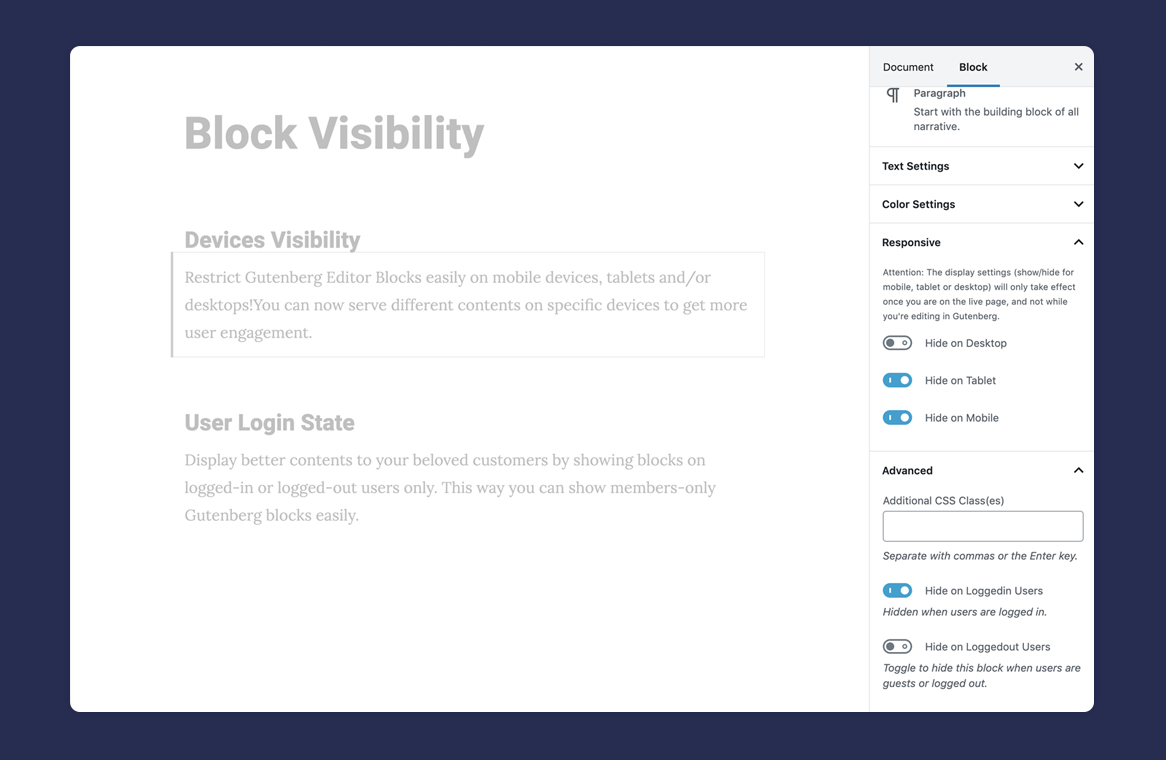
Responsive and User Logged-in State Visibility
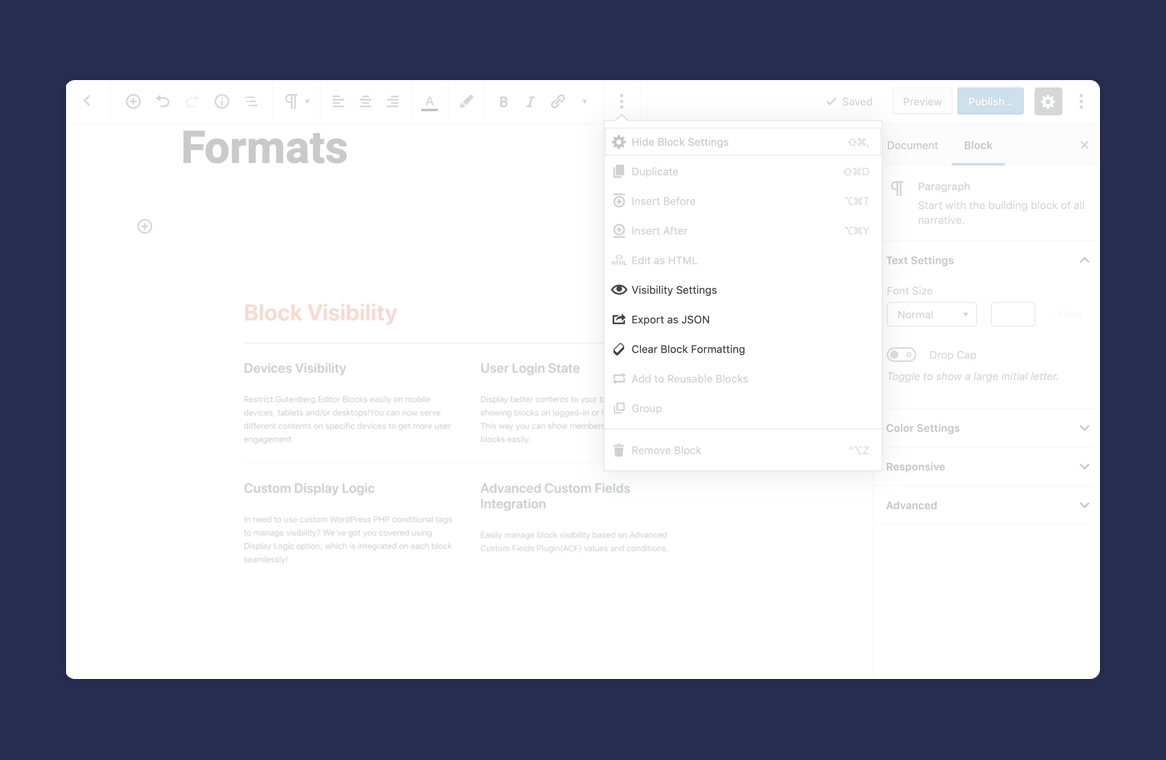
Block Settings
Image and Cover Block Styles
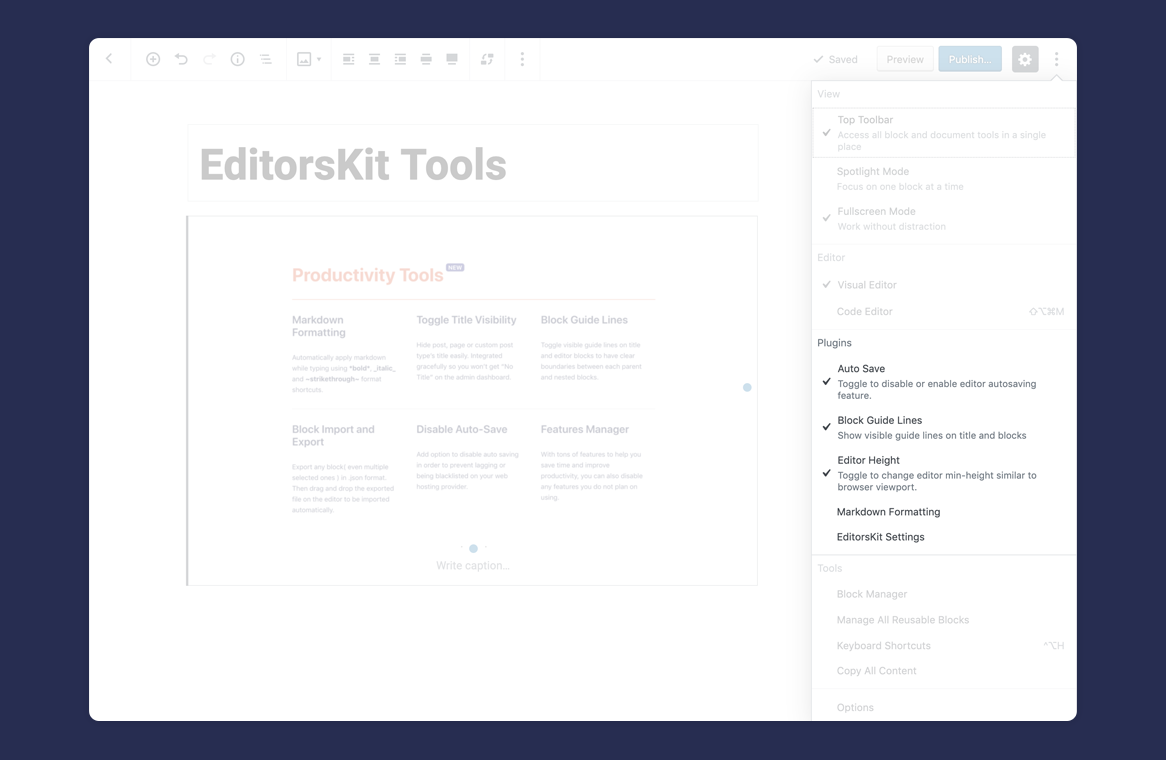
Settings and Options
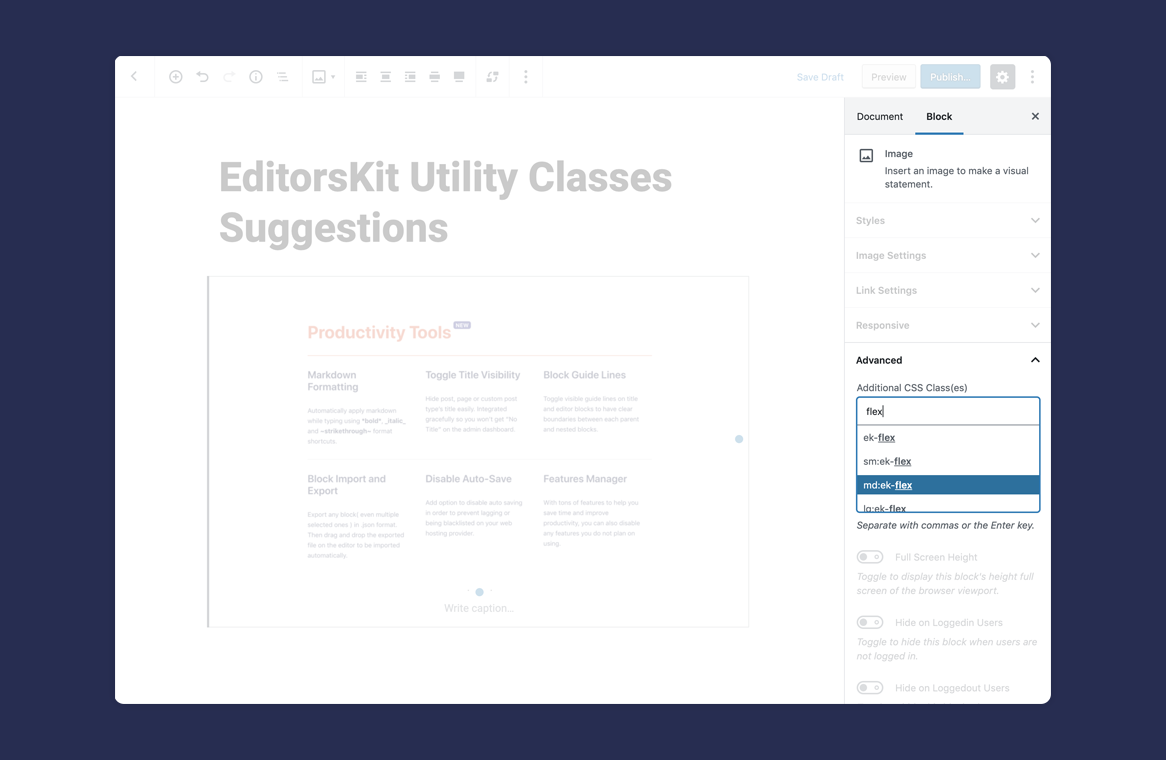
Custom Classes Utility and Auto Suggestions
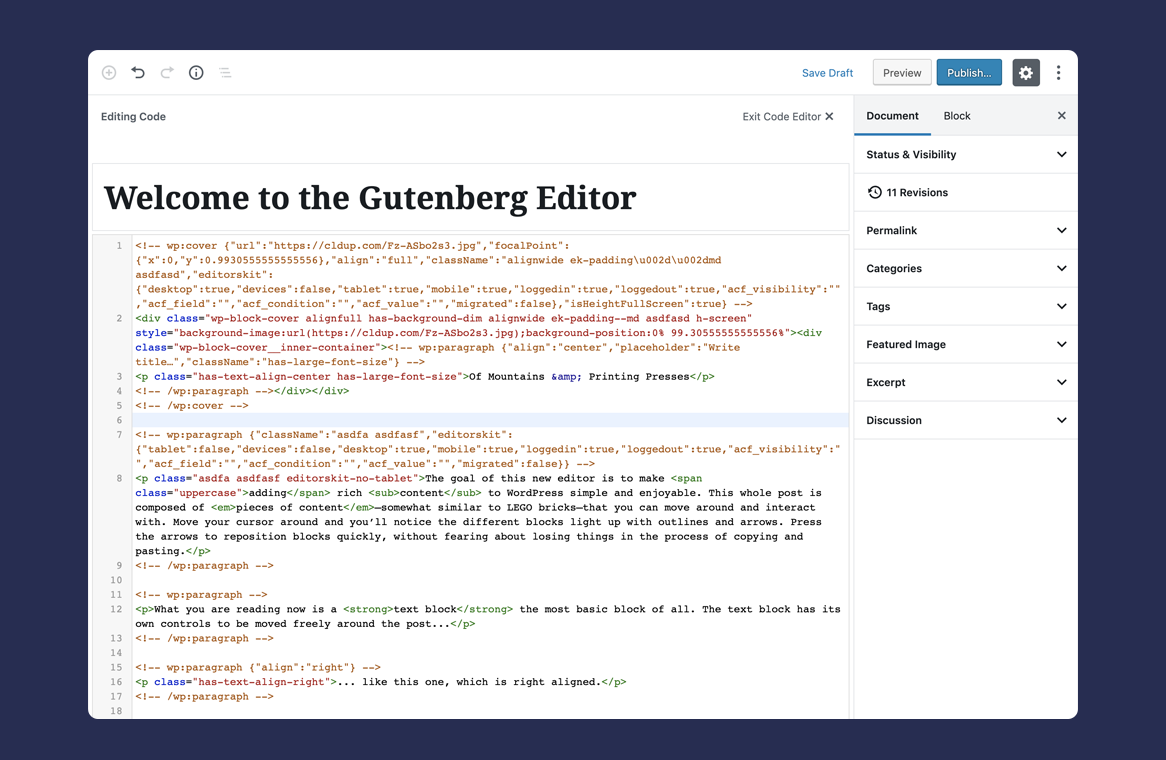
Code Editor Mode Syntax Highlighter
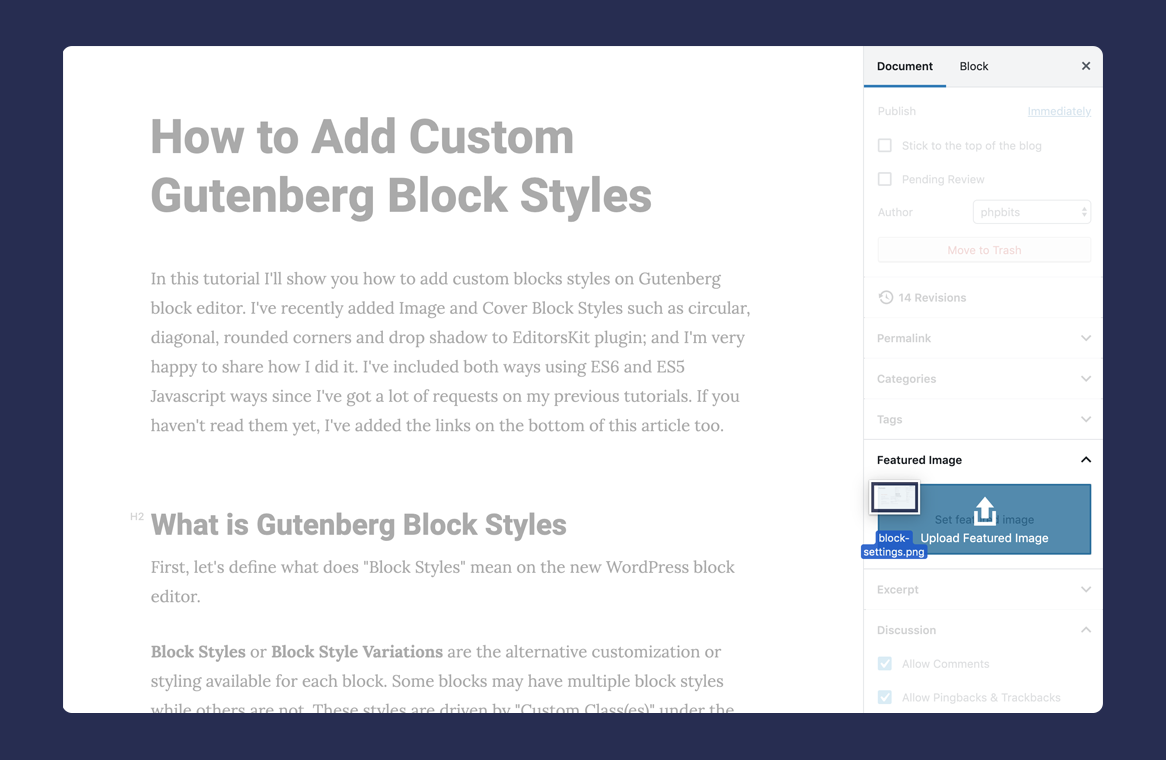
Drag and Drop Featured Image Upload
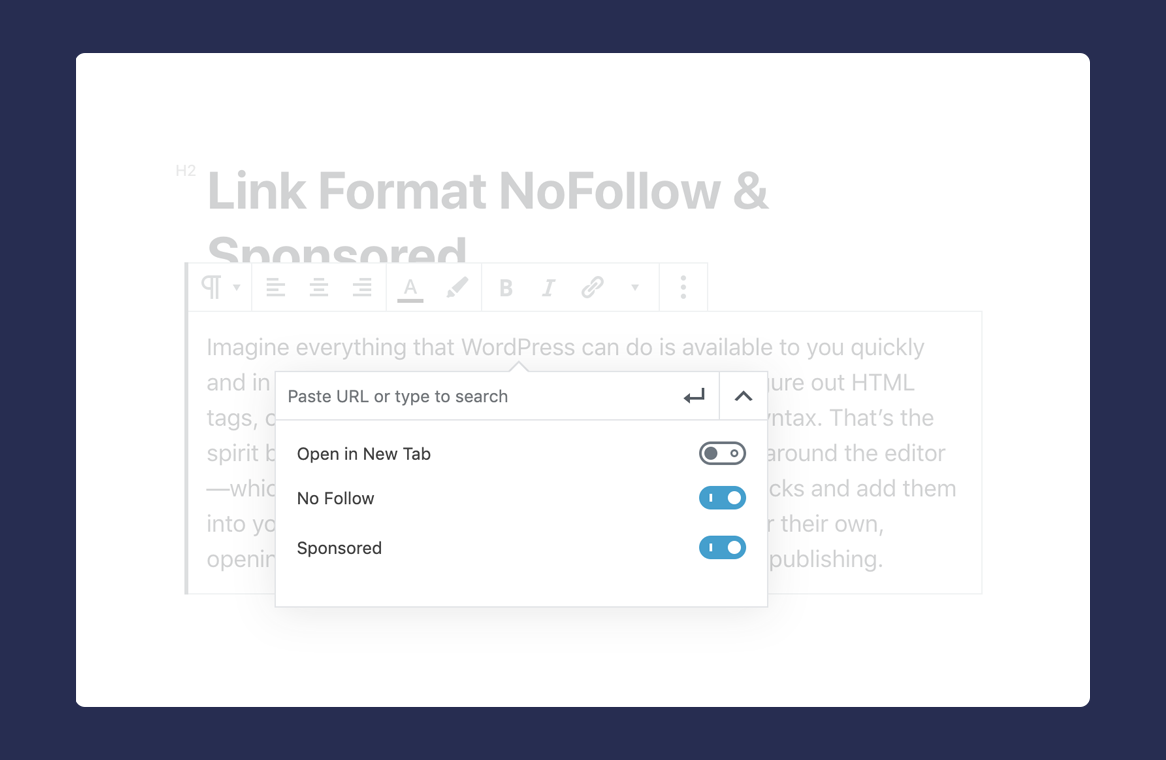
Link rel attributes nofollow and sponsored option
Changelog
= 1.40.6
* Fix: Consecutive 3 paragraph space issue.
= 1.40.5
* Fix: Add allowed tags restriction in editorskit shortcode.
= 1.40.4
* Fix: Added a check for file type in styles importer to improve security.
= 1.40.3
* Fix: Styles manager conflicting with other post types.
1.40.2
- Improve: Added instruction video for styles manager.
- Improve: Added redirection to the admin page in the editor.
- Improve: Fix Bundling.
- Fix: Conflicts with page templates.
1.40.1
- New: Styles Manager for blocks
1.40.0
- New: Gutenberghub Template Library
- Fix: Bugs
1.34.9
- Fix: Query loop issue with the archive pages
1.34.8
- Fix: Issue with the site search
1.34.7
- Fix: Critical bug that prevents the page from updating.
1.34.6
- Fix: Show Support link on other plugins.
- Fix: PHP Errors on older WP versions.
1.34.5
- Fix: Settings page breaking issue.
1.34.4
- Fix: Hide title extension conflict with themes.
1.34.3
- Fix: Highlighting jump issue.
- Fix: Warnings in console.
- Fix: Conflict with other plugins.
- Fix: Hide title metadata not updating.
- Fix: Bugs.
1.34.2
- Fix: Bugs and Warnings
- Remove: Editorskit Deprecated typography addon warning.
1.34.1
- Deprecate: Remove Extendify Templates Library
1.34.0
- Fix: Image block breaking issue when inserted.
1.33.9
- Fix: Trailing comma fatal error on earlier PHP versions.
1.33.8
- Deprecate: Editorskit Typography Addon.
1.33.7
- Fix: Dynamic blocks breaking in gutenberg editor.
- Fix: Toolbar locking issues.
1.33.6
- New: Extended WordPress 6.0 block locking functionality to include options to disable block settings and toolbar.
1.33.5
- Deprecate: Live Preview with Responsive Controls feature.
1.33.4
- Updated: Template library update
1.33.3
- Fix: Conflict with gutenberg plugin
1.33.2
- Fix: Bug in the last release
1.33.1
- Improve: Handling of Typography add-on and disabled typography addon by default
1.33.0
- New: You can now make settings sidebar work as a moveable modal.
- Fixes: Character encoding issues
1.32.2
- New: Moveable block options feature
- Fixes: Character encoding issues
1.32.1
- Fixes: Bug in the last release
1.32.0
- New: Added Live Preview with Responsive Toggles
- Deprecate: Old Responsive Previewer
- Updated: Template library SDK
1.31.9
- Fixes: Bugs.
- Tweaks: Sidebar Options menu item
- Tweaks: Template library utility CSS.
- Deprecate: Copy Selected Block(s) extension as it has been added to the core.
1.31.8
- Fixes: Bugs
- Tweaks: Template library improvements
1.31.7
- Fixes: Removes conflict with Gutenberg plugin causing errors on the settings page.
- Fixes: Removes empty rel attribute.
- Fixes: Updates alignment class.
- Fixes: Adds fix where incorrect classes were being added to blocks.
- Fixes: Fixes gapless setting for core columns block.
- Tweaks: Updated template library
1.31.6
- Remove: Auto save toggle feature was removed due to a conflict with Gutenberg
- Security: Fixes an issue where authenticated users with medium level privledges could add arbitrary PHP code.
- Fixes: Updates deprecated WP filters
- Fixes: Fixes a bug in the Gutenberg plugin.
1.31.5
- Fixes: Prevent editor error when using Page Break block 🐛
1.31.4
- Fixes: WordPress 5.8 compatibility fixes 🐛
- Fixes: Solve potential security vulnerabilities 🔒
1.31.3
- Tweaks: Add option to easily enable or disable Typography features
- Fixes: Fix custom post type compatibility issue with Rank Math plugin 🐛
1.31.2
- Fixes: Fix custom typography meta issue on custom post types 🐛
- Fixes: Fix PHP debug log for versions 7.4.0 above 🐛
- Fixes: Add missing shortcode display 🐛
1.31.1
- Fixes: Use the correct defined constant to prevent PHP log 🐛
1.31
- New: Add Typography and Google Fonts add-on 🎊
- New: Toggle to enable/disable Extendify library 🎉
- Tweaks: Updates to the pattern and template library
- Fixes: Display Responsive Alignment feature properly
- Fixes: Make sure Indention format adds proper spacing
- Fixes: Fix “H4” display
1.30
- New: Add access to the Extendify pattern and template library
1.29.4
- Update readme
1.29.3
- Compatibility fixes for WordPress 5.5
1.29.2
- Update readme “Tested Up to” WordPress version
1.29.1
- New: Add ndash and mdash
- Fixes and compatibility with Gutenberg Plugin
- Fixes and compatibility with thirdy party plugin
1.29
- New: Add new preview mode with shortcut using
CMD/CTRL + SHIFT + P. #264 🎊 - Fixes: Compatibility fixes for upcoming WordPress 5.4 🐛
1.28
- New: Gradient picker copy and paste controls. #264 🎊
- Fixes: Compatibility with new Gutenberg plugin UI and block guide lines. #265
1.27
- New: Special Characters Inserter Format. #254 🎊
- New: Heading and alignment keyboard shortcuts. #262🎉
- Tweaks: Add more compatibility changes for Gutenberg plugin
- Fixes: Prevent error when switching to Code Editor using keyboard shortcut. #255
1.26
- New: New ShareABlock block. #251🎉
- New: New ‘dashed’ list block style. #252
- Tweaks: Use three empty paragraph to show shortcut for spacer block transform instead of four.
- Tweaks: Few more compatibility with Gutenberg plugin
1.25
- New: Link Toolbar Option for Cover, Column and Group Blocks 🎊
- New: Indent format for paragraph, heading and list block 🎊
- Tweaks: Apply more compatibility improvements and fixes for Gutenberg Plugin
- Tweaks: Better onboarding after activation w/o redirect
- Tweaks: Add Extensions tab on Settings Page
- Fixes: Prevent issue with BuddyBoss them when hiding title
1.24.1
- Fixes: Prevent compatibility error with plugin using REST API block preview. 🐛
- Fixes: Block Guide Lines compatibility with Gutenberg 7.3 🐛
- Tweaks: Improvement for utility classes and settings styling
1.24
- New: “Responsive Text Alignment” for Tablet and Mobile 🎊
- New: Add Gapless Columns Block Style 🎊
- Tweaks: Make EditorsKit settings page more extensible
- Fixes: Prevent title from being removed on breadcrumbs
- Fixes: Compatibility fixes for Gutenberg plugin
1.23.1
- Fixes: Text Color toolbar styling issue with latest Gutenberg Plugin 🐛
- Fixes: Prevent error and conflict with lifterlms plugin activated 🐛
1.23
- New:
List Block Stylessuch as Arrow, Checked, Crossed, Connected and Starred 🎊 - New: Add caption alignment option for Table Block
- Tweaks: Re-enable underline format
- Fixes: Prevent error when activating via WP CLI
1.22.1
- Tweaks: Add new features to Features Manager
1.22
- New: Make Reusable Block easily convertible to regular blocks 🎉
- New: Add toggle to Buttons Block full width display 🎉
- New: Add Cover Block vertical alignment 🎉
- Fixes: Fix issue with link rel nofollow and sponsored toggle not saving
- Tweaks: Typo fixes on welcome page
1.21
- New: Abbreviation Format for acronyms 🎉
- New: Add option to Transform Group Block to Cover Block 🎉
- New: Add Background Color Settings to Columns Block 🎉
- Tweaks: Fix and add more EditorsKit CSS classes
- Tweaks: Blocks Unit Testing only feature to disable selected block
- Fixes: Few other 🐛 cleanup for errors and Gutenberg compatibility
1.20
- New: Add Gutenberg Block Manager directly on EditorsKit > Settings page.
- New: Create developer tools for shortcuts that can be enabled using theme support.
- New: Add
add_theme_support( 'editorskit-color-palette-classnames' )in order to use theme color palette specific classnames for color formats. - Tweaks: Improve Image and Gallery Blocks DropZone styling
- Fixes: Prevent error and conflicts with third party plugins that is relying on Classic Editor.
1.19
- New: Better user onboarding and welcome page with docs & tutorials
- New: List Block Font Size and Text Color Settings 🎉
- New: Add HTML Anchor support to Spacer and Separator blocks
- Tweaks: WPCS cleanup and improvements
- Fixes: Few other 🐛 cleanup for errors and Gutenberg compatibility
1.18.3
- Fixes: Resolve issue with Code Editor mode changes not reflecting when switching to to Visual Editor mode
1.18.2
- Fixes: Fix error with Reusable block and hide title post meta
1.18.1
- Fixes: Fix sudden conflict with CoBlocks – Use domReady when registering formats
1.18
- New: Create keyboard shortcut to easily select parent block 🎉
- New : Add nonbreaking space format with
CTRL/CMD + SHIFT + SPACEkeyboard shortcut - New: Add “About” button to check the running Gutenberg block editor version
- Tweaks: Move Hide Title Toggle on Status and Post Visibility Panel
- Tweaks: Remove unwanted block supports on Import Block
- Tweaks: Set Highlights Color to Default Theme Colors
- Fixes: Fix issue with old links added before EditorsKit
- Fixes: Fix Media Card Block Toolbars when using Fixed Toolbar Mode
1.17
- New: Add accessible Help, tips and tricks button 🎉
- New: Add new shortcut option to automatically transform 4 consecutive empty paragraphs into Spacer Block 🎊
- Tweaks: Remove Freemius insight integration
- Fixes: Few other 🐛 cleanup for errors and Gutenberg compatibility
1.16
- New:
Copysingle or muliple selected blocks and paste anywhere 🎊 - New: Caption Alignment for images, galleries and embed blocks 🎉
1.15
- New: Estimated Reading Time 🎊
- New: Media and Text Block card layout option 🎊
- New: Block Navigator on Columns and Group Block 🎉
- Improvement: Add ‘sponsored’ rel attributes option on Media and Text Block link
- Improvement: Prevent menu and tools link overlap when there are lots of menu
- Fixes: Few other 🐛 cleanup for errors and Gutenberg compatibility
1.14
- New: Link format noFollow rel attribute option 🎊
- New: Link format sponsored rel attribute option 🎉
- Improvement: Helper filter for Block Lab plugin support
- Fixes: Fix Chrome overlapping metabox issue
- Fixes: Few other 🐛 cleanup
1.13
- New: Drag and Drop Featured Image Upload 🎊
- New: Add Toolbar to Media and Text Block to Add Custom Link to Image or Whole Block 🎉
- New: Media and Text Block Link no follow and open to new tab toggle 🎉
- Improvement: Add background on block drag and drop for better UI
- Fixes: Clean up 🐛
1.12
- New: Add option to set Image Block as Featured Image 🎊
- New: View Heading Block label for better content writing 🎉
- Improvement: Change URL Popover “Open in New Tab” alignment for lesser mouse movement
- Improvement: Add POT string translations for both PHP and JS text
- Fixes: Improve performance and clean up 🐛
- Fixes: Compatibility and fixes for Gutenberg version 6.4.0
1.11
- Improvement: Convert process to
wp-scriptsfor WordPress Gutenberg standard - Improvement: Ability to hide “Responsive Panel”
- Fixes: Prevent issues with third party plugin’s settings page
- Fixes: Compatibility and fixes for Gutenberg version 6.3.0
1.10
- New: Add Code Syntax Highlighting when on Code Editor Mode 🎊
- New: Add “View Custom Fields” option to easily scroll down to Custom Fields area 🎉
- Fixes: Prevent display bug when Editor Height is toggled on
- Fixes: More compatibility fixes for the latest Gutenberg plugin
1.9.2
- New: Editor Height Option to set editor min-height to 100% of the viewport 🎊
- Improvement: Only load editorskit scripts on admin pages that are running Gutenberg
- Improvement: Do not automatically disable Auto Saving after plugin activation
- Improvement: Extended support for Block Lab Plugin with editorskit_blocklab_classname() helper function
- Fixes: Prevent error from third-party plugins for REST API missing attributes
- Fixes: More compatibility fixes for the latest Gutenberg plugin
1.9.1
- Improvement: Add
ek-identifier for custom Utility Classnames - Improvement: Extended support for Block Lab attributes
- Fixes: Prevent issues on REST API from blocks added via PHP
register_block_type
1.9
- New: Custom Utility Classes and Class(es) Suggestions 🎉
- Improvement: Add
editorskit-title-hiddenbody class when title is hidden - Improvement: Add Text and Highlight Colors to Features Manager
- Fixes: Exclude ‘core/nextpage’ block to visibility option ( https://wordpress.org/support/topic/nextpage-feature-broken/ )
- Fixes: Compatibility fixes for new Gutenberg plugin version
1.8
- New: Image and Cover Block Styles ( circular, diagonal, rounded corners and shadow ) 🎉
- New: Full Screen Height toggle option 🎉
- Improvement: Add responsive panel with display settings to show/hide blocks on desktop, tablet and mobile
- Improvement: Change logged-in user state to toggle options with descriptions
- Improvement: Show title on search and menu item even hidden toggle is active
- Fixes: Compatibility fixes for new Gutenberg plugin version
1.7
- New: Block Import and Export ( https://twitter.com/phpbits/status/1138412218721026049 ) 🎉
- Improvement: Better UI for Text Color and Highlighter
- Fixes: Gutenberg 5.9+ compatibility fixes
- Fixes: Fix ACF on advanced visibility tab issue
1.6.2
- Fixes: Bug fix for new reusable block name “core/template” and block options
1.6.1
- Fixes: Conflict with custom post type and hidden title feature : https://wordpress.org/support/topic/error-with-custom-post-type-registration-after-plugin-update/
1.6
- New: Gutenberg Editor Markdown Support 🎊
- New: Clear Formatting Options 🎉
- New: Subscript, Superscript and Uppercase Text Formats 🎉
- New: Toggle Title Visibility Option 🎉
- New: EditorsKit Features Manager 🎊
- Add: Freemius Insights
- Compatibility: Disable duplicate formats when JetPack or CoBlocks is active
- Fixes: Shortcode Block Compatibility Bugs
- Fixes: Remove EditorsKit id instance for other plugin’s compatibility
- Fixes: Conflict with Thrive Comments plugin( https://github.com/phpbits/block-options/issues/49 )
1.5
- New: Highlighted Text or Heading Colors 🎉
- New: Highlighted Text Background Color 🎉
- New: Paragraph Justify Alignment 🎉
- New: Enable or Disable Auto Save 🎊
- New:
editorskit-template-block-sizesandeditorskit-genesis-layout-block-sizestheme supports 🎊
1.4.3
- Add new Underline Text Format 🎉
- Fix issue with Classic Block Conversion to Blocks
1.4.2
- Fix button CSS issue on modal popup for older Gutenberg version
1.4.1
- Block Guide Lines Compatibility for old version
1.4
- Rebranded to EditorsKit
- Improve UI and UX
- Add new Block Guide Lines feature
- Fix issue with Advance Custom Fields Plugin visibility
- Rewrite for better Gutenberg support
1.3.3
- Fix issue with latest Gutenberg version
1.3.2
- Fix issue with column styling
1.3.1
- Fix classes duplicate
1.3
- Add fixes for Gutenberg 3.7 issue and deprecated functions
1.2.1
- Add fixes for ACF Pro integration
- Fixes for deprecated variables
1.2
- Add ACF Support for managing visibilities based on specific field value and conditions
1.1.1
- Upgrade API and fix issues with Gutenberg 3.1
1.1
- Fix issues with other Gutenberg plugins, options not saving
- Add support for inner column blocks
- Add option to hide descriptions for adept users to minimize section content
1.0
- Initial Block Options for Gutenberg Plugin release