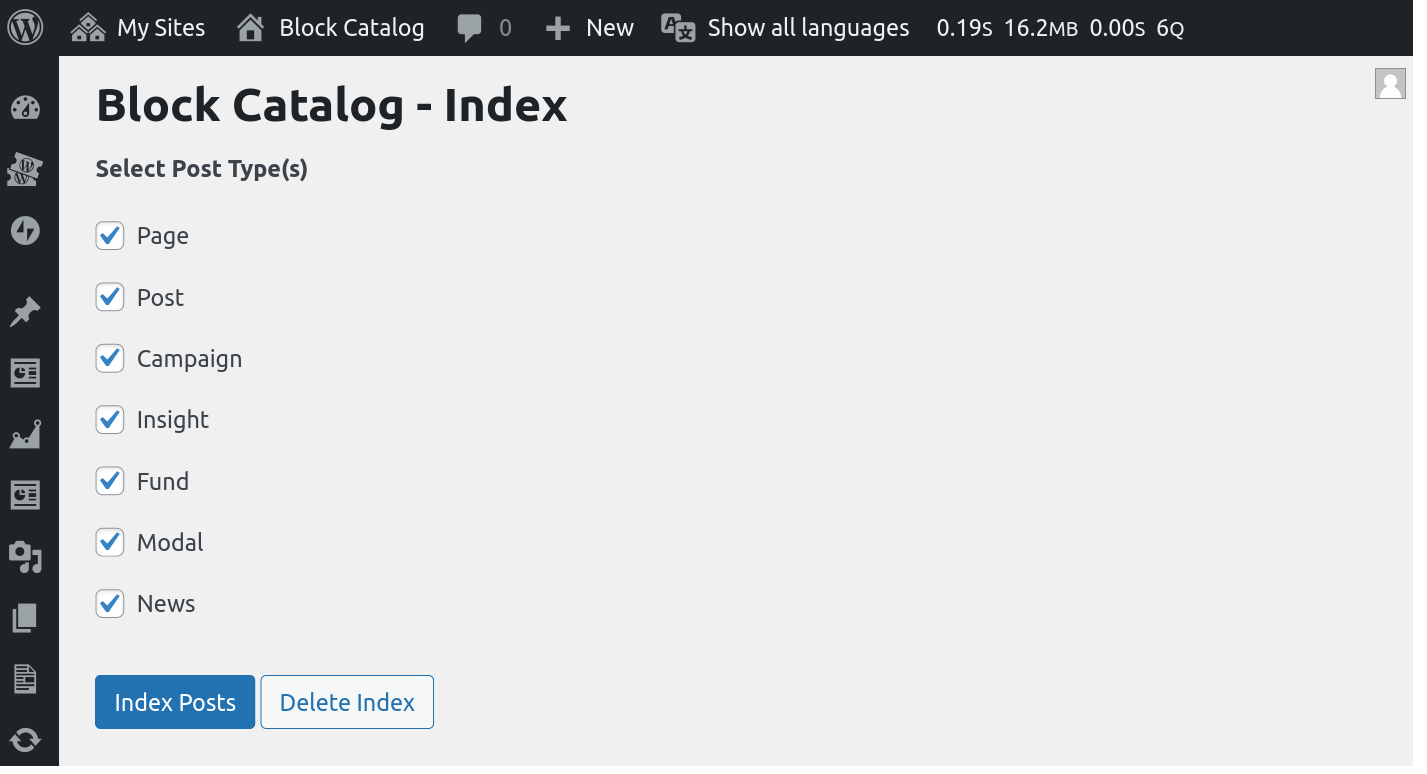Block Catalog Plugin
Easily keep track of which Gutenberg Blocks are used across your site.
- Find which blocks are used across your site.
- Fully Integrated with the WordPress Admin.
- Use filters to see Posts that use a specific block.
- Find Posts that use Reusable Blocks.
- Use the WP CLI to quickly find blocks from the command line.
- Use custom WordPress filters to extend the Block Catalog.
Getting Started
On activation, the plugin will prompt you to index your content. You need to do this first before you will be able to see the various blocks used on your site. You can also go to WP-Admin > Tools > Block Catalog to do this yourself. Alternately, you can run the WP CLI command
wp block-catalog indexto index your content from the command line.Once indexed, you will be able to see the different blocks used on your site in the Block Catalog Taxonomy.
Navigating to any Block Editor post type will also show you the list of blocks present in a post.
You can also filter the listing to only show Posts that have a specific block.
Screenshots
FAQ
Block Catalog uses a taxonomy to store the data about blocks used across a site. The plugin can build this index via the Tools > Block Catalog screen or via the WP CLI wp block-catalog index. After the initial index, the data is automatically kept in sync after any content updates.
If your blocks are registered on the Backend with the old register_block_type API, you may be missing the title attribute. The newer register_block_type_from_metadata uses the same block.json on the FE and BE which includes the Block title.
When the plugin detects such a missing title, it uses the blockName suffix instead. eg:- xyz/custom-block will display as Custom Block.
To address this you need to update your custom block registration. If this is outside your control, you can also use the block_catalog_block_title filter hook to override the title as seen here.
Changelog
1.6.1 – 2024-07-09
- Changed: Update Support Level from
BetatoStable(props @jeffpaul, @dkotter via #56). - Changed: Bump WordPress “tested up to” version 6.6 (props @sudip-md, @jeffpaul via #60).
- Changed: Bump WordPress minimum supported version to 6.4 (props @sudip-md, @jeffpaul via #60).
- Security: Bump
bracesfrom 3.0.2 to 3.0.3 (props @dependabot, @faisal-alvi via #58). - Security: Bump
wsfrom 7.5.9 to 7.5.10 (props @dependabot, @faisal-alvi via #58).
1.6.0 – 2024-05-13
- Added: WP-CLI command,
export, to generate a CSV of the block catalog (props @dsawardekar, @psorensen, @Sidsector9 via #52). - Added: Classic Editor block detection (props @dsawardekar, @Sidsector9 via #53).
- Changed: Bump WordPress “tested up to” version 6.5 (props @sudip-md, @jeffpaul via #51).
- Changed: Bump WordPress minimum from 5.7 to 6.3 (props @sudip-md, @jeffpaul via #51).
- Changed: Replaced lee-dohm/no-response with actions/stale to help with closing no-response/stale issues (props @jeffpaul via #48).
- Security: Bump
expressfrom 4.18.2 to 4.19.2 (props @dependabot, @Sidsector9 via #50). - Security: Bump
follow-redirectsfrom 1.15.5 to 1.15.6 (props @dependabot, @Sidsector9 via #50). - Security: Bump
postcssfrom 7.0.39 to 8.4.33 (props @dependabot, @Sidsector9 via #50). - Security: Bump
10up-toolkitfrom 5.2.3 to 6.0.1 (props @dependabot, @Sidsector9 via #50). - Security: Bump
webpack-dev-middlewarefrom 5.3.3 to 5.3.4 (props @dependabot, @Sidsector9 via #50).
1.5.4 – 2024-02-29
- Added: Support for the WordPress.org plugin preview (props @dkotter, @jeffpaul via #38).
- Changed: Significantly improved performance of block catalog reset on larger WordPress installations (props @dsawardekar, @Sidsector9 via #41).
- Changed: Clean up NPM dependencies and update the minimum node version to 20 (props @Sidsector9, @dsawardekar via #43).
- Security: Bump
tj-actions/changed-filesfrom 39 to 41 (props @dependabot, @peterwilsoncc via #39). - Security: Bump
follow-redirectsfrom 1.15.2 to 1.15.4 (props @dependabot, @Sidsector9 via #40).
1.5.3 – 2023-11-23
- Fixed: PHP 8.2 deprecation warnings (props @dsawardekar, @ravinderk via #34).
- Added: PHPUnit 9.x support (props @dsawardekar, @ravinderk via #34).
- Security: Bump
sharpfrom 0.32.3 to 0.32.6 (props @dependabot, @faisal-alvi via #32).
1.5.2 – 2023-11-16
- Changed: Bump WordPress “tested up to” version to 6.4 (props @qasumitbagthariya, @jeffpaul via #28, #29).
1.5.1 – 2023-10-24
Note that this release changes the name of the base plugin file. As such, you’ll probably need to reactivate the plugin after updating.
- Added: Add our standard GitHub Action automations (props @jeffpaul, @dsawardekar, @dkotter via #10, #20, #22, #23, #24, #25).
- Changed: Update our plugin image assets (props Brooke Campbell, @jeffpaul, @dsawardekar, @faisal-alvi via #11, #17).
- Changed: Updated the main plugin file name (props @dkotter, @peterwilsoncc, @dsawardekar via #18).
- Security: Bump
@babel/traversefrom 7.22.8 to 7.23.2 (props @dependabot, @dkotter via #21).
1.5.0 – 2023-08-11
- Added:
BetaSupport Level (props @jeffpaul, @dsawardekar via #3). - Added: Adds support for multisite via WP CLI (props @dsawardekar, @Sidsector9 via #9).
- Fixed: Missing name in the
block_catalog_taxonomy_optionshook (props @dsawardekar, @fabiankaegy via #6).