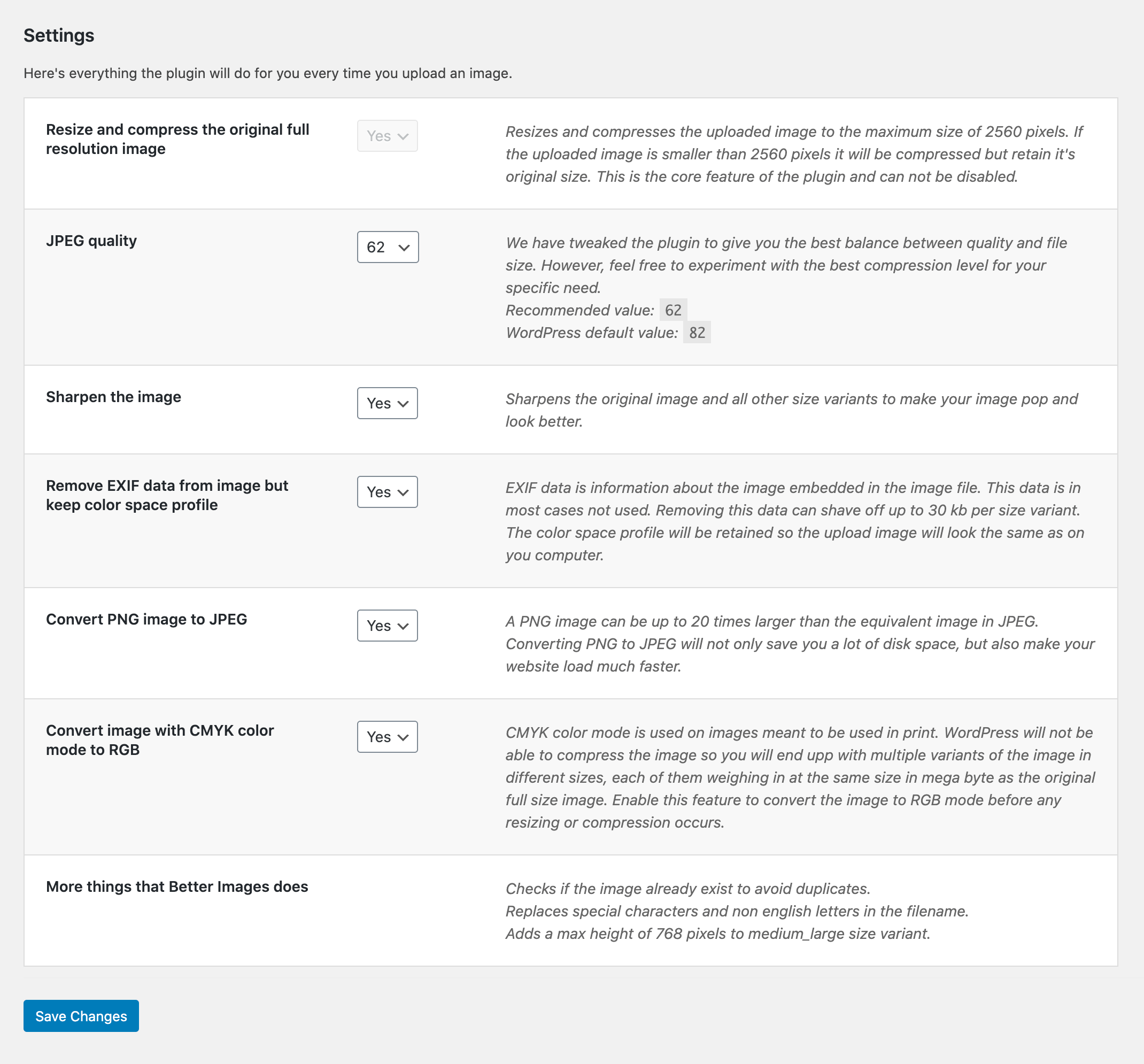Better Images – Sharpen, compress, optimize and resize image after upload Plugin
Tired of resizing, compressing, converting, optimizing and exporting images? This plugin will automagically do this hard work for you.
Tired of resizing, compressing, converting, optimizing and exporting images over and over again? Better Images is a plugin that automagically does this hard work for you. Just upload your image into the media library and the plugin will produce an image that is both better looking and smaller in size. And it will also resize the original full resolution image to save space.
If you benefit from this plugin please consider writing a review! That would mean a lot to us.
Disclaimer: With this plugin activated you can’t regenerate images via other plugins or WP-CLI. Regeneration will be available in a upcoming Pro-version.
Here’s everything that Better Images will do for you every time you upload an image:
- Resizes and compresses the original full resolution image
- Sharpens the image to make it more appealing and crisp
- Removes EXIF data but keeps color space profile
- Converts from PNG to JPG
- Converts from CMYK to RGB
- Checks if the image already exist to avoid duplicates
- Replaces special characters and non english letters in the filename
- Adds a max height of 768 pixels to medium_large size variant
And one bonus feature: It displays all image sizes in the editing screen.
And here’s the nitty-gritty of what is actually happening in the background:
Resizes and compresses the original full resolution image
In version 5.3 WordPress introduced handling of big images. The solution that was implemented is to create a new size variant of 2560 pixels with the addition of the word “scaled” in the filename. This variant serves as the new full size image on the website. The real original full size image though is not deleted but kept on the server in case one would want to resize to a different size or regenerate thumbnails. This image is never used on the website however and resizing images to pixel perfect sizes is a thing of the past due to the advent of responsive image handling.
What Better Images does is resizing the original full size image to the maximum size of 2560 pixels replacing the default scaled variant. In the process we also get rid of the word “scaled” in the filename.
Sharpens the image to make it more appealing and crisp
Every time we resize an image it becomes blurry. Apps like Photoshop, Pixelmator, Affinity Photo and the like will compensate this by applying som degree of sharpening to make images look better. WordPress does not do that and that’s why we end up with blurry images.
However Better Images does that for you. We have tweaked the sharpening level to avoid over sharpening artifacts. The plugin applies the perfect amount of sharpening to make your images pop and look at their best.
Removes EXIF data but keeps color space profile
Almost all images taken with a camera or downloaded from a stock photo library has EXIF data embedded in them. EXIF data is information about shutter speed, exposure compensation, aperture speed, what metering system, if a flash was used, ISO number, date and time the image was taken, white balance, GPS coordinates and so on. This data is in the majority of time not used or needed on a website. Therefore we remove the EXIF data and shave off up to 30 kb from the file size.
Removing the EXIF data however also removes the color space profile which will result in an image that looks different form the original. Since we wouldn’t want that we leave the color space profile untouched.
Converts from PNG to JPG
The file format PNG (Portable Network Graphics) is a popular image format because of its non destructive nature. However it is not at all suitable for photographs that will be used on a website due to its heavy size. In contrast a JPG image can be up to 20 times lighter in file size.
Better Images can convert uploaded PNG image to JPG for you. This will not only save you a lot of disk space, but also make your website load much faster.
Converts from CMYK to RGB
Sometimes you will get an image that’s exported to be used in print and therefore it uses the CMYK color mode. WordPress is not that great at handling this so it will create multiple variants of the image in different sizes, each of them weighing in at the same size in mega byte as the original full size image. That’s crazy!
Better Images solves this by converting the image to RGB mode before any resizing or compression occurs.
Checks if the image already exist to avoid duplicates
One of the things that will take unnecessary space from your server is uploading the same image multiple times. Often times we forget that we already uploaded the image once before, so we upload it again. WordPress by default won’t warn you that you are about to upload a duplicate image. Instead it puts a number in the filename and lets the image pass.
With Better Images every time you upload a file it will search the database to see if the image already exist and give you a message to make you aware of that and help you avoid uploading duplicates of the same image.
Replaces special characters and non english letters in the filename
WordPress will allow you to upload images with special characters and non english letters in the filename. Everything will work properly. Until that is you decide to move your website or restore it from a backup. Suddenly all image links with special characters and non english letters will break and you will have to reassign these images in all pages and posts manually.
To protect you from that Better Images will clean up and replace all special characters and non english letters in the filename for you.
Adds a max height of 768 pixels to medium_large size variant.
The 768 pixel size variant, also called medium_large, was added into WordPress back in the days when responsive image handling where just introduced. The idea was to have an image size that covers mobile phones. The size is not visible in the Media settings panel and it’s the only size variant that does not have any hight limit. That means in practice this size can be larger than the 1024 pixel size if the image is very tall. Since those days a lot has happened and we think that medium_large also should have a height limit just as all other size variants, so we added this feature.
Displays all image sizes in the editing screen
By default WordPress will only display and let you choose from four sizes in the editing screen.
– Thumbnail (max 150px square)
– Medium (max 300px width and height)
– Large (max 1024px width and height)
– Full (full/original image)
WordPress however creates four more sizes but does not display them.
– Max 768px width
– Max 1536px width and height
– Max 2048px width and height
– Max 2560px width and height
Better Images will display and let you choose from all these sizes. This is also compatible with many page builders such as Oxygen, Beaver Builder, Divi, Elementor, Brizy and many more.
You are in control
All features are enabled by default and most of them can be disabled when needed. Let say for example you are doing a downloads page with press images and want to have full sized images in CMYK mode. No problem, just turn off the setting for CMYK conversion and full resolution image resizing.
Installation
- Visit the plugins page within your dashboard and select “Add New”.
- Search for “Better Images”
- Activate Better Images from your plugins page.
Screenshots
FAQ
Yes, Better Images is free and will always be. This is our thank you to the awesome WordPress community.
No, Better Images will do that for you. In fact uploading a compressed and resized image will make the final result look worse and in some cases the file size will be larger. You should always upload the original uncompressed full size image and let Better Images do the rest.
ImageMagick and GD are two different suits of tools for image manipulation that don’t have any graphical interface. Instead the different tools are utilized by code. Most web hosts have at least one of them and some let you choose.
GD lacks some of the features that ImageMagick have which is why WordPress defaults to ImageMagick if it’s installed. Better Images works with booth suits but we have made some tweaks in the feature set to make the plugin work with GD. Here’s what you need to know if you are on a server with only GD installed.
- GD can not handle CMYK color space so all CMYK images are converted to RGB by default.
- GD can’t preserve EXIF data and color profiles which means that you can’t turn off the removal of EXIF data in the settings panel.
- GD on the other hand has shown in our tests to produced smaller file sizes than ImageMagick at the same compression level.
Yes. Better Images utilizes the built in functionality in WordPress for responsive images. That means it will create multiple size variant and display the most appropriate one on your website.
WordPress automatically creates the following size variants by default:
– 150×150 pixels
– 300×300 pixels
– 768 pixels
– 1024×1024 pixels
– 1536×1536 pixels
– 2048×2048 pixels
– 2560×2560 pixels
To spread the sizes more evenly we recommend changing 150×150 to 256×256, and 300×300 to 512×512.
The full size original image is resized to a maximum of 2560 pixels. If the uploaded image is smaller than 2560 pixels it will be compressed but retain its original size. The image will also get all the improvements of the enabled settings.
Yes, that is possible. However, the images will be regenerated from the compressed 2560 pixel image, not the original full size image since that images does not exist anymore.
Yes that is possible, but, Better Images is meant to make image editing a thing of the past. Since WordPress is using responsive image handling there are no reasons to manually resize images. Also keep in mind that the resizing will happen from an already compressed and resized image.
Changelog
1.2.8
- File size was not updated in the database after compression.
1.2.7
- Fixed a bug regarding filename sanitation.
- Tested with WordPress 6.4.3.
1.2.6
- Tested with WordPress 6.2.
1.2.5
- Fixed a bug affecting uploading of media files.
1.2.4
- Fixed a bug where GIF images was broken after upload.
1.2.3
- Bugfix for duplicate filename check.
- Tested with WordPress 5.7.
1.2.2
- Tested with WordPress 5.6.
1.2.1
- Added support for GD. Hurray! Now everyone can benefit from this plugin. Read more about this in the FAQ section.
- Tweaked the sharpening algorithm to avoid over sharpening.
- Tweaked the resizing and compression and managed to reduce the file size with about 9% on average without any quality loss.
- Small bugfix regarding uploading of CMYK images.
1.1.0
- Remove settings when uninstalled and language fixes.
1.0.1
- Update readme and some minor fixes.
1.0.0
- First stable release! 🙂
0.8.3
- Minor tweaks and fixed a few typos.
0.8.2
- Beta release.