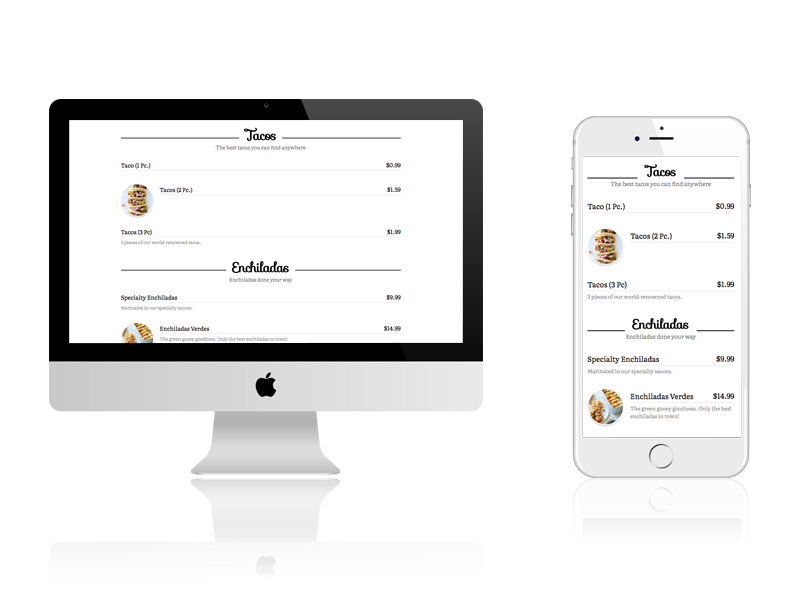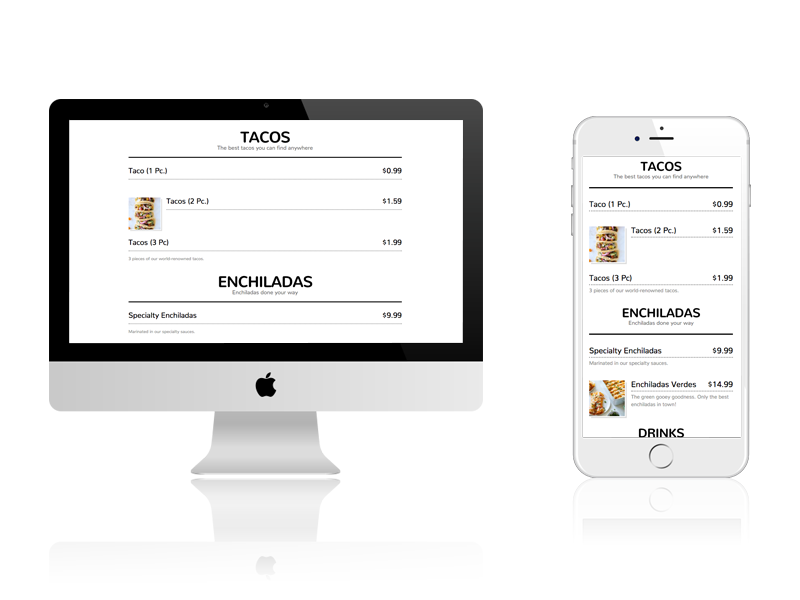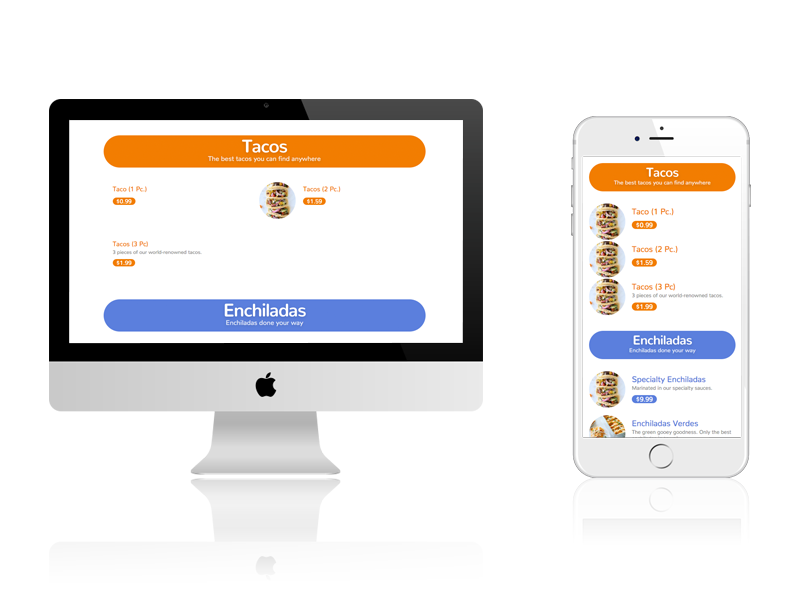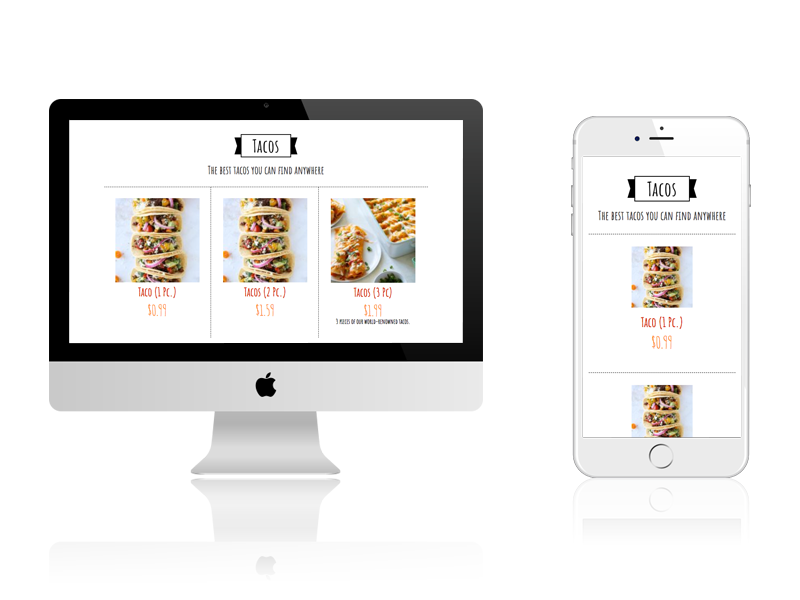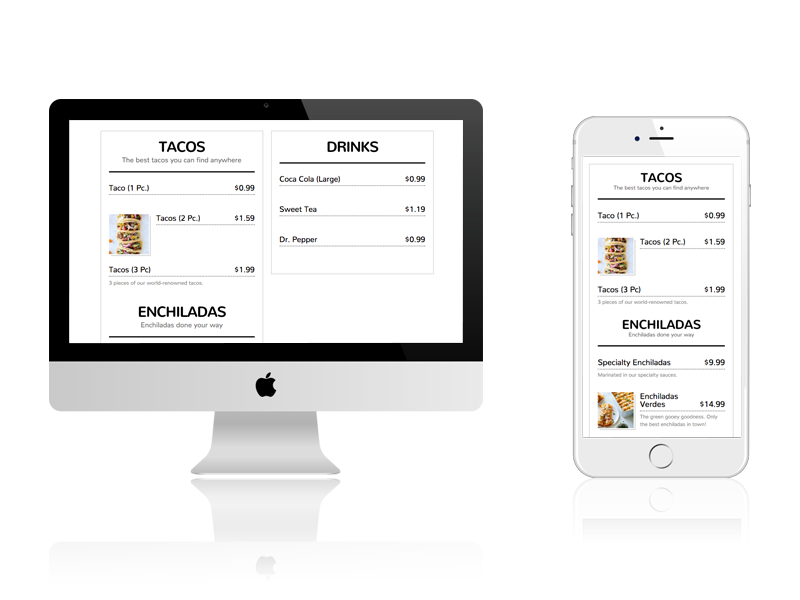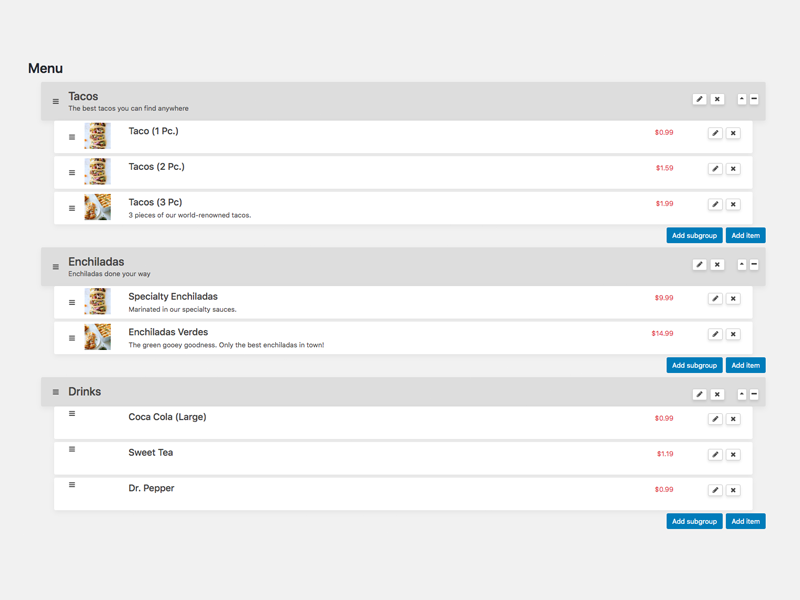Great Restaurant Menu WP Plugin
The fastest and easiest way to create a professional-looking menu or price list for your restaurant or business.
What this plugin can do for you
- Allows to create a menu quickly for your restaurant or other business type (such as salons, gyms, etc).
- It comes with 5 templates out of the box and supports custom templating.
- Default templates are all responsive and look great on desktop, tablet, and mobile.
- Menu supports groups/categories, sub groups/categories, and items.
- Items can include item name, description, image, and price.
- Menu editor allows you to easily drag and drop groups and items to re-organize easily and quickly.
- Fully supports network/multisite websites.
Adding menu to the WordPress page
- Upon plugin activation, a new page is created called Menu. The menu is automatically inserted on this page. If you’d like to display the menu on a different page, proceed to step 2.
- Create a page or go into the editing mode in an already-created page.
- Under Page Attributes, select “Best Restaurant Menu” as template of the page.
- If you want more control over it, you can instead insert the shortcode
[brm_restaurant_menu].
Short code attibutes
groups– With this attribute you can specify the group IDs you would like to display in the frontend by this shortcode (comma-separated). ex:[brm_restaurant_menu groups="1,4,6"]. That will display only three groups with IDs 1, 4 and 6.show_items– Whether to display the group items or not.0: Not to show items. Displays only the groups without related items.1: Show items. ex:[brm_restaurant_menu show_items="1"]view– With this attribute, you can select the style view of the menu. Available style attributes:minimalist,two-column-minimalist,fancy,colorful, andbold. ex:[brm_restaurant_menu view="colorful"]
Installation
From your WordPress Dashboard
- Visit “Plugins” Add New
- Search for Best Restaurant Menu by PriceListo
- Activate Best Restaurant Menu from your Plugins page.
From WordPress.org
- Download Best Restaurant Menu by PriceListo
- Upload the “best-restaurant-menu” directory to your “/wp-content/plugins/” directory, using ftp, sftp, scp etc.
- Activate Best Restaurant Menu from your Plugins page.
Once Activated
- In WordPress admin, click on Menu in left navigation.
- Then click on Settings link under the Menu.
- Fill out the settings page with your business name, location, currency, and menu template.
- Click “Save Changes” button to save Settings.
- Then click on Menu link under the main Menu category in the left navigation.
- Start adding groups and items to your menu.
- When you’re done adding your groups and items, it’s time to insert the menu on a WordPress page.
Screenshots
FAQ
Yes. The Best Restaurant Menu plugin can be used to create menus and pricing lists for any business type.
You. The menu templates were designed and coded to look great on desktop and mobile.
Creating a custom template is easy. If you’re used to working and creating WordPress themes, then you’re in luck. Best Restuarant Menu templates work the same way. To get started, simply create a new file in /wp-content/plugins/best-restaurant-menu/templates/ and use the format from one of the default templates as a starting point. The template file should be named the same as the template name. If you wish to use a separate css file, you can name it the same as the template name.
Yes. You can run this menu plugin across an entire multisite network by Network Activating Best Restaurant Menu by PriceListo through the Network Dashboard. You can also activate Best Restaurant Menu by PriceListo just on the main site, and then individually on other sites of your choice.
Changelog
1.4.2
12 July 2024
* Fixed some security issues.
* Fixed site deletion bug on multisite.
1.4.1
30 June 2024
* Ensured compatibility with WordPress version 6.5.
* Updated the plugin name to “Great Restaurant Menu WP Plugin” from “Best Restaurant Menu.”
1.4.0
19 Mar 2024
* Fixed some security issues.
* Resolved groups and items sorting issues on WordPress version 5.9 and above.
* Declared compatibility with WordPress 6.4.
1.3.1
04 Oct 2021
Fix: small css bug fix.
1.3.0
03 Oct 2021
Feature: add support for multisite installation.
1.2.0
11 June 2020
Feature: add lightbox image feature.
Tweak: display group and item id in the html markup.
Fix: santize textarea new line bug.
1.1.1
26 May 2020
Fix: bug fix.
1.1.0
24 May 2020
Feature: add show group title shortcode attribute.
Feature: add show group description shortcode attribute.
Tweak: display group ID beside group name in menu dashboard.
Feature: enable one level nested subgroups feature.
1.0.1
05 March 2020
Fix: rational table prefix bug.
1.0.0
10 Oct 2019
* Initial release