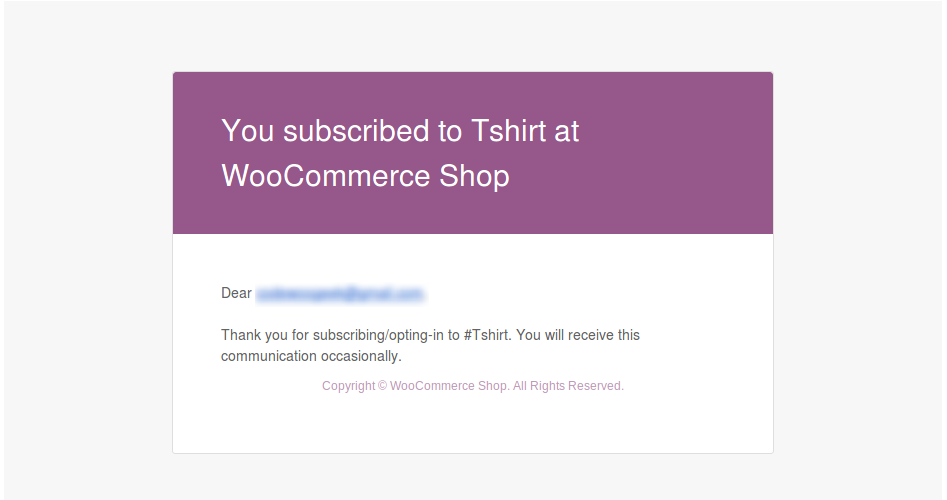Back In Stock Notifier for WooCommerce | WooCommerce Waitlist Pro Plugin
Notify subscribers automatically when products are restocked. Supports Simple, Variable, Grouped, and Subscription types.
Back In Stock Notifier is a WooCommerce Waitlist Pro Plugin that displays the Email Subscription form on the frontend when a product is Out of Stock. When a Product comes Back in Stock, this plugin notifies the subscribers by email in the background process. Many of the existing plugins loop through the subscribers to send mail, so there is a high chance of failure or timeouts. This plugin is designed to overcome this problem by sending emails using a background process, ensuring it does not fail until the completion of the loop, thus converting your subscribers into customers.
Supported Product Types of WooCommerce
- Simple
- Variable
- Grouped
- Simple Subscription (From WooCommerce)
- Variable Subscription (From WooCommerce)
- Product Bundle (From WooCommerce)
We designed this product to manage subscribers in one place. What happens if we send instock mail to 10,000+ subscribers? The server will likely crash or encounter timeout issues, sometimes resulting in duplicate emails being sent to subscribers.
We designed this plugin to overcome this situation by sending emails in the background, ensuring emails are sent to the respective users without any issues.
Features
- Advanced Waitlist Plugin for WooCommerce.
- Shows the Email Subscription Form when a Product is Out of Stock.
- Automatically notify by email when a product comes Back In Stock.
- Works with Simple Product, Variable Product, Grouped Product, Simple Subscription, and Variable Subscription (Product Level and Variant Level).
- Google reCAPTCHA for Subscribe Field
- Turn the interested visitors into customers using the Back In Stock Notifier.
- Works for both Guests and Members.
- For Members, their Email Id is pre-filled in the Subscription Form.
- Duplicate Email Ids checked for each Product, ensuring the same Email Id will not be duplicated for the same Product Notify List.
- Option to Show Waitlist Subscribe Form on Back Orders
- Error Message customization options.
- Mail subject and message are customizable in Admin Settings.
- Translation Ready.
- ADD-ON $10.00: WPML Compatible.
- ADD-ON $10.00: Subscription Mail with Unsubscribe Option.
- ADD-ON $10.00: Double Opt-In Support (Main Plugin v1.10.2 required)
- Subscribed Email Ids can be deleted from the backend.
- ADD-ON $10.00: Ban Email Ids and Domains.
- ADD-ON $10.00: Custom CSS to customize frontend Subscriber Form.
- ADD-ON $10.00: Export Waitlist as CSV file.
- ADD-ON $10.00: Mailchimp Sync.
- ADD-ON $10.00: Track Sales.
- ADD-ON $10.00: Polylang.
- ADD-ON $10.00: Edit Subscribers.
- ADD-ON $10.00: Import CSV.
- Notification Mails are highly customizable.
- Works out of the box.
- Simple and Easy to use.
Extensions
We continue to support this plugin based on our paid extensions. Anyone can afford to buy our extensions as they are only $10.00 each and can be used for an unlimited number of sites (we don’t have any restrictions). Our Add-ons will add value to the core product.
Listed Extensions are not mandatory to use, but we recommend buying all these extensions.
- WPML – Back In Stock Notifier for WooCommerce | WooCommerce Waitlist Pro – $10.00
- Unsubscribe – Back In Stock Notifier for WooCommerce | WooCommerce Waitlist Pro – $10.00
- Double Opt-In – Back In Stock Notifier for WooCommerce | WooCommerce Waitlist Pro – $10.00
- Ban Emails – Back In Stock Notifier for WooCommerce | WooCommerce Waitlist Pro – $10.00
- Export CSV – Back In Stock Notifier
for WooCommerce | WooCommerce Waitlist Pro – $10.00
- Custom CSS – Back In Stock Notifier for WooCommerce | WooCommerce Waitlist Pro – $10.00
- Mailchimp – Back In Stock Notifier for WooCommerce | WooCommerce Waitlist Pro – $10.00
- Track Sales – Back In Stock Notifier for WooCommerce | WooCommerce Waitlist Pro – $10.00
- Polylang – Back In Stock Notifier for WooCommerce | WooCommerce Waitlist Pro – $10.00
- Import CSV – Back In Stock Notifier for WooCommerce | WooCommerce Waitlist Pro – $10.00
- Edit Subscribers – Back In Stock Notifier for WooCommerce | WooCommerce Waitlist Pro – $10.00
- Bundle Add-ons(All Add-ons with discounted price) – Back In Stock Notifier for WooCommerce | WooCommerce Waitlist Pro – $30.00
- and more coming soon
WPML – Back In Stock Notifier for WooCommerce | WooCommerce Waitlist Pro – $10.00
This Addon is based on WPML, for sending an email to your subscribed users based on their language, which has more potential than sending it in the site language. If you are already using WPML, then you already know the advantages. After activation, this plugin will register admin_texts_cwginstocksettings for string translation. Then we pick the subscriber’s current language, check the translated text available for that language, and finally, we mail it to the corresponding user. This Addon is necessary when you want to make use of WPML.
Unsubscribe – Back In Stock Notifier for WooCommerce | WooCommerce Waitlist Pro – $10.00
If you subscribed wrongly to the product/someone wrongly subscribed to the product without your notice, using this addon, that user can unsubscribe from the list at any time. For all members (guests as well), the Success Subscriber email will have an unsubscribe link (using our shortcode). For members, they can unsubscribe from their my account at any time, which lists their subscribed lists.
Double Opt-In – Back In Stock Notifier for WooCommerce | WooCommerce Waitlist Pro – $10.00
If you subscribed wrongly to the product/someone wrongly subscribed to the product without your notice, using this addon, that user will receive an email to confirm the subscription. If they confirm, it will be considered as a confirmed subscription. If they ignore it, the pending list will be deleted automatically after X days. For all members (guests as well).
Ban Emails – Back In Stock Notifier for WooCommerce | WooCommerce Waitlist Pro – $10.00
This Add-on adds great value to the core and blocks disposable email domains/public email domains, as well as specific email addresses. Websites like mailinator, etc., allow the creation of email and subscription to the product, so this will give one more check with email addresses to avoid fake domains being subscribed.
Export CSV – Back In Stock Notifier for WooCommerce | WooCommerce Waitlist Pro – $10.00
Export your subscriber lists to CSV data, which can be used for your records or for promotional emails, newsletter subscriptions, etc. As soon as the plugin is active, an Export CSV button will appear above the list table of Subscribers, and clicking the button will export the CSV data.
Custom CSS – Back In Stock Notifier for WooCommerce | WooCommerce Waitlist Pro – $10.00
Everyone wants to customize their subscriber form, and they want an easy method to design it. Using this Addon, we designed the settings to customize the subscriber form with options like Color, Size, and Custom CSS. This Addon will be very helpful to others without having to customize CSS files.
Mailchimp – Back In Stock Notifier for WooCommerce | WooCommerce Waitlist Pro – $10.00
What if you want to sync your subscriber lists with Mailchimp? Using this add-on, you can configure it and rest assured, as we automatically fetch the subscribers (new/old) and sync them to Mailchimp in the background process.
Track Sales – Back In Stock Notifier for WooCommerce | WooCommerce Waitlist Pro – $10.00
Track Sales is an add-on for Back In Stock Notifier. Using this Addon, you can track the subscribers who purchase a product through our back in stock email.
Polylang – Back In Stock Notifier for WooCommerce | WooCommerce Waitlist Pro – $10.00
Polylang is an add-on for Back In Stock Notifier, which supports sending emails (both success subscription and back in stock email) based on the user’s chosen language.
Import CSV – Back In Stock Notifier for WooCommerce | WooCommerce Waitlist Pro – $10.00
The Import CSV add-on is for the Back In Stock Notifier plugin. Using this add-on, you can import subscribers via a CSV file. This add-on will be helpful when you want
to move/clone subscribers from other platforms to our platform. For a streamlined import, we highly suggest importing 500 entries at a time for a single CSV file.
Edit Subscribers – Back In Stock Notifier for WooCommerce | WooCommerce Waitlist Pro – $10.00
Edit Subscribers is an add-on for Back In Stock Notifier. Using this add-on, the admin can edit already subscribed user entries without any hassle. Let’s say you found that entries of subscriptions contain wrong information that you want to correct. With this add-on, you can easily achieve that.
Some people need a few add-ons, and some people need all add-ons. For them, we created bundle add-ons with a discounted price (11 Add-ons x $10 = $110), which is only $30 for all eleven add-ons + any new add-ons (in the future). This also comes with an unlimited license and premium support.
Installation
Minimum Requirements
- PHP version 7.0 or greater
- MySQL 5.6 or greater
- WooCommerce 3.0+
- WordPress 4.7+
Automatic installation
Automatic installation is the easiest option, as WordPress handles the file transfers itself, and you don’t need to leave your web browser. To do an automatic install of Back In Stock Notifier, log in to your WordPress dashboard, navigate to the Plugins menu, and click Add New.
In the search field, type “Back In Stock Notifier” and click Search Plugins. Once you’ve found our plugin with author codewoogeek, you can view details about it, such as the point release, rating, and description. Most importantly, you can install it by simply clicking “Install Now.”
Manual installation
The manual installation method involves downloading our plugin and uploading it to your web server via your favorite FTP application. The WordPress codex contains instructions on how to do this here.
Screenshots
FAQ
Actually, we sync and send the email to your subscribers in a background process, so server crashes or timeouts are ignored when using our plugin. This ensures a 99.99% success rate for sent emails.
You can do this by using the native way of WordPress. Go to Admin Dashboard -> Tools -> Export -> Subscribers -> Download Export File (xml). Later, you can import that data into your new site by visiting Admin Dashboard -> Tools -> Import -> Upload Downloaded XML file and Finish Import. Now you’ve successfully migrated subscribers’ data.
Actually,
We use one layer of security for our ajax requests, which is WP Nonce. However, due to the caching mechanism of third-party plugins or hosting, this security nonce can also get cached. This can cause the error “something went wrong, please try again after some time.” In some cases, setting the cache timeout in the plugin settings can reduce this kind of issue.
From version 2.0, we added different techniques to avoid the “Something Went Wrong” error. If your site has encountered such issues, we suggest you try the following steps to get rid of the error:
Go to Admin Dashboard -> Instock Notifier -> Settings -> Troubleshoot Settings Section -> Frontend Subscribe Form Submission via. It has two options: WordPress AJAX (default) and WordPress REST API Route. Try changing that option to WordPress REST API Route and check it out (purge your cache and check it out).
If the above steps are not helpful, then try the another method, which is Google reCAPTCHA v3 (Invisible Recaptcha). For this, you need the Site Key and Secret Key of v3. Go to Admin Dashboard -> Instock Notifier -> Settings -> Google reCAPTCHA Settings -> Enable Google reCAPTCHA and Choose Version -> V3, followed by Site Key and Secret Key (both fields are required to function properly).
If v3 does not help, try v2 of Google reCAPTCHA.
Create a folder inside your current theme with the name “back-in-stock-notifier-for-woocommerce.” For example: wordpress -> wp-content -> themes -> storefront/(your theme) -> back-in-stock-notifier-for-woocommerce.
Go to our plugin folder, then inside, find the “templates” folder. (wordpress -> wp-content -> plugins -> back-in-stock-notifier-for-woocommerce -> templates -> default-form.php)
Open the “templates” folder and copy the file with the name “default-form.php” from that folder.
Now, paste the copied file inside your theme under the folder with the name “back-in-stock-notifier-for-woocommerce” (step 1).
That’s all. Now, you’ve successfully loaded the template from your theme, and you can edit it however you want.
Not all site owners manage stock within the website; some of them manage their stock through third-party inventory management. The problem with our plugin is that Automatic Instock Email is not triggered/detected because some third-party software directly updates the stock in the database.
From v2.4, we methodologically implemented support for Third-party stock management to send our Automatic Instock Email. Do the following:
Go to Admin Dashboard -> Instock Notifier -> Settings -> Troubleshoot Section -> Enable this option if you have updated the stock from a third-party inventory plugin. Enable that checkbox option and save changes.
Now we check the product every five minutes to trigger our Automatic Instock Email when the stock status becomes “In Stock.”
Our plugin syncs with WordPress users who subscribe to our plugin. In some cases, an email id can be added without subscriptions (like cart abandonment, checkout page, etc.) by website owners. To check such emails, you can go to Admin Dashboard -> Users -> Add any data you want. For example, custom text.
If your product is in stock and your subscribers didn’t get emails, do the following:
1. Go to Admin Dashboard -> Instock Notifier -> Settings.
2. Go to the Troubleshoot Section.
3. Set “Enable to send Instock Email after ‘X’ time when stock becomes Instock” to something like 5 minutes.
4. Save Changes.
From Version 2.0, we added support for REST API, which allows you to create/update/get/delete subscribers. For this, you need Consumer Key and Consumer Secret.
How to generate Consumer key and Consumer Secret?
We designed our plugin to work on top of WooCommerce, so the credentials created from WooCommerce (consumer key and consumer secret) can also be used for our REST API Endpoint to perform different actions. Go to WooCommerce -> Advanced -> REST API -> Create Keys (with read/write permissions).
What endpoints are provided by your plugin?
We created documentation for the REST API, which you can check here https://documenter.getpostman.com/view/15423262/TzJrDfTe
You can contact us via the support Forum of WordPress or by creating a support ticket from our site https://codewoogeek.online/
Changelog
5.4.0 2024-06-03
- New: Added a new setting “Keep Subscription Entry to Subscribed Status even Instock Email Sent (Unless it is Unsubscribed)”.
- Tweak:Tested with WooCommerce 8.9.1
5.3.2 2024-05-03
- Fix: Vulnerability Unauthenticated Arbitrary Shortcode Execution reported by WordFence
- Tweak: Tested with WooCommerce 8.8.3
5.3.1 2024-04-04
- Fix: Critical error on access Bot Protection Section in Default UI Settings
- Tweak: POT file updated
5.3.0 2024-04-03
- New: Added New Bot Protection Settings and moved Google reCAPTCHA under Bot Protection
- New: Added Cloudflare Turnstile Captcha(Supported Visible Captcha)
- New: Added {subscriber_firstname} and {subscriber_lastname} shortcode in Mail Settings
- Tweak: POT file updated
- Tweak: Tested with WooCommerce 8.7.0
- Tweak: Tested with WordPress 6.5
5.2.2 2024-02-27
- New: Added new webhook topic “Subscriber upon Mailsent Status (Back In Stock)”
- Tweak: Enhanced subscriber name retrieval
5.2.1 2024-02-23
- New: Display “Current Stock Status” of the product in the Product column (Admin Dashboard > Instock Notifier > All Subscribers > Subscribers List Table > “Product” column > Current Stock Status)
- New: Display the “Available Quantity” of the product in the Product column if it is in stock and managed by quantity (Admin Dashboard > Instock Notifier > All Subscribers > Subscribers List Table > “Product” column > Available Quantity).
- New: Added Slovak translation files(Thanks to Vlado Laco)
- Tweak: Modified “Quantity” column to “Required Quantity”
- Tweak: Tested with WooCommerce 8.6.1
5.2.0 2024-02-15
- Fix: PHP Deprecated: str_contains(): Passing null to parameter #1 ($haystack) of type string is deprecated
- Fix: PHP Deprecated: Creation of dynamic property CWG_Instock_Mail::$get_message is deprecated
- Tweak: Updated REST API support for fields ‘subscriber_phone’ and ‘custom_quantity’ in subscriber endpoints
- Tweak: Updated Webhook support for fields ‘subscriber_phone’ and ‘quantity’
- Tweak: Updated minimum PHP version requirement to 7.0 or greater
- Tweak: Tested with WooCommerce 8.5.2 and WordPress 6.4.3
5.1.0 2023-11-30
- New: Show Subscribers Count for Product List Table option added in Troubleshoot Settings
- New: WooCommerce Composite Products Compatibility(From WooCommerce)
- Fix: In Log file email not masking properly when email contain .(dot)
- Fix: Instock Emails trigger in Ascending Order
- Tweak: Revoked display of subscribers count column in product list table(It can be enable it in Troubleshoot settings)
- Tweak: Code Enhanced
- Tweak: POT File Updated
- Tweak: Tested with WooCommerce 8.3.0