
Awesome Visitor Counter Plugin
Visitor Counter Plugin to display daily, weekly and monthly visitor count. Count your traffic safely and show your visitors.
Simply download and install our Visitor Counter Plugin through the WordPress directory and install in in any widget, sidebar or footer that your theme allows. You will be able to track, analyze and even print the results for personal documentation. Sit back and watch the counter rise with every visit.
The Best Visitor Counter Plugin for WP.
Arbitrary section
You may provide arbitrary sections, in the same format as the ones above. This may be of use for extremely complicated
plugins where more information needs to be conveyed that doesn’t fit into the categories of “description” or
“installation.” Arbitrary sections will be shown below the built-in sections outlined above.
A brief Markdown Example
Ordered list:
- Some feature
- Another feature
- Something else about the plugin
Unordered list:
- something
- something else
- third thing
Here’s a link to WordPress and one to Markdown’s Syntax Documentation.
Titles are optional, naturally.
Markdown uses email style notation for blockquotes and I’ve been told:
Asterisks for emphasis. Double it up for strong.
<?php code(); // goes in backticks ?> Installation
This section describes how to install the plugin and get it working.
e.g.
- Upload the plugin files to the
/wp-content/plugins/plugin-namedirectory, or install the plugin through the WordPress plugins screen directly. - Activate the plugin through the ‘Plugins’ screen in WordPress
- Use the Settings->Plugin Name screen to configure the plugin
- (Make your instructions match the desired user flow for activating and installing your plugin. Include any steps that might be needed for explanatory purposes)
Screenshots
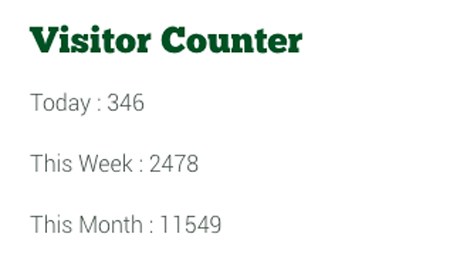
This screen shot description corresponds to screenshot-1.(png|jpg|jpeg|gif). Note that the screenshot is taken from the /assets directory or the directory that contains the stable readme.txt (tags or trunk). Screenshots in the /assets directory take precedence. For example,
/assets/screenshot-1.pngwould win over/tags/4.3/screenshot-1.png(or jpg, jpeg, gif).
FAQ
A question that someone might have
An answer to that question.
What about foo bar?
Answer to foo bar dilemma.
Changelog
1.0
- A change since the previous version.
- Another change.
0.5
- List versions from most recent at top to oldest at bottom.